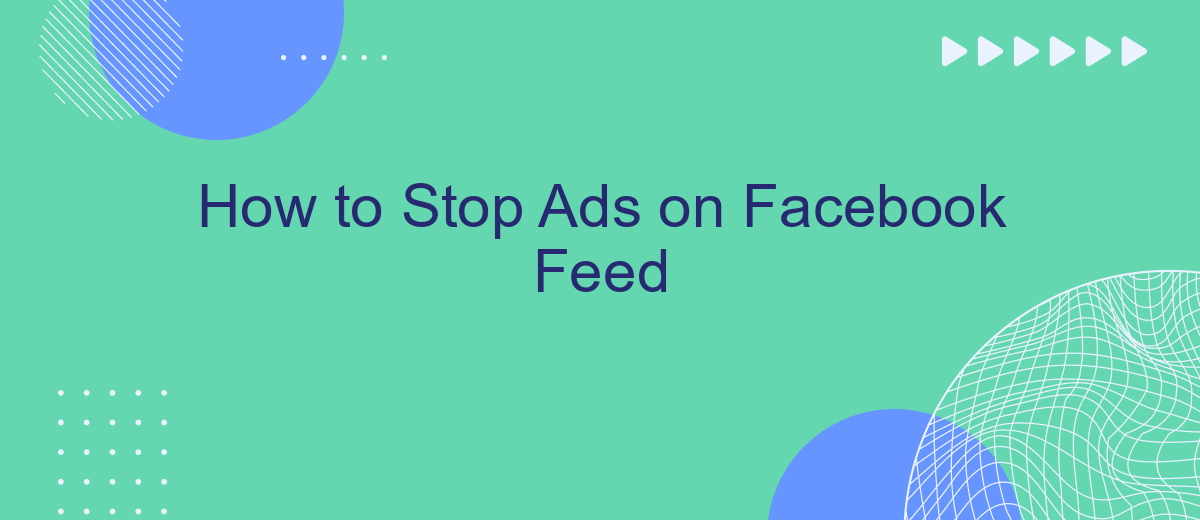In today's digital age, advertisements have become an integral part of our online experience, often cluttering our social media feeds. If you're tired of seeing ads every time you scroll through Facebook, you're not alone. This article will guide you through effective methods to minimize or stop ads on your Facebook feed, helping you enjoy a cleaner, more personalized browsing experience.
Customize Feed Settings
Customizing your Facebook feed settings can help you reduce the number of ads you see, creating a more personalized and enjoyable experience. By adjusting these settings, you can take control of the content that appears on your feed and limit the interruptions caused by unwanted advertisements.
- Go to your Facebook settings by clicking the downward arrow in the top right corner of the page.
- Select "Settings & Privacy" and then click on "Settings."
- Navigate to the "Ad Preferences" section and click on "Ad Settings."
- Here, you can manage your ad preferences, including hiding ads from specific advertisers and adjusting your interests.
- Consider using a service like SaveMyLeads to further customize your feed by integrating it with other platforms and automating your ad preferences.
By tailoring your Facebook feed settings and utilizing tools like SaveMyLeads, you can significantly reduce the number of ads you encounter. This not only enhances your browsing experience but also ensures that the content you see is more relevant and engaging. Take the time to explore these settings and make the necessary adjustments to enjoy a more streamlined Facebook feed.
Use Ad-Blocking Software
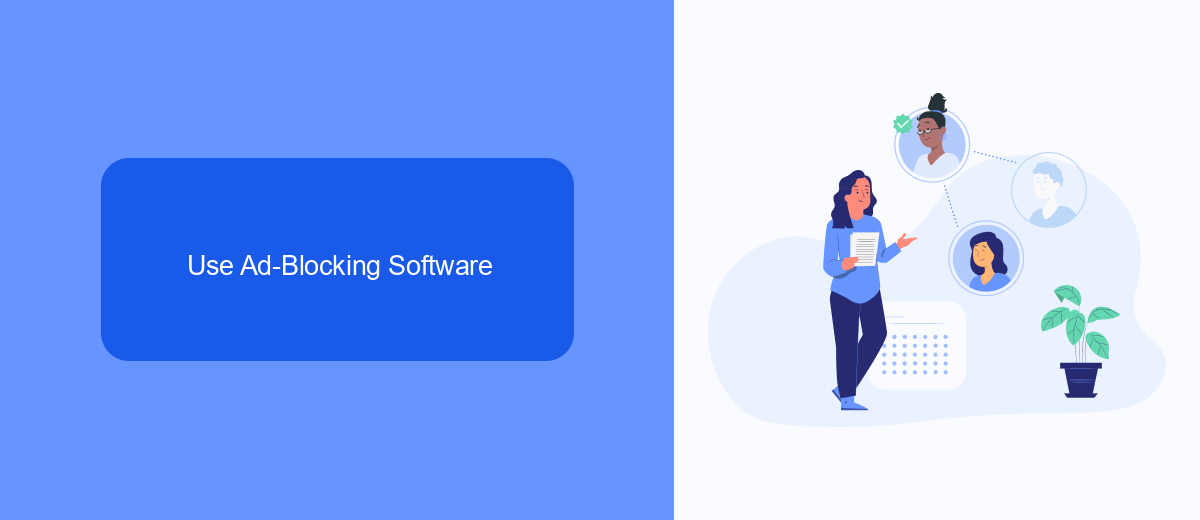
One effective way to stop ads on your Facebook feed is by using ad-blocking software. These tools can be installed as browser extensions or standalone applications, and they work by filtering out advertisements before they even load on your page. Popular ad-blockers like AdBlock Plus, uBlock Origin, and Privacy Badger are widely used and can significantly enhance your browsing experience by removing unwanted ads. Installing an ad-blocker is simple, usually requiring just a few clicks to add the extension to your browser and customize the settings to your liking.
For those looking to integrate ad-blocking capabilities with other online tools, services like SaveMyLeads can be particularly useful. SaveMyLeads allows you to automate various online tasks, including the integration of ad-blocking software with your existing systems. By using such services, you can streamline your online activities and ensure a more seamless, ad-free experience across multiple platforms. This combination of ad-blocking software and integration services provides a comprehensive solution to keep your Facebook feed free from intrusive advertisements.
Install a Browser Extension
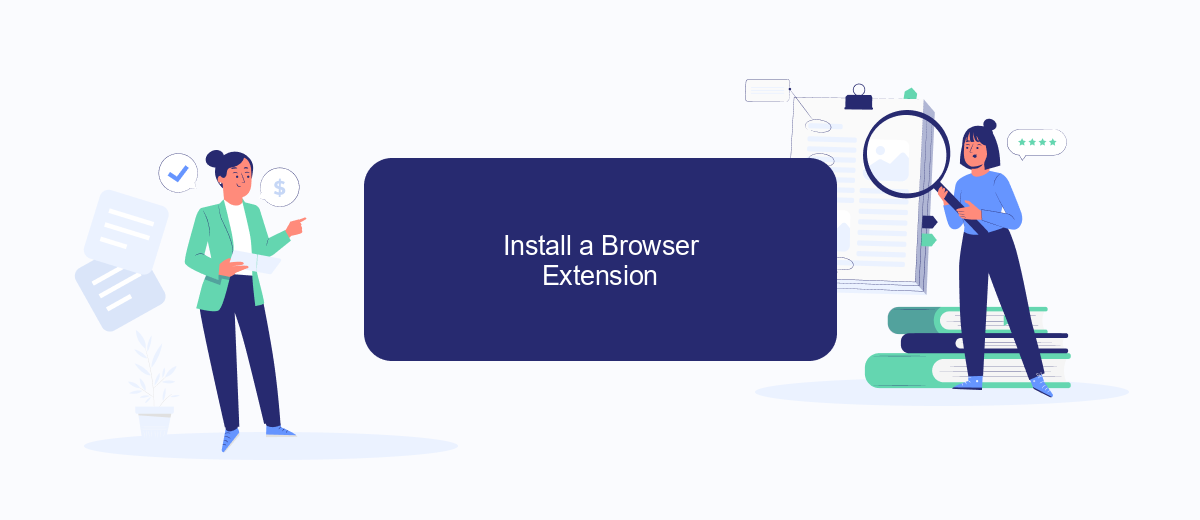
If you're looking to stop ads on your Facebook feed, one effective method is to install a browser extension. These extensions can block or filter out unwanted advertisements, providing you with a cleaner and more enjoyable browsing experience. Here's a step-by-step guide to help you get started:
- Open your web browser and navigate to the extension store (e.g., Chrome Web Store for Google Chrome).
- Search for a reputable ad-blocking extension, such as AdBlock, uBlock Origin, or AdGuard.
- Click on the extension you choose and select "Add to [Your Browser]" to install it.
- Follow the on-screen instructions to complete the installation process.
- Once installed, the extension will automatically start blocking ads on your Facebook feed and other websites.
In addition to blocking ads, you can also use services like SaveMyLeads to automate and streamline your social media experience. SaveMyLeads allows you to set up integrations that can filter out ads and unwanted content, making your time on Facebook more productive. By combining browser extensions with smart automation tools, you can significantly enhance your online experience.
Manage Interests and Data
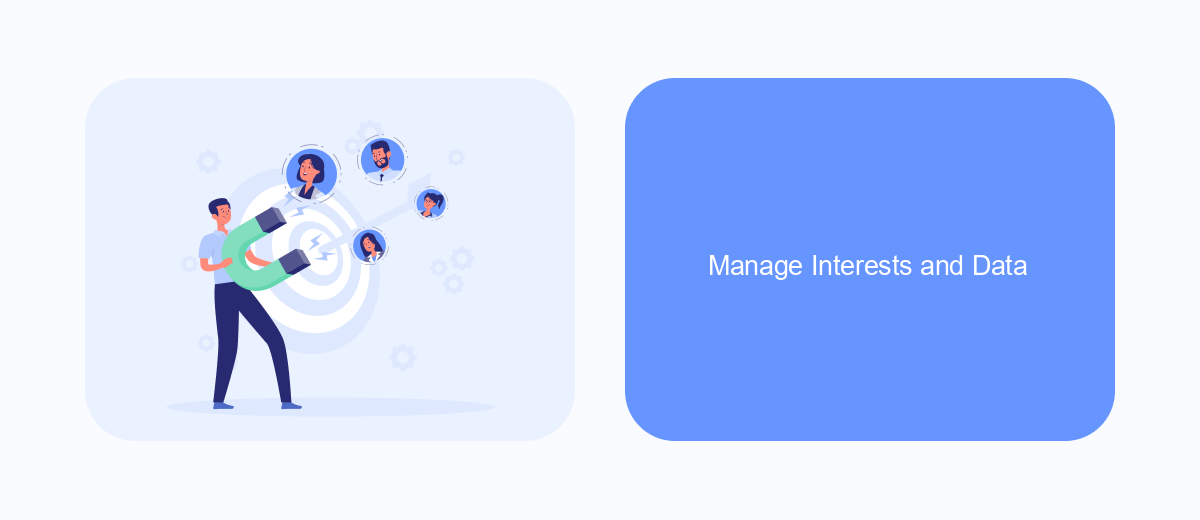
One of the most effective ways to control the ads you see on your Facebook feed is by managing your interests and data. Facebook uses your activity and preferences to tailor the ads you encounter, so taking charge of these settings can significantly reduce unwanted advertisements.
First, navigate to your Facebook settings and look for the "Ads" section. Here, you can review and adjust the information Facebook uses to show you ads. This includes your interests, advertisers you've interacted with, and more.
- Review your interests and remove any that are no longer relevant.
- Check which advertisers have your contact information and opt-out if necessary.
- Disable ad topics that you find irrelevant or intrusive.
For more advanced control, consider using integration services like SaveMyLeads. This platform helps you manage and automate your data preferences across various services, ensuring a more streamlined and personalized ad experience. By leveraging such tools, you can further refine the ads you see and maintain better control over your online data.
Contact Facebook Support
If you've tried all the available methods to stop ads on your Facebook feed and are still facing issues, it might be time to contact Facebook Support. To reach out to them, navigate to the Help Center on Facebook's website. Here, you can find a variety of articles and FAQs that might address your concerns. If these resources do not resolve your issue, look for the "Contact Us" option, where you can submit a detailed report of your problem. Make sure to include screenshots and as much information as possible to help the support team understand and address your issue promptly.
For those who use third-party services to manage their Facebook interactions, such as SaveMyLeads, it’s also a good idea to check if the issue lies with the integration itself. SaveMyLeads offers robust support and a comprehensive FAQ section that might help you troubleshoot the problem. If the issue persists, you can reach out to SaveMyLeads support for further assistance. They can guide you through the process of adjusting your settings or resolving any integration issues that might be causing unwanted ads to appear on your feed.
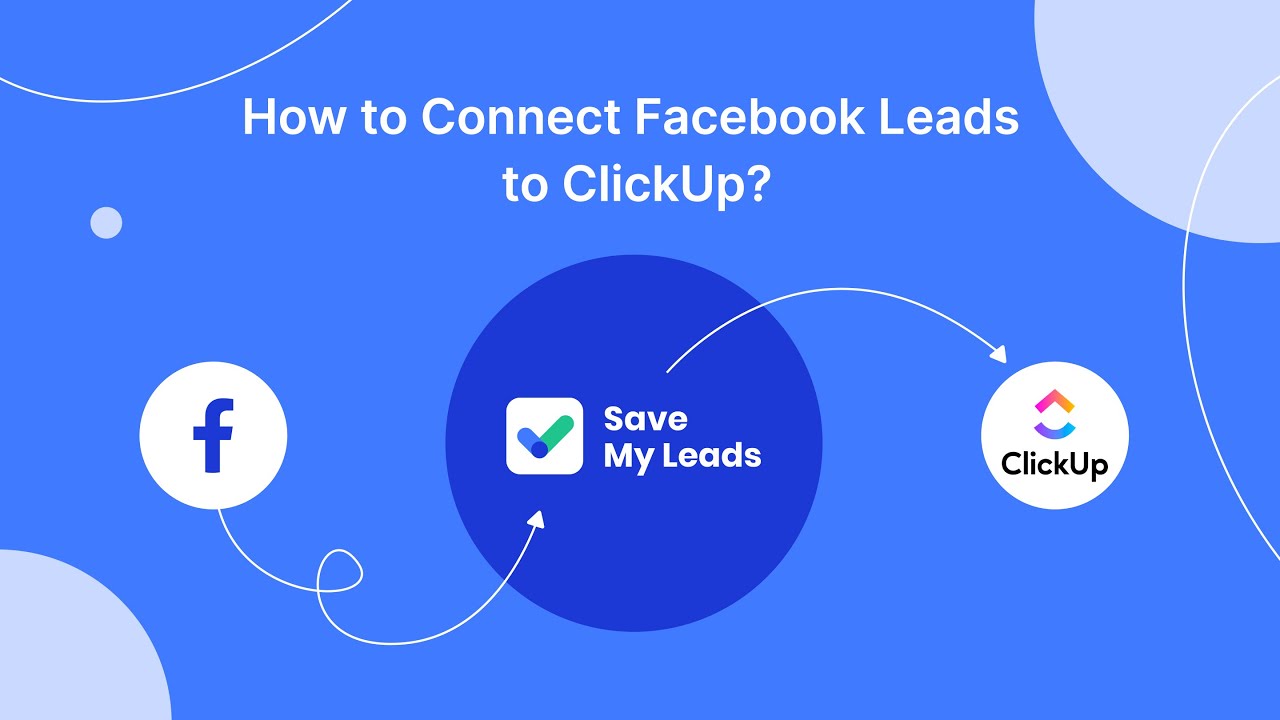
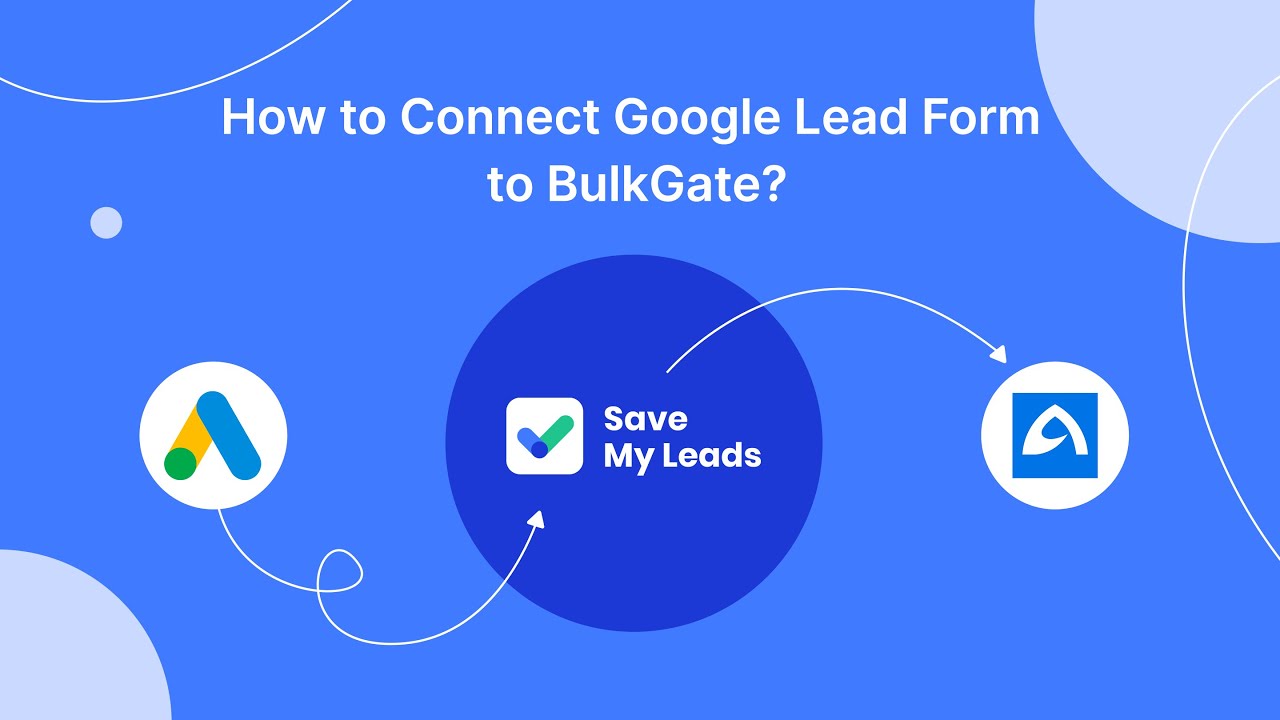
FAQ
How can I stop seeing ads on my Facebook feed?
Can I block specific advertisers on Facebook?
Is there a way to reduce the number of ads I see on Facebook?
Can I use browser extensions to block Facebook ads?
Are there any automated tools to help manage Facebook ads?
Personalized responses to new clients from Facebook/Instagram. Receiving data on new orders in real time. Prompt delivery of information to all employees who are involved in lead processing. All this can be done automatically. With the SaveMyLeads service, you will be able to easily create integrations for Facebook Lead Ads and implement automation. Set up the integration once and let it do the chores every day.