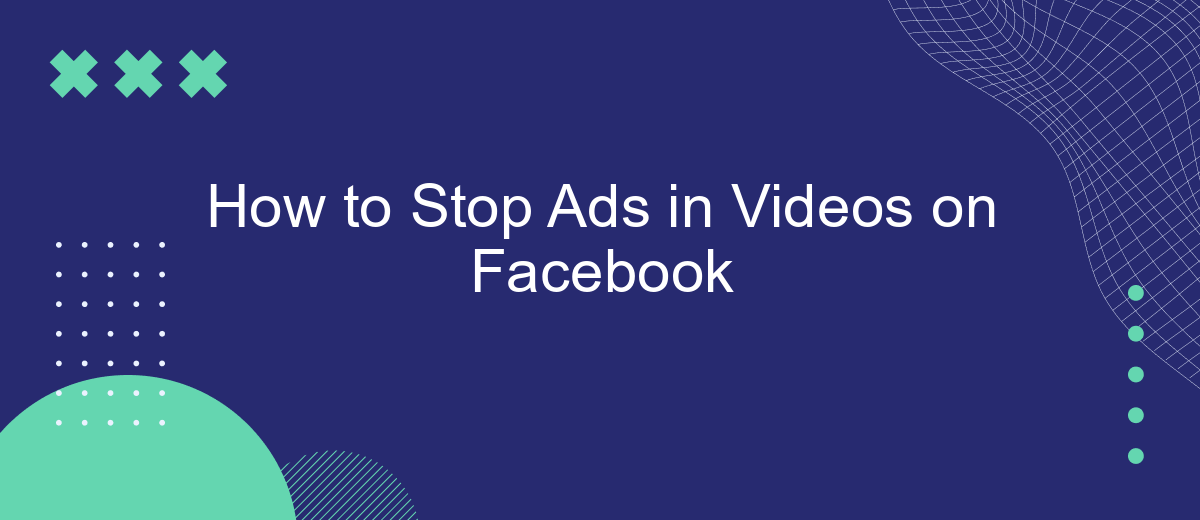Tired of constant interruptions from ads while watching videos on Facebook? You're not alone. Many users seek a smoother viewing experience without the pesky ads. In this article, we'll guide you through effective methods to minimize or eliminate ads in videos on Facebook, ensuring an uninterrupted and more enjoyable time on the platform. Let's dive in and take control of your viewing experience!
Disable Facebook Ads
Disabling Facebook ads can significantly enhance your video-watching experience on the platform. While Facebook does not provide a direct option to turn off ads completely, you can use third-party services and browser extensions to minimize their presence. One such service is SaveMyLeads, which can help you streamline your Facebook experience by managing ad preferences and integrations.
- Install an ad blocker extension on your browser, such as AdBlock or uBlock Origin.
- Use SaveMyLeads to manage your Facebook ad preferences effectively.
- Adjust your Facebook ad settings to limit targeted ads by navigating to Settings & Privacy > Settings > Ads.
By following these steps, you can reduce the number of ads you encounter while watching videos on Facebook. Utilizing tools like SaveMyLeads can also help you better control your ad experience and keep your feed as ad-free as possible. Remember, while it might not be possible to eliminate all ads, these methods can significantly decrease their frequency and intrusiveness.
Use Browser Extensions
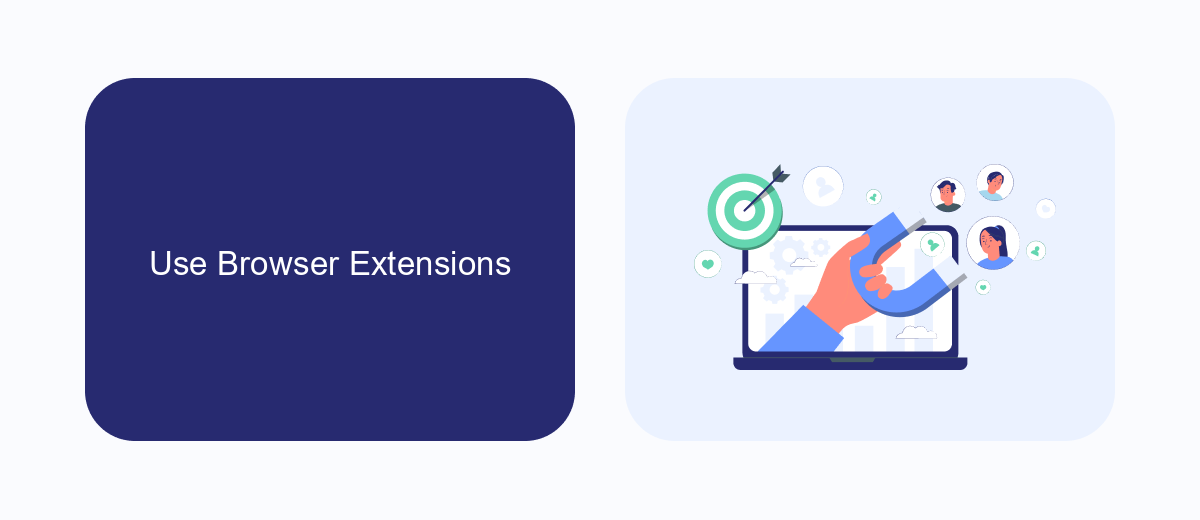
One effective way to stop ads in videos on Facebook is by using browser extensions. Extensions like AdBlock Plus or uBlock Origin can be easily installed on most popular browsers such as Chrome, Firefox, and Edge. These tools work by blocking the scripts that load ads, providing a smoother, ad-free video experience. Simply search for these extensions in your browser's web store, install them, and follow the on-screen instructions to enable ad blocking.
Additionally, you can enhance your browsing experience by integrating services like SaveMyLeads. SaveMyLeads automates data transfer between various applications, allowing you to streamline your workflow and focus on content consumption rather than dealing with ads. By setting up these integrations, you can ensure a more seamless and efficient browsing experience. Visit the SaveMyLeads website to explore available integrations and get started with their easy-to-use platform.
Utilize News Feed Control
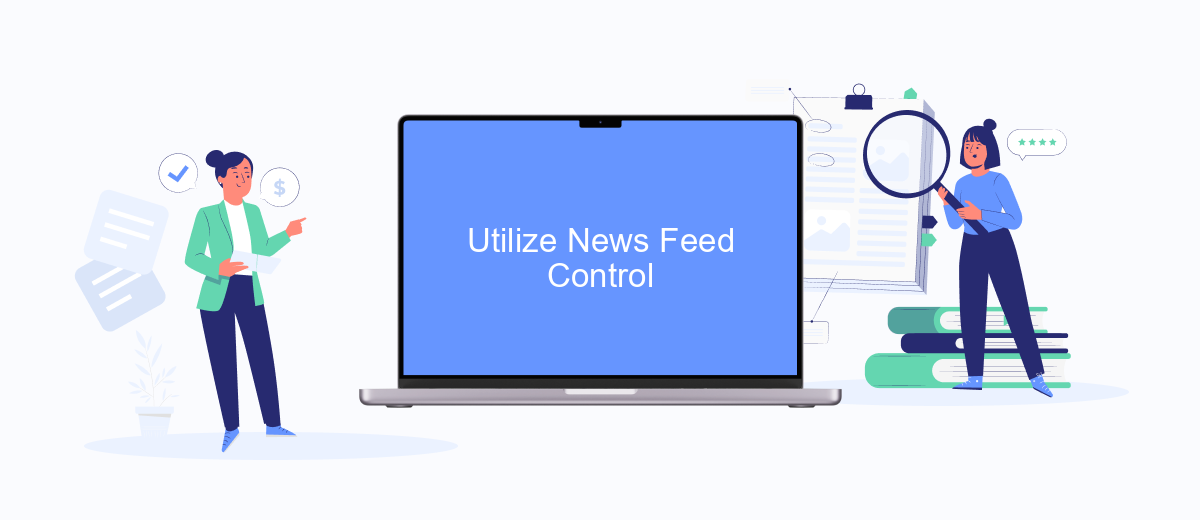
One effective way to reduce the number of ads you see in videos on Facebook is by utilizing the News Feed control settings. By customizing your News Feed preferences, you can manage the type of content that appears, including advertisements. Here’s how you can do it:
- Open Facebook and go to the settings menu.
- Select "News Feed Preferences."
- Choose "Prioritize who to see first" to select friends and pages whose posts you want to see at the top of your News Feed.
- Click "Unfollow people and groups to hide their posts" to stop seeing posts from certain sources without unfriending them.
- Use the "Reconnect with people and groups you unfollowed" option if you change your mind later.
These steps help tailor your News Feed to show more content from your preferred sources and fewer ads. Additionally, you can integrate services like SaveMyLeads to automate and refine your Facebook experience further. SaveMyLeads allows you to set up custom workflows and filters, ensuring that your News Feed remains as relevant and ad-free as possible.
Configure Ad Preferences
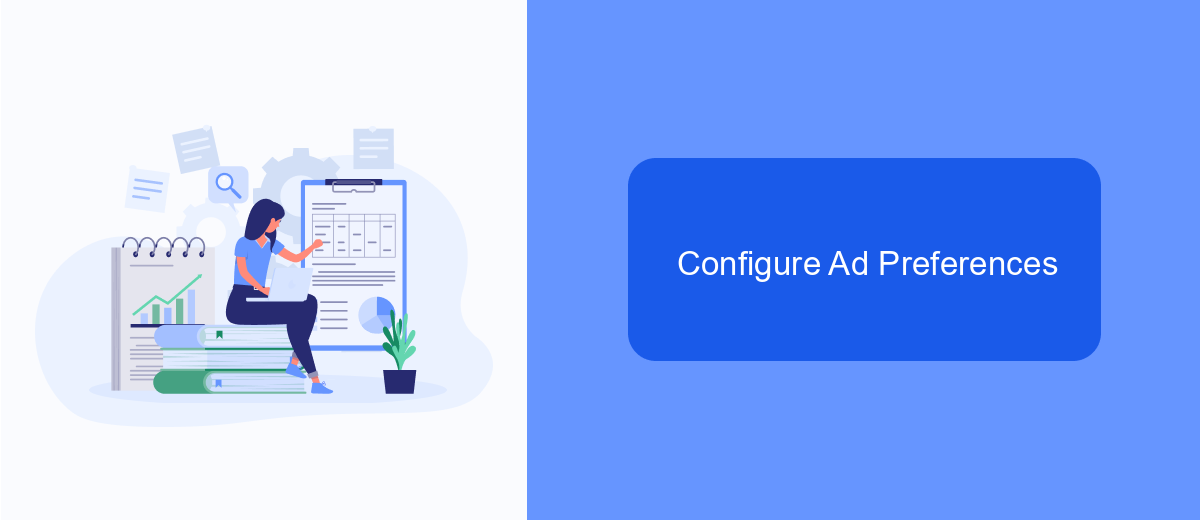
Configuring your ad preferences on Facebook can significantly reduce the number of ads you see while watching videos. By customizing your preferences, you can control the types of ads that appear in your feed and during video playback. This process is straightforward and can be done in a few simple steps.
First, access your Facebook account settings. Navigate to the "Ad Preferences" section, where you can manage the information Facebook uses to show you ads. Here, you can review and adjust your interests, advertisers, and ad settings to better match your preferences.
- Go to Facebook Settings.
- Select "Ad Preferences."
- Review and adjust your interests.
- Manage advertisers and businesses.
- Adjust your ad settings to control data usage.
For a more automated approach, consider using a service like SaveMyLeads. This platform allows you to integrate various tools and services, helping you streamline your ad preferences and reduce unwanted ads. By setting up these integrations, you can ensure a more personalized and less intrusive experience on Facebook.
Contact Facebook Support
If you have tried various methods to stop ads in videos on Facebook and still encounter issues, contacting Facebook Support can be a helpful step. Facebook offers a comprehensive help center where you can find answers to common questions and troubleshoot issues. To reach out to Facebook Support, go to the Help Center, click on "Report a Problem," and follow the prompts to describe your issue. Be specific about the ads in videos and provide any relevant screenshots or details to help the support team understand your problem better.
Additionally, if you are looking for solutions to manage your Facebook integrations and streamline your experience, consider using services like SaveMyLeads. SaveMyLeads is a powerful tool that helps automate workflows and integrate various services with your Facebook account, making it easier to manage your ads and other activities. By setting up automated responses and actions, you can reduce the manual effort required to handle ads and improve your overall Facebook experience. Visit SaveMyLeads' website to learn more about how it can assist you with your Facebook integrations.
FAQ
How can I stop ads from appearing in Facebook videos?
Are there any browser extensions that can block ads in Facebook videos?
Can I use automation tools to manage ad settings on Facebook?
Is there a way to report ads in Facebook videos that I find inappropriate?
Will using ad blockers affect my Facebook account or experience?
Are you using Facebook Lead Ads? Then you will surely appreciate our service. The SaveMyLeads online connector is a simple and affordable tool that anyone can use to set up integrations for Facebook. Please note that you do not need to code or learn special technologies. Just register on our website and create the necessary integration through the web interface. Connect your advertising account with various services and applications. Integrations are configured in just 5-10 minutes, and in the long run they will save you an impressive amount of time.