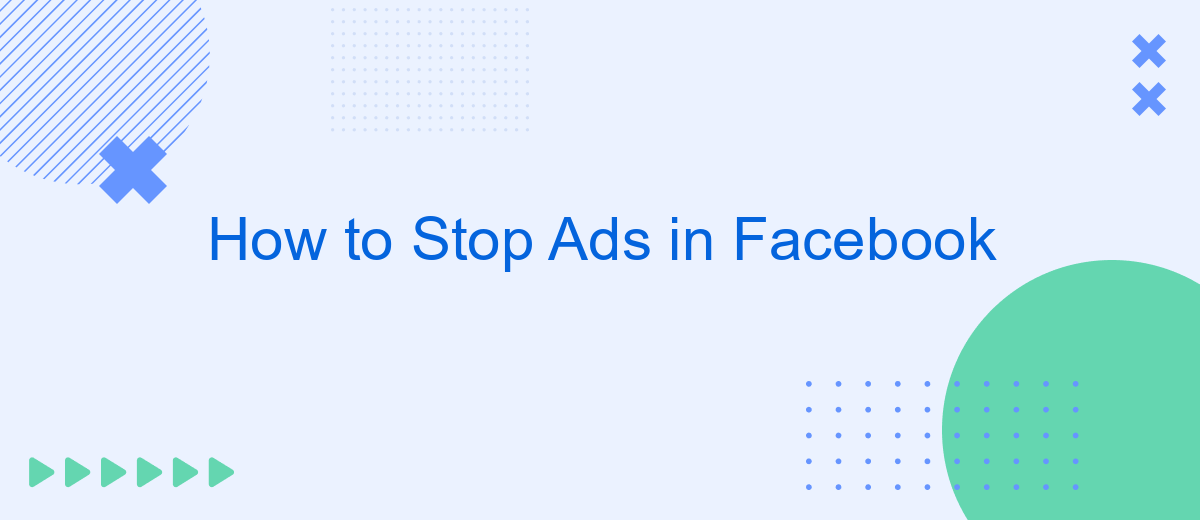In today's digital age, advertisements on social media platforms like Facebook can often be intrusive and distracting. If you're looking for ways to enhance your online experience by reducing or eliminating these ads, you're in the right place. This article will guide you through effective methods to stop ads on Facebook, helping you enjoy a cleaner, more focused browsing experience.
Block Ads in News Feed
Blocking ads in your Facebook News Feed can significantly enhance your browsing experience. While Facebook doesn't offer a direct way to completely eliminate ads, you can take steps to reduce their frequency and relevance. Here are some methods to help you manage and block ads in your News Feed:
- Hide Ads: Click on the three dots in the top right corner of an ad and select "Hide Ad." This will remove the ad and provide feedback to Facebook about why you don't want to see it.
- Ad Preferences: Go to your Facebook settings and navigate to "Ad Preferences." Here, you can manage your interests, advertisers, and ad settings to reduce the number of targeted ads.
- Use Browser Extensions: Consider installing ad-blocking browser extensions like AdBlock or uBlock Origin. These tools can help filter out ads from your News Feed.
- Third-Party Services: Utilize services like SaveMyLeads to integrate and automate your ad management processes, making it easier to control the ads you see.
By taking these steps, you can create a more enjoyable and personalized experience on Facebook. While it's challenging to completely eliminate ads, managing them effectively can make your News Feed less cluttered and more relevant to your interests.
Hide Targeted Ads
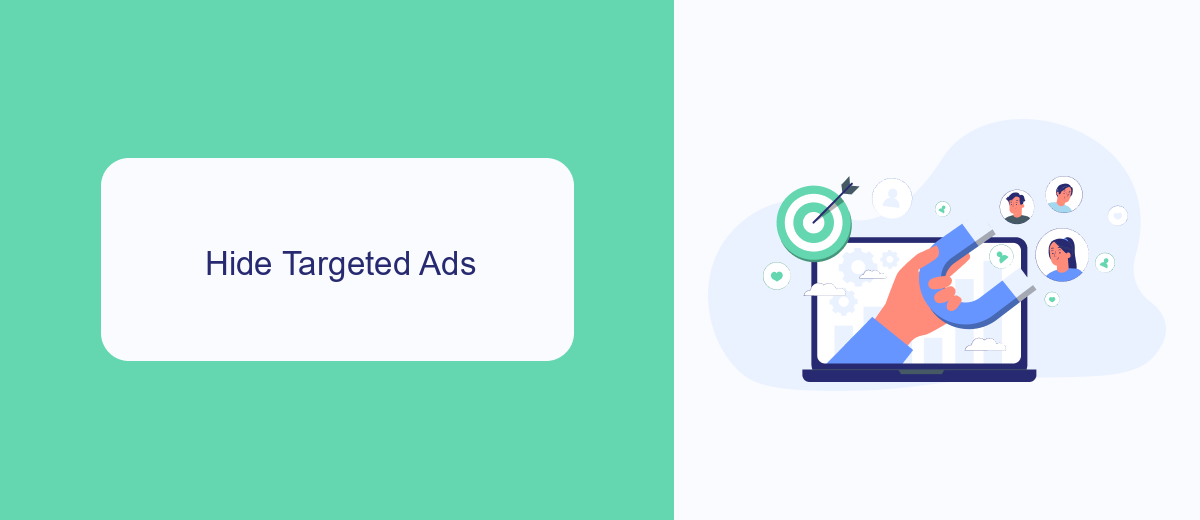
One effective way to hide targeted ads on Facebook is by adjusting your ad preferences. Navigate to the Settings menu, then select "Ads" from the left-hand column. Under "Ad Settings," you can manage your ad preferences by clicking on "Ad Topics" and choosing to see fewer ads about specific topics. Additionally, under "Advertisers and Businesses," you can review and manage the businesses that have shown you ads, giving you more control over the types of ads you encounter.
For those looking for a more integrated solution, consider using services like SaveMyLeads. This platform helps automate the process of managing your ad preferences by integrating with your Facebook account and allowing you to filter out unwanted ads more efficiently. SaveMyLeads offers a seamless way to customize your ad experience, ensuring that you only see content that is relevant and interesting to you. By leveraging such services, you can significantly reduce the number of targeted ads on your Facebook feed.
Set Preferences and Limit Data Sharing
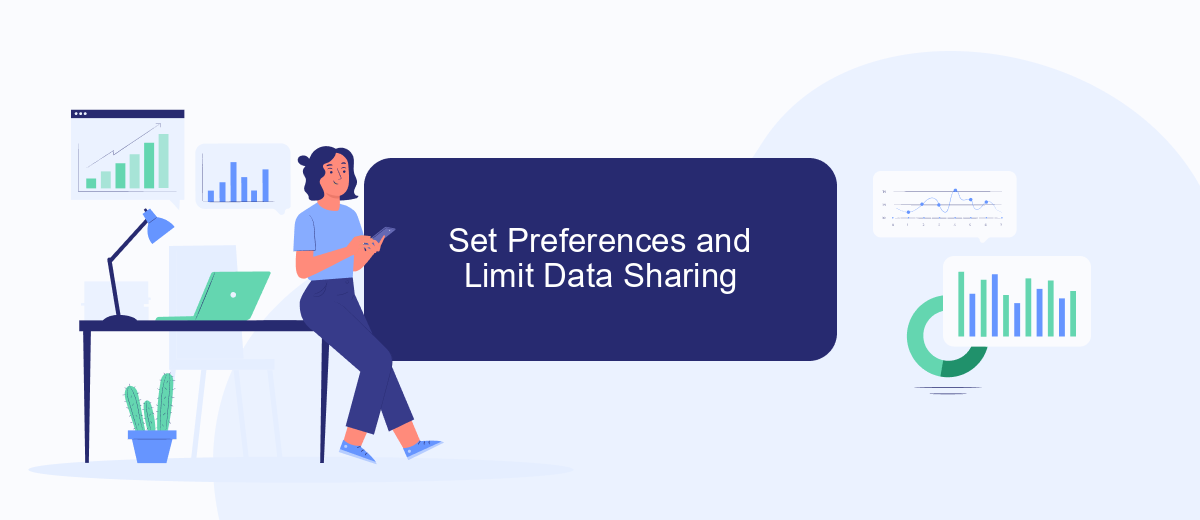
To reduce the number of ads you see on Facebook, you can adjust your ad preferences and limit data sharing. This will help you have a more personalized and less intrusive experience on the platform.
- Go to your Facebook account settings by clicking on the downward arrow in the top-right corner and selecting "Settings & Privacy."
- Navigate to "Ad Preferences" to manage the types of ads you see. Here, you can view and edit your interests, advertisers you've interacted with, and more.
- Under "Ad Settings," you can control how your data is used to show ads. Turn off options like "Ads based on data from partners" and "Ads based on your activity on Facebook Company Products that you see elsewhere."
- Consider using services like SaveMyLeads to further limit data sharing. SaveMyLeads helps manage your data integrations efficiently, ensuring that only necessary information is shared with third-party services.
By setting your preferences and limiting data sharing, you can significantly reduce the number of ads you encounter on Facebook. This not only enhances your browsing experience but also helps protect your privacy.
Use an Ad Blocker
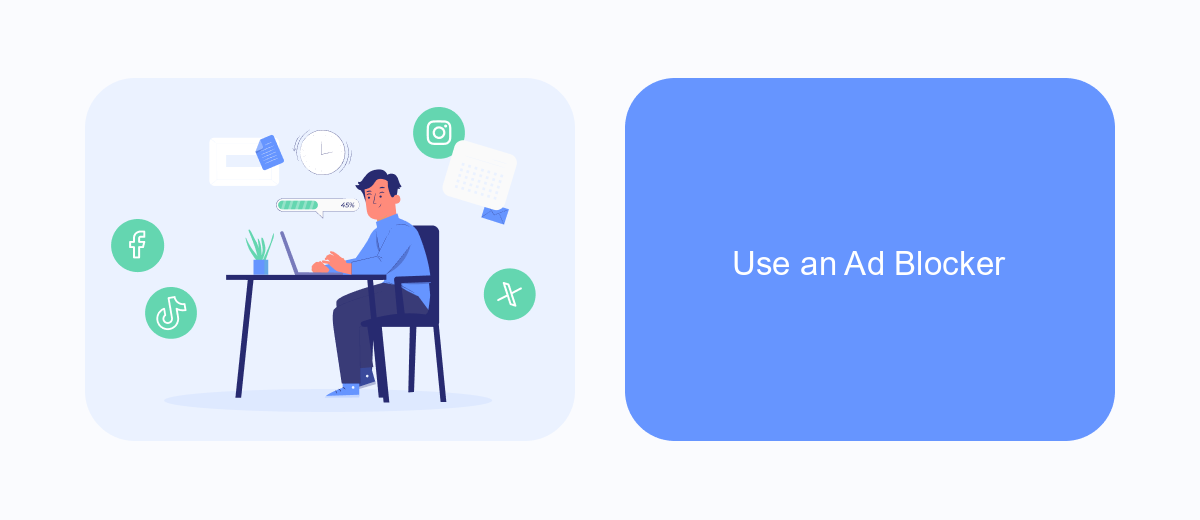
One of the most effective ways to stop ads on Facebook is by using an ad blocker. Ad blockers are browser extensions or software that prevent ads from being displayed on web pages. By installing an ad blocker, you can enjoy a cleaner and more streamlined browsing experience on Facebook and other websites.
To get started with an ad blocker, follow these steps:
- Choose a reputable ad blocker such as AdBlock, uBlock Origin, or AdGuard.
- Install the ad blocker extension on your preferred web browser (Chrome, Firefox, Safari, etc.).
- Enable the ad blocker and configure its settings according to your preferences.
- Visit Facebook to see the difference and enjoy an ad-free experience.
Additionally, for those who manage multiple ad blocker settings across different devices or need to integrate ad blocking with other services, SaveMyLeads offers a convenient solution. This tool allows you to automate and streamline the process, ensuring that your ad blocker settings are consistent and up to date across all platforms. By leveraging SaveMyLeads, you can maintain a seamless and ad-free browsing environment effortlessly.
Utilize Services for Ad Blocking
One effective way to minimize or completely stop ads on Facebook is by utilizing specialized ad-blocking services. These services are designed to filter out advertisements, providing a cleaner and more streamlined browsing experience. One such service is SaveMyLeads, which not only helps in blocking ads but also offers advanced integrations to automate your workflows. By using SaveMyLeads, you can connect your Facebook account with various other platforms, ensuring that your user data is managed efficiently and without the distraction of continuous ads.
To get started with SaveMyLeads, you need to create an account and follow the simple setup instructions. The platform allows you to integrate your Facebook account with numerous applications, such as CRM systems, email marketing tools, and more. This integration not only helps in ad-blocking but also enhances your overall productivity by automating routine tasks. By leveraging these services, you can focus more on your core activities without the constant interruption of ads, making your Facebook experience much more enjoyable.
- Automate the work with leads from the Facebook advertising account
- Empower with integrations and instant transfer of leads
- Don't spend money on developers or integrators
- Save time by automating routine tasks
FAQ
How can I stop seeing specific ads on Facebook?
How do I manage my ad preferences on Facebook?
Can I completely turn off ads on Facebook?
How can I stop ads from a particular advertiser?
Is there a way to automate the process of managing ads on Facebook?
What do you do with the data you get from Facebook lead forms? Do you send them to the manager, add them to mailing services, transfer them to the CRM system, use them to implement feedback? Automate all of these processes with the SaveMyLeads online connector. Create integrations so that new Facebook leads are automatically transferred to instant messengers, mailing services, task managers and other tools. Save yourself and your company's employees from routine work.