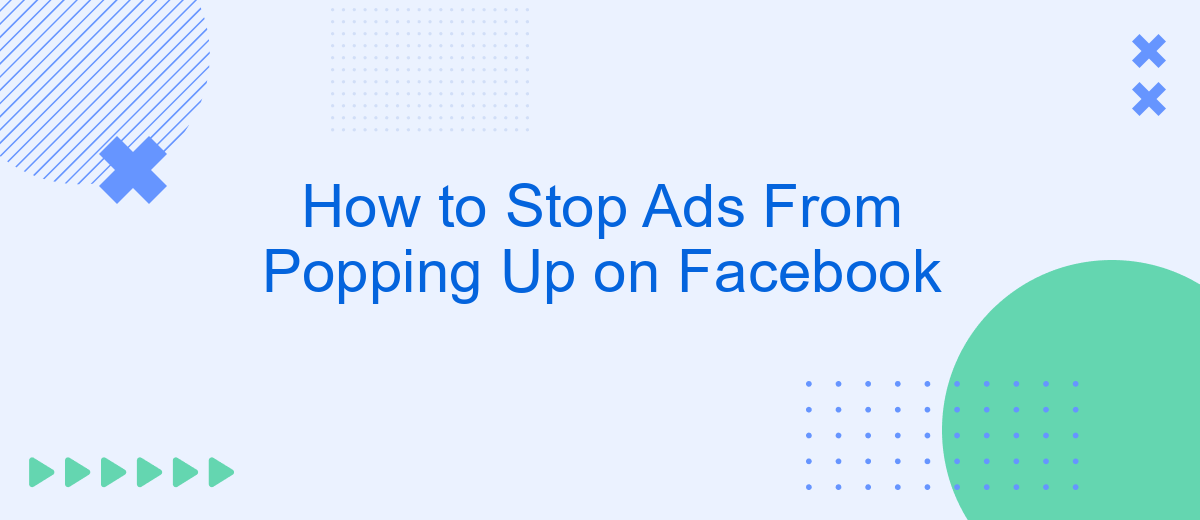Are you tired of incessant ads cluttering your Facebook experience? You're not alone. Many users find these interruptions frustrating and disruptive. In this guide, we'll walk you through effective steps to minimize or even eliminate those pesky ads from your feed. Follow our tips to enjoy a cleaner, more enjoyable social media experience.
Block Pop-Up Ads in Facebook App Settings
Blocking pop-up ads in the Facebook app settings can significantly improve your user experience by reducing interruptions. Fortunately, Facebook provides built-in options to manage and limit these ads. Here's a step-by-step guide to help you block pop-up ads within the Facebook app settings:
- Open the Facebook app and tap on the three horizontal lines (menu) in the bottom-right corner.
- Scroll down and select "Settings & Privacy," then tap on "Settings."
- Under the "Ads" section, tap on "Ad Preferences."
- Navigate to "Ad Settings" and adjust the settings to limit how ads are shown to you.
- Consider using third-party services like SaveMyLeads to further customize your ad experience by integrating advanced ad-blocking features.
By following these steps, you can effectively reduce the number of pop-up ads you encounter on Facebook. Additionally, using services like SaveMyLeads can help you automate and enhance your ad-blocking preferences, ensuring a smoother and more enjoyable browsing experience.
Disable Notifications for Page Suggestions
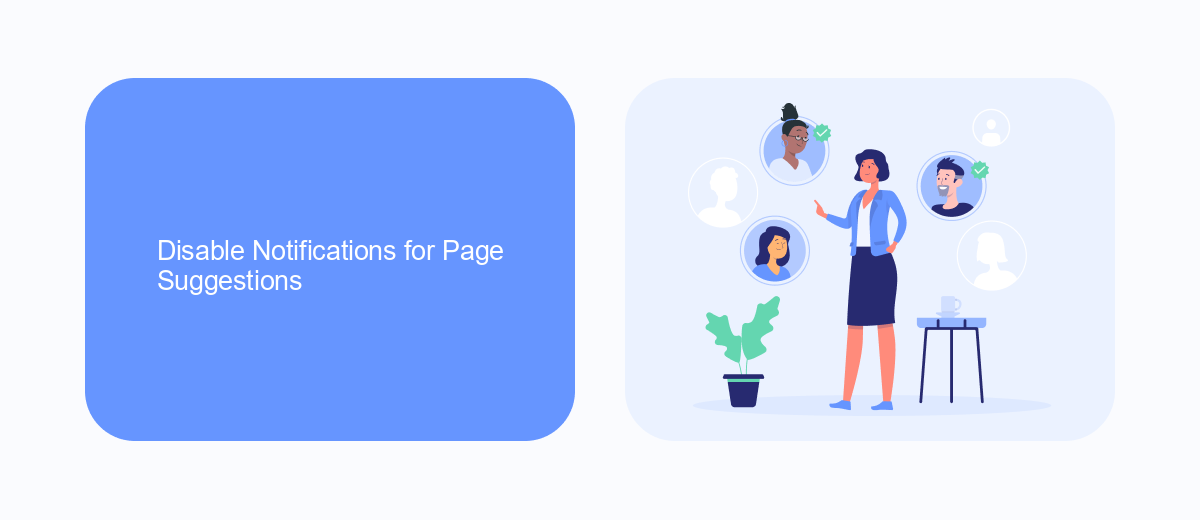
To disable notifications for page suggestions on Facebook, start by opening the Facebook app or website and logging into your account. Once logged in, navigate to the settings menu by clicking on the downward-facing arrow located at the top right corner of the page. From the dropdown menu, select "Settings & Privacy" and then click on "Settings." In the left-hand column, find and click on "Notifications." Here, you will see various notification settings; scroll down until you find "Pages You May Like" and click on it.
In the "Pages You May Like" section, you can toggle off the notifications for page suggestions. This will prevent Facebook from sending you notifications about pages it thinks you might be interested in. For a more streamlined experience, consider using services like SaveMyLeads, which can help you manage and automate your Facebook notifications and other integrations. SaveMyLeads offers a user-friendly interface to customize your notification preferences, ensuring you only receive the alerts that are important to you.
Install an Ad Blocker for Your Browser
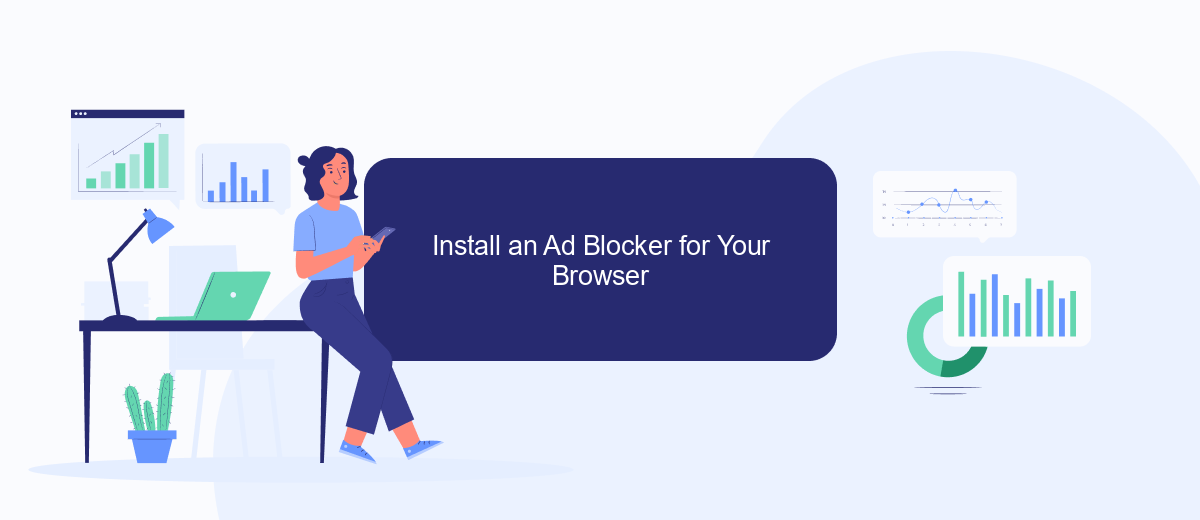
One effective way to stop ads from popping up on Facebook is by installing an ad blocker for your browser. Ad blockers are extensions that filter out advertisements, providing a cleaner and more enjoyable browsing experience. Here’s how you can install one:
- Open your browser and navigate to the extension store (e.g., Chrome Web Store, Firefox Add-ons).
- Search for a reputable ad blocker such as AdBlock, uBlock Origin, or AdGuard.
- Click on the ad blocker you prefer and then select "Add to Browser" or "Install."
- Follow the on-screen instructions to complete the installation process.
- Once installed, you may need to configure the ad blocker settings to customize your ad-blocking preferences.
After installing an ad blocker, you should notice a significant reduction in the number of ads appearing on Facebook. For those looking to further streamline their online experience, consider using a service like SaveMyLeads, which helps automate and integrate various online tasks, making your social media management even more efficient.
Clear Your Browsing History and Cache
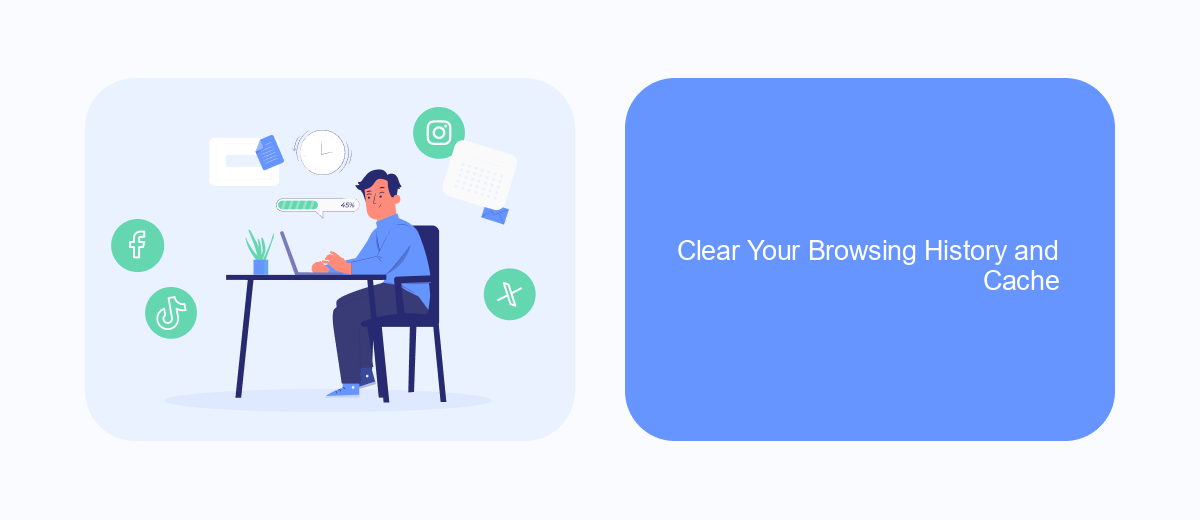
Clearing your browsing history and cache is an effective way to reduce the number of ads you see on Facebook. This process removes stored data that websites use to track your online behavior and target you with ads. By clearing this data, you can minimize the personalized ads that appear on your feed.
To clear your browsing history and cache, follow these steps for different browsers:
- Google Chrome: Go to Settings > Privacy and security > Clear browsing data. Select the time range and the types of data you want to clear, then click "Clear data".
- Mozilla Firefox: Go to Options > Privacy & Security > Cookies and Site Data > Clear Data. Check the boxes for "Cookies and Site Data" and "Cached Web Content", then click "Clear".
- Safari: Go to Preferences > Privacy > Manage Website Data. Select "Remove All" to clear all data.
Regularly clearing your browsing history and cache can help maintain your privacy and reduce the frequency of ads on Facebook. Additionally, consider using services like SaveMyLeads to manage and optimize your ad settings for a more streamlined experience.
Use Social Media Privacy Tools
One effective way to limit ads on Facebook is by using social media privacy tools. These tools help you manage your data and control what information is shared with advertisers. For instance, you can adjust your ad preferences directly in Facebook's settings, limiting the types of ads you see. Additionally, consider using browser extensions designed to block ads and trackers, providing an extra layer of privacy while you browse.
Another useful tool is SaveMyLeads, a service that automates the integration of various apps and platforms, including Facebook. By using SaveMyLeads, you can streamline your data management processes and ensure that your personal information is not unnecessarily shared with third-party advertisers. This service helps you maintain control over your data, reducing the likelihood of targeted ads appearing in your feed. Taking advantage of these privacy tools can significantly enhance your online experience by minimizing unwanted advertisements.
- Automate the work with leads from the Facebook advertising account
- Empower with integrations and instant transfer of leads
- Don't spend money on developers or integrators
- Save time by automating routine tasks
FAQ
How can I stop seeing ads on Facebook?
Why am I seeing ads for things I’ve searched for outside of Facebook?
Can I block specific advertisers on Facebook?
Is there a way to stop ads from popping up on my Facebook app?
How can I automate the process of managing my Facebook ad preferences?
Would you like your employees to receive real-time data on new Facebook leads, and automatically send a welcome email or SMS to users who have responded to your social media ad? All this and more can be implemented using the SaveMyLeads system. Connect the necessary services to your Facebook advertising account and automate data transfer and routine work. Let your employees focus on what really matters, rather than wasting time manually transferring data or sending out template emails.