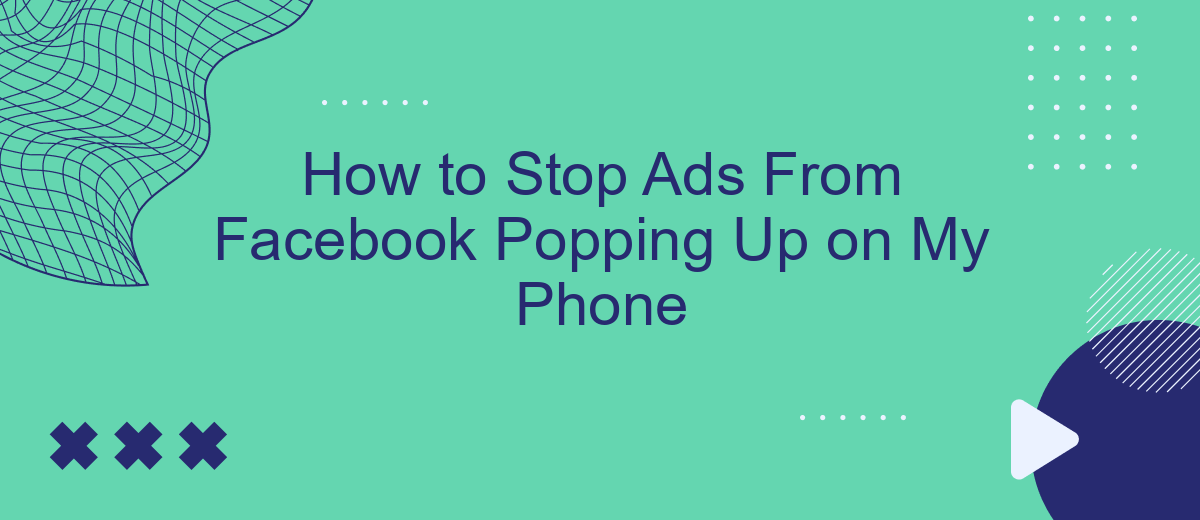Are you tired of constant Facebook ads interrupting your mobile experience? You're not alone. Many users find these ads intrusive and annoying. Fortunately, there are effective ways to minimize or even stop these ads from popping up on your phone. In this article, we'll guide you through simple steps to reclaim control over your mobile browsing and enjoy a more seamless experience.
Disable Facebook Ads in Settings
To stop Facebook ads from appearing on your phone, you can adjust the settings within the Facebook app itself. This process helps you manage your ad preferences and reduce the number of ads you see. Follow these steps to disable Facebook ads in the settings:
- Open the Facebook app on your phone.
- Tap on the three horizontal lines (menu) in the top-right corner.
- Scroll down and select "Settings & Privacy."
- Tap on "Settings."
- Scroll down to the "Ads" section and tap on "Ad Preferences."
- Manage your ad settings by adjusting preferences or disabling ad topics.
By customizing these settings, you can significantly reduce the number of ads you see on Facebook. Additionally, consider using services like SaveMyLeads to integrate your Facebook account with other tools and streamline your ad management process. This can help you maintain a more ad-free experience on your phone.
Use Third-party Browser Extensions
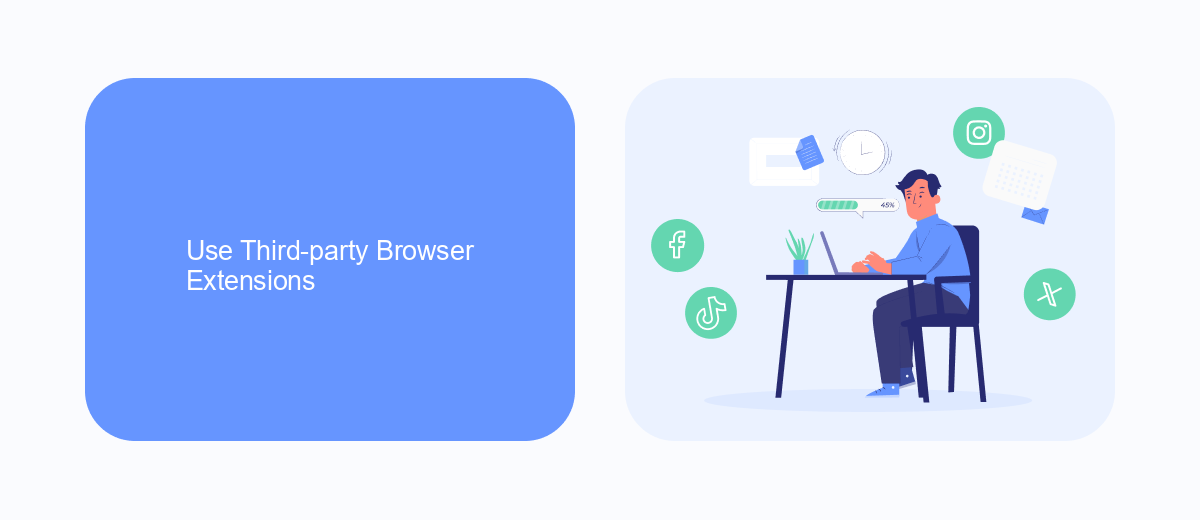
One effective way to stop Facebook ads from popping up on your phone is by using third-party browser extensions. These extensions are designed to block ads and enhance your browsing experience. Popular ad-blocking extensions like AdBlock Plus, uBlock Origin, and Ghostery can be easily installed on your mobile browser. Once installed, these extensions work in the background to filter out unwanted ads, including those from Facebook, ensuring a smoother and less intrusive browsing experience.
Additionally, you can use services like SaveMyLeads to manage and customize your ad preferences more effectively. SaveMyLeads offers a user-friendly platform that helps you integrate various tools and services, allowing for better control over the ads you see. By setting up specific filters and preferences, you can minimize the number of Facebook ads that appear on your phone. This combination of browser extensions and advanced integration services provides a comprehensive solution to keep your mobile browsing free from unwanted ads.
Block Ads with an Ad Blocker App
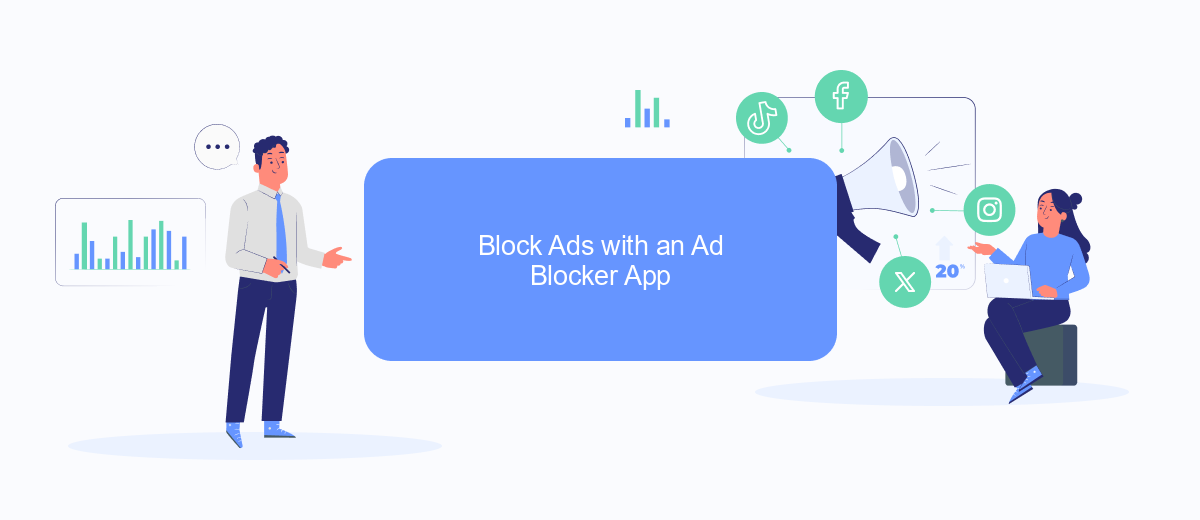
If you're tired of seeing ads pop up on your Facebook app, using an ad blocker app can be an effective solution. These apps are designed to filter out unwanted advertisements, providing you with a cleaner and more enjoyable browsing experience. Here's how you can use an ad blocker app to stop ads from appearing on your phone:
- Download a reputable ad blocker app from your app store, such as AdGuard or AdBlock Plus.
- Install the app and follow the on-screen instructions to set it up.
- Enable the ad blocker in your phone's settings, usually found under "Accessibility" or "VPN and Device Management."
- Open the ad blocker app and configure it to block ads specifically on the Facebook app.
- Regularly update the ad blocker app to ensure it continues to filter out the latest ads.
In addition to using an ad blocker app, you can also consider integrating services like SaveMyLeads to streamline your online experience. SaveMyLeads can help you automate various tasks, reducing the number of distractions and enhancing your productivity. By combining these tools, you can enjoy a more focused and ad-free browsing experience on your phone.
Change Facebook Privacy Settings
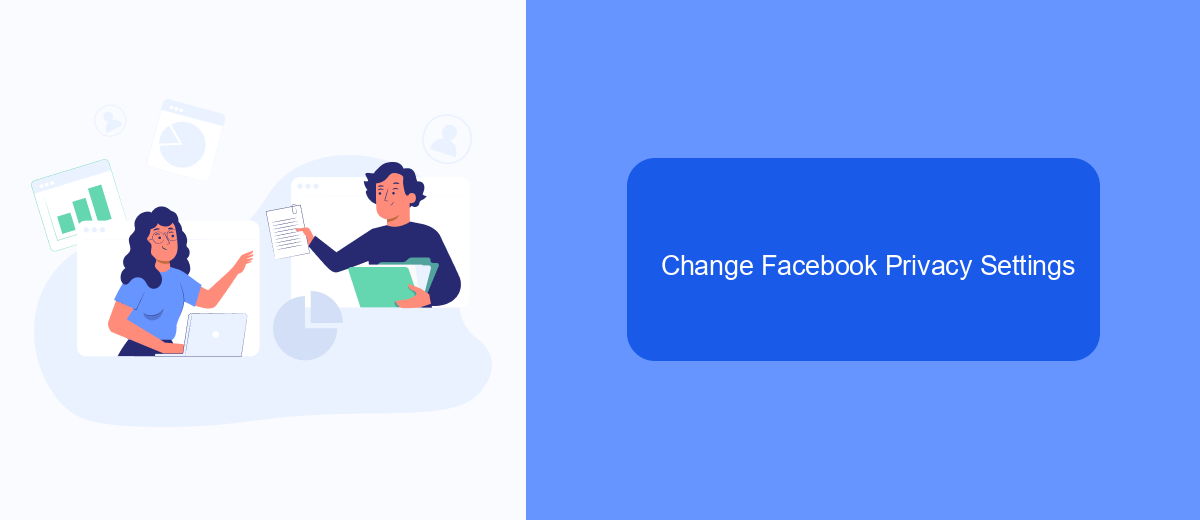
One effective way to reduce the number of ads you see on Facebook is by adjusting your privacy settings. By customizing these settings, you can limit the amount of personal information that advertisers use to target you with ads.
To get started, open the Facebook app on your phone and go to the settings menu. From there, navigate to the "Privacy" section where you can find various options to control your data and ad preferences.
- Adjust who can see your posts and personal information.
- Limit the information Facebook shares with third-party apps and websites.
- Review and manage your ad preferences to control the types of ads you see.
- Turn off ad personalization based on your activity outside of Facebook.
For a more comprehensive solution, consider using services like SaveMyLeads. This platform helps you manage your data integrations and ensures that your information is kept private, reducing the likelihood of targeted ads. By taking these steps, you can enjoy a more personalized and less intrusive Facebook experience.
Report Offensive Ads
If you encounter offensive ads on Facebook, reporting them is a crucial step towards maintaining a safe online environment. To report an ad, click on the three dots in the upper right corner of the ad and select "Report Ad." You'll then be prompted to choose a reason for the report, such as "It's offensive or inappropriate." Follow the on-screen instructions to complete the report. This helps Facebook identify and take action against ads that violate their community standards.
In addition to reporting offensive ads, consider using services like SaveMyLeads to manage your ad experiences more effectively. SaveMyLeads allows you to integrate various platforms and streamline your ad settings, making it easier to filter out unwanted content. By setting up automated workflows, you can ensure that your ad preferences are consistently applied, reducing the likelihood of encountering offensive material. This proactive approach not only enhances your online experience but also contributes to a safer digital community.
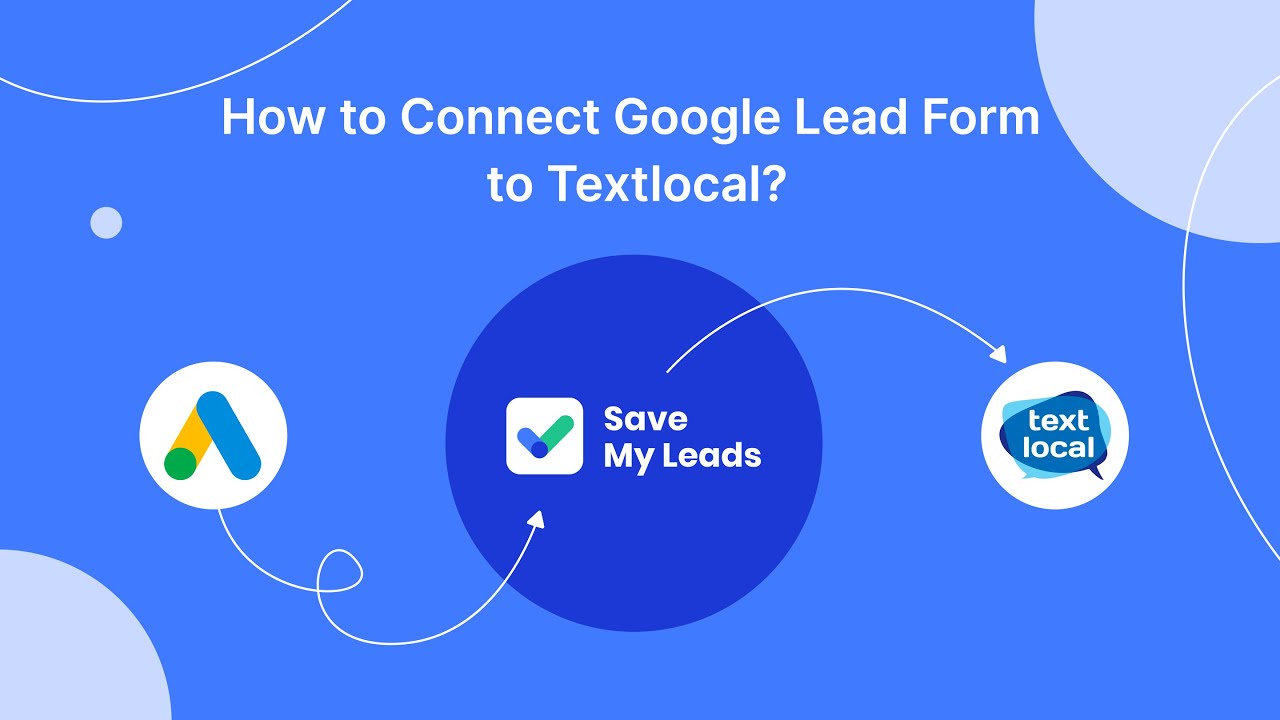
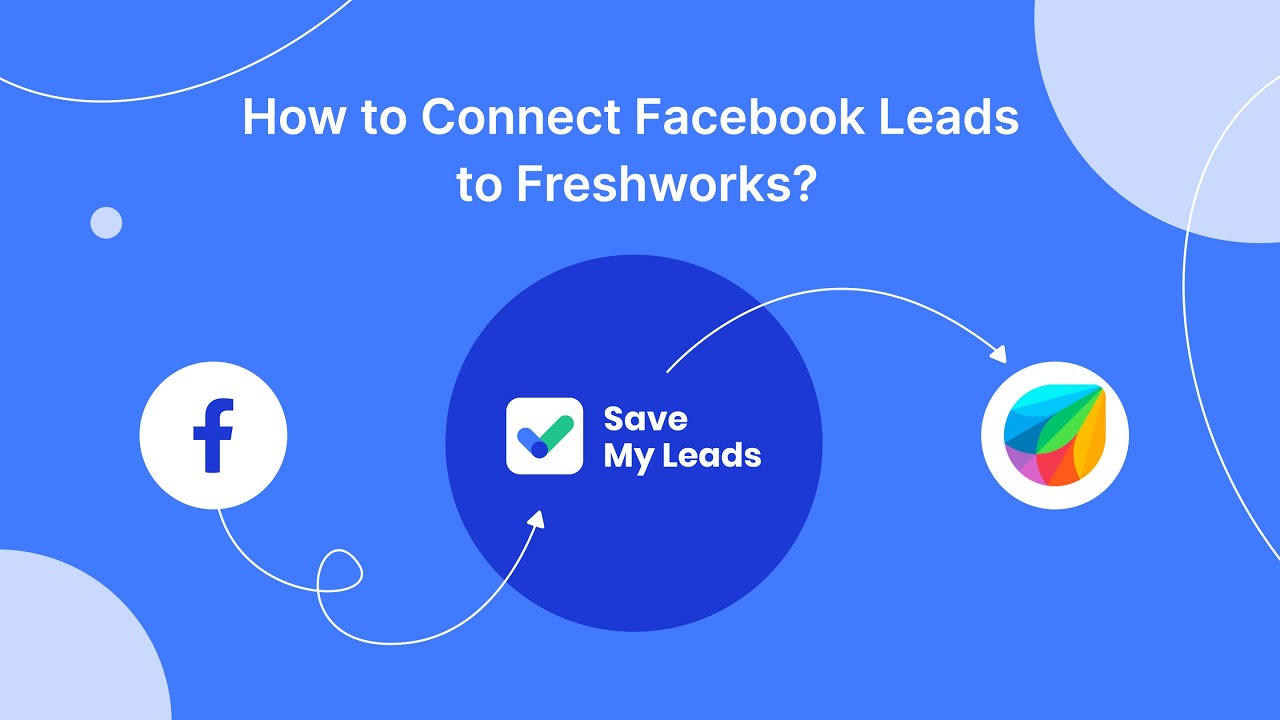
FAQ
How can I stop Facebook ads from appearing on my phone?
Can I use third-party apps to block Facebook ads on my phone?
Do ad blockers work on the Facebook app?
Is there a way to stop personalized ads on Facebook?
Can automation tools help manage Facebook ad settings?
You probably know that the speed of leads processing directly affects the conversion and customer loyalty. Do you want to receive real-time information about new orders from Facebook and Instagram in order to respond to them as quickly as possible? Use the SaveMyLeads online connector. Link your Facebook advertising account to the messenger so that employees receive notifications about new leads. Create an integration with the SMS service so that a welcome message is sent to each new customer. Adding leads to a CRM system, contacts to mailing lists, tasks to project management programs – all this and much more can be automated using SaveMyLeads. Set up integrations, get rid of routine operations and focus on the really important tasks.