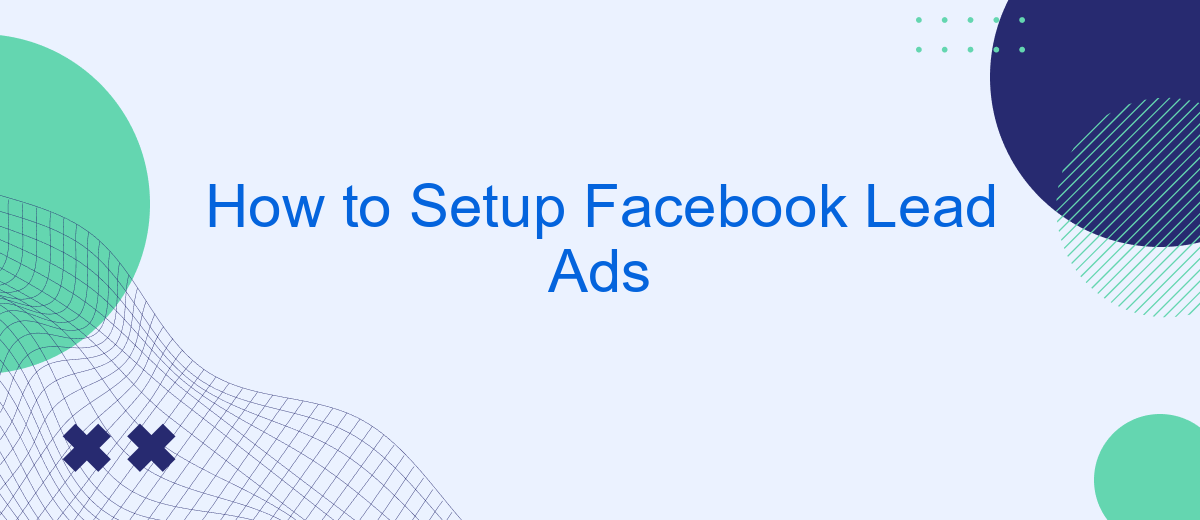Setting up Facebook Lead Ads is a powerful way to capture potential customer information directly from your ads on Facebook and Instagram. This guide will walk you through the step-by-step process to create effective lead ads, helping you to grow your email list, gather valuable insights, and ultimately boost your business's marketing efforts. Let's get started!
Creating Facebook Lead Ads
Creating Facebook Lead Ads is a straightforward process that can significantly enhance your lead generation efforts. To get started, navigate to your Facebook Ads Manager and click on the "Create" button. Select the "Lead generation" objective and choose the Facebook Page you want to use for your ad campaign.
- Set up your audience targeting by defining demographics, interests, and behaviors.
- Design your ad by selecting images, videos, and writing compelling ad copy.
- Create a lead form by adding custom questions and fields to collect the necessary information from your prospects.
- Review and publish your ad campaign.
To streamline the process of integrating collected leads with your CRM or email marketing tools, consider using SaveMyLeads. This service automates the transfer of lead data, ensuring you can quickly follow up with potential customers and optimize your marketing efforts. By leveraging such integrations, you can enhance your lead nurturing process and improve overall campaign efficiency.
Set Up Your Lead Form
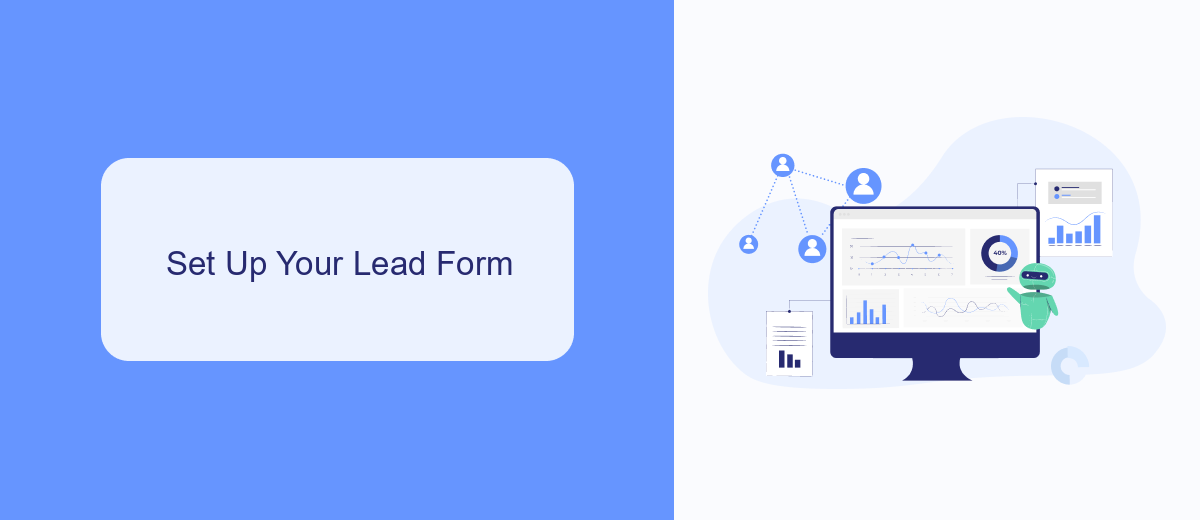
To set up your lead form, start by navigating to your Facebook Ads Manager and selecting the campaign where you want to create the form. Click on the "Ad" tab and then choose "Create Form." Here, you will be prompted to name your form and select the type of form you wish to create. Facebook offers various form types, such as "More Volume" for maximizing leads and "Higher Intent" for more qualified leads. Select the one that best fits your campaign goals.
Once you've named your form and chosen the type, you'll move on to customizing the form fields. You can add questions to gather the information you need from your leads, such as name, email, and phone number. For advanced integrations, consider using SaveMyLeads to automatically send the collected data to your CRM or email marketing service. This can streamline your workflow and ensure that no lead goes unnoticed. After setting up the fields and integrations, review your form, and click "Finish" to save your changes.
Customize Ad Targeting
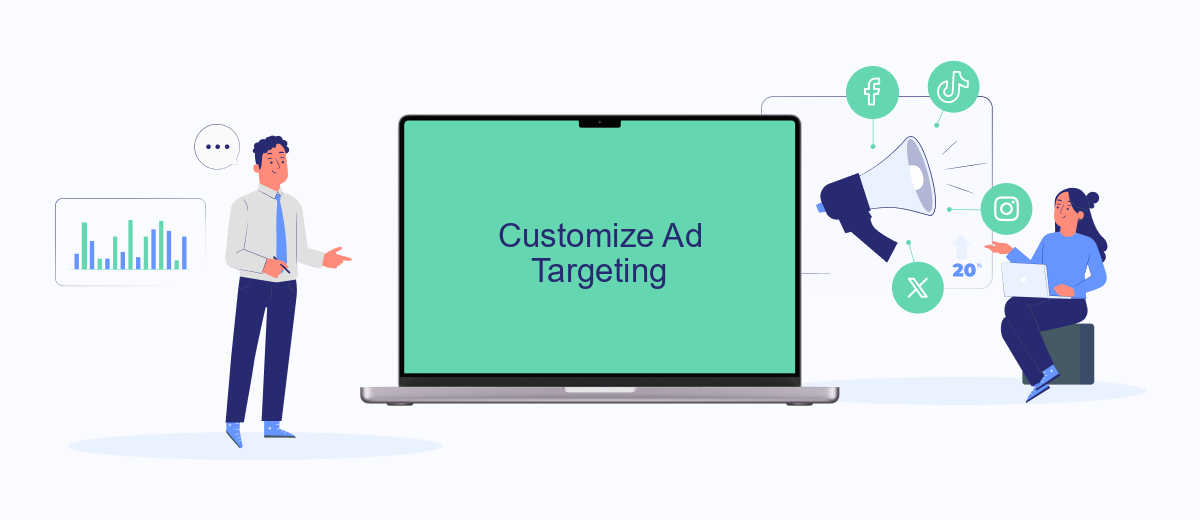
Customizing your ad targeting is crucial to ensure your Facebook Lead Ads reach the right audience. By tailoring your targeting options, you can enhance the effectiveness of your campaigns and generate higher-quality leads.
- Select Your Audience: Use Facebook's audience selection tools to define demographics, interests, and behaviors that match your ideal customer profile.
- Utilize Custom Audiences: Upload your customer lists or integrate with third-party services like SaveMyLeads to create custom audiences based on your existing contacts.
- Leverage Lookalike Audiences: Create lookalike audiences to find new potential leads that share similarities with your best customers.
- Adjust Placement: Choose where your ads will appear, such as in the Facebook news feed, Instagram, or Messenger, to maximize visibility.
- Set Detailed Targeting: Use detailed targeting options to include or exclude people based on specific criteria, ensuring your ads are shown to the most relevant audience.
By following these steps, you can optimize your Facebook Lead Ads for better performance. Integrating with tools like SaveMyLeads can further streamline your targeting process, making it easier to reach and convert your desired audience.
Use SaveMyLeads to Integrate
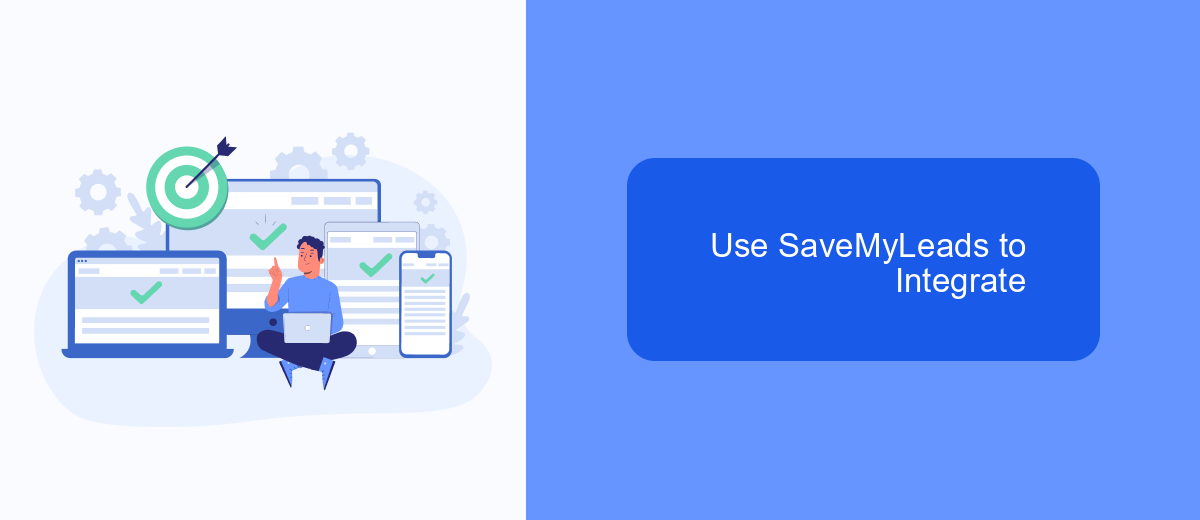
Integrating Facebook Lead Ads with your CRM or email marketing tool can be a daunting task, but SaveMyLeads simplifies this process significantly. This platform allows you to automate the transfer of leads from Facebook to various services without any coding skills.
First, create an account on SaveMyLeads and log in. Once inside, you can select Facebook Lead Ads as your data source. Follow the prompts to connect your Facebook account and grant the necessary permissions.
- Select the destination service where you want to send the leads, such as a CRM or email marketing tool.
- Map the fields from Facebook Lead Ads to the corresponding fields in your destination service.
- Configure any additional settings or filters to ensure the data is transferred exactly as you need it.
- Activate the integration to start the automatic data transfer.
With SaveMyLeads, you can ensure that your leads are promptly and accurately transferred to your preferred services, allowing you to focus on converting those leads into customers. This seamless integration helps you save time and avoid manual data entry errors.
Track and Optimize Your Ads
Tracking and optimizing your Facebook Lead Ads is crucial for maximizing their effectiveness. Start by monitoring key metrics such as click-through rates, conversion rates, and cost per lead using Facebook's Ads Manager. This will help you understand how well your ads are performing and where improvements can be made. Additionally, you can set up automated alerts to notify you of significant changes in performance, ensuring you can respond quickly to any issues.
To streamline the optimization process, consider integrating your Facebook Lead Ads with third-party services like SaveMyLeads. SaveMyLeads allows you to automatically transfer lead data to your CRM, email marketing tools, or other applications, enabling real-time follow-ups and nurturing. By automating these tasks, you can focus more on analyzing performance and making data-driven adjustments to your campaigns. Regularly review your ad creatives, audience targeting, and bidding strategies to ensure your ads continue to deliver optimal results.
FAQ
How do I create a Facebook Lead Ad?
What information can I collect with Facebook Lead Ads?
How do I integrate Facebook Lead Ads with my CRM?
How do I ensure my Facebook Lead Ads comply with privacy regulations?
Can I customize the thank you screen after someone submits their information?
Use the SaveMyLeads service to improve the speed and quality of your Facebook lead processing. You do not need to regularly check the advertising account and download the CSV file. Get leads quickly and in a convenient format. Using the SML online connector, you can set up automatic transfer of leads from Facebook to various services: CRM systems, instant messengers, task managers, email services, etc. Automate the data transfer process, save time and improve customer service.