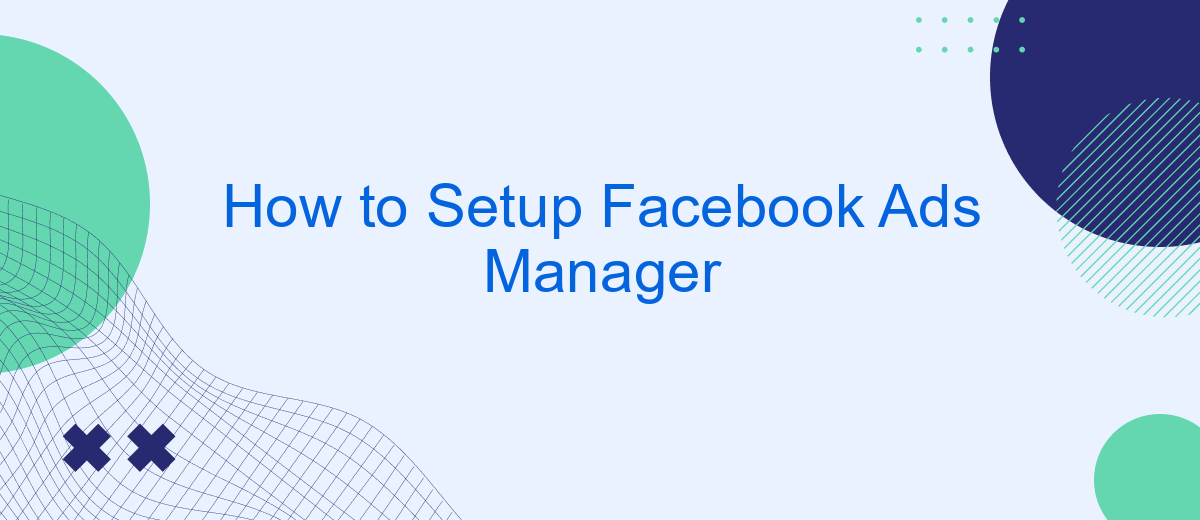Setting up Facebook Ads Manager can seem daunting, but it's a crucial step for any business looking to leverage social media marketing. This guide will walk you through the process, from creating your account to launching your first ad campaign. Whether you're a small business owner or a marketing professional, mastering Facebook Ads Manager can significantly boost your online presence and sales.
Create a Facebook Ad Account
Creating a Facebook Ad Account is a straightforward process that allows you to manage and optimize your advertising campaigns efficiently. To get started, follow these simple steps:
- Log in to your Facebook account and navigate to the Facebook Ads Manager.
- Click on the "Create Account" button.
- Enter your account details, including your business name, primary page, and payment information.
- Set your time zone, currency, and business details.
- Review and confirm your information, then click "Create."
Once your Facebook Ad Account is set up, you can integrate it with various services to streamline your advertising efforts. For instance, SaveMyLeads can help you automatically transfer lead data from Facebook Lead Ads to your CRM or email marketing tools, ensuring you never miss a potential customer. This integration simplifies your workflow and enhances the efficiency of your ad campaigns.
Set Up a Campaign Structure
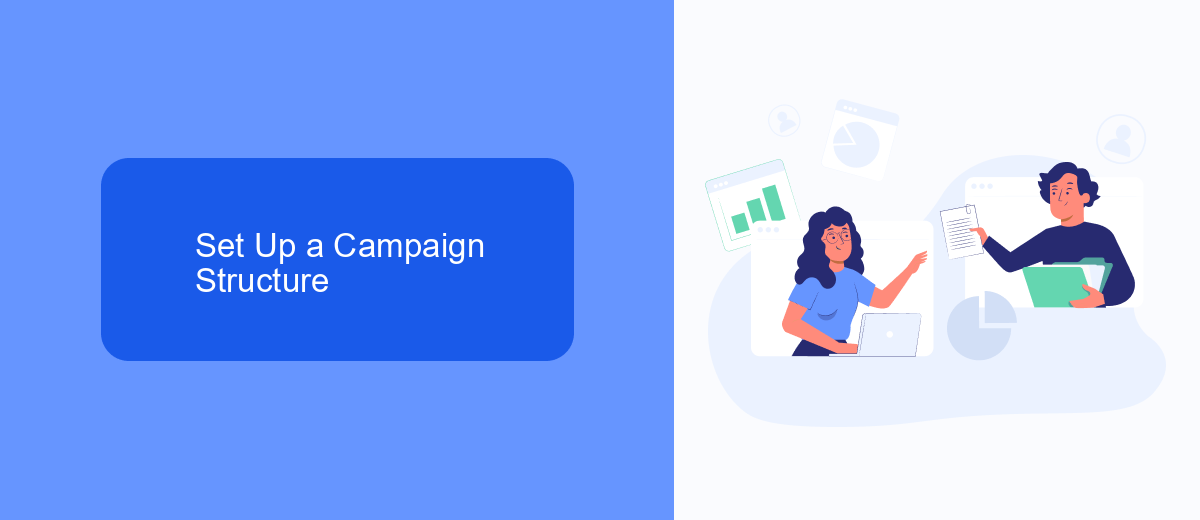
Creating an effective campaign structure in Facebook Ads Manager is crucial for optimizing your ad performance. Start by defining your campaign objective, whether it's brand awareness, lead generation, or conversions. Next, set up your ad sets by targeting specific audiences, choosing placements, and setting budgets. It's important to segment your audience based on demographics, interests, and behaviors to ensure your ads reach the right people.
Once your ad sets are configured, focus on crafting compelling ad creatives. Use high-quality images, engaging videos, and persuasive copy to capture your audience's attention. To streamline your lead generation efforts, consider integrating SaveMyLeads with Facebook Ads Manager. This service automates the transfer of leads from Facebook ads to your CRM or email marketing platform, ensuring timely follow-ups and improved conversion rates. By organizing your campaign structure thoughtfully and leveraging tools like SaveMyLeads, you can maximize the effectiveness of your Facebook advertising efforts.
Configure Ad Sets
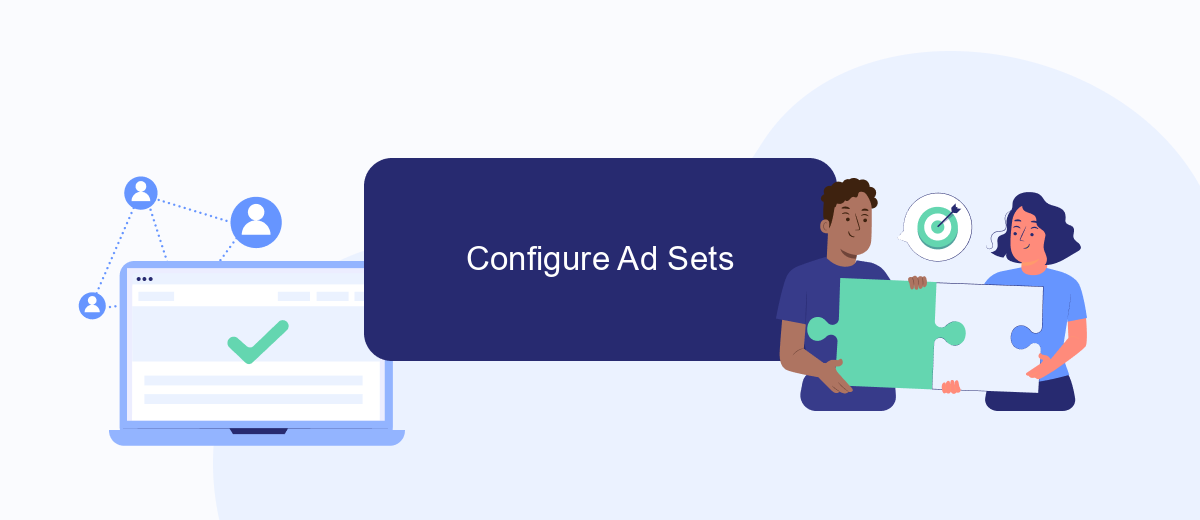
Configuring your ad sets in Facebook Ads Manager is essential for targeting the right audience and optimizing your ad performance. To get started, navigate to the Ads Manager and select the campaign you want to work on. Once inside the campaign, click on the "Ad Sets" tab to begin configuring your ad sets.
- Define Your Audience: Use demographic filters such as age, gender, location, and interests to narrow down your target audience.
- Set Your Budget and Schedule: Choose between a daily or lifetime budget and set the start and end dates for your ad campaign.
- Select Ad Placements: Decide where you want your ads to appear, such as Facebook, Instagram, or the Audience Network. You can opt for automatic placements or manually select specific placements.
- Optimize for Your Goal: Choose the optimization strategy that aligns with your campaign objectives, whether it's for conversions, link clicks, or engagement.
- Integrate with SaveMyLeads: Use SaveMyLeads to automate lead data transfer from Facebook Lead Ads to your CRM or email marketing service, ensuring seamless follow-up and engagement.
By carefully configuring each aspect of your ad set, you can maximize the effectiveness of your Facebook advertising efforts. Utilizing tools like SaveMyLeads can further streamline your workflow, making it easier to manage and optimize your campaigns.
Create Ads
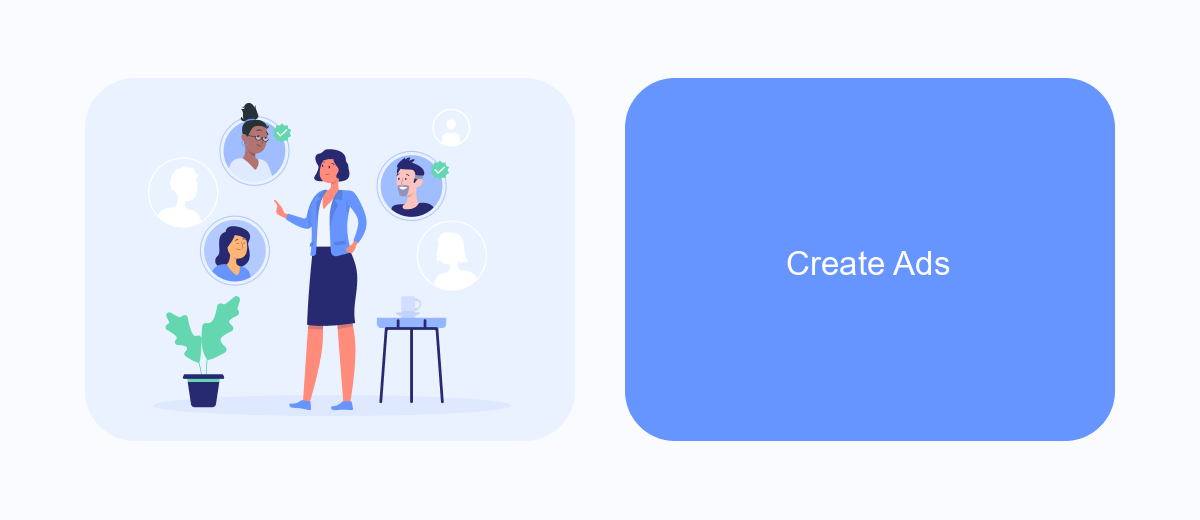
Creating ads in Facebook Ads Manager is a straightforward process that allows you to reach your target audience effectively. To get started, navigate to the Ads Manager and click on the "Create" button. This will open a new window where you can select your campaign objective, such as brand awareness, traffic, or conversions.
After choosing your objective, you'll need to define your audience by setting parameters such as location, age, gender, and interests. This step is crucial for ensuring that your ads are shown to the right people. You can also use custom audiences or lookalike audiences to target users who are similar to your existing customers.
- Select your ad placement: Facebook, Instagram, Audience Network, or Messenger.
- Set your budget and schedule: daily or lifetime budget, and start and end dates.
- Create your ad: choose the format (image, video, carousel), and upload your media.
- Add your ad copy: write a compelling headline, description, and call-to-action.
Once your ad is created, review all the settings and click "Confirm" to launch your campaign. For seamless integration and lead management, consider using services like SaveMyLeads. This platform helps automate the process of capturing and managing leads from your Facebook ads, ensuring you never miss a potential customer.
Track and Analyze Results
Once your Facebook Ads are up and running, it's crucial to track and analyze their performance to ensure you're meeting your marketing goals. Utilize the Facebook Ads Manager's built-in analytics tools to monitor key metrics such as click-through rates, conversion rates, and cost-per-click. These insights will help you understand which ads are performing well and which ones need adjustments. Regularly reviewing this data allows you to optimize your campaigns for better results.
For more advanced tracking and integration, consider using third-party services like SaveMyLeads. This platform helps you streamline your lead management process by automatically transferring leads from Facebook Ads to your CRM or email marketing tools. By integrating SaveMyLeads, you can ensure that no potential customer falls through the cracks and that your sales team can follow up promptly. This seamless integration not only saves time but also enhances the accuracy of your data, leading to more effective marketing strategies.
FAQ
How do I create a Facebook Ads Manager account?
What are the steps to set up a new ad campaign in Facebook Ads Manager?
How can I track the performance of my Facebook ads?
What is the best way to manage multiple ad accounts?
How do I set up automated rules in Facebook Ads Manager?
Don't waste another minute manually transferring leads from Facebook to other systems. SaveMyLeads is a simple and effective tool that will allow you to automate this process so that you don't have to spend time on the routine. Try SaveMyLeads features, make sure that this tool will relieve your employees and after 5 minutes of settings your business will start working faster.