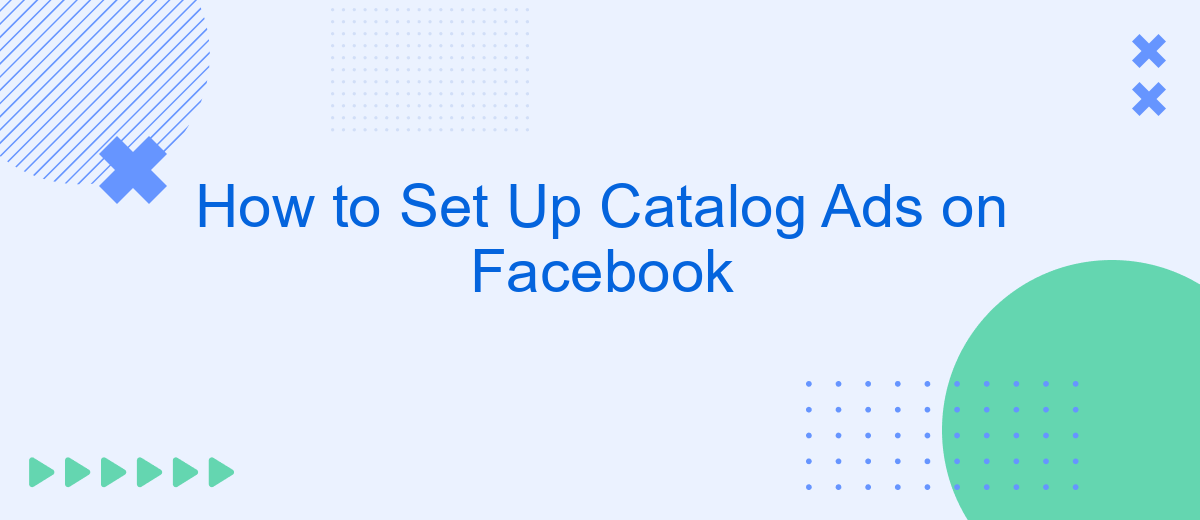Setting up catalog ads on Facebook can significantly boost your e-commerce sales by showcasing your products to a wider audience. This guide will walk you through the essential steps to create and optimize catalog ads, from uploading your product feed to targeting the right customers. Whether you're a seasoned marketer or a beginner, these tips will help you maximize your advertising efforts.
Choose Your Campaign Objective
Choosing the right campaign objective is crucial for the success of your Facebook Catalog Ads. The objective you select will determine how your ads are optimized and who they are shown to. Facebook offers several campaign objectives tailored to different business goals. Here are some of the most relevant objectives for catalog ads:
- Conversions: Optimize your ads to drive specific actions like purchases or sign-ups.
- Traffic: Direct users to your website or app to explore your product catalog.
- Catalog Sales: Automatically show products from your catalog to people who are likely to buy them.
- Engagement: Increase interactions with your ads, such as likes, comments, and shares.
Once you've chosen your campaign objective, consider integrating SaveMyLeads to streamline your lead management process. SaveMyLeads allows you to automatically transfer leads from Facebook to various CRM systems, email marketing tools, and other services. This integration ensures that you can efficiently follow up with potential customers and maximize your ad campaign's effectiveness.
Select Your Catalog
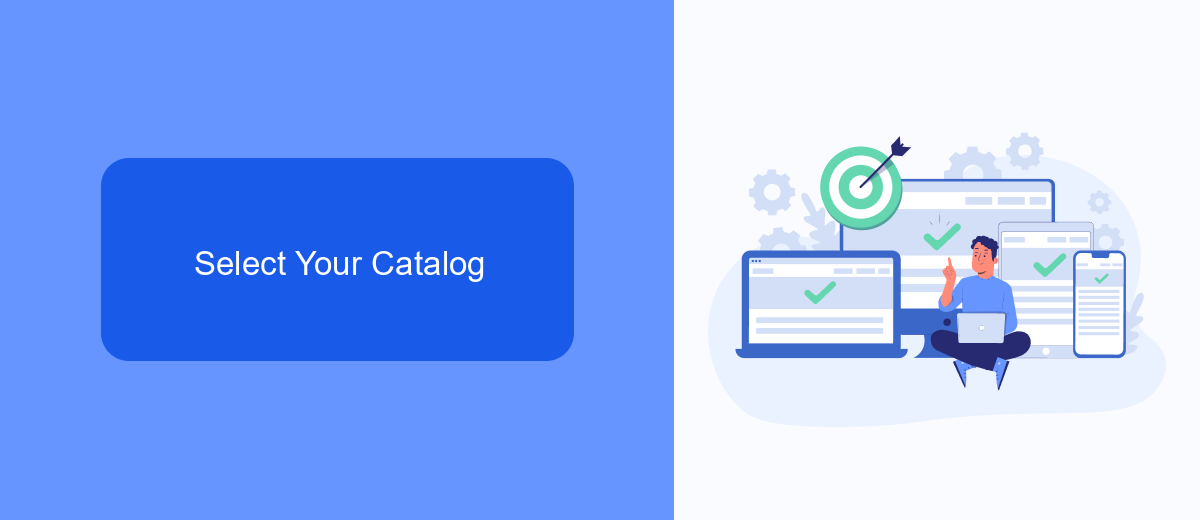
Before you can create catalog ads on Facebook, the first step is to select the right catalog for your campaign. Navigate to the Facebook Business Manager and go to the "Catalog Manager" section. Here, you will see a list of all the catalogs associated with your account. If you do not have a catalog yet, you can create one by clicking on the "Create Catalog" button. Choose the type of catalog that best fits your business needs, such as e-commerce, travel, or real estate. Once you have selected or created your catalog, you can proceed to the next steps in setting up your catalog ads.
To streamline the integration process, consider using services like SaveMyLeads. SaveMyLeads allows you to automate the transfer of data between your e-commerce platform and Facebook Catalog Manager. This ensures that your catalog is always up-to-date with the latest products, prices, and availability. By using SaveMyLeads, you can save time and reduce the risk of errors in your product listings, making your catalog ads more effective and accurate. Simply connect your e-commerce platform to SaveMyLeads, set up the necessary data flows, and let the service handle the rest.
Define Your Target Audience
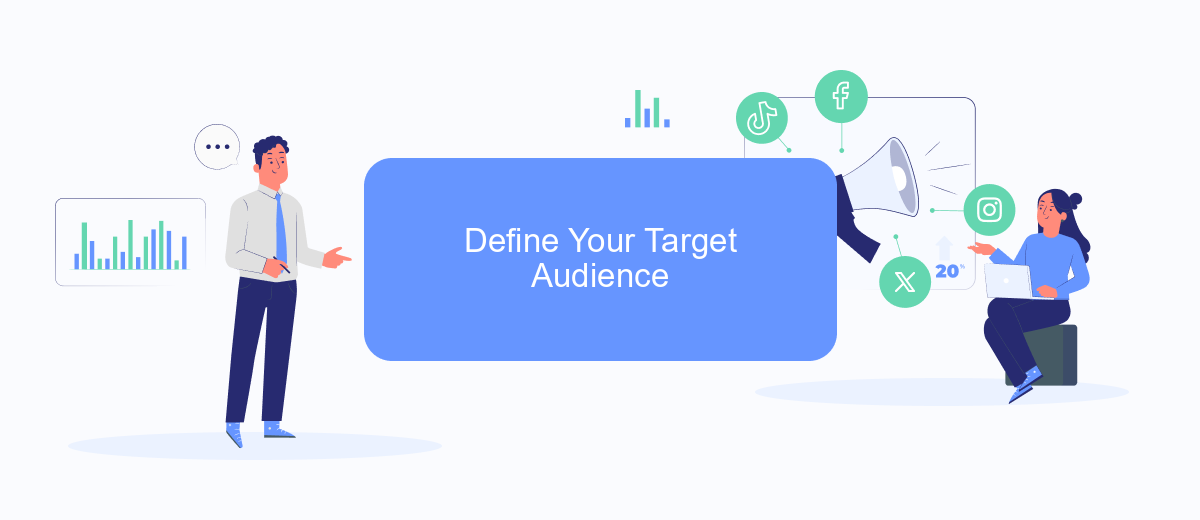
Defining your target audience is a crucial step in setting up effective catalog ads on Facebook. By understanding who your potential customers are, you can tailor your ads to reach the right people and increase your chances of conversion. Start by analyzing your existing customer data and identifying key demographics such as age, gender, location, interests, and behaviors.
- Use Facebook Audience Insights to gather detailed information about your audience.
- Segment your audience based on their purchasing behavior and engagement with your brand.
- Utilize tools like SaveMyLeads to integrate and automate data collection from various sources, ensuring your audience information is always up-to-date.
Once you've defined your target audience, create custom audiences and lookalike audiences within Facebook Ads Manager. This will help you reach people who are similar to your best customers. Continuously monitor and refine your audience segments based on ad performance and new data insights to optimize your campaigns and achieve better results.
Set Your Budget and Schedule
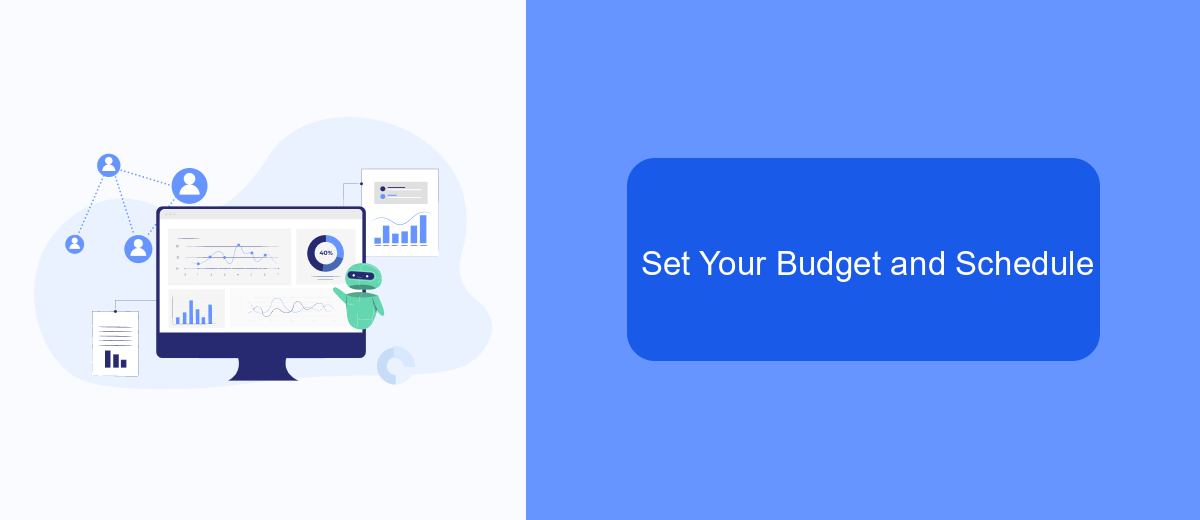
Setting your budget and schedule for Facebook catalog ads is crucial to ensure you get the most out of your advertising spend. Start by determining how much you are willing to spend on your campaign. Your budget can be set on a daily basis or as a total amount for the entire campaign duration.
Once you have decided on your budget, you need to choose the schedule for your ads. You can either run your ads continuously or set a specific start and end date. This flexibility allows you to align your ads with your marketing strategy and key sales periods.
- Daily Budget: The average amount you’re willing to spend on your ads each day.
- Lifetime Budget: The total amount you’re willing to spend over the entire campaign.
- Ad Scheduling: Choose to run ads all the time or during specific hours and days.
For seamless budget and schedule management, consider using tools like SaveMyLeads. This service can help automate your ad campaigns, ensuring optimal performance and efficient use of your budget. Integrating SaveMyLeads with your Facebook ads can save you time and enhance your campaign's effectiveness.
Monitor and Measure Your Results
Once your catalog ads are live on Facebook, it’s crucial to monitor their performance to ensure they are meeting your marketing objectives. Utilize Facebook Ads Manager to track key metrics such as impressions, clicks, and conversions. Pay close attention to your return on ad spend (ROAS) to gauge the effectiveness of your campaigns. Regularly reviewing these metrics will help you identify what’s working and what needs adjustment.
To streamline the process of monitoring and measuring your results, consider using integration tools like SaveMyLeads. This service allows you to automatically transfer leads and sales data from your Facebook ads to your CRM or other marketing tools. By automating data transfers, you can save time and reduce the risk of manual errors, ensuring that your performance metrics are always up-to-date. With accurate and timely data, you can make informed decisions to optimize your catalog ads for better results.
- Automate the work with leads from the Facebook advertising account
- Empower with integrations and instant transfer of leads
- Don't spend money on developers or integrators
- Save time by automating routine tasks
FAQ
How do I create a catalog for Facebook Ads?
How do I connect my e-commerce platform to Facebook Catalog?
What are dynamic ads and how do they work with Facebook Catalog?
How can I optimize my Facebook Catalog Ads for better performance?
What metrics should I track to measure the success of my Facebook Catalog Ads?
If you use Facebook Lead Ads, then you should know what it means to regularly download CSV files and transfer data to various support services. How many times a day do you check for new leads in your ad account? How often do you transfer data to a CRM system, task manager, email service or Google Sheets? Try using the SaveMyLeads online connector. This is a no-code tool with which anyone can set up integrations for Facebook. Spend just a few minutes and you will receive real-time notifications in the messenger about new leads. Another 5-10 minutes of work in SML, and the data from the FB advertising account will be automatically transferred to the CRM system or Email service. The SaveMyLeads system will do the routine work for you, and you will surely like it.