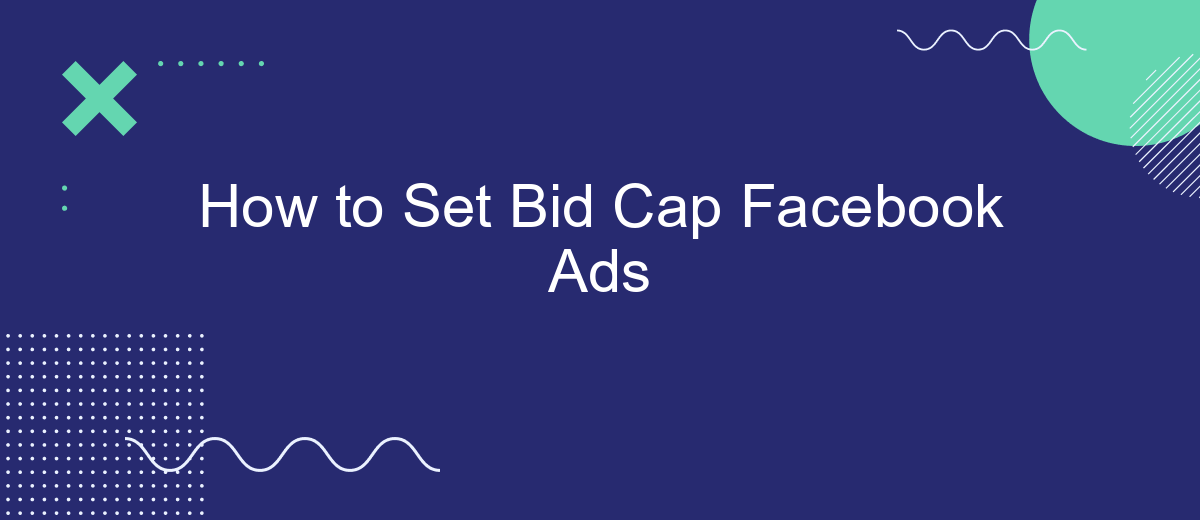Setting a bid cap for your Facebook Ads is a crucial step to control your advertising costs and maximize your return on investment. By strategically limiting the maximum amount you're willing to pay per click or impression, you can ensure that your ad spend aligns with your budget and marketing goals. This guide will walk you through the process of setting an effective bid cap for your campaigns.
Set a Bid Cap
Setting a bid cap on your Facebook Ads can help you control your advertising costs and ensure that you don't overspend on your campaigns. By placing a limit on the maximum amount you're willing to pay for each click or conversion, you can better manage your budget and optimize your ad performance.
- Navigate to your Facebook Ads Manager and select the campaign you want to edit.
- Click on the "Ad Set" level of your campaign.
- Scroll down to the "Budget & Schedule" section.
- Under "Optimization & Delivery," find the "Bid Control" option.
- Enter your desired bid cap amount in the provided field.
- Save your changes and monitor your campaign performance.
For those looking to streamline their advertising efforts and integrate various marketing tools, services like SaveMyLeads can be incredibly useful. SaveMyLeads allows you to automate the transfer of leads from Facebook Ads to your CRM or other marketing platforms, ensuring that you never miss an opportunity to engage with potential customers.
Target Relevant Audience
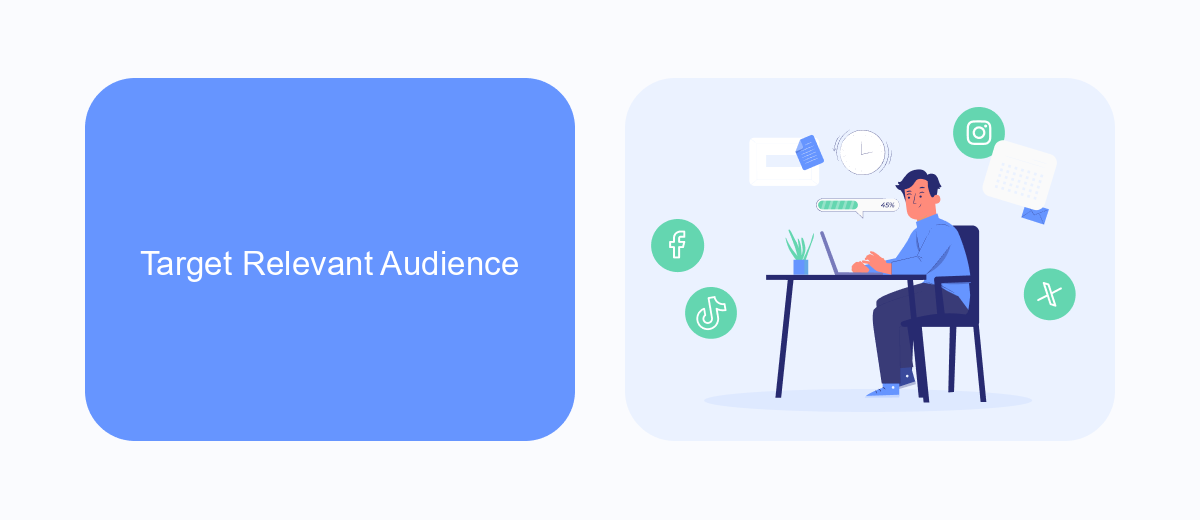
To achieve the best results with your Facebook ads, it's crucial to target a relevant audience. Start by defining your ideal customer profile based on demographics, interests, and behaviors. Utilize Facebook's Audience Insights tool to gather data on your potential customers and refine your targeting parameters. Ensure your ad content resonates with the audience's preferences and needs to increase engagement and conversions.
To further enhance your targeting strategy, consider integrating tools like SaveMyLeads. This service allows you to automate lead data collection and synchronization with your CRM, ensuring you have up-to-date information on your audience. By leveraging SaveMyLeads, you can create more personalized and effective ad campaigns, as the tool helps you maintain accurate and comprehensive customer profiles. This integration ultimately leads to more precise targeting, higher engagement rates, and improved ad performance.
Optimize Bidding Strategy
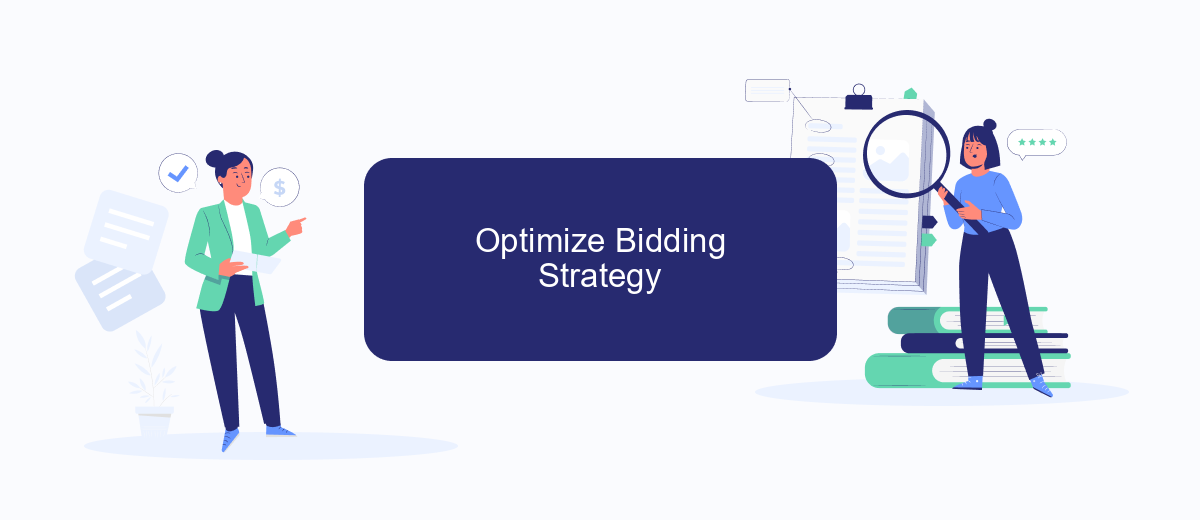
Optimizing your bidding strategy for Facebook Ads can significantly enhance your campaign performance. To get started, it's essential to understand how different bidding options align with your marketing goals. Here are some steps to help you optimize your bidding strategy:
- Set Clear Objectives: Define what you want to achieve with your ads, whether it's brand awareness, lead generation, or conversions.
- Choose the Right Bidding Option: Facebook offers several bidding strategies like Cost Cap, Bid Cap, and Target Cost. Select the one that best aligns with your objectives.
- Monitor and Adjust: Regularly review your campaign performance. Use Facebook Ads Manager to track key metrics and make necessary adjustments to your bids.
- Leverage Automation Tools: Utilize services like SaveMyLeads to automate lead integration and streamline your ad management process.
By following these steps, you can ensure that your Facebook Ads are not only cost-effective but also aligned with your overall marketing strategy. Continuous monitoring and adjustment, combined with the right tools, will help you achieve the best results.
Monitor and Adjust
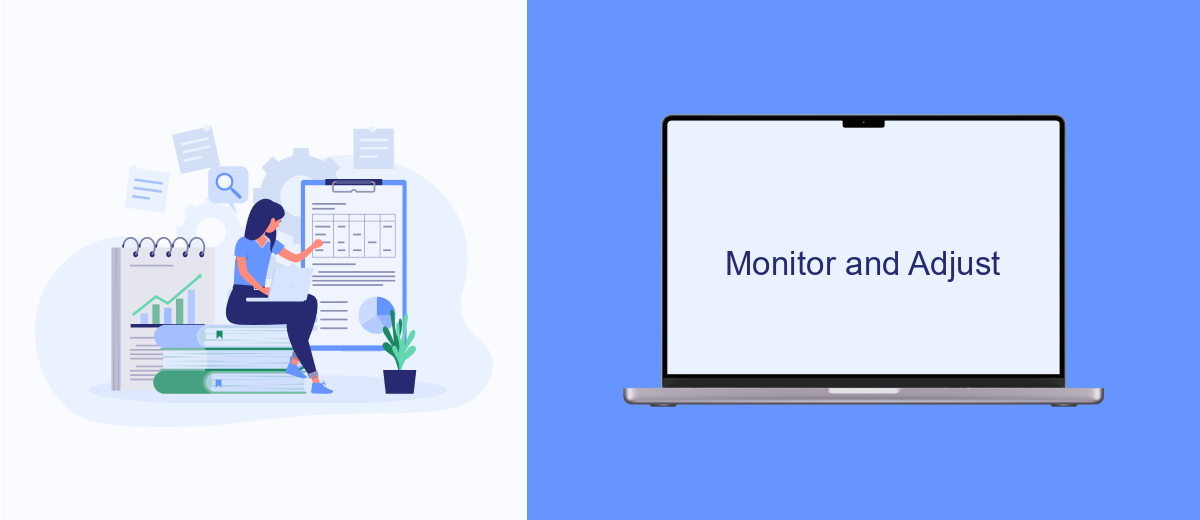
Once your bid cap Facebook ads are live, it's crucial to continuously monitor their performance. Regularly reviewing metrics like CTR, conversion rates, and ROI will help you understand if your bid cap is set appropriately. If you notice your ads are underperforming, it may be time to make some adjustments.
Adjusting your bid cap should be a gradual process. Sudden changes can disrupt your campaign and lead to inconsistent results. Instead, make small, incremental adjustments and observe their impact over a period of time.
- Monitor key performance indicators (KPIs) daily.
- Use A/B testing to identify the most effective bid caps.
- Leverage tools like SaveMyLeads for seamless integration and automated data analysis.
- Adjust bid caps based on real-time data and insights.
Remember, the digital advertising landscape is dynamic, and what works today may not be effective tomorrow. By staying vigilant and responsive to performance data, you can ensure your bid cap Facebook ads remain competitive and cost-efficient.
Utilize Automation
Automation is a powerful tool when managing Facebook Ads, especially when setting bid caps. By utilizing automation, you can streamline your ad management process, ensuring that your campaigns run efficiently and effectively. One way to do this is by leveraging tools like SaveMyLeads, which allow you to automate various aspects of your ad campaigns. This can include automatically adjusting your bid caps based on performance metrics, ensuring that you stay within your budget while maximizing your ad reach.
SaveMyLeads offers seamless integration with Facebook Ads, enabling you to set up automated workflows that respond to real-time data. For instance, you can create rules that automatically increase your bid cap when your ads are performing well, or decrease it when performance drops. This level of automation not only saves you time but also helps you make data-driven decisions that can improve the overall effectiveness of your campaigns. By incorporating automation into your Facebook Ads strategy, you can focus on other important aspects of your business while ensuring your ads are optimized for success.
- Automate the work with leads from the Facebook advertising account
- Empower with integrations and instant transfer of leads
- Don't spend money on developers or integrators
- Save time by automating routine tasks
FAQ
How do I set a bid cap on Facebook Ads?
What is the benefit of using a bid cap in Facebook Ads?
Can I change my bid cap after the campaign has started?
How do I determine the right bid cap for my campaign?
Is there a way to automate bid cap adjustments?
You probably know that the speed of leads processing directly affects the conversion and customer loyalty. Do you want to receive real-time information about new orders from Facebook and Instagram in order to respond to them as quickly as possible? Use the SaveMyLeads online connector. Link your Facebook advertising account to the messenger so that employees receive notifications about new leads. Create an integration with the SMS service so that a welcome message is sent to each new customer. Adding leads to a CRM system, contacts to mailing lists, tasks to project management programs – all this and much more can be automated using SaveMyLeads. Set up integrations, get rid of routine operations and focus on the really important tasks.