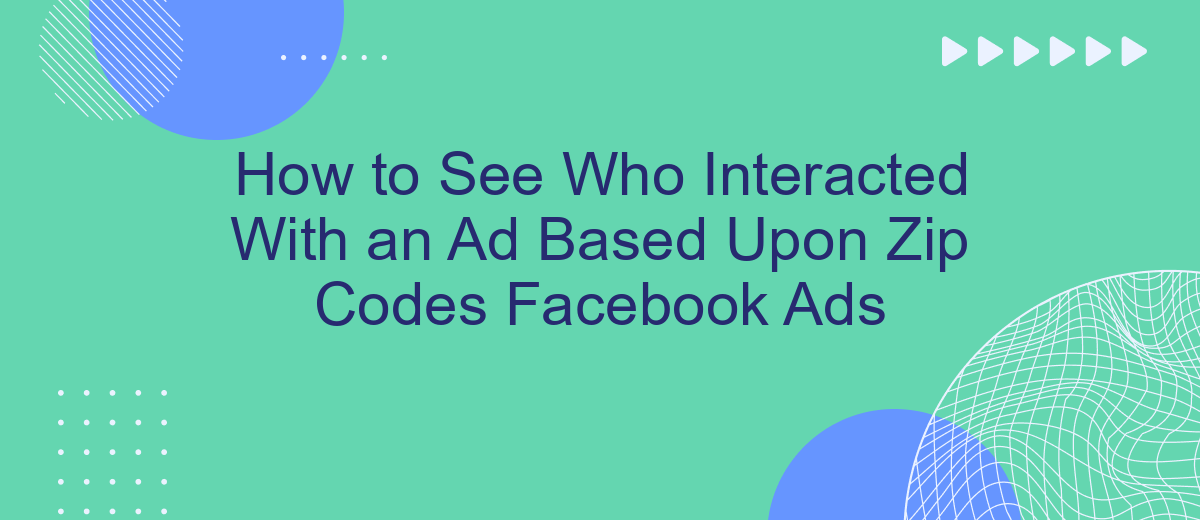Understanding the demographics and engagement of your target audience is crucial for optimizing Facebook Ads. One effective way to gain insights is by analyzing interactions based on zip codes. This article will guide you through the steps to see who interacted with your ad, helping you refine your marketing strategies and improve your ad performance.
Identify Target Zip Codes
To effectively see who interacted with your ad based on zip codes, you first need to identify the target zip codes where your audience is most likely to be found. This involves researching and analyzing demographic data to pinpoint regions with the highest potential for engagement. By focusing on these areas, you can tailor your ads to meet the specific needs and interests of your audience.
- Analyze existing customer data to find common zip codes.
- Use tools like Facebook Audience Insights to gather demographic information.
- Conduct market research to identify high-engagement regions.
- Leverage services such as SaveMyLeads to automate data collection and analysis.
- Test different zip codes to see which ones yield the best results.
Once you have identified your target zip codes, integrate this data into your Facebook Ads campaigns. Services like SaveMyLeads can help streamline this process by automating the transfer of zip code data into your ad settings. This ensures that your ads are shown to the right audience, maximizing your engagement and conversion rates.
Create Facebook Ad Campaign
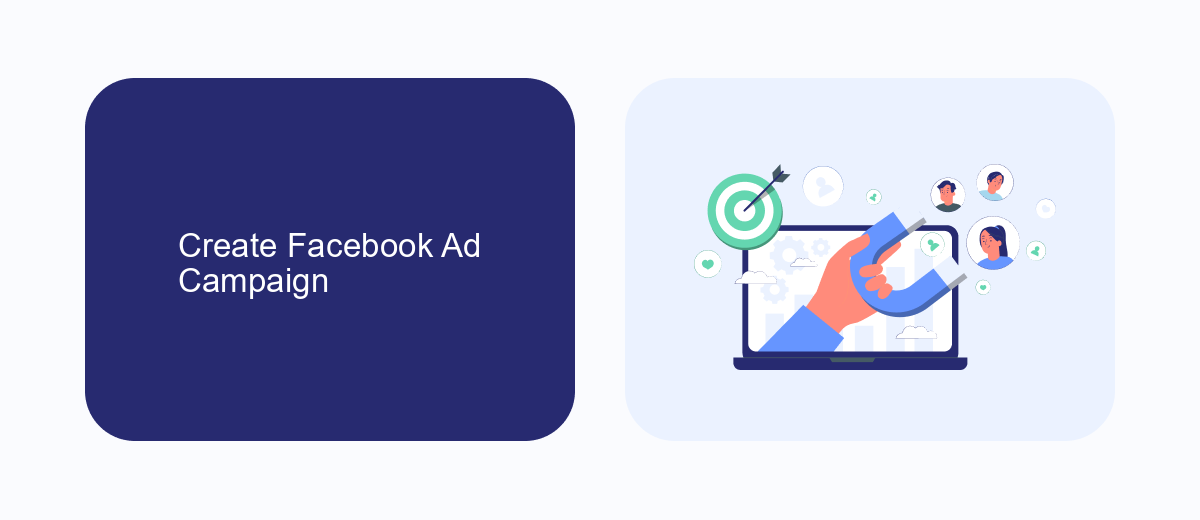
Creating a Facebook ad campaign begins with accessing the Facebook Ads Manager. Once logged in, click on the "Create" button to start a new campaign. Choose your campaign objective based on your goals, such as brand awareness, traffic, or conversions. After selecting your objective, you'll need to name your campaign and set a budget. You can choose between a daily budget or a lifetime budget, depending on how long you plan to run your ads.
Next, you'll define your target audience by specifying demographics, interests, and behaviors. To see who interacted with your ad based on zip codes, ensure you include location targeting in your settings. You can input specific zip codes to narrow down your audience. For seamless integration and data management, consider using SaveMyLeads. This service automates lead data transfer from Facebook Lead Ads to your CRM or email marketing tools, ensuring you never miss a lead. Once your audience is set, design your ad using images, videos, and compelling copy. Review your settings and submit your campaign for approval.
Connect Facebook and SaveMyLeads
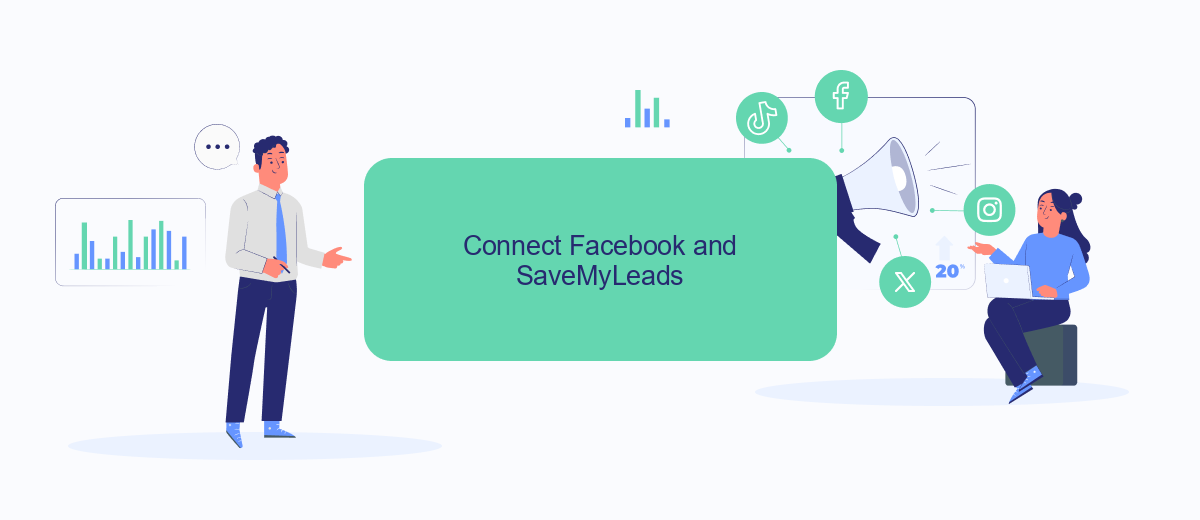
Integrating Facebook with SaveMyLeads can streamline your ad interaction tracking based on zip codes. This integration allows you to automatically transfer data from Facebook ads to your preferred CRM or other applications, enabling more efficient and targeted marketing efforts.
- Create an account on SaveMyLeads and log in.
- Navigate to the "Create Connection" section and select Facebook as your data source.
- Follow the prompts to authorize SaveMyLeads to access your Facebook Ads account.
- Select the specific ad campaign you want to track interactions for, based on zip codes.
- Choose the target application where you want to send the data (e.g., a CRM system).
- Map the data fields from Facebook to the corresponding fields in your target application.
- Activate the integration and monitor the data flow to ensure everything is working correctly.
By connecting Facebook and SaveMyLeads, you can automate the process of capturing and analyzing ad interactions, saving time and ensuring that your marketing strategies are data-driven and efficient. This integration helps you focus on optimizing your campaigns rather than manually handling data transfers.
Enable Interaction Tracking
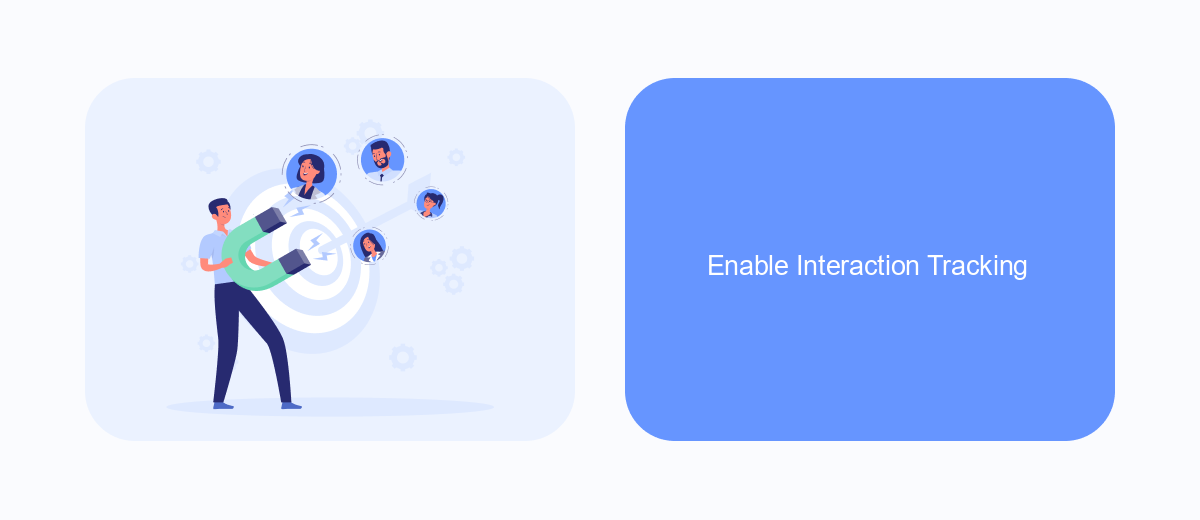
To effectively track interactions with your Facebook ads based on zip codes, you need to enable interaction tracking. This allows you to gather detailed insights about how users engage with your ads, providing valuable data for optimizing your campaigns.
One of the most efficient ways to set up interaction tracking is by integrating third-party services like SaveMyLeads. This platform simplifies the process, ensuring you can seamlessly collect and analyze interaction data.
- Sign up for a SaveMyLeads account.
- Connect your Facebook Ads account to SaveMyLeads.
- Configure the interaction tracking settings to include zip code data.
- Enable real-time data synchronization between Facebook Ads and SaveMyLeads.
By following these steps, you'll be able to monitor who interacted with your ads based on their zip codes. This information can help you refine your targeting strategies and improve the overall effectiveness of your ad campaigns.
View Zip Code-Based Interaction Data
To view zip code-based interaction data for your Facebook Ads, you first need to ensure that your ad campaign is set up to collect this type of data. Navigate to the Ads Manager, select the campaign you want to analyze, and go to the "Breakdown" menu. From there, choose "By Delivery" and then "Region." This will allow you to see the performance of your ads broken down by different regions, including zip codes.
For a more streamlined approach, consider using an integration service like SaveMyLeads. This platform can automatically collect and organize interaction data based on zip codes, making it easier to analyze and optimize your campaigns. By setting up a connection between Facebook Ads and your preferred data management tools through SaveMyLeads, you can ensure that all your zip code-based interaction data is readily available and actionable, helping you to make more informed marketing decisions.
- Automate the work with leads from the Facebook advertising account
- Empower with integrations and instant transfer of leads
- Don't spend money on developers or integrators
- Save time by automating routine tasks
FAQ
How can I see who interacted with my Facebook ad based on zip codes?
Can I create a custom audience based on zip codes in Facebook Ads?
How can I track conversions from specific zip codes?
Is there a way to automate the analysis of ad interactions by zip codes?
Can I use Lookalike Audiences based on zip codes?
Personalized responses to new clients from Facebook/Instagram. Receiving data on new orders in real time. Prompt delivery of information to all employees who are involved in lead processing. All this can be done automatically. With the SaveMyLeads service, you will be able to easily create integrations for Facebook Lead Ads and implement automation. Set up the integration once and let it do the chores every day.