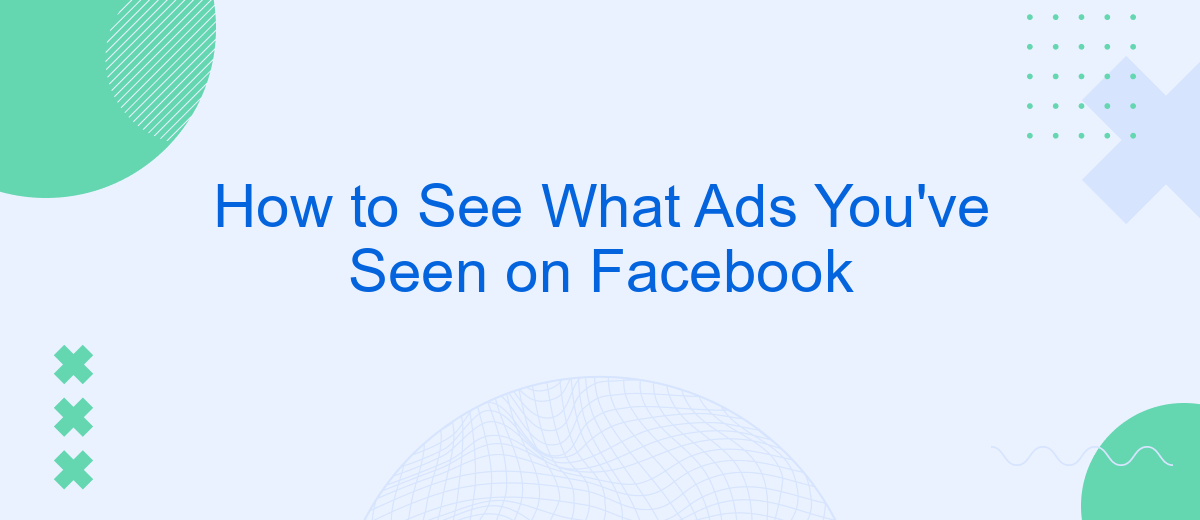Have you ever wondered which ads you've interacted with on Facebook? Whether for curiosity or to manage your ad preferences, knowing how to access your ad history can be incredibly useful. This guide will walk you through the simple steps to see the ads you've viewed on Facebook, helping you stay informed and in control of your online experience.
View Ads You've Recently Interacted With
Facebook provides a convenient way to view ads you've recently interacted with. This feature helps you keep track of advertisements that have caught your attention, whether you've clicked on them, liked them, or commented on them. To access this information, follow these simple steps:
- Open the Facebook app on your mobile device or go to the Facebook website on your desktop.
- Tap on the menu icon (three horizontal lines) in the bottom right corner (mobile) or top right corner (desktop).
- Scroll down and select "Settings & Privacy," then tap on "Settings."
- Under the "Ads" section, select "Ad Activity."
- Here, you will see a list of ads you've recently interacted with, including those you've clicked, liked, or commented on.
If you are managing multiple ad accounts or need to streamline your ad management process, consider using a service like SaveMyLeads. SaveMyLeads allows you to integrate various platforms and automate the process of collecting and managing ad data, making it easier to analyze and optimize your advertising efforts.
Check Your Ad Preferences
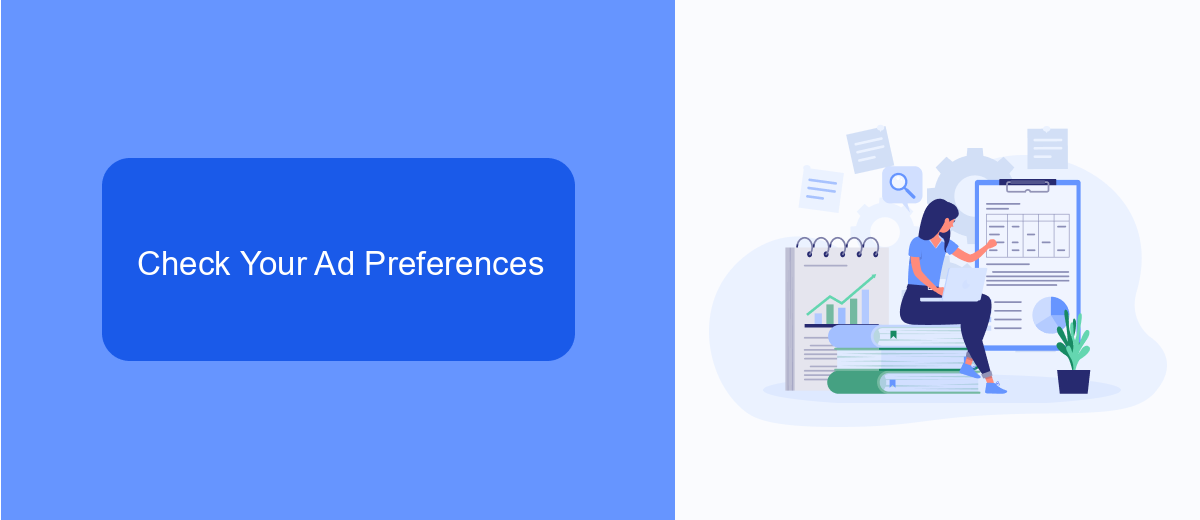
To start checking your ad preferences on Facebook, first navigate to the settings menu by clicking on the downward arrow in the top right corner of the Facebook interface. From there, select "Settings & Privacy" and then "Settings." Once in the settings menu, look for the "Ads" section on the left-hand sidebar. Clicking on "Ads" will take you to a page where you can manage your ad preferences, including the ads you've interacted with and the advertisers who have your contact information.
For a more streamlined experience in managing your ad preferences, consider using a service like SaveMyLeads. SaveMyLeads helps you automate and organize your Facebook ad interactions, making it easier to track and adjust your preferences. By integrating SaveMyLeads with your Facebook account, you can receive real-time updates and detailed reports on the ads you've seen, allowing you to make more informed decisions about your ad settings. This can help you maintain a more personalized and relevant ad experience on Facebook.
Access Your Business Page Insights
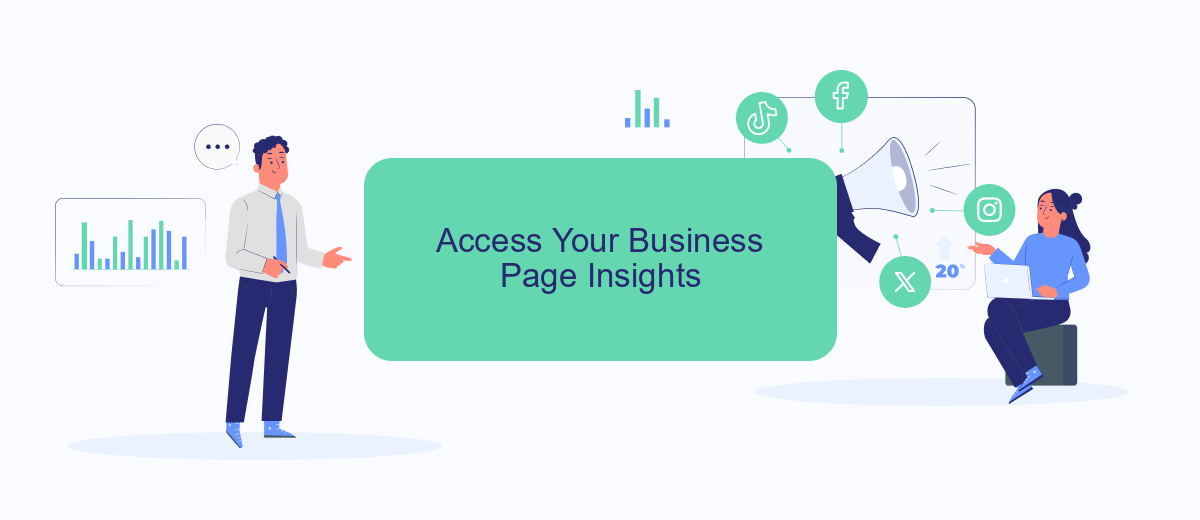
Accessing the insights for your business page on Facebook is crucial for understanding your audience and optimizing your content strategy. These insights provide valuable data on how your posts are performing, who your audience is, and how they are engaging with your content.
- Log into your Facebook account and navigate to your business page.
- Click on the "Insights" tab located at the top of your page.
- Explore different sections such as "Overview," "Followers," "Likes," and "Reach" to gather detailed analytics.
- Use this data to adjust your content strategy and improve engagement with your audience.
For more advanced analytics and integrations, consider using services like SaveMyLeads. This platform helps you automate lead management and integrate Facebook data with other marketing tools, providing a seamless way to enhance your business operations and marketing efforts. By leveraging these insights and integrations, you can make data-driven decisions and achieve better results for your business.
Use Third-Party Tools
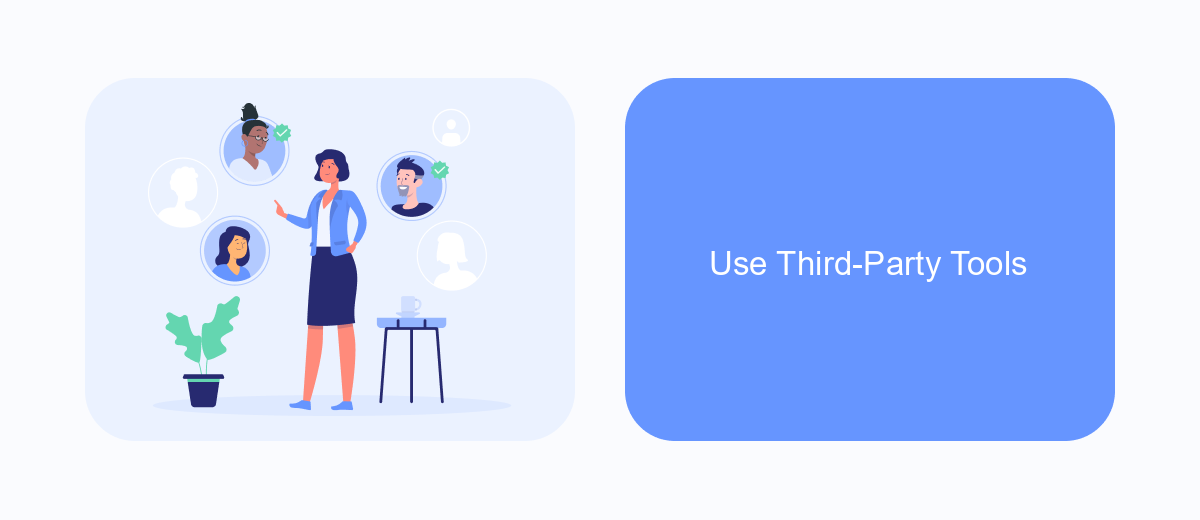
Using third-party tools can provide a more comprehensive view of the ads you've encountered on Facebook. These tools often offer additional features and insights that can be beneficial for users who want to manage their ad preferences more effectively.
One such tool is SaveMyLeads, which allows users to automate the process of collecting and analyzing ad data. By integrating SaveMyLeads with your Facebook account, you can easily track and organize the ads you've seen, making it simpler to review and manage your ad interactions.
- Automated data collection: SaveMyLeads automatically gathers information about the ads you've viewed.
- Easy integration: Connect your Facebook account with SaveMyLeads in just a few steps.
- Comprehensive analytics: Gain insights into your ad interactions and preferences.
- Customizable reports: Generate reports tailored to your specific needs and interests.
By leveraging third-party tools like SaveMyLeads, you can gain a deeper understanding of your ad consumption on Facebook. This can help you make more informed decisions about your ad preferences and improve your overall experience on the platform.
SaveMyLeads Integration
Integrating SaveMyLeads with your Facebook account allows you to streamline and automate the process of tracking and managing the ads you've interacted with. SaveMyLeads is a powerful tool that connects various applications and services, enabling you to effortlessly transfer data between them. By setting up this integration, you can ensure that all the ads you've seen on Facebook are systematically logged and easily accessible for future reference or analysis.
The integration process is straightforward and user-friendly. First, you need to create an account on SaveMyLeads and connect it to your Facebook account. Once connected, you can configure the specific data points you want to track, such as ad impressions, clicks, and other engagement metrics. SaveMyLeads will then automatically sync this information, allowing you to view and manage your ad interactions in one centralized location. This seamless integration not only saves time but also provides valuable insights into your advertising activities on Facebook.
- Automate the work with leads from the Facebook advertising account
- Empower with integrations and instant transfer of leads
- Don't spend money on developers or integrators
- Save time by automating routine tasks
FAQ
How can I see the ads I've interacted with on Facebook?
Can I see ads I've clicked on in the past?
Is it possible to filter the ads I've seen by date or type?
Can I use third-party tools to track my ad interactions on Facebook?
How can I stop seeing certain types of ads on Facebook?
You probably know that the speed of leads processing directly affects the conversion and customer loyalty. Do you want to receive real-time information about new orders from Facebook and Instagram in order to respond to them as quickly as possible? Use the SaveMyLeads online connector. Link your Facebook advertising account to the messenger so that employees receive notifications about new leads. Create an integration with the SMS service so that a welcome message is sent to each new customer. Adding leads to a CRM system, contacts to mailing lists, tasks to project management programs – all this and much more can be automated using SaveMyLeads. Set up integrations, get rid of routine operations and focus on the really important tasks.