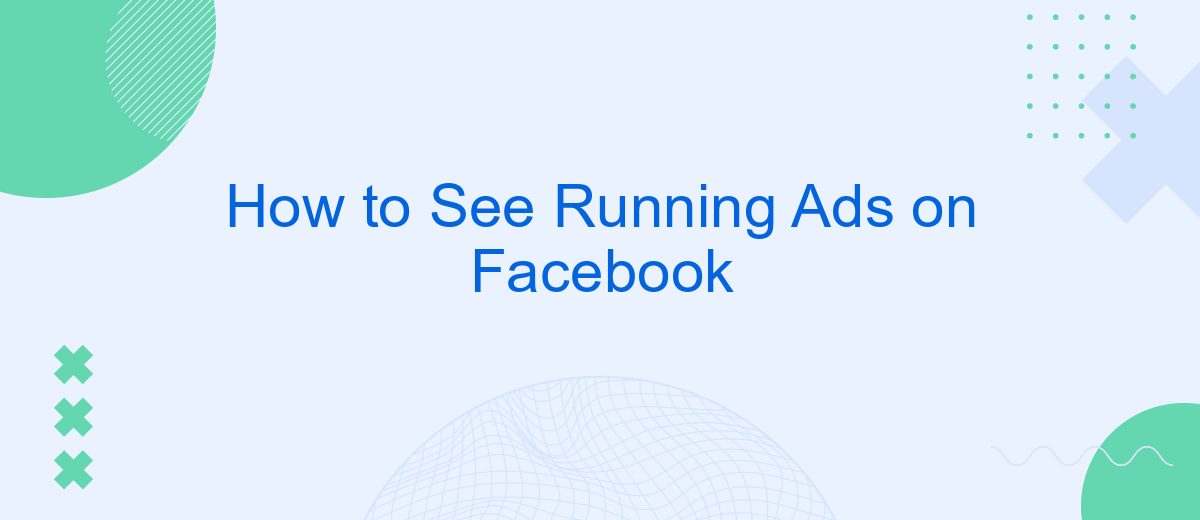In today's digital age, Facebook ads are a powerful tool for businesses to reach their target audience. Whether you're a marketer looking to analyze competitors or a curious user wanting to see what ads are currently running, knowing how to access these ads can be invaluable. This guide will walk you through the steps to easily view running ads on Facebook.
How to Configure Pixel
Configuring Facebook Pixel is essential for tracking user interactions on your website and optimizing your ad campaigns. To get started, you'll need to create a Pixel in your Facebook Ads Manager and integrate it into your website. SaveMyLeads simplifies this process by offering seamless integration solutions.
- Log in to your Facebook Ads Manager and navigate to the "Pixels" section.
- Click on "Create a Pixel" and follow the prompts to name your Pixel and add your website URL.
- Copy the Pixel code provided by Facebook.
- Use SaveMyLeads to integrate the Pixel code into your website effortlessly. Their platform offers step-by-step guidance and automation tools to ensure accurate setup.
- Verify the Pixel installation using the Facebook Pixel Helper extension.
Once your Pixel is configured, you can start tracking valuable data on user behavior, conversions, and more. SaveMyLeads not only helps with the initial setup but also provides ongoing support to ensure your Pixel continues to function correctly. This will enable you to make data-driven decisions and improve your Facebook ad performance.
Create Facebook Ad
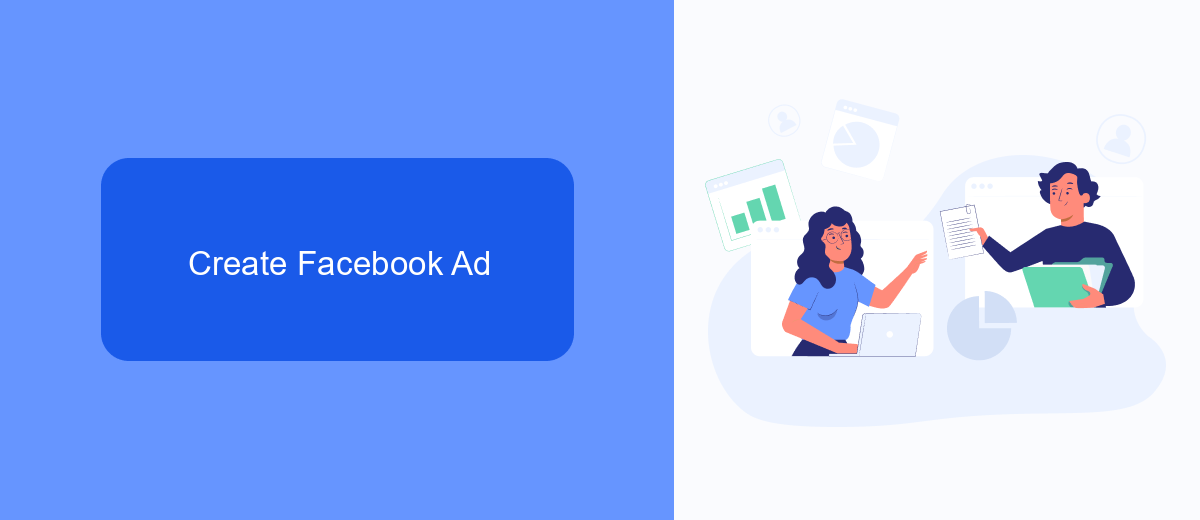
Creating a Facebook ad begins with accessing the Facebook Ads Manager. Once logged in, click on the "Create" button to start a new campaign. You'll need to choose your campaign objective, which could range from brand awareness to conversions. After selecting the objective, you can define your target audience by setting parameters such as location, age, gender, and interests. This ensures your ad reaches the most relevant users. Next, you'll set your budget and schedule, choosing between a daily or lifetime budget and specifying the duration of your campaign.
After setting up the basics, it's time to design your ad. You can choose from various ad formats, including carousel, single image, video, or slideshow. Upload your media, write compelling ad copy, and include a clear call-to-action. To optimize your ad performance, consider integrating SaveMyLeads. This service automates lead data transfer from Facebook ads to your CRM or email marketing tools, ensuring you never miss a potential customer. Finally, review your ad settings and click "Publish" to launch your campaign. Monitor its performance through Ads Manager and make adjustments as needed to achieve your marketing goals.
Find Running Ads
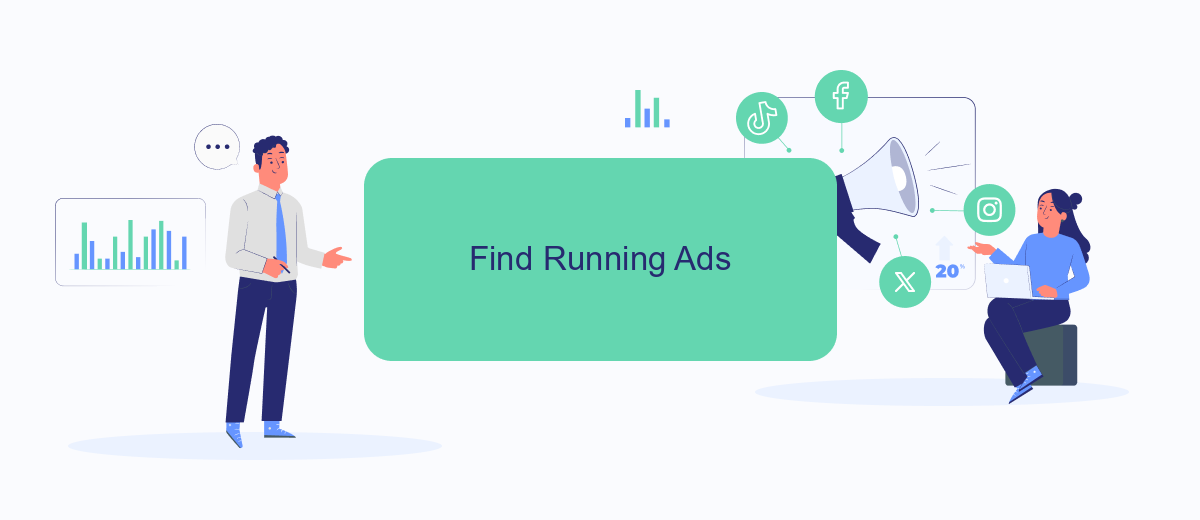
Finding running ads on Facebook can be a valuable tool for marketers looking to analyze competitors' strategies and trends. Fortunately, Facebook makes it relatively straightforward to see what ads are currently being run by any page. This feature is particularly useful for gaining insights and refining your own advertising approach.
- Go to the Facebook page of the business or brand whose ads you want to see.
- Scroll down to the "Page Transparency" section on the right-hand side of the page.
- Click on "See All" under the "Page Transparency" section.
- In the pop-up window, scroll down to the "Ads From This Page" section and click on "Go to Ad Library."
- In the Ad Library, you can view all the active ads run by that page, including details like ad creatives and targeting information.
For businesses looking to streamline their ad management and integration processes, services like SaveMyLeads can be incredibly beneficial. SaveMyLeads allows you to automate the transfer of leads from Facebook ads to various CRM systems, ensuring that you never miss a potential customer. By using such integrations, you can focus more on analyzing ad performance and less on manual data entry.
Check Targeting
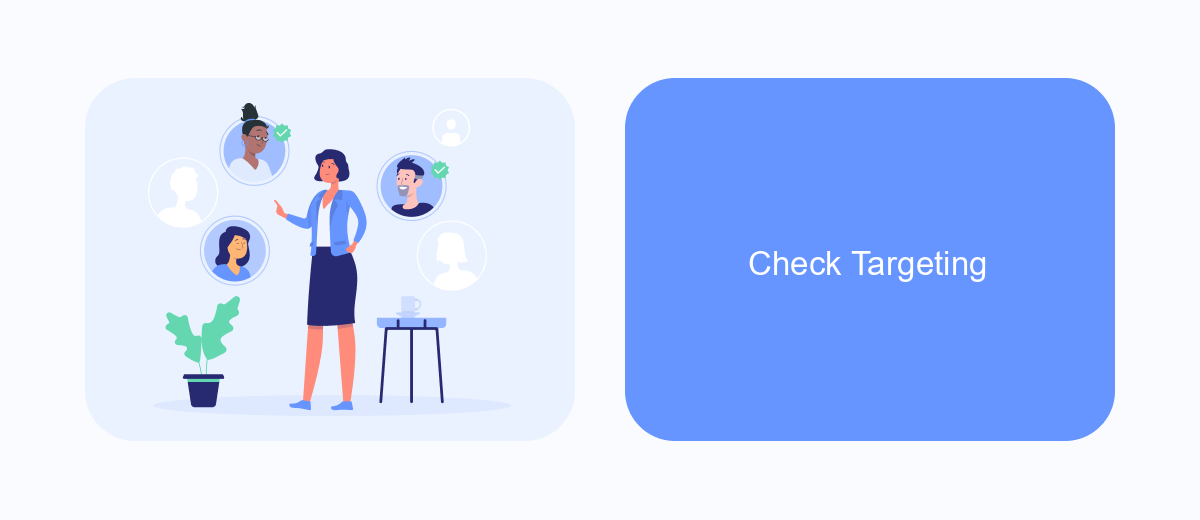
Understanding the targeting of running ads on Facebook can provide valuable insights into your competitors' strategies and help refine your own campaigns. By analyzing the targeting parameters, you can identify the specific audience segments that are being targeted, including demographics, interests, and behaviors.
To check the targeting of an ad, you can use Facebook's Ad Library. This tool allows you to see all active ads and provides detailed information about each ad's targeting. Additionally, you can leverage third-party services to gain deeper insights into ad targeting. One such service is SaveMyLeads, which offers integrations to streamline data collection and analysis.
- Visit Facebook's Ad Library and search for the advertiser.
- Click on an active ad to view its details.
- Check the "Why am I seeing this ad?" section for targeting information.
- Use SaveMyLeads to automate data collection and integrate with your analytics tools.
By systematically analyzing ad targeting, you can uncover trends and patterns that can inform your marketing strategies. Using tools like SaveMyLeads can enhance your ability to collect and analyze this data efficiently, ultimately leading to more effective ad campaigns.
Track Results
Tracking the performance of your running ads on Facebook is crucial to ensure you are meeting your marketing objectives. Start by accessing the Facebook Ads Manager, where you can monitor various metrics such as impressions, clicks, and conversions. These metrics will provide insights into how well your ads are performing and where adjustments might be needed. Additionally, setting up custom reports and dashboards can help you visualize your data more effectively and track your results over time.
For a more streamlined approach to tracking and managing your ad performance, consider integrating third-party services like SaveMyLeads. This platform allows you to automate data collection and analysis, making it easier to keep track of your ad results without manual intervention. With SaveMyLeads, you can set up automated workflows that transfer data from Facebook Ads to your CRM or other marketing tools, ensuring that you have real-time access to the information you need to make informed decisions.
- Automate the work with leads from the Facebook advertising account
- Empower with integrations and instant transfer of leads
- Don't spend money on developers or integrators
- Save time by automating routine tasks
FAQ
How can I see the ads a Facebook page is running?
Can I see ads from any Facebook page?
Is there a way to see historical ads run by a Facebook page?
Can I automate the process of monitoring Facebook ads?
Do I need a Facebook account to see running ads?
Use the SaveMyLeads service to improve the speed and quality of your Facebook lead processing. You do not need to regularly check the advertising account and download the CSV file. Get leads quickly and in a convenient format. Using the SML online connector, you can set up automatic transfer of leads from Facebook to various services: CRM systems, instant messengers, task managers, email services, etc. Automate the data transfer process, save time and improve customer service.