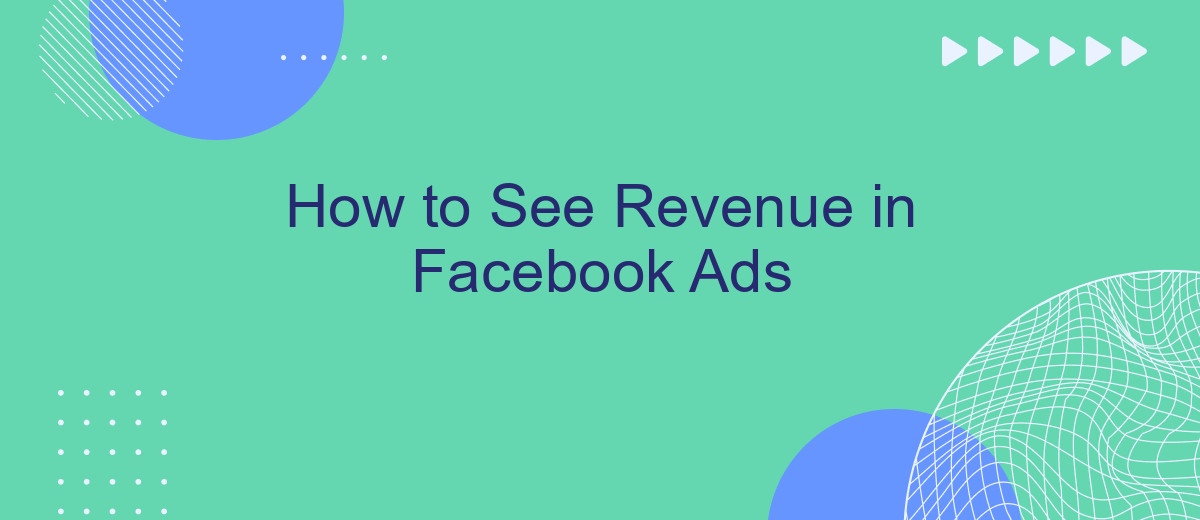Understanding how to track and analyze revenue from your Facebook Ads is crucial for optimizing your advertising strategy and maximizing ROI. In this guide, we will walk you through the steps to access and interpret revenue data within Facebook Ads Manager, helping you make informed decisions to enhance your campaign performance and achieve your business goals.
Connect Facebook Ads to SaveMyLeads
Connecting your Facebook Ads to SaveMyLeads can significantly streamline your marketing efforts and enhance your revenue tracking. SaveMyLeads is a powerful tool that automates the transfer of leads from Facebook Ads to various CRM systems, email marketing platforms, and other applications.
- Sign up for a SaveMyLeads account and log in.
- Navigate to the integrations section and select Facebook Ads.
- Follow the on-screen instructions to authorize SaveMyLeads to access your Facebook Ads account.
- Configure the data mapping to ensure that the leads are transferred correctly to your desired platform.
- Activate the integration and start receiving leads automatically.
By leveraging SaveMyLeads, you can ensure that your lead data is always up-to-date and synchronized across all your marketing and sales tools. This not only saves time but also enables more effective follow-ups and ultimately boosts your revenue from Facebook Ads campaigns.
Create a Custom Audience
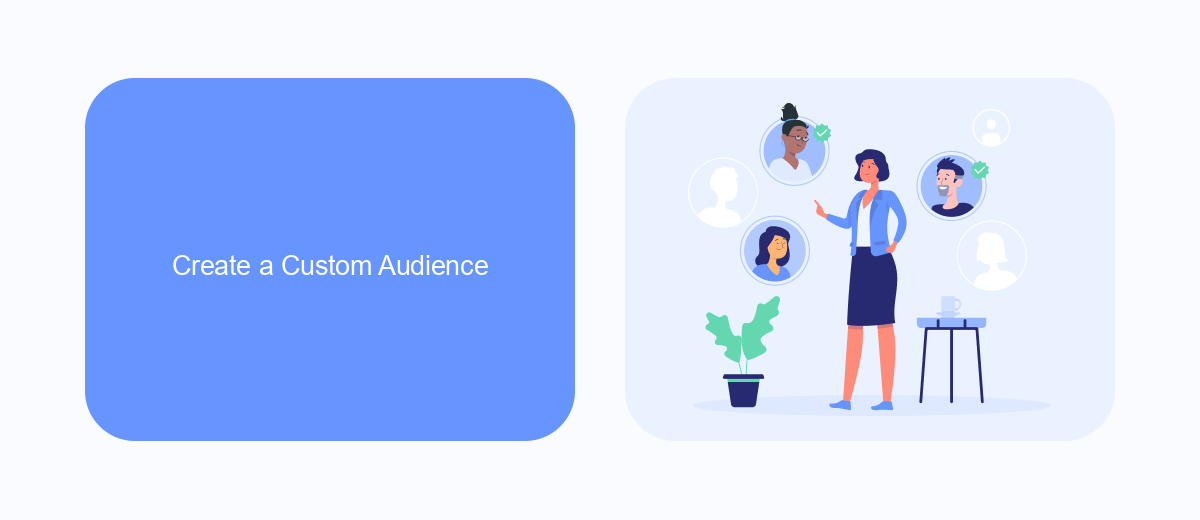
Creating a custom audience in Facebook Ads allows you to target users who have already interacted with your business, making your advertising more effective. To begin, navigate to the Facebook Ads Manager and select "Audiences" from the main menu. Click on the "Create Audience" button and choose "Custom Audience." You can create a custom audience from various sources such as website traffic, app activity, or customer lists. For instance, if you have a list of emails from your customers, you can upload this list to Facebook to create a custom audience.
If you're looking to streamline this process and integrate your customer data more efficiently, consider using a service like SaveMyLeads. SaveMyLeads automates the transfer of leads and customer information from various sources directly into your Facebook Ads Manager. This integration not only saves time but also ensures that your custom audience is always up-to-date with the latest data. Simply set up the integration, and let SaveMyLeads handle the rest, allowing you to focus on creating compelling ad campaigns.
Track Conversions with Facebook Pixel
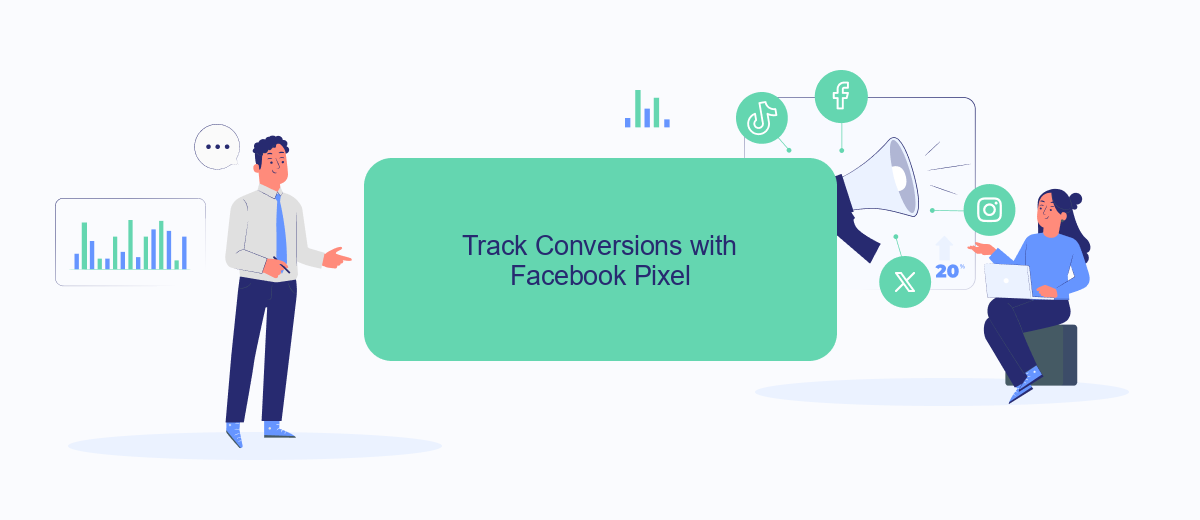
To effectively track conversions from your Facebook Ads, you need to utilize the Facebook Pixel. This powerful tool allows you to monitor user interactions on your website and measure the effectiveness of your ads in driving revenue. Setting up Facebook Pixel is straightforward and can significantly enhance your ad performance analysis.
- Go to your Facebook Ads Manager and navigate to the Events Manager.
- Click on "Pixels" and then "Add New Data Source" to create your Pixel.
- Follow the instructions to install the Pixel code on your website. You can do this manually or use an integration service like SaveMyLeads for a seamless setup.
- Once installed, configure your Pixel to track specific actions, such as purchases, sign-ups, or other valuable conversions.
- Verify that your Pixel is working correctly by using the Facebook Pixel Helper extension for your browser.
By leveraging the Facebook Pixel, you gain valuable insights into user behavior and ad performance. Additionally, using integration services like SaveMyLeads can simplify the setup process, ensuring your Pixel is correctly configured to track all relevant conversions. This data is crucial for optimizing your ad campaigns and maximizing revenue.
Analyze Data in Ads Manager
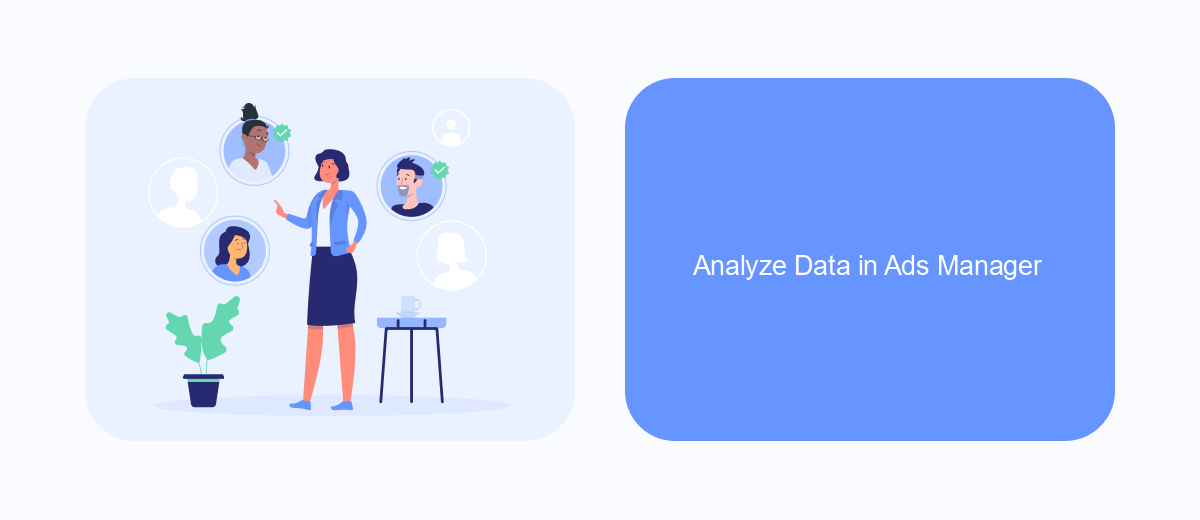
To effectively analyze data in Ads Manager, you first need to navigate to the Ads Manager dashboard. This is where you can access all the metrics related to your ad campaigns. Make sure you have selected the appropriate date range and filters to get the most relevant data.
Once you have your data in front of you, it's important to focus on key performance indicators (KPIs) such as Click-Through Rate (CTR), Conversion Rate, and Return on Ad Spend (ROAS). These metrics will help you understand how well your ads are performing and where there might be room for improvement.
- Click-Through Rate (CTR): Measures the percentage of people who clicked on your ad after seeing it.
- Conversion Rate: Indicates the percentage of users who completed a desired action after clicking on your ad.
- Return on Ad Spend (ROAS): Calculates the revenue generated for every dollar spent on advertising.
For more advanced analytics, consider integrating third-party tools like SaveMyLeads. This service can help you automate data collection and reporting, making it easier to track and analyze your ad performance. By using such tools, you can gain deeper insights and make more informed decisions to optimize your ad campaigns.
Export Revenue Data
To export revenue data from your Facebook Ads account, start by navigating to the Ads Manager. From there, select the campaign, ad set, or ad you want to analyze. Click on the "Columns" dropdown menu and choose "Customize Columns." Add the "Purchases" and "Purchase Conversion Value" metrics to your report. Once you have customized your columns, click on the "Export" button in the top-right corner and select your preferred format, such as Excel or CSV. This will download the data to your computer, where you can further analyze it.
For a more automated approach, consider using SaveMyLeads, a service that simplifies data integration between Facebook Ads and other platforms. SaveMyLeads allows you to set up automatic data exports to various destinations, such as Google Sheets or your CRM system. By using this service, you can ensure that your revenue data is always up-to-date and easily accessible, without the need for manual exports. This not only saves time but also reduces the risk of errors in your reporting.
FAQ
How can I track revenue from my Facebook Ads?
What is the Facebook Pixel and how does it help in tracking revenue?
Can I automate the process of tracking revenue from Facebook Ads?
Why am I not seeing revenue data in my Facebook Ads Manager?
How can I ensure accurate revenue tracking in Facebook Ads?
Are you using Facebook Lead Ads? Then you will surely appreciate our service. The SaveMyLeads online connector is a simple and affordable tool that anyone can use to set up integrations for Facebook. Please note that you do not need to code or learn special technologies. Just register on our website and create the necessary integration through the web interface. Connect your advertising account with various services and applications. Integrations are configured in just 5-10 minutes, and in the long run they will save you an impressive amount of time.