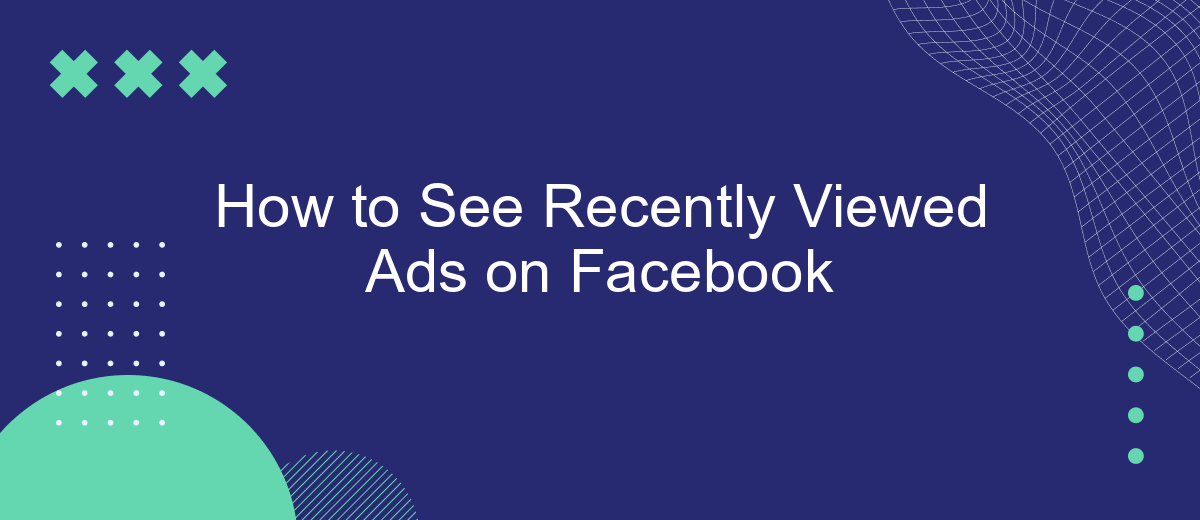Curious about the ads you've recently interacted with on Facebook? Whether you're looking to revisit a product that caught your eye or simply want to manage your ad preferences, knowing how to access your recently viewed ads can be incredibly useful. In this guide, we'll walk you through the steps to easily find and review the ads you've seen on Facebook.
How to Access Facebook Ad Library
Facebook Ad Library is a powerful tool that allows users to search and view ads running across Facebook's platforms. It provides transparency into the ads being run by various pages, including political and issue-based advertising. Accessing the Facebook Ad Library is straightforward and can be done in a few simple steps.
- Go to the Facebook Ad Library website at https://www.facebook.com/ads/library.
- In the search bar, enter the name of the page or keywords related to the ads you want to view.
- Filter the results by location, ad type, or date range to narrow down your search.
- Click on the ads to see more details, including the ad's performance and targeting information.
For businesses looking to streamline their ad management and integrate Facebook ads with other marketing tools, services like SaveMyLeads can be invaluable. SaveMyLeads automates data transfer between Facebook and various CRM systems, ensuring you never miss a lead and can efficiently manage your advertising efforts.
Check Your Facebook Ad Preferences
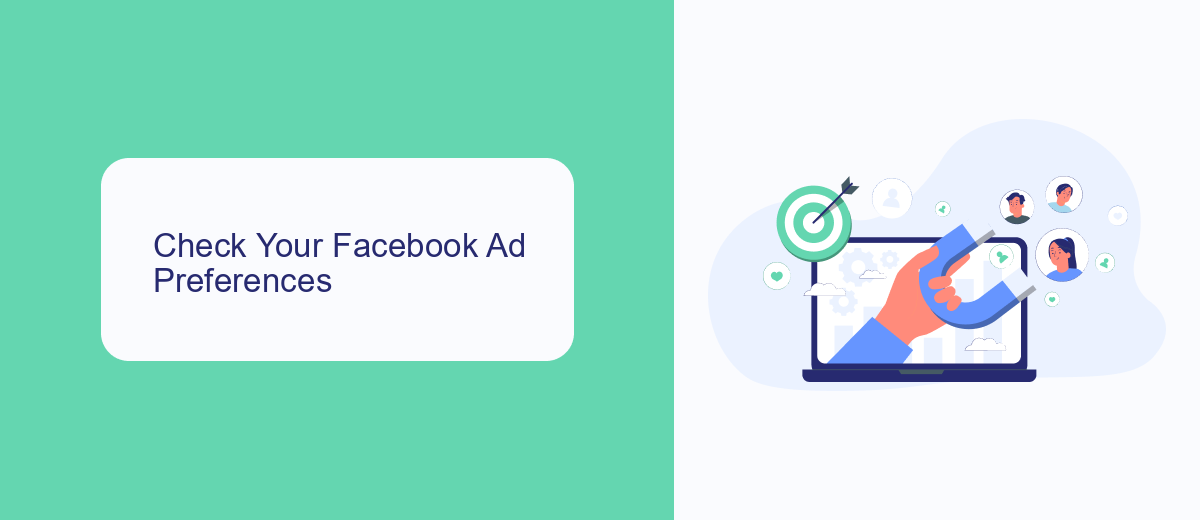
To manage your ad preferences on Facebook, start by navigating to the settings. Click on the downward arrow in the top right corner of your Facebook homepage, select "Settings & Privacy," and then click "Settings." From the left-hand menu, choose "Ads" to access your ad preferences. Here, you can review and adjust the information that influences the ads you see, such as your interests, advertisers you've interacted with, and your ad settings.
For those looking to streamline their ad management and integrate Facebook with other services, SaveMyLeads offers a robust solution. SaveMyLeads is a platform that automates the process of connecting Facebook with various CRMs, email marketing tools, and other applications. By using SaveMyLeads, you can ensure that your ad data is seamlessly transferred to your preferred systems, helping you maintain a cohesive marketing strategy and optimize your ad spend. This integration can significantly enhance your ability to track and analyze ad performance, ultimately leading to more effective advertising campaigns.
Access Your Recently Deleted Posts
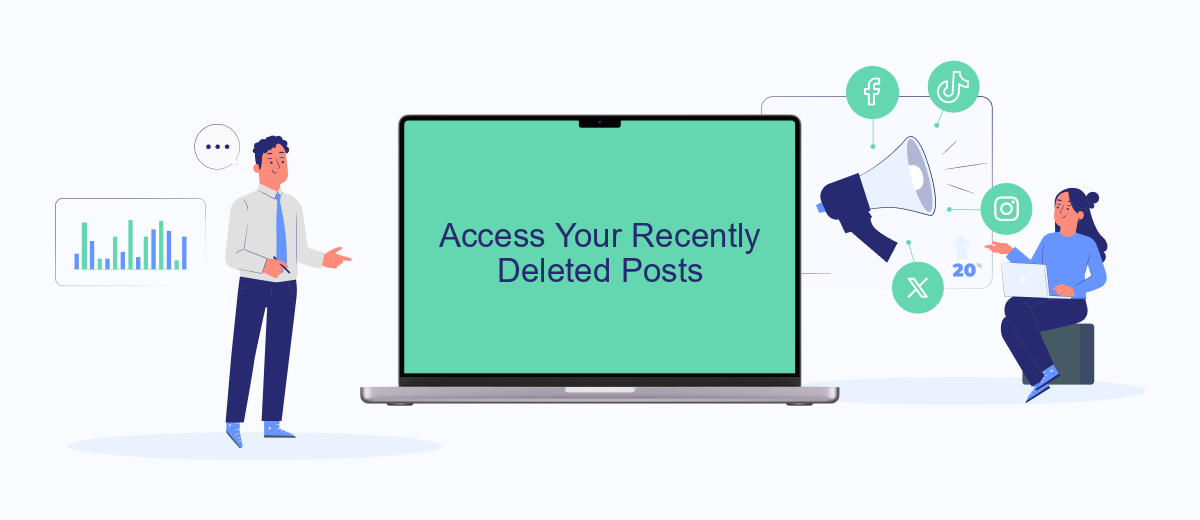
Facebook provides users with the ability to access and manage their recently deleted posts. This feature is particularly useful if you have accidentally deleted a post or simply wish to review your deleted content. To access your recently deleted posts, follow these steps:
- Open the Facebook app on your mobile device or go to the Facebook website on your computer.
- Tap on the menu icon (three horizontal lines) in the bottom right corner of the mobile app or the top right corner of the website.
- Scroll down and select "Settings & Privacy," then tap "Settings."
- Under the "Your Information" section, select "Activity Log."
- In the Activity Log, tap on "Trash" to view your recently deleted posts.
By following these steps, you can easily locate and manage any posts you have recently deleted. For those who manage multiple social media accounts or require more advanced integration settings, services like SaveMyLeads can help streamline and automate these processes, ensuring you never lose track of important content.
Manage Your Facebook Activity Log
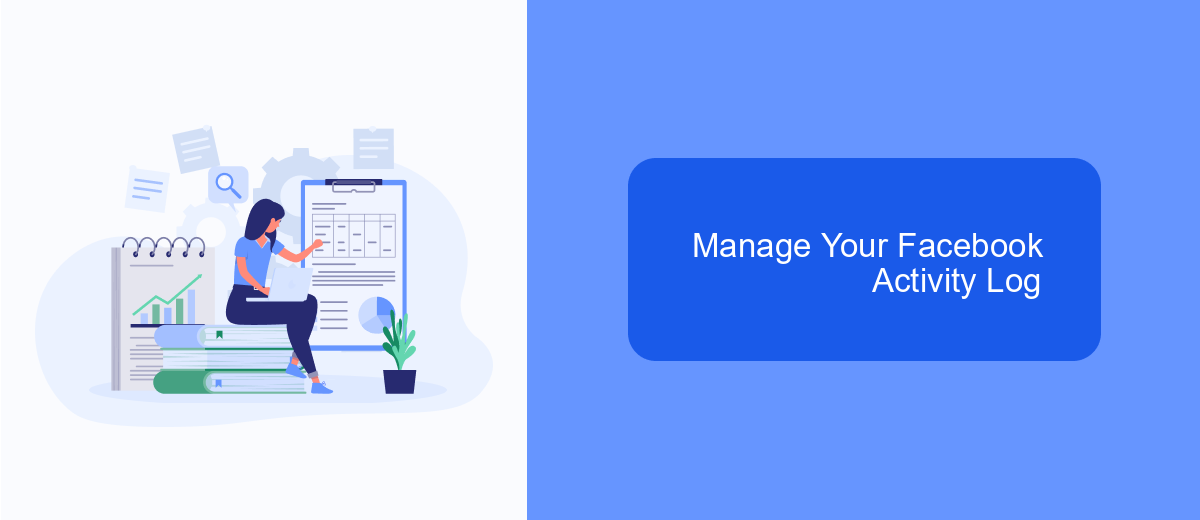
Managing your Facebook Activity Log allows you to keep track of your interactions, including viewed ads, posts, and likes. To access your Activity Log, go to your Facebook profile and click on the three horizontal lines in the top right corner. From there, select "Settings & Privacy" and then "Activity Log."
Once you are in your Activity Log, you can filter your activities by category, such as posts, interactions, or ads. This makes it easier to find specific activities and manage them as needed. You can also delete or archive activities from this log.
- Open Facebook and go to your profile.
- Click on the three horizontal lines in the top right corner.
- Select "Settings & Privacy."
- Click on "Activity Log."
- Filter activities by category to find specific interactions.
For those who need more advanced tools to manage their Facebook activities, services like SaveMyLeads can be incredibly useful. SaveMyLeads automates the process of transferring Facebook leads to your CRM or other platforms, saving you time and ensuring you never miss an important lead.
Review Third-Party Apps with SaveMyLeads
SaveMyLeads is a powerful tool that allows you to seamlessly integrate various third-party apps with your Facebook account, making it easier to manage and review recently viewed ads. By connecting your Facebook account to SaveMyLeads, you can automatically transfer data from Facebook to other applications like CRM systems, email marketing tools, and more. This ensures that you have a comprehensive view of your ad interactions and can analyze them more effectively.
Using SaveMyLeads, you can set up automated workflows that save you time and effort. For instance, you can create a workflow that sends data about recently viewed ads directly to your CRM, enabling your sales team to follow up with potential leads promptly. The platform supports a wide range of integrations and offers a user-friendly interface, making it accessible even for those who are not tech-savvy. By leveraging SaveMyLeads, you can enhance your ad management capabilities and gain deeper insights into your audience's behavior.
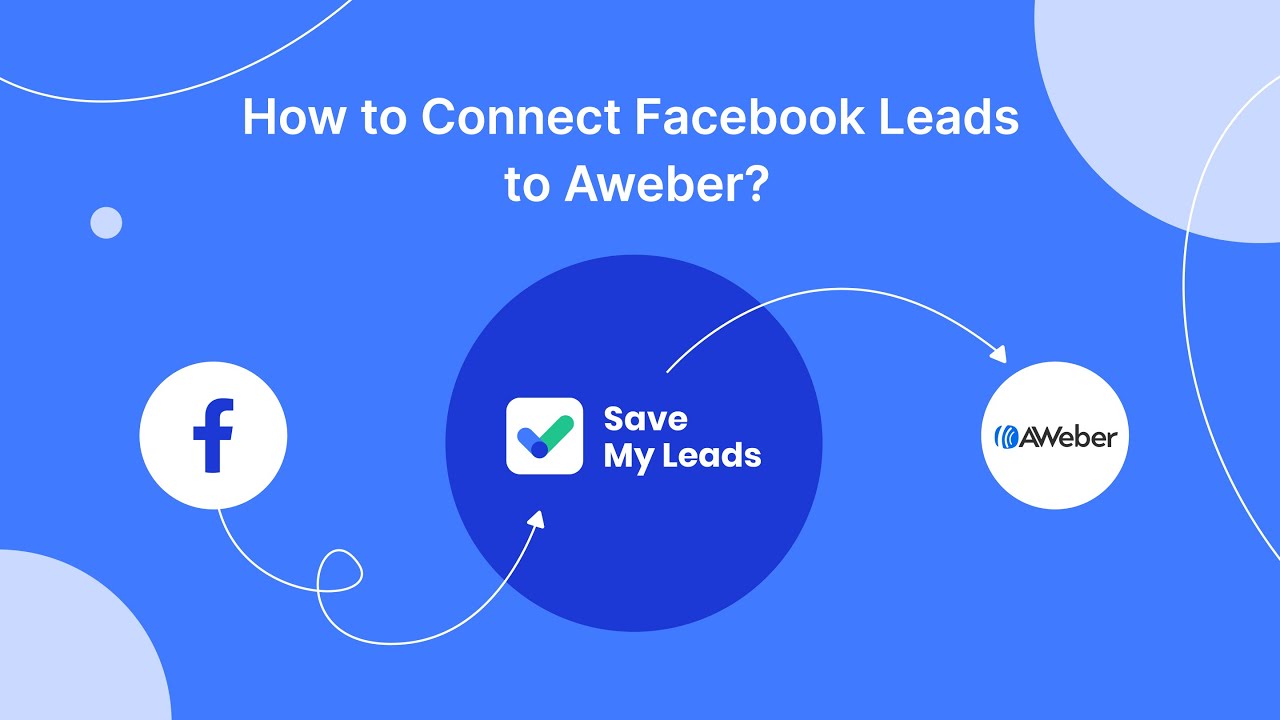
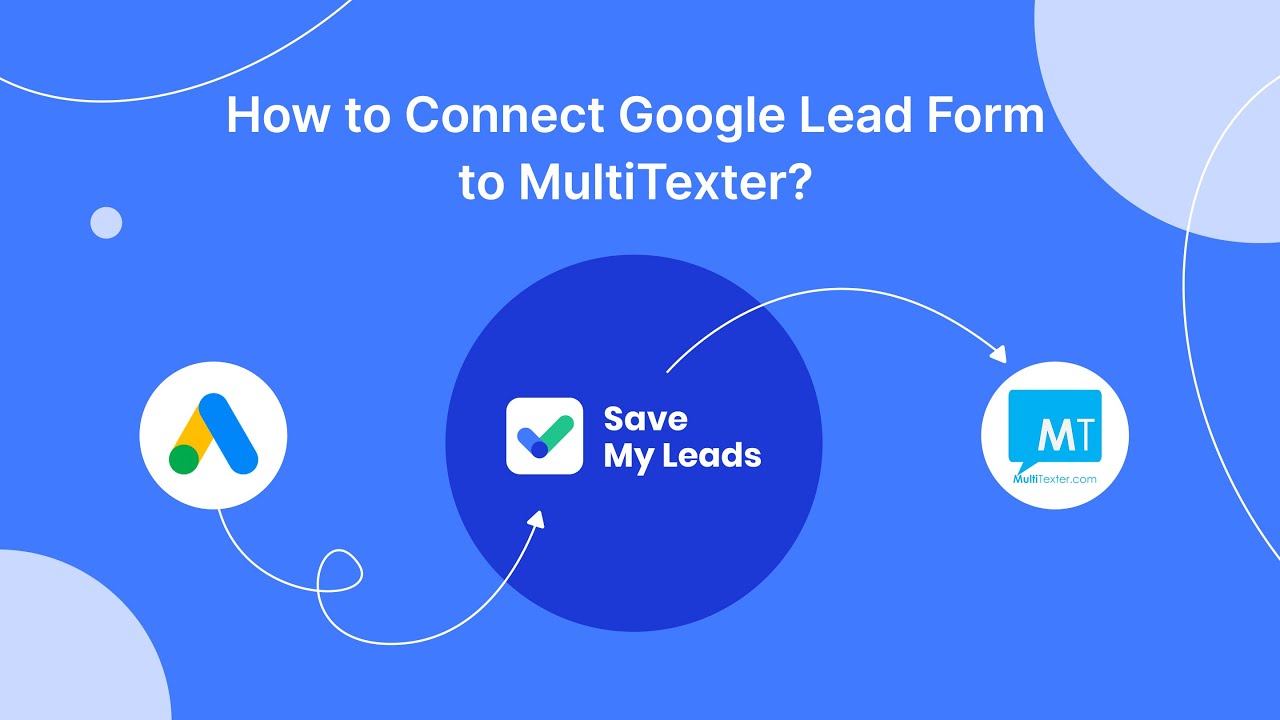
FAQ
How can I see recently viewed ads on Facebook?
Can I see ads I've clicked on from my desktop?
Is it possible to see ads I've only viewed but not clicked on?
Can I filter the ads I've seen by date or type?
How can I automate tracking of my ad interactions for future reference?
If you use Facebook Lead Ads, then you should know what it means to regularly download CSV files and transfer data to various support services. How many times a day do you check for new leads in your ad account? How often do you transfer data to a CRM system, task manager, email service or Google Sheets? Try using the SaveMyLeads online connector. This is a no-code tool with which anyone can set up integrations for Facebook. Spend just a few minutes and you will receive real-time notifications in the messenger about new leads. Another 5-10 minutes of work in SML, and the data from the FB advertising account will be automatically transferred to the CRM system or Email service. The SaveMyLeads system will do the routine work for you, and you will surely like it.