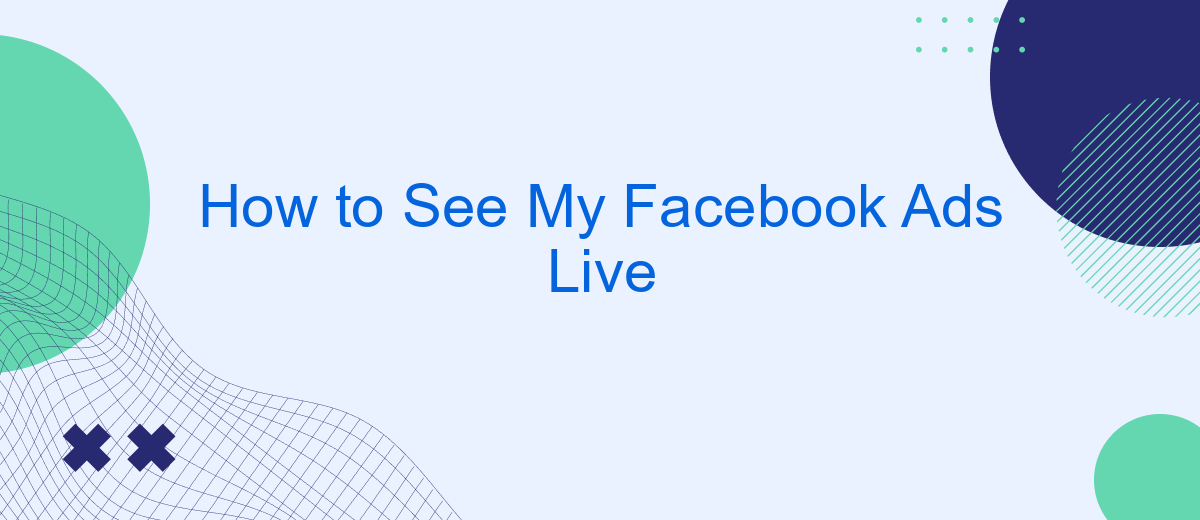Are you curious about how your Facebook ads appear to your audience in real-time? Whether you're a seasoned marketer or a small business owner, being able to see your ads live can provide valuable insights and help optimize your campaigns. In this guide, we'll walk you through the steps to view your Facebook ads as they are displayed to users, ensuring your marketing efforts are on point.
How to Preview Your Facebook Ads on Desktop
Previewing your Facebook ads on a desktop is a straightforward process that allows you to see how your ads will appear to your audience. This is crucial for ensuring that your ad looks professional and engaging before it goes live.
- Log in to your Facebook Ads Manager account.
- Select the campaign containing the ad you want to preview.
- Click on the specific ad set and then the ad you wish to preview.
- In the ad preview section, select the "Desktop News Feed" option to see how your ad will appear on desktop devices.
- Use the preview link to share the ad with colleagues or clients for feedback.
By following these steps, you can ensure that your Facebook ads are optimized and ready for your target audience. For additional integrations and automation, consider using services like SaveMyLeads, which can help streamline your ad management process and improve overall efficiency.
How to Preview Your Facebook Ads on Mobile
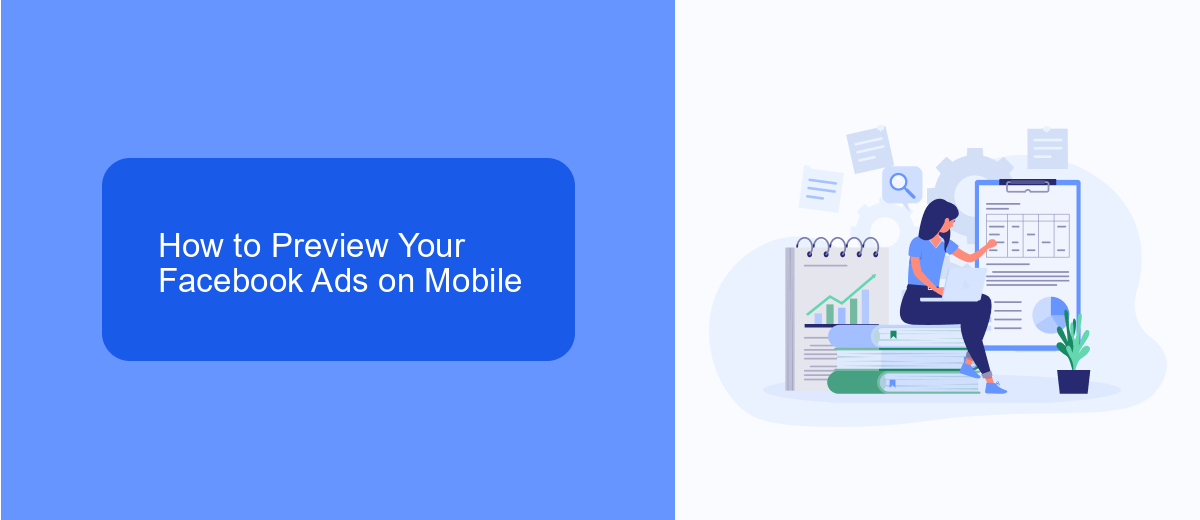
To preview your Facebook ads on mobile, start by opening the Facebook Ads Manager app on your smartphone. Log in with your Facebook credentials, then navigate to the campaign containing the ad you want to preview. Tap on the specific ad set and then select the ad you wish to view. You'll see an option labeled "Preview" or "View Ad," which will show how your ad appears on mobile devices. This is crucial for ensuring that your ad looks appealing and functions correctly on smaller screens.
If you're using integration services to streamline your ad management, consider using SaveMyLeads. This platform automates data transfers between Facebook Ads and other applications, ensuring that your leads are captured and managed efficiently. SaveMyLeads offers a seamless way to integrate your Facebook ad campaigns with CRM systems, email marketing tools, and more, allowing you to focus on optimizing your ad performance without worrying about manual data entry or missed leads.
Using a Facebook Ad Preview Tool Like SaveMyLeads
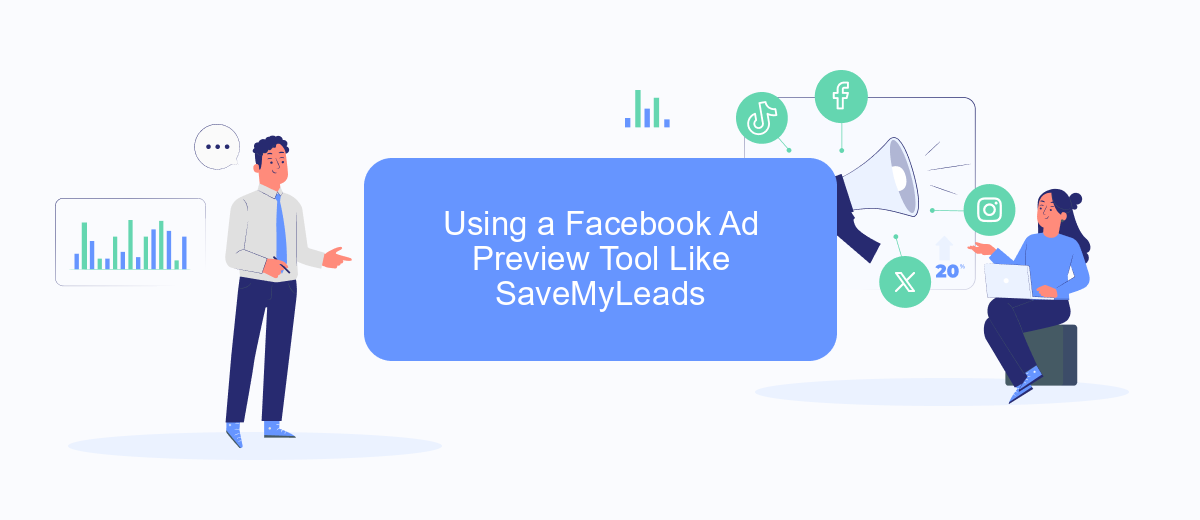
Using a Facebook Ad preview tool like SaveMyLeads can significantly streamline the process of monitoring and managing your ads. SaveMyLeads offers an intuitive interface and robust features that simplify the integration and preview of your Facebook ads in real-time.
- Sign up for an account on SaveMyLeads.
- Connect your Facebook Ads account to SaveMyLeads.
- Navigate to the Facebook Ads section within the SaveMyLeads dashboard.
- Select the specific ad campaign you wish to preview.
- Use the preview tool to see how your ad will appear across different devices and placements.
By leveraging SaveMyLeads, you can ensure that your Facebook ads are displayed exactly as intended, providing a seamless experience for your audience. This tool not only helps in previewing but also in automating various tasks related to your ad campaigns, making your marketing efforts more efficient and effective.
Previewing Your Facebook Ads Before They Go Live
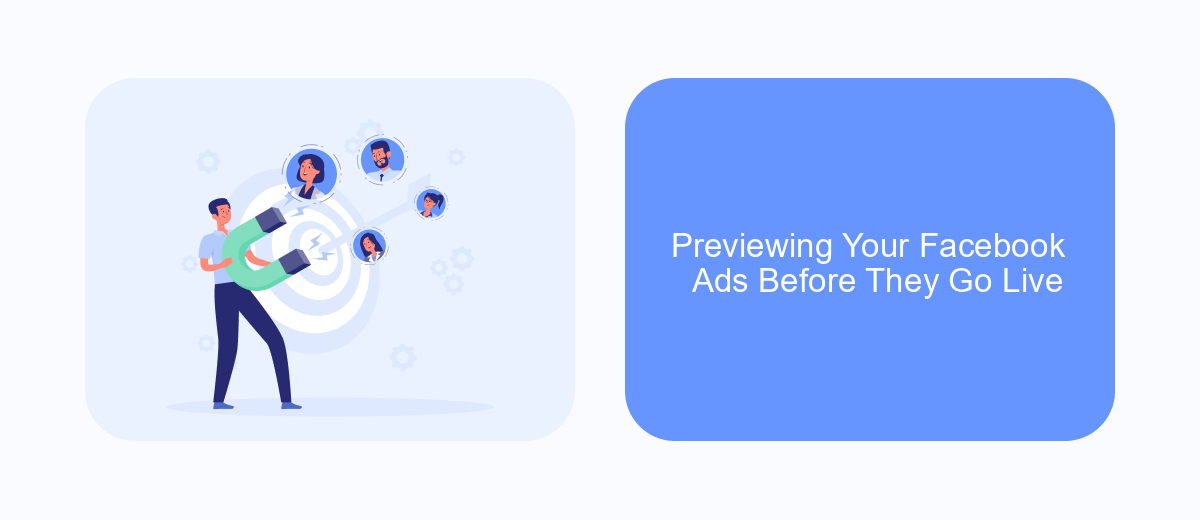
Before launching your Facebook ads, it's crucial to preview them to ensure they appear exactly as intended. This step helps you catch any errors, inconsistencies, or design issues that might affect their performance. Facebook provides several tools to make this process seamless and efficient.
To preview your ads, start by accessing the Ads Manager. Here, you can review each ad's format, text, and visual elements. It's also a good idea to check how your ads look on different devices, such as desktops, tablets, and smartphones.
- Navigate to Ads Manager and select the campaign you want to preview.
- Click on the ad set and then the specific ad you want to review.
- Use the preview options to see how your ad appears on various placements and devices.
- Make any necessary adjustments to optimize the ad's appearance and effectiveness.
Additionally, consider using integration services like SaveMyLeads to streamline your ad management process. SaveMyLeads can help automate data transfers and improve your workflow, ensuring that your ads are not only visually appealing but also strategically effective.
Troubleshooting Issues with Facebook Ad Previews
When experiencing issues with Facebook Ad previews, the first step is to check your internet connection and browser compatibility. Ensure you are using an updated browser and clear your cache and cookies. Sometimes, ad previews may not load properly due to outdated browser versions or accumulated browsing data. Additionally, disabling any ad blockers or browser extensions that might interfere with Facebook's functionality can help resolve the issue.
If the problem persists, consider reviewing your ad settings and integration configurations. Using services like SaveMyLeads can simplify the process of setting up and managing your Facebook Ad integrations. SaveMyLeads automates data transfers between Facebook Ads and other platforms, ensuring that your ad previews and performance data are accurately synchronized. By ensuring your integrations are correctly configured, you can minimize errors and streamline your ad management process, allowing for smooth previews and effective ad performance tracking.
- Automate the work with leads from the Facebook advertising account
- Empower with integrations and instant transfer of leads
- Don't spend money on developers or integrators
- Save time by automating routine tasks
FAQ
How can I see my Facebook ads live?
Can I track the performance of my Facebook ads in real-time?
How do I ensure my Facebook ads are being shown to the right audience?
Can I automate the monitoring of my Facebook ads?
What should I do if my Facebook ads are not delivering?
You probably know that the speed of leads processing directly affects the conversion and customer loyalty. Do you want to receive real-time information about new orders from Facebook and Instagram in order to respond to them as quickly as possible? Use the SaveMyLeads online connector. Link your Facebook advertising account to the messenger so that employees receive notifications about new leads. Create an integration with the SMS service so that a welcome message is sent to each new customer. Adding leads to a CRM system, contacts to mailing lists, tasks to project management programs – all this and much more can be automated using SaveMyLeads. Set up integrations, get rid of routine operations and focus on the really important tasks.