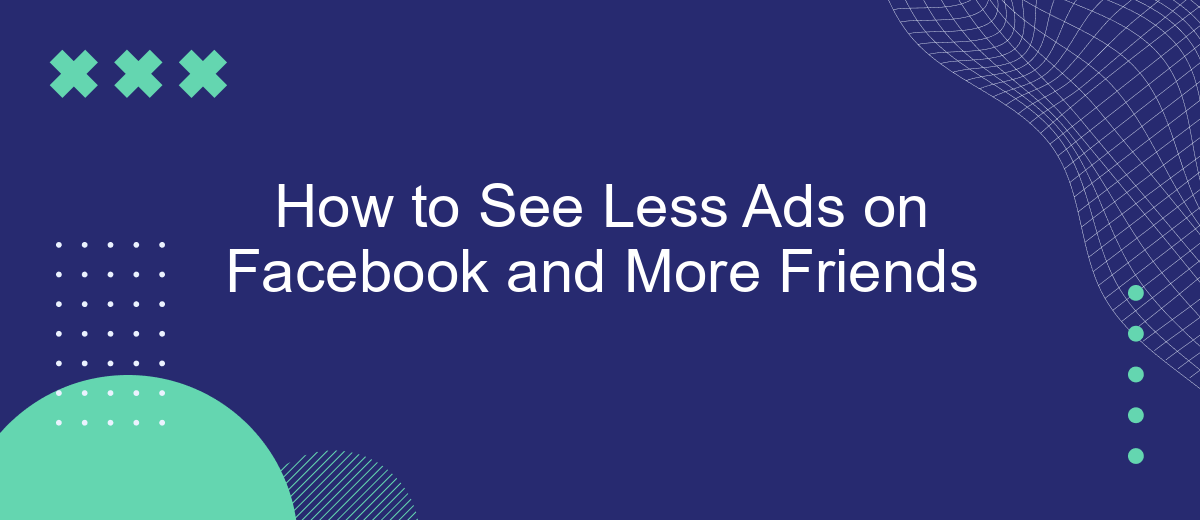In today's digital age, ads on social media can often feel overwhelming, detracting from our experience of connecting with friends. If you're looking to see fewer ads and more updates from your friends on Facebook, you're in the right place. This guide will walk you through simple steps to adjust your settings and enhance your social media experience.
Ad Preferences Customization
Customizing your ad preferences on Facebook can significantly reduce the number of ads you see and increase the content from your friends. By taking a few simple steps, you can tailor your Facebook experience to better suit your interests and priorities.
- Go to your Facebook settings and select "Ad Preferences."
- Review the list of advertisers and remove any that you are not interested in.
- Adjust your ad settings to limit the types of ads you see.
- Use services like SaveMyLeads to automate and manage your ad preferences more efficiently.
By customizing your ad preferences and utilizing tools like SaveMyLeads, you can create a more enjoyable and personalized Facebook experience. This way, you'll see fewer ads and more updates from the people you care about.
Specific Groups and Pages Unfollowing
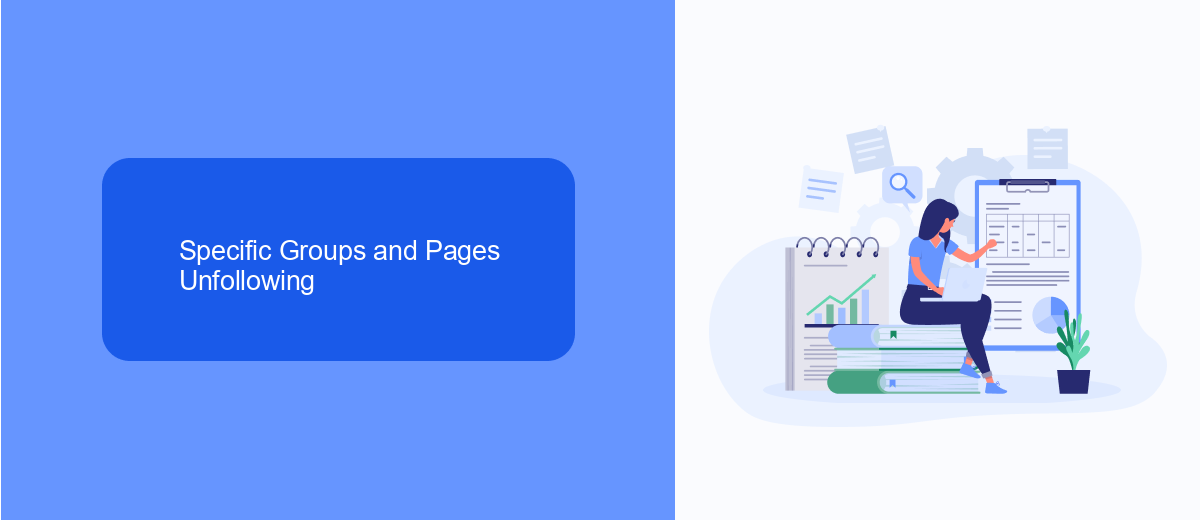
One effective way to see fewer ads and more updates from your friends on Facebook is by unfollowing specific groups and pages that clutter your feed. Start by identifying the groups and pages that you no longer find relevant or engaging. Navigate to the group or page, click on the three dots in the top right corner, and select "Unfollow." This action will prevent their posts from appearing in your feed without requiring you to leave the group or unlike the page.
If you're looking for an automated solution to manage your Facebook feed better, you might consider using a service like SaveMyLeads. This tool can help you streamline your social media experience by automating certain actions, such as unfollowing specific groups and pages based on your preferences. By integrating SaveMyLeads with your Facebook account, you can ensure a more personalized and enjoyable browsing experience, focusing on updates from your friends rather than unwanted ads and irrelevant content.
Content Filters Engagement
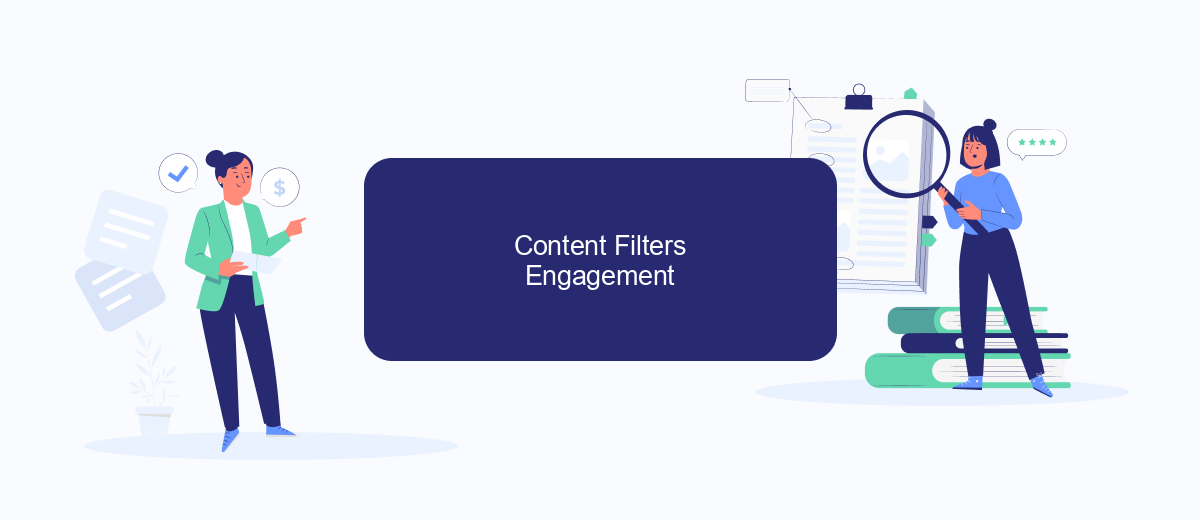
Engaging with content filters on Facebook can significantly enhance your experience by showing you more posts from friends and fewer ads. By fine-tuning your content preferences, you can curate a more personalized news feed. Here’s how you can do it:
- Navigate to your Facebook settings and select "News Feed Preferences".
- Choose "Prioritize who to see first" to highlight posts from friends and family.
- Use the "Unfollow" option to stop seeing posts from pages and people that are not relevant to you.
- Consider using third-party services like SaveMyLeads to automate and manage your content preferences more effectively.
By following these steps, you can create a more enjoyable and focused Facebook experience. Tools like SaveMyLeads can help streamline this process, allowing you to maintain a clutter-free news feed with minimal effort. This way, you can stay connected with your friends and see fewer ads.
Interest Categories Adjustment
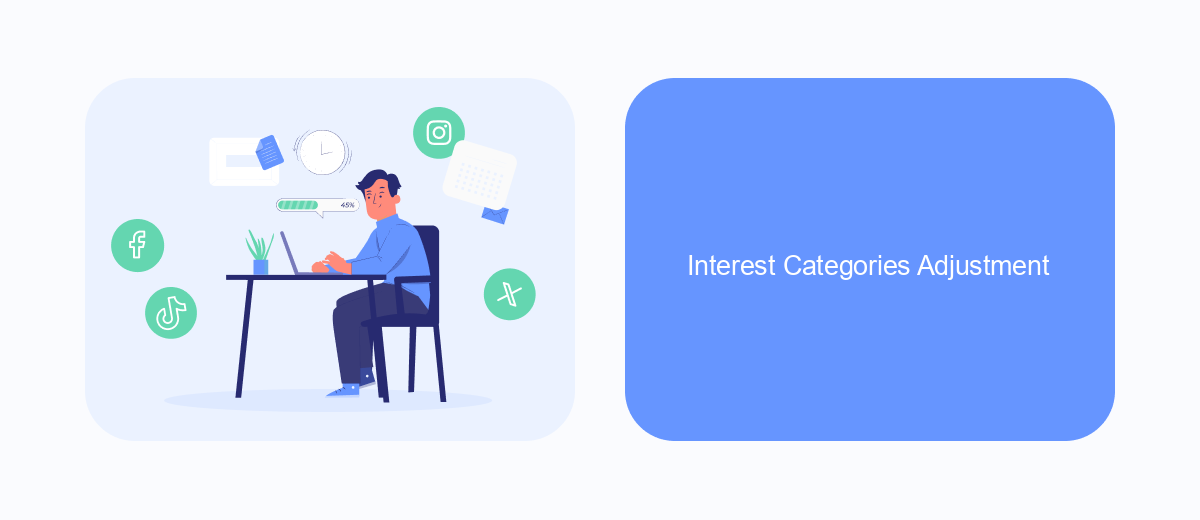
Adjusting your interest categories on Facebook is a great way to see fewer ads and more updates from your friends. By refining what Facebook knows about your interests, you can significantly reduce the number of irrelevant ads in your feed. This not only makes your experience more enjoyable but also ensures that the content you see is more aligned with your preferences.
To start adjusting your interest categories, go to your Facebook settings and navigate to the Ad Preferences section. Here, you will find a list of categories that Facebook has identified based on your activity. You can review and modify these categories to better reflect your true interests.
- Go to Facebook settings
- Select Ad Preferences
- Review your interest categories
- Remove or add categories as needed
For a more streamlined experience, consider using services like SaveMyLeads that help automate and manage your ad preferences. This tool can simplify the process, ensuring that your Facebook feed remains focused on the content you care about most. By taking control of your interest categories, you can enjoy a more personalized and friend-centric Facebook experience.
SaveMyLeads Browser Extension Installation
To start seeing fewer ads and more updates from your friends on Facebook, installing the SaveMyLeads browser extension is a great first step. This extension helps you streamline your Facebook feed by filtering out unwanted advertisements and prioritizing posts from your friends. First, visit the SaveMyLeads website and download the extension compatible with your browser. Once downloaded, follow the simple installation prompts to add the extension to your browser.
After installation, open the extension and log in to your SaveMyLeads account. If you don't have one yet, you can easily create one on their website. Once logged in, navigate to the settings where you can customize your ad preferences and set filters to enhance your Facebook experience. The extension will then work in the background, ensuring that you see more of what matters to you—updates from your friends—while minimizing the number of ads that appear in your feed.
- Automate the work with leads from the Facebook advertising account
- Empower with integrations and instant transfer of leads
- Don't spend money on developers or integrators
- Save time by automating routine tasks
FAQ
How can I reduce the number of ads I see on Facebook?
How can I see more posts from my friends instead of ads?
Is there a way to block specific types of ads on Facebook?
Can I use automation tools to manage my Facebook ad preferences?
Does interacting with ads affect the number of ads I see?
Are you using Facebook Lead Ads? Then you will surely appreciate our service. The SaveMyLeads online connector is a simple and affordable tool that anyone can use to set up integrations for Facebook. Please note that you do not need to code or learn special technologies. Just register on our website and create the necessary integration through the web interface. Connect your advertising account with various services and applications. Integrations are configured in just 5-10 minutes, and in the long run they will save you an impressive amount of time.