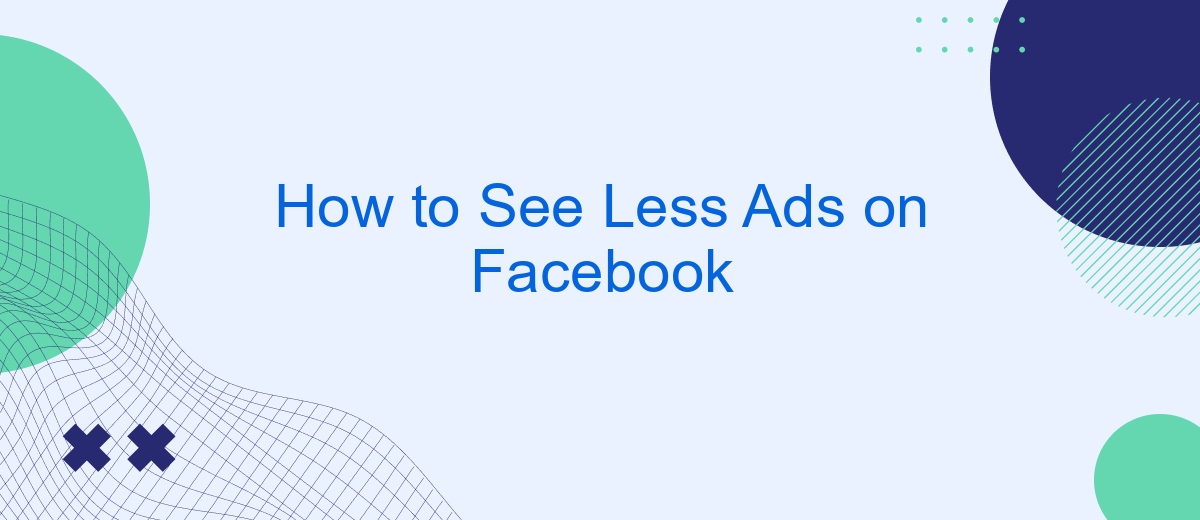In today's digital age, advertisements have become an unavoidable part of our online experience, especially on social media platforms like Facebook. While ads can sometimes be relevant, they often feel intrusive and overwhelming. If you're looking to enjoy a more streamlined and less cluttered Facebook experience, this guide will walk you through effective strategies to see fewer ads on your feed.
Set Strict Privacy Options
To reduce the number of ads you see on Facebook, it's essential to set strict privacy options. By doing so, you can limit how much of your data is shared with advertisers, thereby minimizing targeted ads. Start by reviewing your privacy settings and making the necessary adjustments.
- Navigate to the "Settings & Privacy" section in your Facebook account.
- Select "Privacy Checkup" and follow the prompts to review your current settings.
- Adjust who can see your posts and personal information to "Friends" or "Only Me."
- Limit the data Facebook can use for ad targeting by turning off "Ads based on data from partners."
- Use services like SaveMyLeads to manage and automate your privacy settings across multiple platforms.
By taking these steps, you can significantly reduce the amount of personal data available to advertisers, leading to fewer targeted ads. Regularly reviewing and updating your privacy settings ensures that you maintain control over your online experience.
Unsubscribe from Advertisers
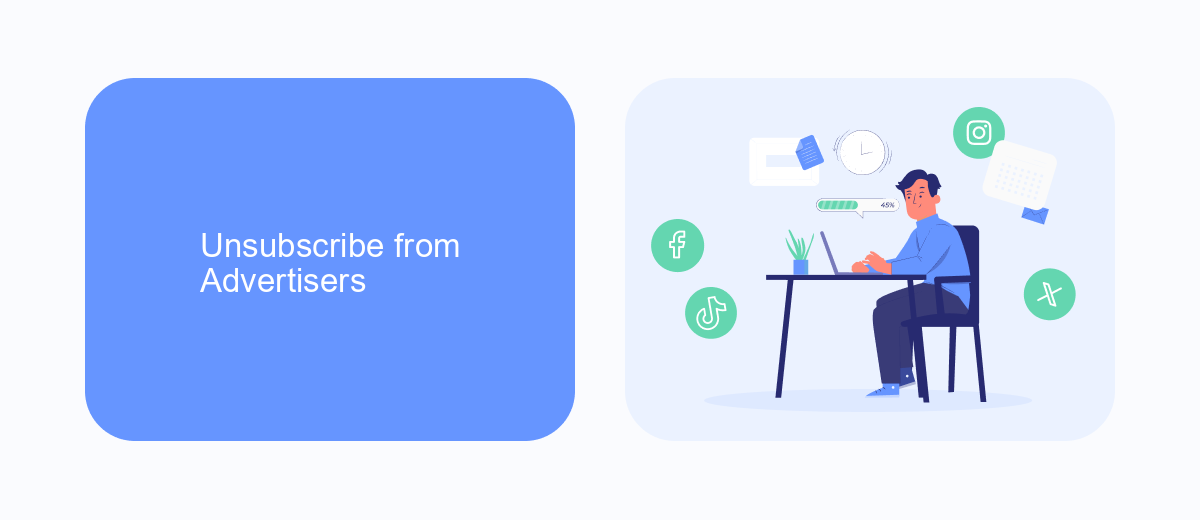
One effective way to see fewer ads on Facebook is by unsubscribing from advertisers. When you interact with ads by liking or commenting, Facebook assumes you’re interested and shows you more similar ads. To reduce this, go to your Facebook settings and navigate to the ‘Ad Preferences’ section. Here, you can review the list of advertisers whose ads you’ve interacted with. Simply select the ones you wish to unsubscribe from and remove them. This will signal to Facebook that you’re not interested in seeing ads from these advertisers anymore.
For a more streamlined approach, consider using services like SaveMyLeads. This platform helps you manage your ad preferences efficiently by integrating with your Facebook account. SaveMyLeads automates the process of unsubscribing from advertisers, saving you time and effort. By setting up specific rules and filters, you can ensure that you only see ads that are relevant to you, making your Facebook experience more enjoyable and less cluttered with unwanted advertisements.
Use Ad Blockers
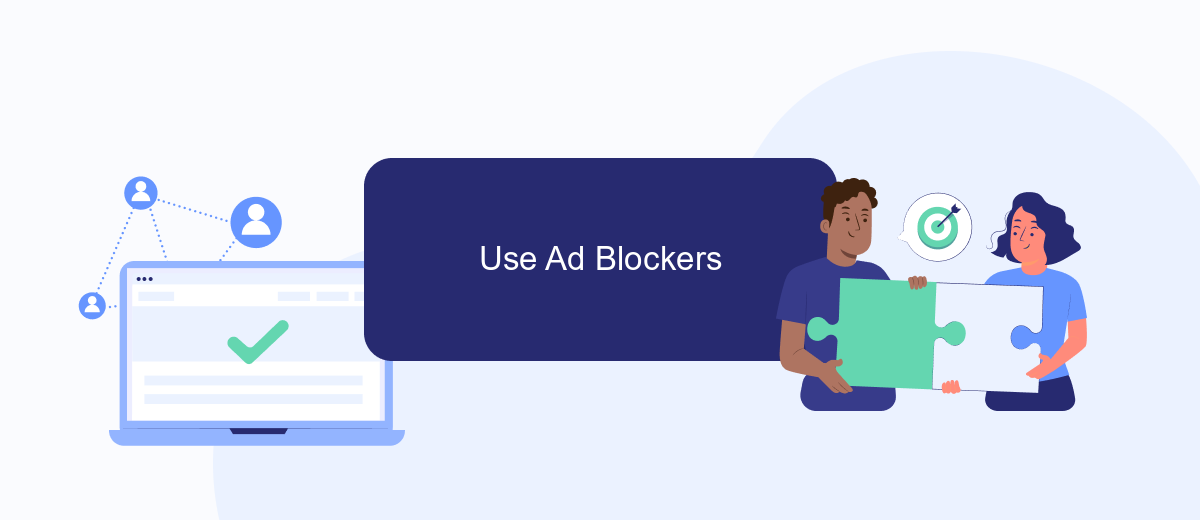
One effective way to minimize the number of ads you see on Facebook is by using ad blockers. These tools are designed to prevent advertisements from appearing on websites, including social media platforms like Facebook. By installing an ad blocker, you can enjoy a cleaner and more streamlined browsing experience.
- Choose an ad blocker: Popular options include AdBlock Plus, uBlock Origin, and Ghostery. Each of these has its own strengths and features, so choose one that best fits your needs.
- Install the ad blocker: Follow the installation instructions provided by the ad blocker you choose. This usually involves adding an extension to your web browser.
- Configure the settings: Customize the ad blocker’s settings to ensure it works effectively on Facebook. You can often whitelist certain sites or adjust the level of ad blocking.
For those looking to integrate ad-blocking solutions with other services, SaveMyLeads offers a convenient way to automate such integrations. SaveMyLeads can help streamline the process, making it easier to manage your ad-blocking preferences across different platforms. By using these tools, you can significantly reduce the number of ads you encounter while browsing Facebook.
Unfollow Ad-Heavy Pages
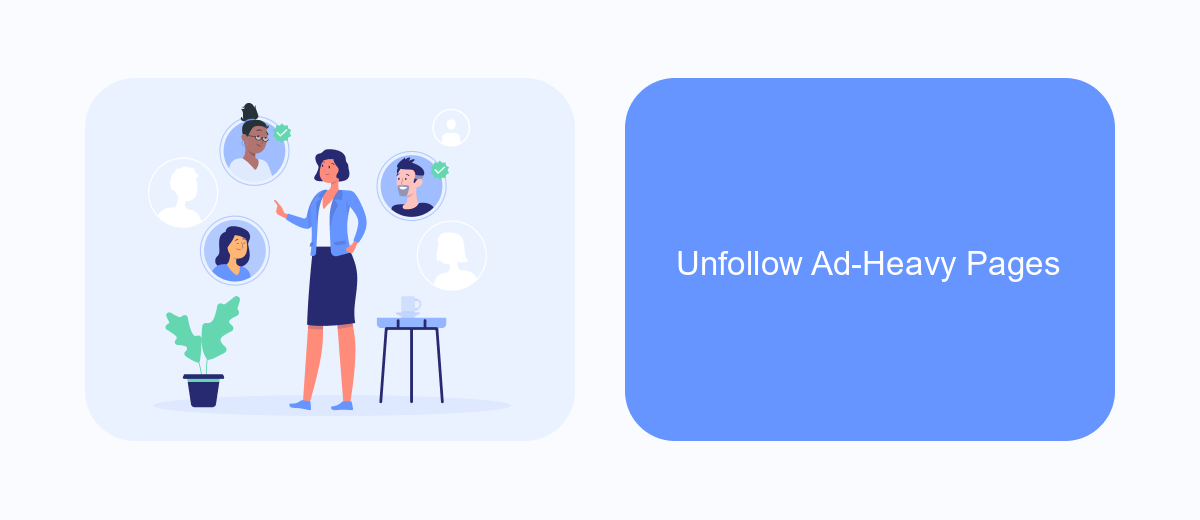
If you find that your Facebook feed is cluttered with ads, one effective way to reduce their frequency is by unfollowing pages that post ads frequently. These pages often prioritize promotional content over engaging posts, leading to a less enjoyable browsing experience.
To identify which pages are contributing to the ad overload, take a closer look at your feed and note which pages seem to be advertising more than others. Once you have identified these ad-heavy pages, you can take action to unfollow them.
- Go to the page you want to unfollow.
- Click on the “Following” button on the page's cover photo.
- Select “Unfollow” from the dropdown menu.
By unfollowing these pages, you will see fewer ads and more content from friends and family. If you manage a business page and want to streamline your ad management, consider using a service like SaveMyLeads to automate your Facebook lead generation and reduce the need for constant promotional posts.
Use SaveMyLeads to Filter
SaveMyLeads is an excellent tool for filtering and managing the ads you see on Facebook. By integrating SaveMyLeads with your Facebook account, you can significantly reduce the number of unwanted ads in your feed. This service allows you to set up specific rules and filters that automatically block or hide ads that do not match your preferences. The setup process is straightforward, and the user-friendly interface ensures that even those with minimal technical skills can easily navigate and configure their settings.
To get started, simply sign up on the SaveMyLeads website and link your Facebook account. Once connected, you can customize your ad preferences by defining keywords, categories, or specific advertisers you want to avoid. SaveMyLeads will then continuously monitor your feed, applying the filters in real-time to ensure a cleaner, more enjoyable browsing experience. This proactive approach not only saves you time but also enhances your overall social media experience by letting you see only the content that truly matters to you.
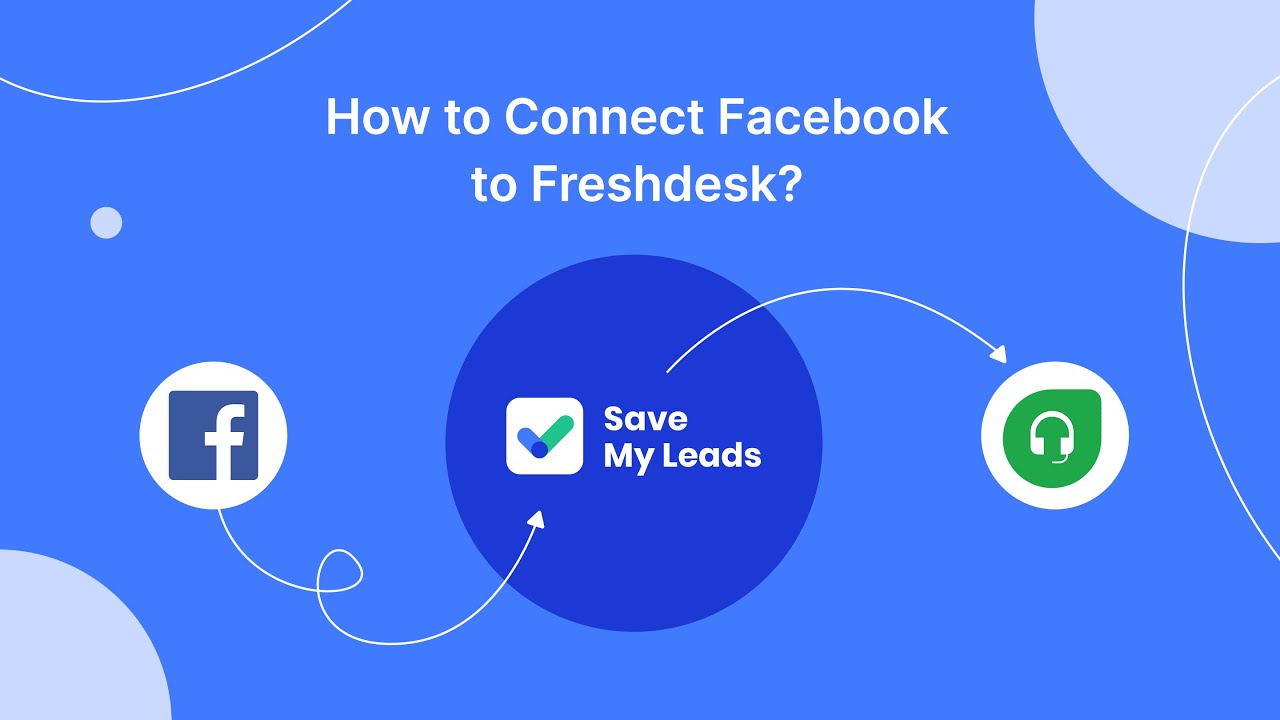
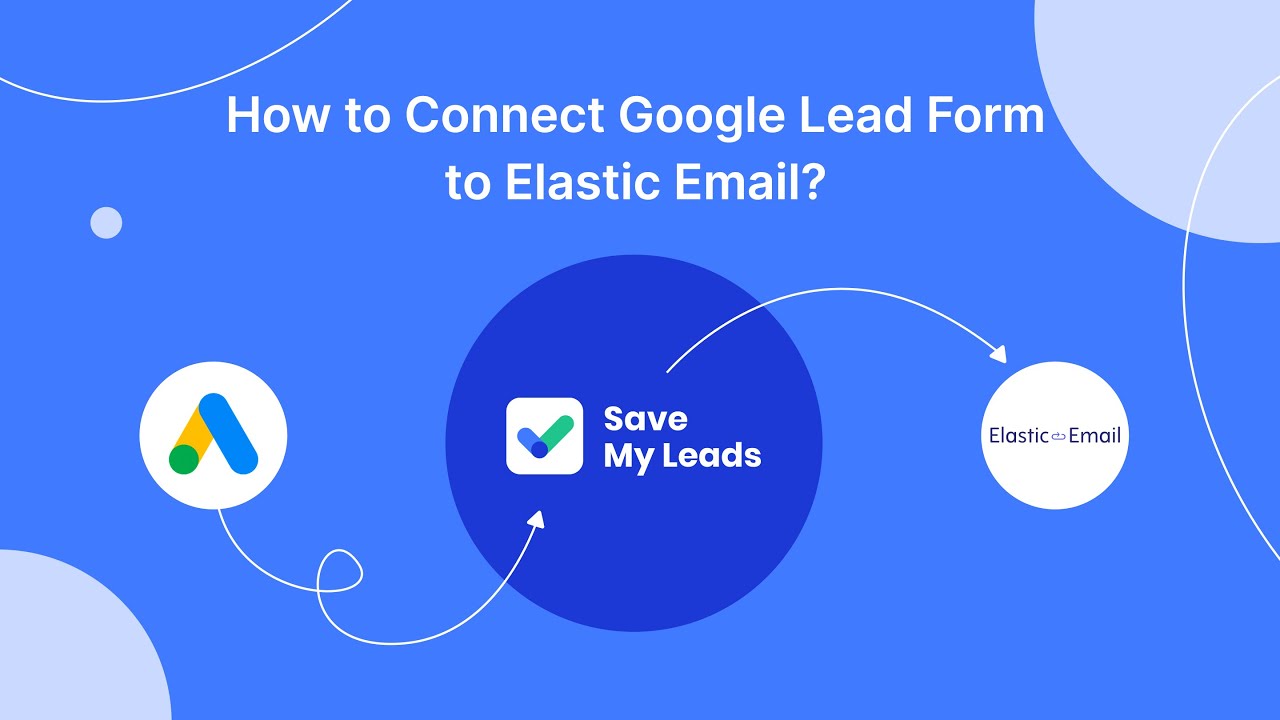
FAQ
How can I see fewer ads on Facebook?
Can I block specific advertisers on Facebook?
Is there a way to manage the data Facebook uses to show me ads?
What should I do if I see ads that are inappropriate or offensive?
Are there automated tools to help reduce the number of ads I see on Facebook?
Use the SaveMyLeads service to improve the speed and quality of your Facebook lead processing. You do not need to regularly check the advertising account and download the CSV file. Get leads quickly and in a convenient format. Using the SML online connector, you can set up automatic transfer of leads from Facebook to various services: CRM systems, instant messengers, task managers, email services, etc. Automate the data transfer process, save time and improve customer service.