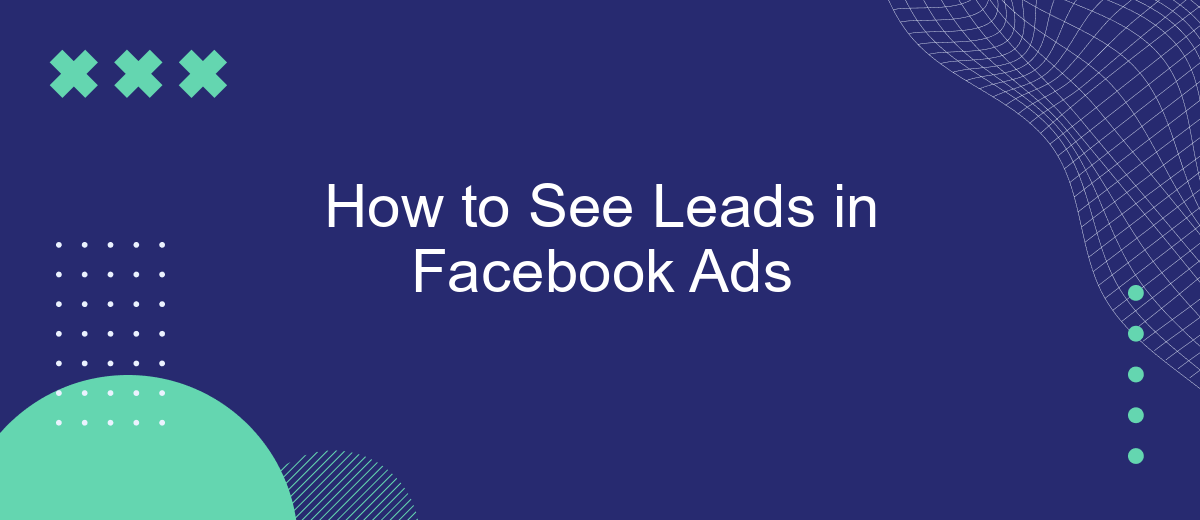Understanding how to track and see leads in Facebook Ads is crucial for optimizing your marketing efforts and maximizing ROI. This guide will walk you through the steps to access and analyze lead data, helping you make informed decisions to enhance your campaigns. Whether you're a seasoned marketer or a beginner, these insights will empower you to leverage Facebook Ads effectively.
Open Your Ad Manager
To begin managing and viewing your leads from Facebook Ads, you need to open your Facebook Ad Manager. This platform allows you to track and analyze the performance of your ad campaigns, including the leads generated. Accessing the Ad Manager is straightforward and can be done via your Facebook account.
- Log in to your Facebook account.
- Click on the menu icon in the top-right corner.
- Select "Ad Manager" from the dropdown menu.
- Navigate to the campaign or ad set you wish to analyze.
- Click on the "Leads" tab to view your collected leads.
For a more streamlined process, consider using integration services like SaveMyLeads. This tool automates the transfer of leads from Facebook Ads to your CRM or email marketing platforms, ensuring you never miss an opportunity to follow up. SaveMyLeads simplifies lead management, making it easier to keep track of potential customers and enhance your marketing efforts.
Go to the Campaigns Tab
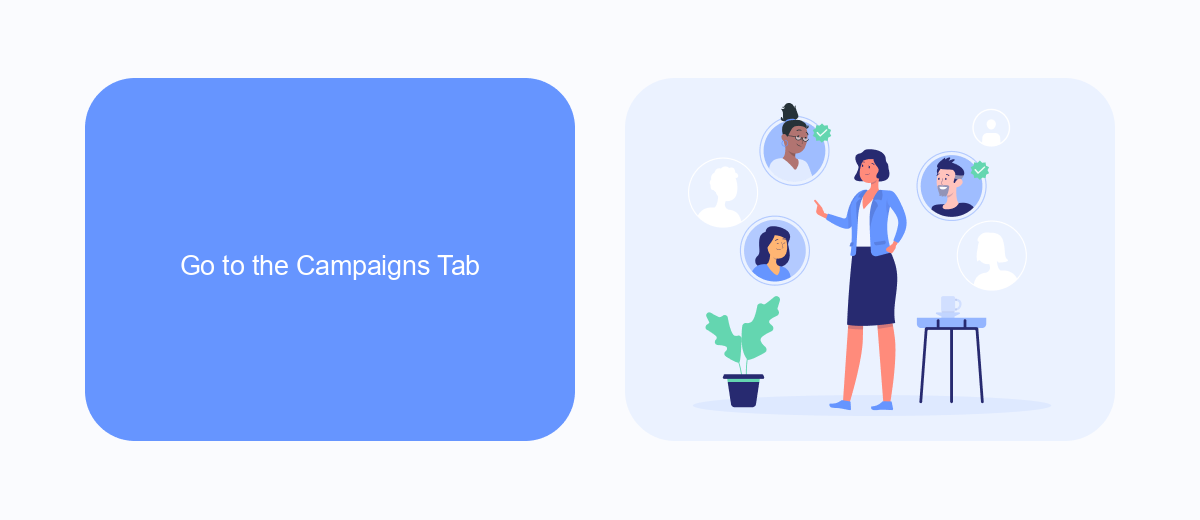
To view your leads in Facebook Ads, the first step is to navigate to the Campaigns tab within your Facebook Ads Manager. This tab provides a comprehensive overview of all your active and past campaigns, allowing you to manage and analyze their performance effectively. Here, you can see detailed metrics such as reach, impressions, and most importantly, the number of leads generated by each campaign. By clicking on a specific campaign, you can dive deeper into its performance, gaining insights into which ads are driving the most leads and identifying opportunities for optimization.
For those looking to streamline their lead management process, integrating Facebook Ads with third-party services like SaveMyLeads can be incredibly beneficial. SaveMyLeads allows you to automate the transfer of lead data from Facebook Ads directly to your CRM or email marketing platform, ensuring that no lead is lost and enabling you to respond to potential customers more swiftly. By setting up this integration, you can focus more on strategizing and less on manual data entry, enhancing your overall marketing efficiency.
Find the Lead Generation Ad
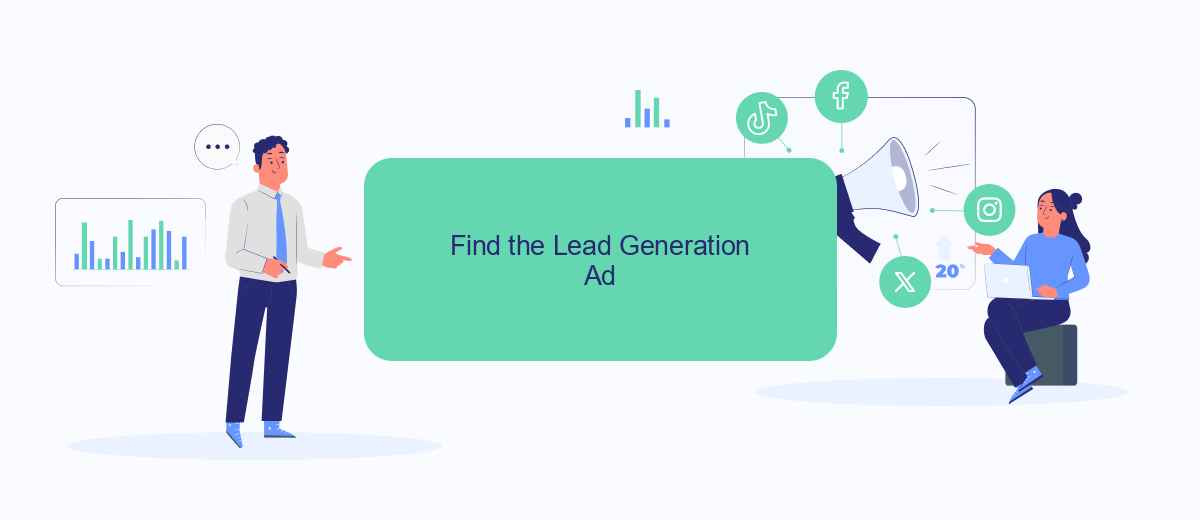
To effectively manage your lead generation efforts on Facebook, it's crucial to identify the specific ad that is driving the most leads. This process will help you optimize your campaigns and allocate your budget more wisely. Here’s a step-by-step guide to finding your lead generation ad:
- Log in to your Facebook Ads Manager account.
- Navigate to the "Campaigns" tab and select the campaign you want to analyze.
- Click on the "Ad Sets" tab to view the different ad sets within the campaign.
- Select the ad set that you believe is generating leads and click on the "Ads" tab.
- Review the performance metrics of each ad, focusing on the "Leads" column to identify which ad is generating the most leads.
Once you have identified your top-performing lead generation ad, consider integrating it with a CRM or email marketing service for better lead management. Tools like SaveMyLeads can help automate this process by seamlessly connecting your Facebook leads to various CRM systems, ensuring you never miss a potential customer.
Click 'View Results'
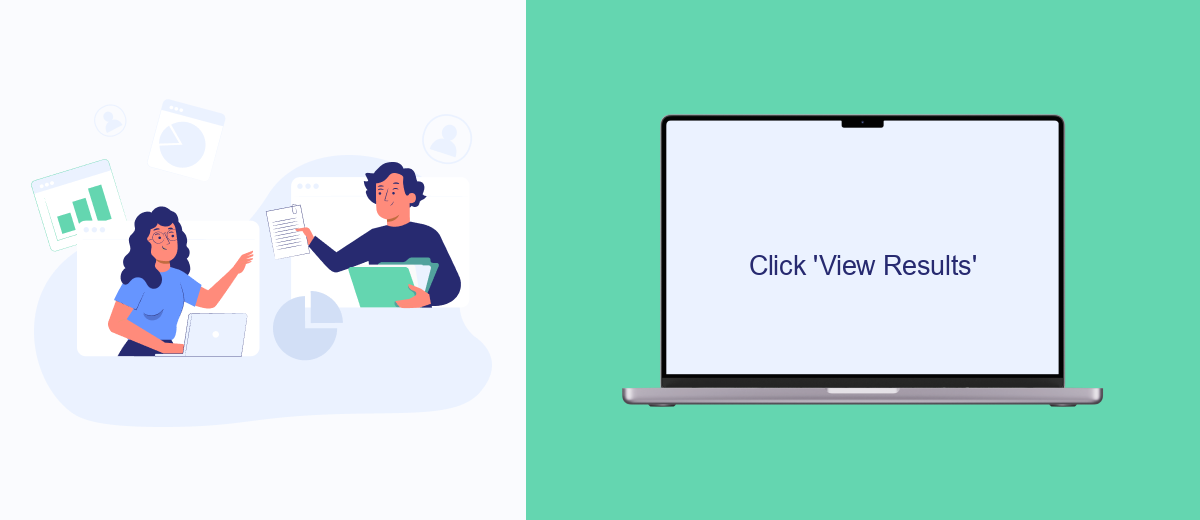
Once you've launched your Facebook ad campaign and started gathering leads, the next step is to view the results. Facebook Ads Manager makes it easy to track and analyze the performance of your ads, including the leads you've generated. To access this information, you'll need to navigate to the Ads Manager dashboard and locate the specific campaign you're interested in.
After selecting your campaign, click on the 'View Results' button. This will open a detailed overview of your ad's performance metrics, including the number of leads generated, cost per lead, and other essential data points. This information is crucial for evaluating the effectiveness of your campaign and making any necessary adjustments.
- Navigate to Facebook Ads Manager.
- Select the campaign you want to review.
- Click on the 'View Results' button.
- Analyze the performance metrics provided.
For those looking to streamline their lead management process, integrating Facebook Ads with a CRM system can be highly beneficial. Services like SaveMyLeads allow you to automate the transfer of leads from Facebook Ads to your CRM, ensuring that you never miss an opportunity to engage with potential customers. This integration can save you time and help you manage your leads more efficiently.
Locate the 'Leads' Table
To locate the 'Leads' table in Facebook Ads Manager, start by navigating to the Ads Manager dashboard. Once there, click on the 'Campaigns' tab, which will display a list of all your current campaigns. Select the campaign you want to view leads for, and then click on the 'Ad Sets' tab. This will show you a breakdown of all the ad sets within that campaign. From here, click on the specific ad set you are interested in, and then go to the 'Ads' tab to view individual ads. In the 'Ads' tab, you will find a 'Columns' dropdown menu. Click on it and select 'Customize Columns.' In the customization menu, ensure that 'Leads' is selected, then click 'Apply.' Your table will now display the 'Leads' column, showing the number of leads generated by each ad.
If you're looking to streamline the process of collecting and managing leads, consider using an integration service like SaveMyLeads. SaveMyLeads allows you to automatically transfer leads from Facebook Ads to your CRM, email marketing platform, or other tools you use. This eliminates the need for manual data entry and ensures that your leads are promptly followed up on. To set this up, visit the SaveMyLeads website, sign up for an account, and follow their step-by-step integration guide. With SaveMyLeads, you can automate lead management and focus on converting those leads into customers.
- Automate the work with leads from the Facebook advertising account
- Empower with integrations and instant transfer of leads
- Don't spend money on developers or integrators
- Save time by automating routine tasks
FAQ
How can I access my leads generated from Facebook Ads?
Can I automate the process of receiving leads from Facebook Ads?
How often should I check for new leads on Facebook Ads?
What should I do if I can't find my leads in Facebook Ads?
Can I integrate Facebook leads with my CRM system?
Use the SaveMyLeads service to improve the speed and quality of your Facebook lead processing. You do not need to regularly check the advertising account and download the CSV file. Get leads quickly and in a convenient format. Using the SML online connector, you can set up automatic transfer of leads from Facebook to various services: CRM systems, instant messengers, task managers, email services, etc. Automate the data transfer process, save time and improve customer service.