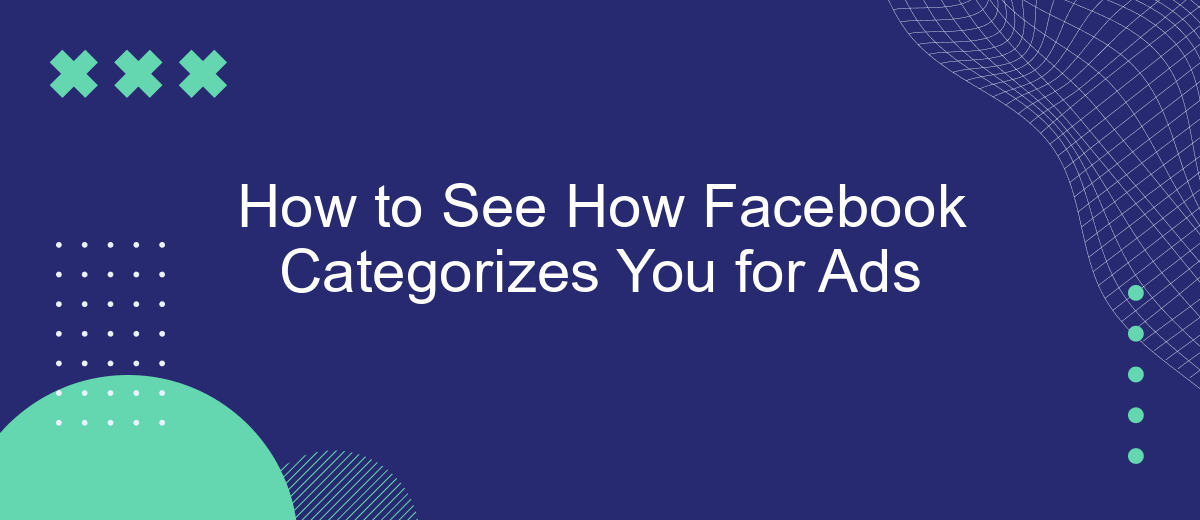Ever wondered how Facebook decides which ads to show you? The social media giant uses a sophisticated algorithm to categorize users based on their online behavior and interests. Understanding these categories can help you manage your ad experience and protect your privacy. In this article, we'll guide you through the steps to see how Facebook categorizes you for ads.
Review Facebook's Data Policy
Understanding Facebook's Data Policy is crucial for comprehending how the platform uses your information for ad targeting. Facebook collects a range of data to create a detailed profile of your interests and behaviors. This data is then used to show you ads that are more relevant to you.
- Review the types of data Facebook collects, such as your activity on the platform, interactions with content, and information from third-party websites and apps.
- Understand how Facebook uses this data to personalize your ad experience, including targeting based on your interests, demographics, and online behavior.
- Learn about the tools and settings available to manage your ad preferences and control the data Facebook uses for ad targeting.
Additionally, consider using services like SaveMyLeads to integrate Facebook with other platforms seamlessly. SaveMyLeads allows you to automate data transfers between Facebook and various third-party services, helping you manage and optimize your ad campaigns more efficiently.
Access Your Ad Preferences
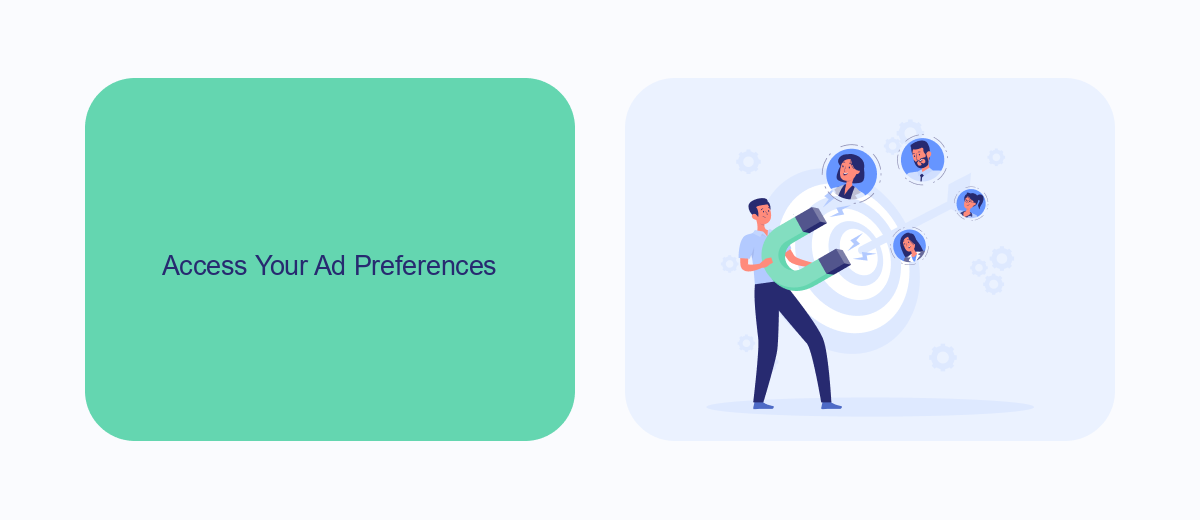
To access your ad preferences on Facebook, start by logging into your account. Once you're logged in, click on the downward arrow located at the top right corner of the screen. From the dropdown menu, select "Settings & Privacy" and then click on "Settings." In the left-hand column, find and click on "Ads." This will take you to the "Ad Preferences" page where you can see various categories and information that Facebook uses to show you relevant ads.
If you want to manage how your data is used for ads, you can adjust your preferences in this section. Additionally, for those looking to streamline their ad management and integrations, services like SaveMyLeads can be incredibly useful. SaveMyLeads allows you to automate the process of collecting and organizing leads from Facebook ads, making it easier to manage your marketing efforts and ensure that your ad targeting is as effective as possible.
Check Your Ad Targeting
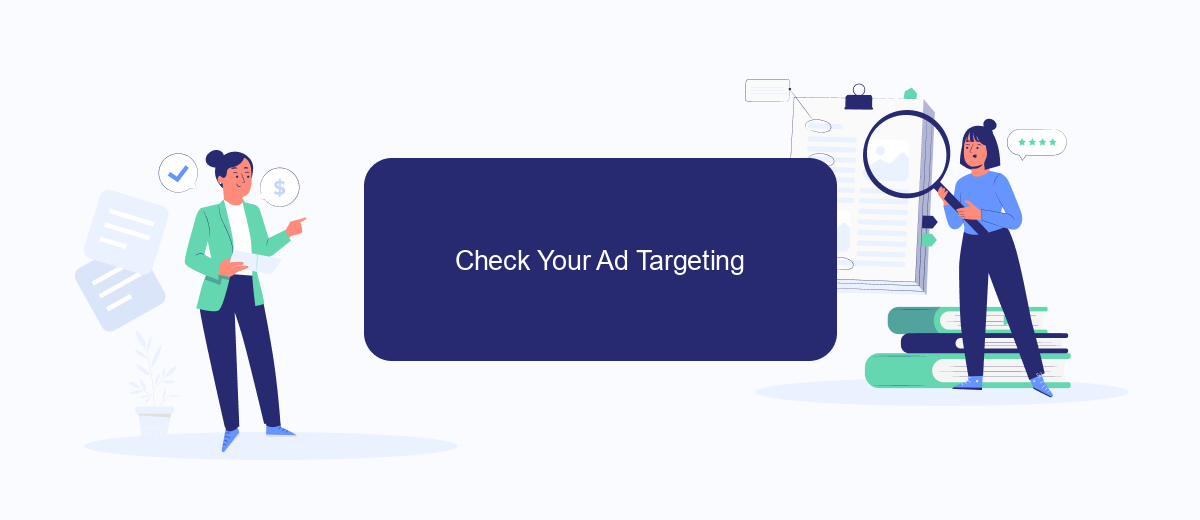
Understanding how Facebook categorizes you for ads can provide valuable insights into your online behavior and preferences. This can help you take control of your ad experience and ensure that you are seeing relevant content. Follow these steps to check your ad targeting on Facebook:
- Log in to your Facebook account and navigate to the settings menu by clicking the downward arrow in the top right corner.
- Select "Settings & Privacy" and then click on "Settings."
- In the left-hand column, click on "Ads" to access your ad preferences.
- Under "Your Interests," you can see the categories Facebook uses to target ads to you. Click on each category to explore further details.
- To manage your ad preferences more effectively, consider using services like SaveMyLeads, which can help you integrate and automate your Facebook ad settings with other platforms.
By regularly reviewing and adjusting your ad preferences, you can ensure a more personalized and relevant ad experience on Facebook. Utilizing tools like SaveMyLeads can further streamline this process and enhance your overall control over ad targeting. Take charge of your online experience today by exploring your ad settings and making any necessary adjustments.
Examine Your Interests
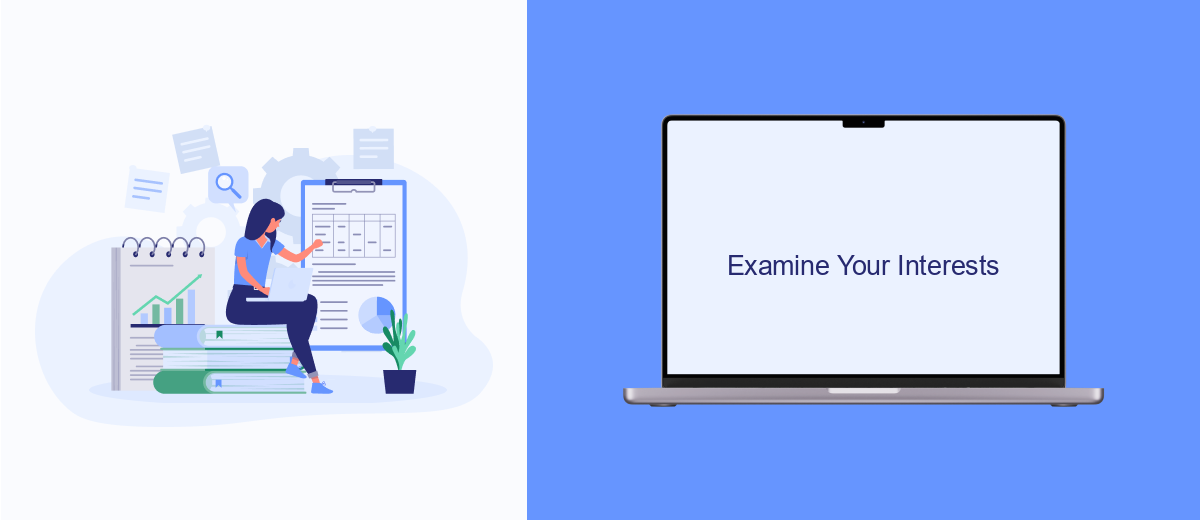
Understanding how Facebook categorizes your interests can provide valuable insights into the ads you see on the platform. To begin, navigate to your Facebook account settings and look for the section dedicated to ad preferences. This area will reveal the various interests Facebook has attributed to you based on your activity.
Once you are in the ad preferences section, you will see a list of categories that Facebook believes are relevant to you. These categories are used to tailor the ads you encounter while browsing. It’s essential to review these interests regularly to ensure they align with your actual preferences.
- Log in to your Facebook account.
- Go to Settings & Privacy, then select Settings.
- Click on Ads in the left-hand menu.
- Choose Ad Preferences and review your interests.
If you find interests that do not match your preferences, you can remove them to optimize your ad experience. For those looking to streamline their ad management, services like SaveMyLeads offer integration solutions that can help automate and refine your ad preferences, ensuring a more personalized and relevant ad experience.
Monitor Your Activity
Monitoring your activity on Facebook is crucial for understanding how the platform categorizes you for ads. Start by regularly reviewing your ad preferences and activity log. These tools provide insights into the types of content you interact with and the interests Facebook assigns to your profile. By staying informed, you can better manage the ads you see and ensure they align with your actual interests.
For a more streamlined approach, consider using integration services like SaveMyLeads. This platform helps you automate and monitor your Facebook activity efficiently. SaveMyLeads allows you to set up custom alerts and reports, giving you real-time updates on how your interactions influence your ad categories. By leveraging such tools, you can take proactive steps to refine your online presence and maintain greater control over your advertising experience.
FAQ
How do I find out how Facebook categorizes me for ads?
Can I change or remove the categories Facebook assigns to me?
Why does Facebook categorize me for ads?
Is there a way to automate the process of checking and managing my ad preferences?
Can I opt out of Facebook's ad targeting altogether?
Would you like your employees to receive real-time data on new Facebook leads, and automatically send a welcome email or SMS to users who have responded to your social media ad? All this and more can be implemented using the SaveMyLeads system. Connect the necessary services to your Facebook advertising account and automate data transfer and routine work. Let your employees focus on what really matters, rather than wasting time manually transferring data or sending out template emails.