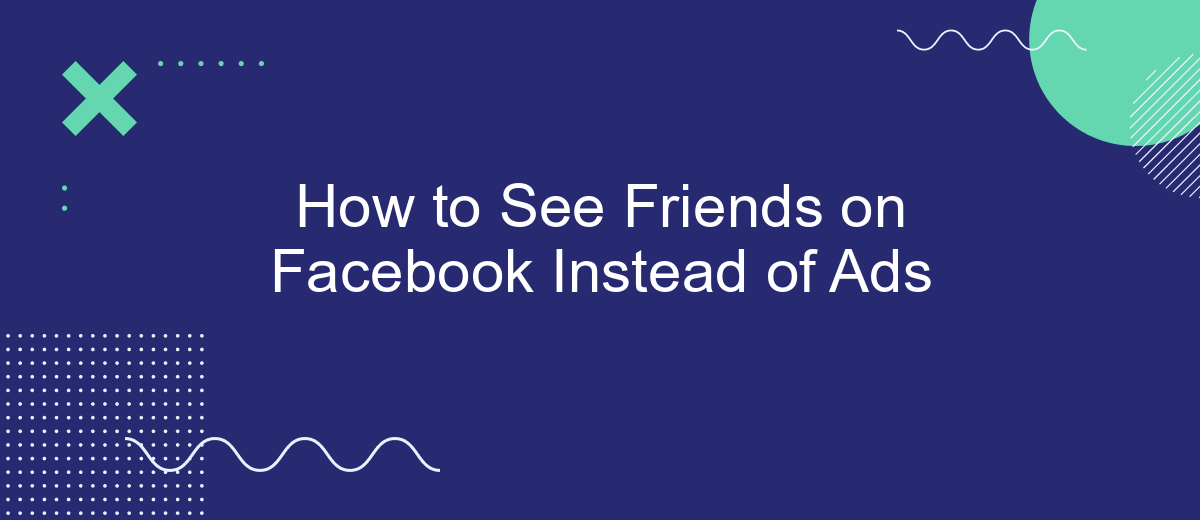In an era dominated by social media, Facebook has become a vital platform for staying connected with friends and family. However, the increasing number of ads can sometimes overshadow personal interactions. This article will guide you on how to prioritize seeing updates from your friends instead of ads, ensuring a more meaningful and engaging Facebook experience.
Change Your Privacy Settings
Adjusting your privacy settings on Facebook can help you see more posts from friends and fewer ads. By customizing these settings, you can control who sees your content and limit the data Facebook uses to target ads. Follow these steps to change your privacy settings:
- Go to your Facebook account and click on the arrow in the top right corner.
- Select "Settings & Privacy" from the dropdown menu.
- Click on "Settings" and then choose "Privacy" from the left-hand menu.
- Adjust the settings under "Your Activity" to limit who can see your posts.
- Under "How People Find and Contact You," change the settings to control who can send you friend requests and see your friends list.
- Use SaveMyLeads to manage your data integrations and ensure your information is not being shared with unwanted third parties.
By carefully managing your privacy settings, you can create a more personalized and enjoyable experience on Facebook. Utilizing services like SaveMyLeads can further enhance your control over data sharing and help you focus on content that matters most to you.
Unsubscribe from Targeted Ads
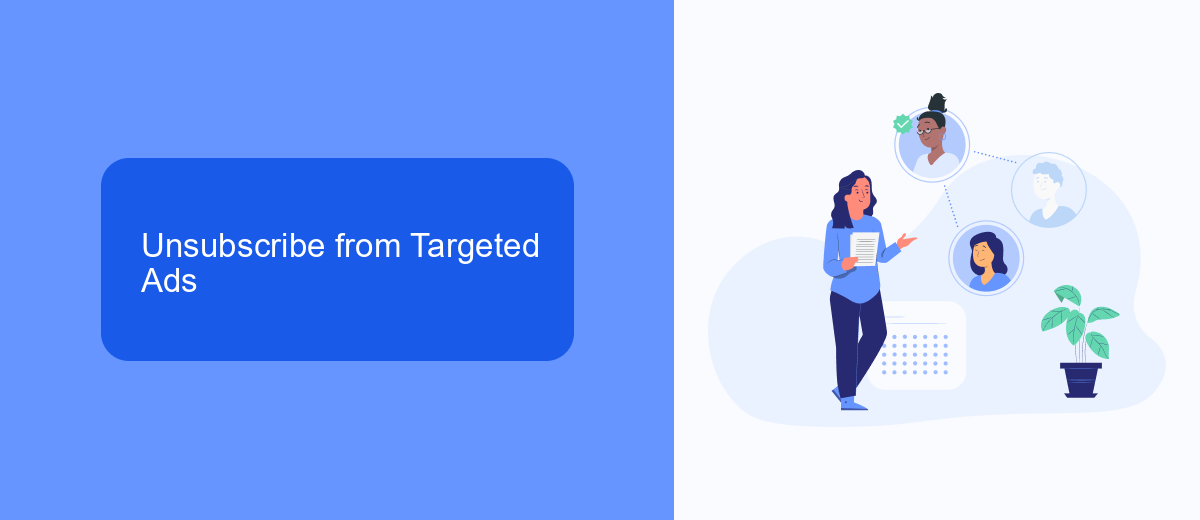
To reduce the number of targeted ads you see on Facebook, you can adjust your ad preferences. Start by navigating to the Facebook settings menu, then select "Ad Preferences." Here, you can manage the information Facebook uses to show you ads. You can turn off categories like "Ads based on data from partners" and "Ads based on your activity on Facebook Company Products that you see elsewhere." This will help limit the personalization of ads based on your browsing habits and interests.
For those looking to take it a step further, consider using services like SaveMyLeads. SaveMyLeads allows you to automate and manage your integrations, ensuring that your data is used effectively and ethically. By leveraging such tools, you can gain more control over how your information is shared with advertisers, leading to a more personalized and ad-free experience on Facebook. This service can help streamline your data management, making it easier to focus on connecting with friends rather than being bombarded with ads.
Use SaveMyLeads to Filter Away Ads
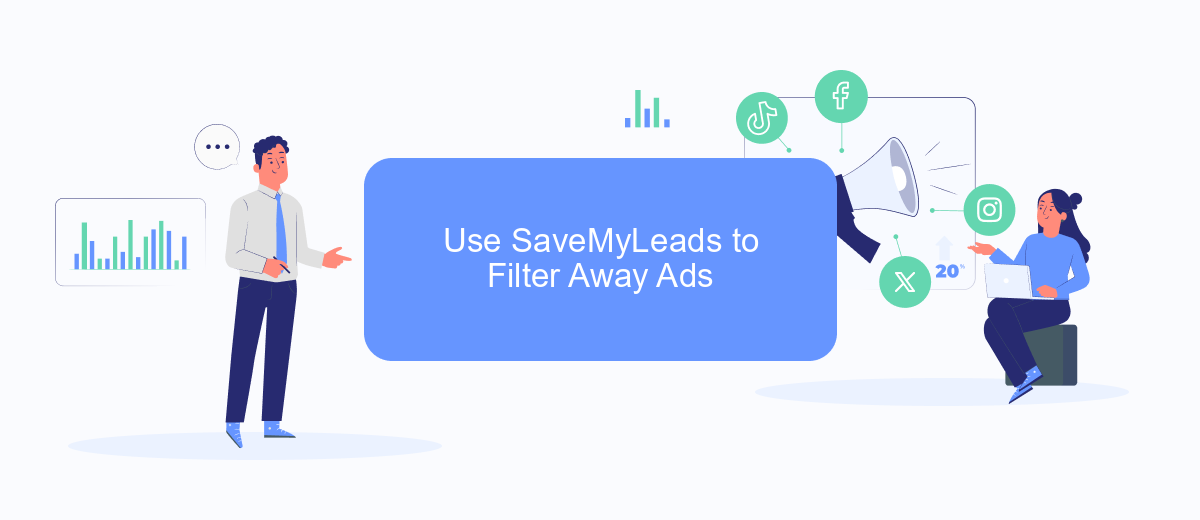
SaveMyLeads is a powerful tool that allows you to filter away ads on Facebook and focus on seeing more posts from your friends. By setting up integrations with SaveMyLeads, you can streamline your Facebook experience and enhance the quality of your social interactions.
- Sign up for an account on SaveMyLeads.
- Connect your Facebook account to SaveMyLeads.
- Select the filters and criteria to prioritize posts from friends over ads.
- Activate the integration and enjoy a more personalized Facebook feed.
By using SaveMyLeads, you can ensure that your Facebook feed is tailored to show more content from your friends and less from advertisers. This not only enhances your social media experience but also helps you stay connected with the people who matter most. Give SaveMyLeads a try and take control of your Facebook feed today.
Install Adblockers
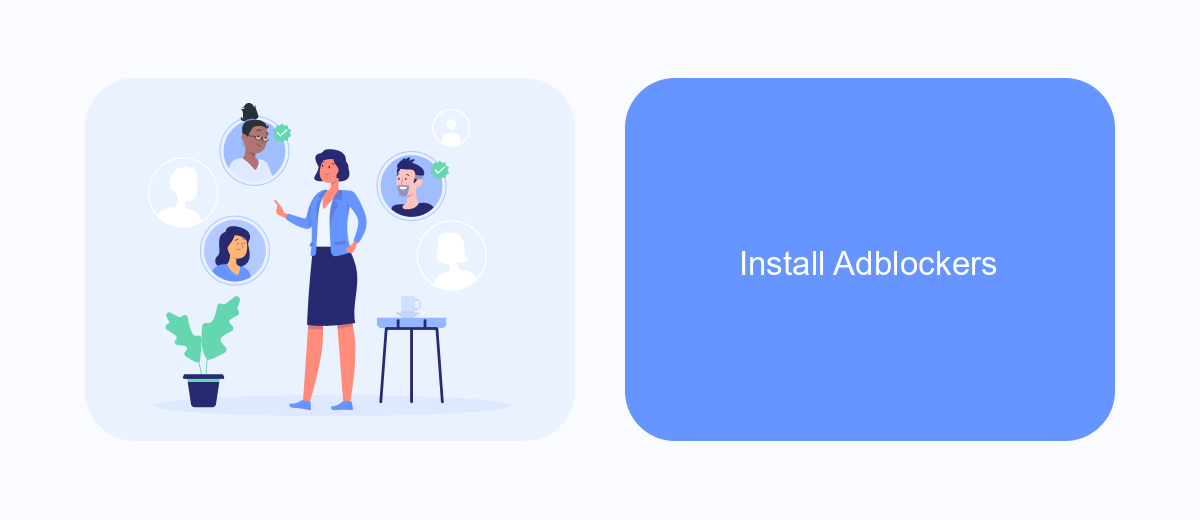
One effective way to see more posts from friends and fewer ads on Facebook is by installing adblockers. Adblockers are browser extensions that prevent ads from appearing on websites, including Facebook. By using these tools, you can create a more enjoyable and less cluttered browsing experience.
To get started, you need to choose an adblocker that works well with your browser. Some popular options include AdBlock, uBlock Origin, and AdGuard. These adblockers are easy to install and configure, allowing you to take control of your Facebook feed with minimal effort.
- AdBlock: Available for Chrome, Firefox, Safari, and Edge.
- uBlock Origin: Compatible with Chrome, Firefox, and Edge.
- AdGuard: Works with Chrome, Firefox, Safari, and Edge.
Once you have installed your chosen adblocker, you may also consider using a service like SaveMyLeads to further customize your Facebook experience. SaveMyLeads helps integrate various tools and services, making it easier to manage your social media interactions and see more of the content that matters to you.
Clear Your Browser Cookies
Clearing your browser cookies can be an effective way to reduce the number of ads you see on Facebook and make more room for posts from your friends. Cookies are small files that websites store on your device to remember your preferences and track your online activity. Over time, these cookies can accumulate and contribute to the personalization of ads based on your browsing history. By clearing your cookies, you can reset this tracking and potentially see fewer targeted ads, allowing more space for updates from your friends and family.
To clear your browser cookies, go to your browser settings and find the privacy or security section. Look for the option to clear browsing data or cookies and select it. Make sure to choose the appropriate time range, such as "All time" or "Last 7 days," depending on your preference. Additionally, consider using services like SaveMyLeads to manage your Facebook settings and integrations more effectively. SaveMyLeads can help you automate various tasks and optimize your Facebook experience, ensuring you stay connected with your friends without unnecessary distractions from ads.
- Automate the work with leads from the Facebook advertising account
- Empower with integrations and instant transfer of leads
- Don't spend money on developers or integrators
- Save time by automating routine tasks
FAQ
How can I see more posts from my friends instead of ads on Facebook?
Can I completely remove ads from my Facebook feed?
Is there a way to customize the types of ads I see on Facebook?
Can I use third-party tools to filter ads and see more content from friends?
How often should I update my News Feed preferences to see more posts from friends?
You probably know that the speed of leads processing directly affects the conversion and customer loyalty. Do you want to receive real-time information about new orders from Facebook and Instagram in order to respond to them as quickly as possible? Use the SaveMyLeads online connector. Link your Facebook advertising account to the messenger so that employees receive notifications about new leads. Create an integration with the SMS service so that a welcome message is sent to each new customer. Adding leads to a CRM system, contacts to mailing lists, tasks to project management programs – all this and much more can be automated using SaveMyLeads. Set up integrations, get rid of routine operations and focus on the really important tasks.