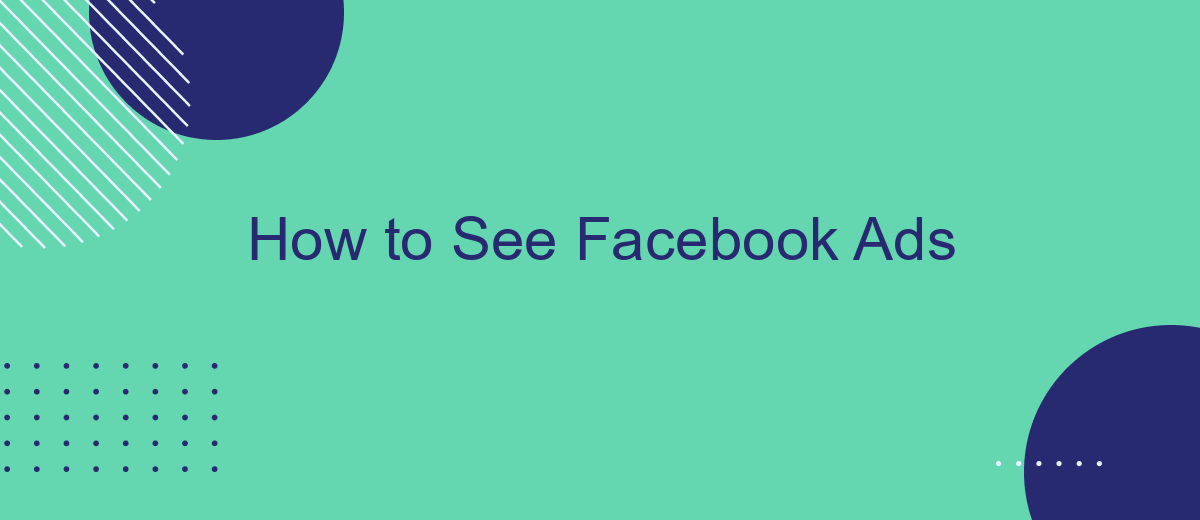In today's digital age, Facebook ads have become a powerful tool for businesses to reach their target audience. Whether you're a marketer looking to optimize your ad campaigns or a user curious about the ads you see, understanding how to view and analyze Facebook ads can provide valuable insights. This article will guide you through the steps to see and interpret Facebook ads effectively.
How to Access Ads Manager
To access Facebook Ads Manager, you first need to log into your Facebook account. Once logged in, navigate to the top right corner of the screen where you'll find a small downward arrow. Click on this arrow to open a dropdown menu and select "Manage Ads" or "Ads Manager" from the list of options.
- Log into your Facebook account.
- Click on the downward arrow in the top right corner.
- Select "Manage Ads" or "Ads Manager" from the dropdown menu.
Once you are in the Ads Manager, you can create, manage, and analyze your ad campaigns. For more advanced integrations and automation, consider using services like SaveMyLeads. This tool helps streamline the process by connecting your Facebook Ads account with various CRM and marketing platforms, ensuring you never miss a lead and can efficiently manage your advertising efforts.
View Ads by Filters
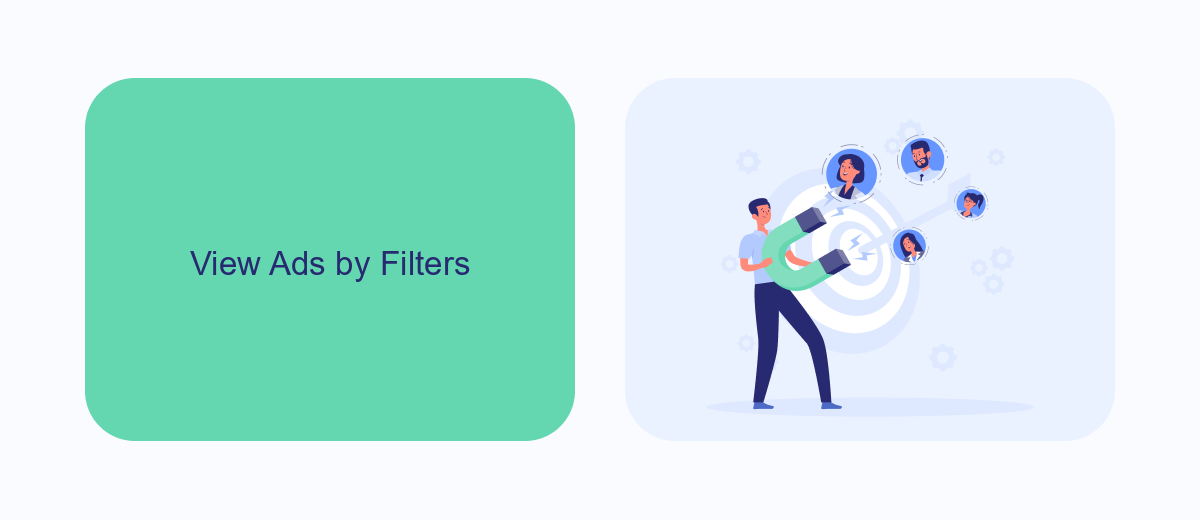
To view Facebook ads using filters, start by navigating to the Facebook Ad Library. This tool allows you to search for ads by entering keywords, advertiser names, or specific topics. Once you've entered your search criteria, you can apply various filters to narrow down the results. Filters include criteria such as location, ad type, and active status, which help you find the most relevant ads based on your needs. By applying these filters, you can streamline your search process and quickly identify the ads that are most pertinent to your interests or research objectives.
For businesses looking to manage and analyze their Facebook ads more efficiently, integrating with third-party services like SaveMyLeads can be a game-changer. SaveMyLeads offers seamless integration with Facebook, allowing you to automatically collect and organize ad data in real-time. This service helps you set up custom workflows, ensuring that your ad performance metrics are always up-to-date and easily accessible. By leveraging such integrations, you can optimize your ad campaigns, track their effectiveness, and make data-driven decisions to enhance your marketing strategy.
Search Specific Ads
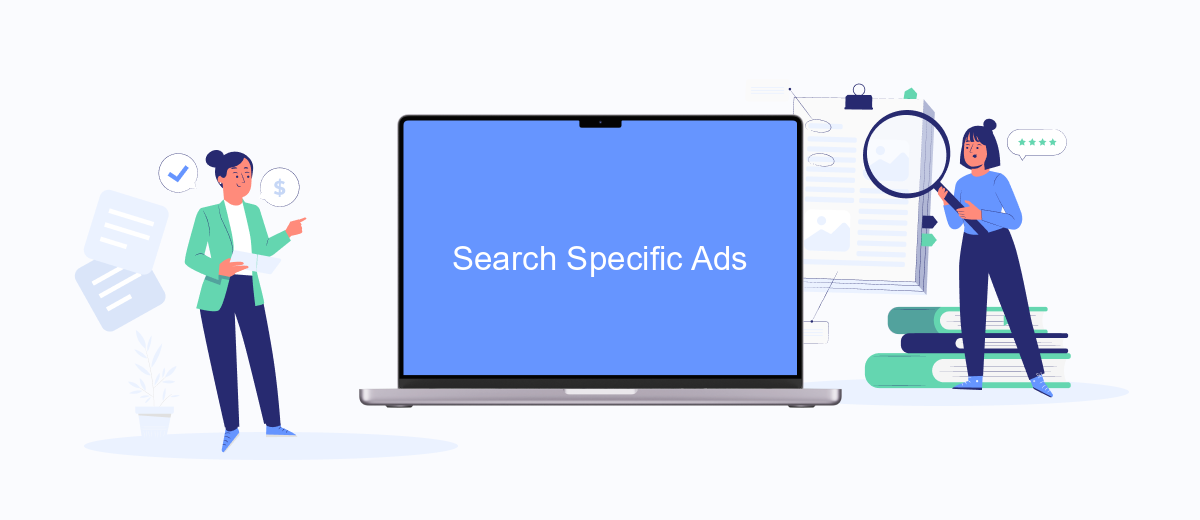
To search for specific ads on Facebook, you can use the platform's Ad Library. This tool allows you to find ads from any advertiser, providing transparency and insights into the ads being run. Here's how to use it:
- Go to the Facebook Ad Library at https://www.facebook.com/ads/library.
- Select the country where the ads are being shown.
- Enter keywords, the name of the advertiser, or the page name in the search bar.
- Filter the results by selecting the ad category, such as "All Ads" or "Social Issues, Elections or Politics."
- Review the search results to find the specific ads you are interested in.
For businesses looking to streamline their ad management and integration processes, tools like SaveMyLeads can be incredibly helpful. SaveMyLeads allows you to automate data transfers from Facebook Lead Ads to various CRM systems, email marketing services, and other applications, ensuring you never miss a lead and can focus on optimizing your ad strategy.
Export and Download Ads
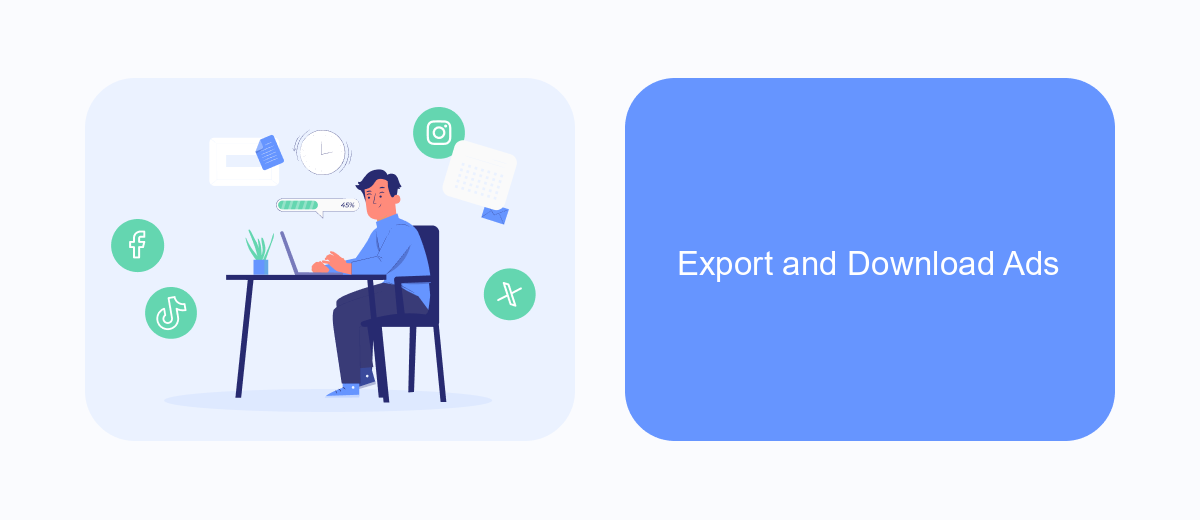
Exporting and downloading Facebook ads can be incredibly useful for analysis, reporting, and archiving purposes. Whether you are a marketer looking to review campaign performance or a business owner wanting to keep records, exporting your ads is a straightforward process.
First, navigate to your Facebook Ads Manager. From there, you can select the specific ads you wish to export. Once selected, click on the "Export" button located at the top-right corner of the interface. This will give you various options to customize your export, such as selecting the file format and the data range.
- Go to Facebook Ads Manager.
- Select the ads you want to export.
- Click the "Export" button.
- Choose your file format and data range.
- Click "Export" to download the file.
For those looking to automate this process, services like SaveMyLeads can be invaluable. SaveMyLeads allows you to set up integrations that automatically export and sync your Facebook ad data with various platforms, saving you time and ensuring your data is always up-to-date.
Use Third-Party Tools
Third-party tools can significantly enhance your ability to see and manage Facebook ads more effectively. One such tool is SaveMyLeads, a service designed to automate the process of integrating Facebook ads with various CRM systems, email marketing platforms, and other business applications. By using SaveMyLeads, you can streamline your workflow, ensuring that all leads generated from your Facebook ads are automatically transferred to your preferred platforms without manual intervention.
To get started with SaveMyLeads, simply sign up for an account and follow the user-friendly setup process. You can choose from a wide range of pre-built integrations or create custom workflows tailored to your business needs. This tool not only saves you time but also reduces the risk of human error, ensuring that your leads are accurately captured and promptly acted upon. With SaveMyLeads, you can focus more on optimizing your ad campaigns and less on administrative tasks, ultimately driving better results for your business.
- Automate the work with leads from the Facebook advertising account
- Empower with integrations and instant transfer of leads
- Don't spend money on developers or integrators
- Save time by automating routine tasks
FAQ
How can I see the ads I'm currently running on Facebook?
How can I see the ads a specific Facebook Page is running?
Can I view Facebook ads without having a Facebook account?
How can I automate the process of tracking Facebook ads?
How do I see the performance metrics of my Facebook ads?
SaveMyLeads is a simple and effective service that will help you automate routine tasks and optimize business processes. Stop wasting time uploading leads from Facebook manually – you can do it automatically, saving a lot of time and money. Eliminate routine from workflows and achieve more with minimal investment of money, effort and human resources.