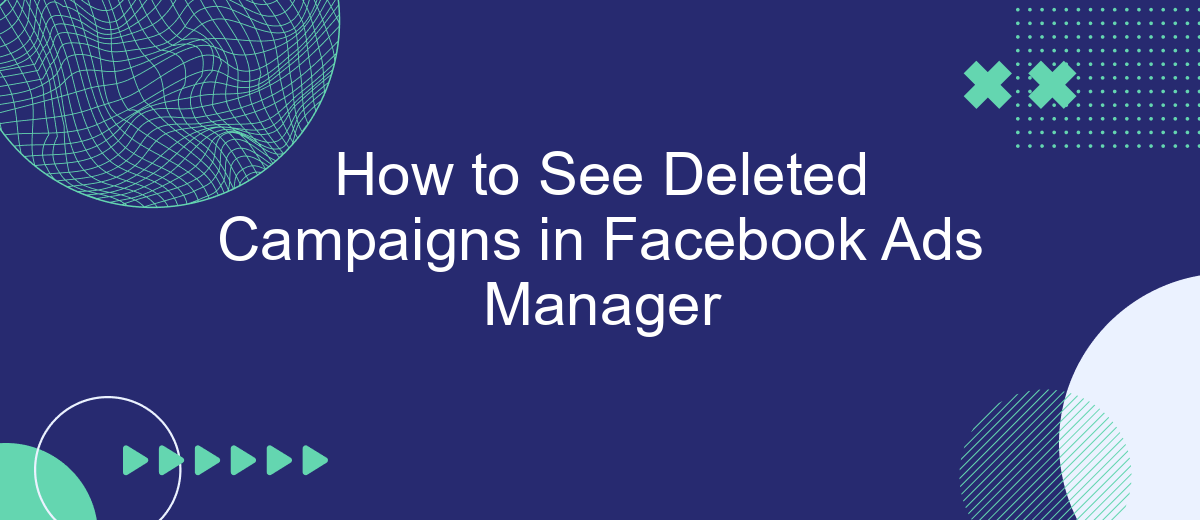Navigating Facebook Ads Manager can be challenging, especially when you need to access deleted campaigns. Whether you accidentally deleted a campaign or need to review past performance, knowing how to retrieve this information is crucial. In this guide, we'll walk you through the steps to see deleted campaigns in Facebook Ads Manager, ensuring you have all the data you need at your fingertips.
Access Deleted Campaigns
To access deleted campaigns in Facebook Ads Manager, you need to follow a few simple steps. These steps will help you retrieve information about campaigns that have been removed, allowing you to review and analyze past data for better decision-making.
- Open Facebook Ads Manager and navigate to the Campaigns tab.
- Click on the filter icon to open the filter options.
- Select "Deleted" from the list of available filters.
- Apply the filter to view all deleted campaigns.
For a more streamlined experience, consider using services like SaveMyLeads, which can automate the process of saving and retrieving deleted campaign data. SaveMyLeads integrates seamlessly with your Facebook Ads account, ensuring you never lose important campaign information again.
Locate Deleted Campaigns
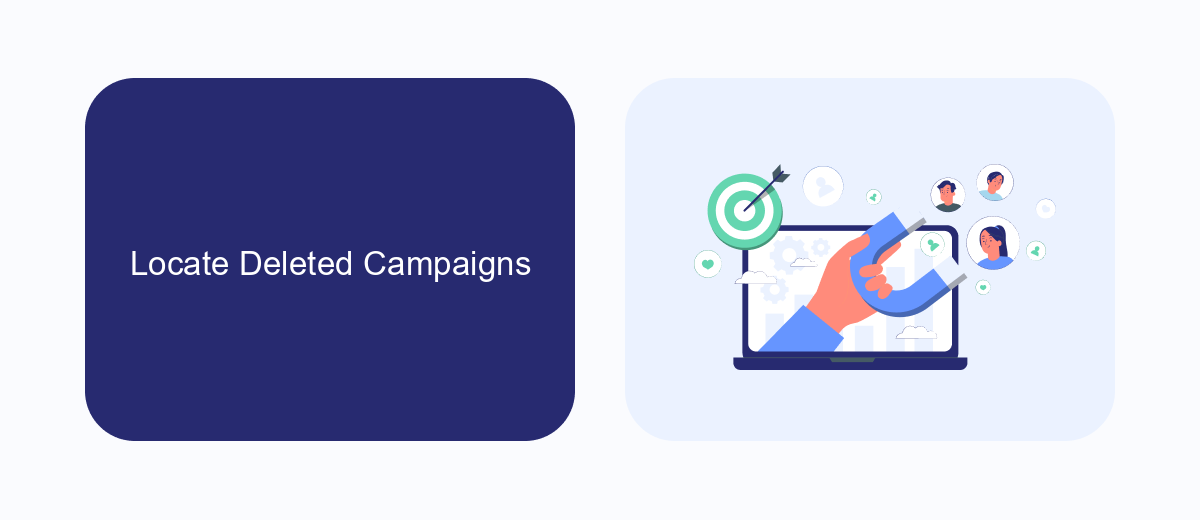
Finding deleted campaigns in Facebook Ads Manager can be a bit tricky, but it's not impossible. Start by logging into your Facebook Ads Manager account. Once you're in, navigate to the "Account Overview" section. Here, you'll see a dropdown menu labeled "Filters." Click on it and select the "Deleted" option. This will filter your campaigns to show only those that have been deleted. You can then review the details of these campaigns, including their performance metrics before they were deleted.
If you need to integrate this data with other marketing tools or CRMs, consider using a service like SaveMyLeads. SaveMyLeads simplifies the process of connecting Facebook Ads Manager with various platforms, allowing you to automate data transfer and keep track of your campaign performance effortlessly. By setting up these integrations, you can ensure that even your deleted campaigns' data is preserved and utilized effectively in your overall marketing strategy.
Restore Deleted Campaigns
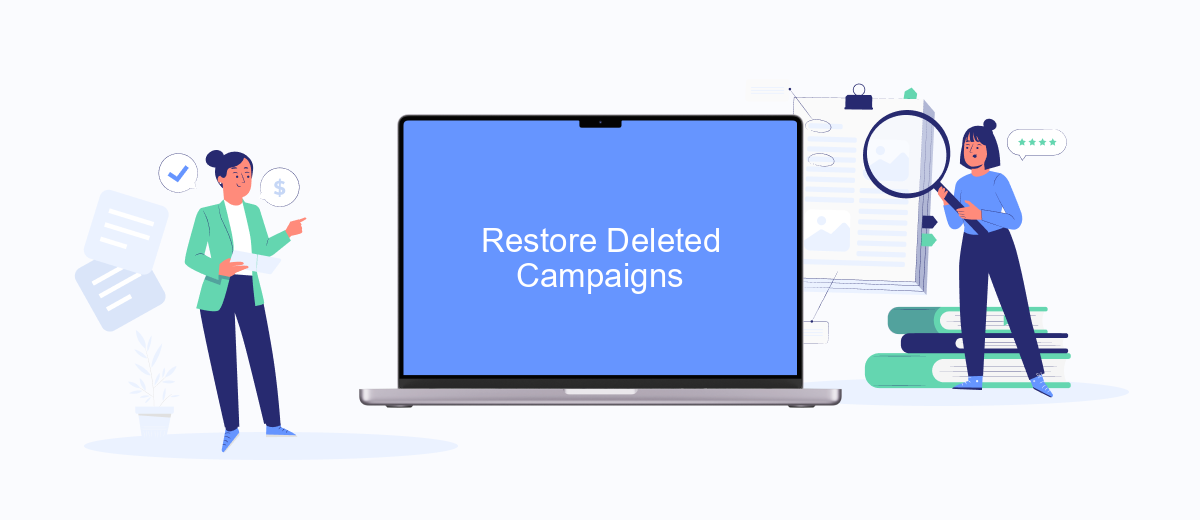
Restoring deleted campaigns in Facebook Ads Manager can be a crucial task, especially if you accidentally deleted an important campaign. While Facebook doesn't offer a direct way to restore deleted campaigns, there are steps you can take to recover your lost data and recreate your campaigns.
- Check your email for any notifications from Facebook Ads Manager regarding the deleted campaign. These emails often contain details about the campaign that can help you recreate it.
- Use the Facebook Ads Manager's "Account History" feature to view a log of all actions taken in your account. This can provide information about the deleted campaign, including its settings and performance metrics.
- Consider using third-party services like SaveMyLeads to integrate your Facebook Ads Manager with other platforms. SaveMyLeads can help you automate data backups and recover important campaign details more easily.
By following these steps, you can effectively restore the essence of your deleted campaigns and ensure that your marketing efforts are not lost. Utilizing integration services like SaveMyLeads can provide an added layer of security and convenience in managing your Facebook ad campaigns.
Use SaveMyLeads Archive
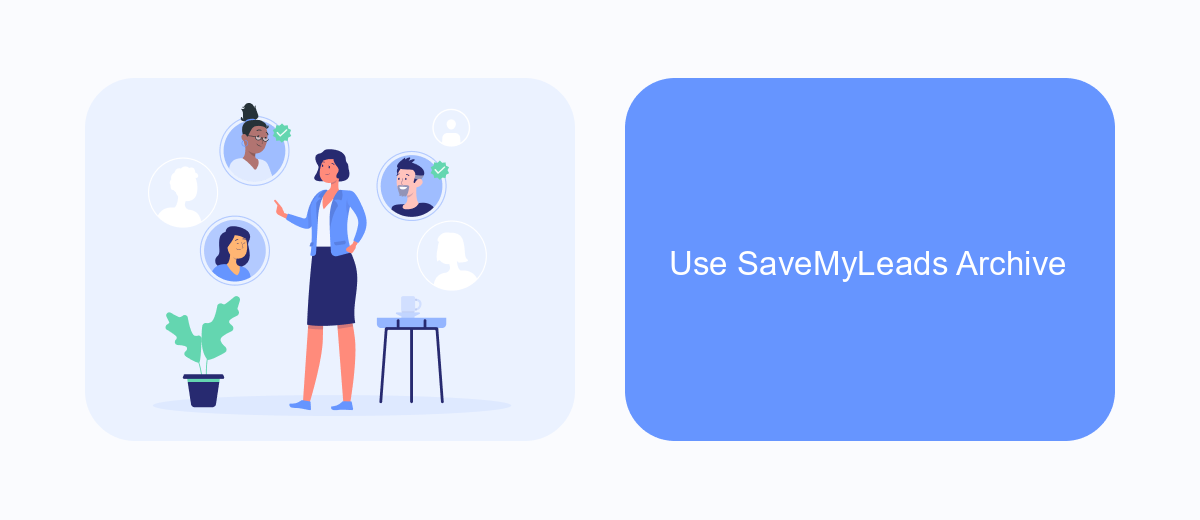
One of the most efficient ways to track deleted campaigns in Facebook Ads Manager is by using the SaveMyLeads Archive feature. SaveMyLeads is a powerful tool that automates the process of saving and archiving your advertising data, ensuring that you never lose valuable insights.
To get started, you need to set up an integration between your Facebook Ads account and SaveMyLeads. This process is straightforward and requires just a few steps to complete. Once the integration is in place, SaveMyLeads will automatically archive your campaign data, including those that have been deleted.
- Sign up for a SaveMyLeads account and log in.
- Connect your Facebook Ads account to SaveMyLeads.
- Configure the settings to archive your campaigns regularly.
- Access the archived data anytime through the SaveMyLeads dashboard.
By using SaveMyLeads Archive, you can ensure that all your campaign data, including deleted ones, are securely stored and easily accessible. This will help you maintain a comprehensive record of your advertising activities, enabling better analysis and decision-making.
Contact Facebook Support
If you’re having trouble locating deleted campaigns in Facebook Ads Manager, contacting Facebook Support can be a helpful step. To reach out to Facebook Support, navigate to the Help Center by clicking on the question mark icon in the top right corner of your Ads Manager dashboard. From there, you can access various support options, including live chat, email support, and the community forum where you can ask questions and get advice from other users. Make sure to provide as much detail as possible about your issue to receive the most accurate assistance.
Additionally, consider using integration services like SaveMyLeads to streamline your campaign management. SaveMyLeads allows you to automate data transfers between Facebook Ads and other platforms, making it easier to track and manage your campaigns. By setting up automated workflows, you can ensure that your data is consistently backed up and easily accessible, reducing the risk of losing important campaign information. This can be especially useful if you need to recover data from deleted campaigns or prevent similar issues in the future.
FAQ
How can I find deleted campaigns in Facebook Ads Manager?
Why can't I see my deleted campaigns in Facebook Ads Manager?
Can I restore a deleted campaign in Facebook Ads Manager?
How long does Facebook keep deleted campaigns?
Is there a way to automate the tracking of deleted campaigns in Facebook Ads Manager?
Personalized responses to new clients from Facebook/Instagram. Receiving data on new orders in real time. Prompt delivery of information to all employees who are involved in lead processing. All this can be done automatically. With the SaveMyLeads service, you will be able to easily create integrations for Facebook Lead Ads and implement automation. Set up the integration once and let it do the chores every day.