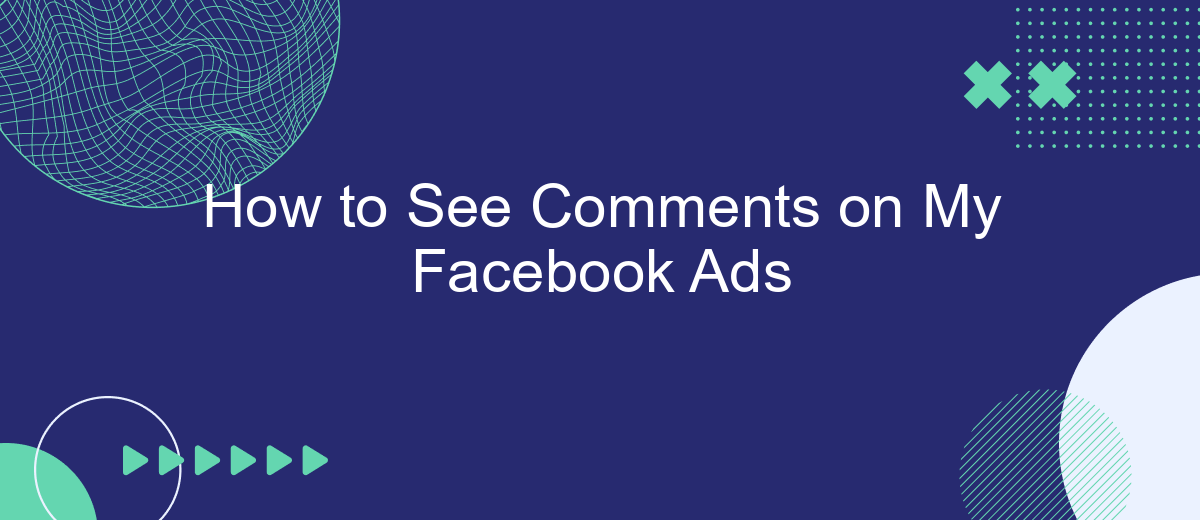Understanding how to view comments on your Facebook ads is crucial for engaging with your audience and improving your ad performance. This guide will walk you through the steps to easily access and manage comments on your ads, ensuring you can respond promptly and effectively. Whether you're a seasoned marketer or new to Facebook advertising, these tips will help you stay connected with your audience.
Accessing Facebook Ad Comments on the Platform
To effectively manage and respond to comments on your Facebook ads, you'll need to know where to find them on the platform. Accessing these comments allows you to engage with your audience, address any concerns, and foster a positive relationship with your customers.
- Go to your Facebook Page and click on the "Ad Center" tab.
- Select the specific ad campaign you want to review.
- Click on the "Ad Details" button to view all interactions, including comments.
- Review and respond to comments directly from this section.
For businesses looking to streamline the process of managing ad comments, integrating with services like SaveMyLeads can be highly beneficial. SaveMyLeads automates the collection and organization of ad comments, making it easier to track and respond to customer feedback. This integration can save time and ensure that no customer interaction goes unnoticed.
Using External Tools for Comment Monitoring

Monitoring comments on your Facebook ads can be streamlined by using external tools designed for this purpose. One such tool is SaveMyLeads, which offers seamless integration with your Facebook ad account. By setting up SaveMyLeads, you can automatically collect and organize comments from your ads into a centralized dashboard. This not only saves time but also ensures you never miss an important interaction with your audience.
To get started with SaveMyLeads, you need to create an account and connect it to your Facebook ad account. Once connected, you can customize the settings to filter and categorize comments based on keywords, sentiment, or other criteria. Additionally, SaveMyLeads allows you to set up automated responses or notifications, ensuring prompt engagement with your audience. This tool provides a comprehensive solution for managing comments, helping you stay on top of your ad performance and audience engagement.
Employing SaveMyLeads for Automated Comment Management
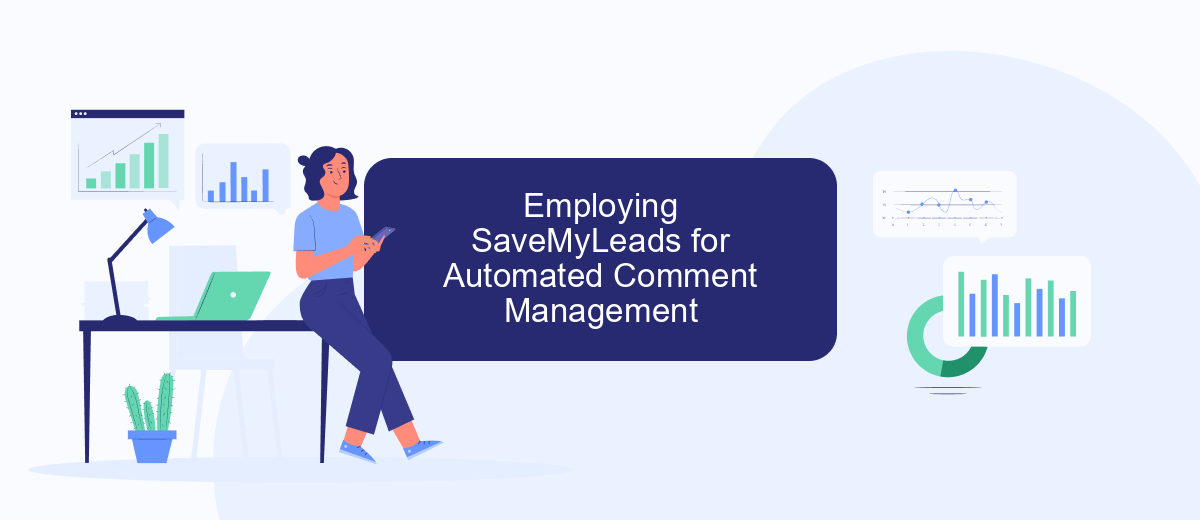
Managing comments on your Facebook ads can be a time-consuming task, but with SaveMyLeads, you can automate this process efficiently. SaveMyLeads is a powerful tool designed to help you integrate and automate workflows, making it easier to handle interactions on your ads.
- Sign up for an account on SaveMyLeads and log in.
- Select Facebook as the source application and configure it to pull comments from your ads.
- Choose your preferred destination application, such as a CRM or email service, to receive the comments.
- Set up the necessary triggers and actions to automate the comment management process.
- Test the integration to ensure comments are being pulled and managed correctly.
By employing SaveMyLeads, you can streamline comment management on your Facebook ads, allowing you to focus on other critical aspects of your marketing strategy. This automation not only saves time but also ensures that no comment goes unnoticed, enhancing your engagement with potential customers.
Tracking Comments through Facebook Audience Insights
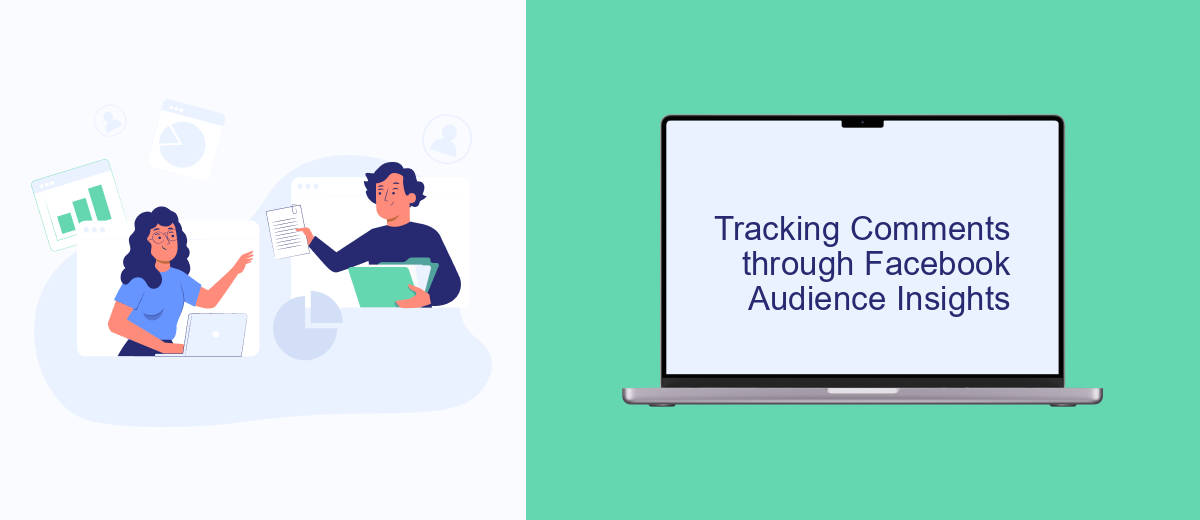
Tracking comments on your Facebook ads is crucial for understanding audience engagement and improving ad performance. One effective way to monitor these comments is through Facebook Audience Insights. This tool provides valuable data about the demographics and behaviors of people interacting with your ads.
To get started, navigate to the Facebook Ads Manager and select the campaign or ad set you want to analyze. From there, you can access Audience Insights to see detailed information about the users commenting on your ads. This allows you to tailor your content and strategy to better meet their needs.
- Go to Facebook Ads Manager and select your campaign.
- Click on "Audience Insights" in the navigation menu.
- Filter the data to focus on users who have commented on your ads.
- Analyze the demographics, interests, and behaviors of these users.
For a more streamlined process, consider using integration services like SaveMyLeads. This tool can automatically collect and organize comments from your Facebook ads, making it easier to track engagement and respond promptly. By leveraging these insights, you can enhance your ad campaigns and foster a more engaged audience.
Leveraging Ad Analytics for Comment Insights
Leveraging ad analytics can provide valuable insights into the comments on your Facebook ads. By analyzing metrics such as engagement rates, click-through rates, and comment sentiment, you can gain a deeper understanding of how your audience is interacting with your ads. Tools like Facebook Ads Manager offer detailed analytics that can help you identify which ads are generating the most comments and what those comments are about. This information can be crucial for refining your ad strategy and improving future campaigns.
Additionally, integrating third-party services like SaveMyLeads can streamline the process of collecting and analyzing comment data. SaveMyLeads allows you to automate the transfer of Facebook ad comments to other platforms like Google Sheets or CRM systems, making it easier to track and respond to customer feedback in real-time. By leveraging these analytics and integration tools, you can optimize your ads for better engagement and more meaningful interactions with your audience.
- Automate the work with leads from the Facebook advertising account
- Empower with integrations and instant transfer of leads
- Don't spend money on developers or integrators
- Save time by automating routine tasks
FAQ
How can I view comments on my Facebook ads?
Can I get notifications for comments on my Facebook ads?
How do I respond to comments on my Facebook ads?
Is there a way to manage comments on my Facebook ads more efficiently?
Can I hide or delete comments on my Facebook ads?
Don't waste another minute manually transferring leads from Facebook to other systems. SaveMyLeads is a simple and effective tool that will allow you to automate this process so that you don't have to spend time on the routine. Try SaveMyLeads features, make sure that this tool will relieve your employees and after 5 minutes of settings your business will start working faster.