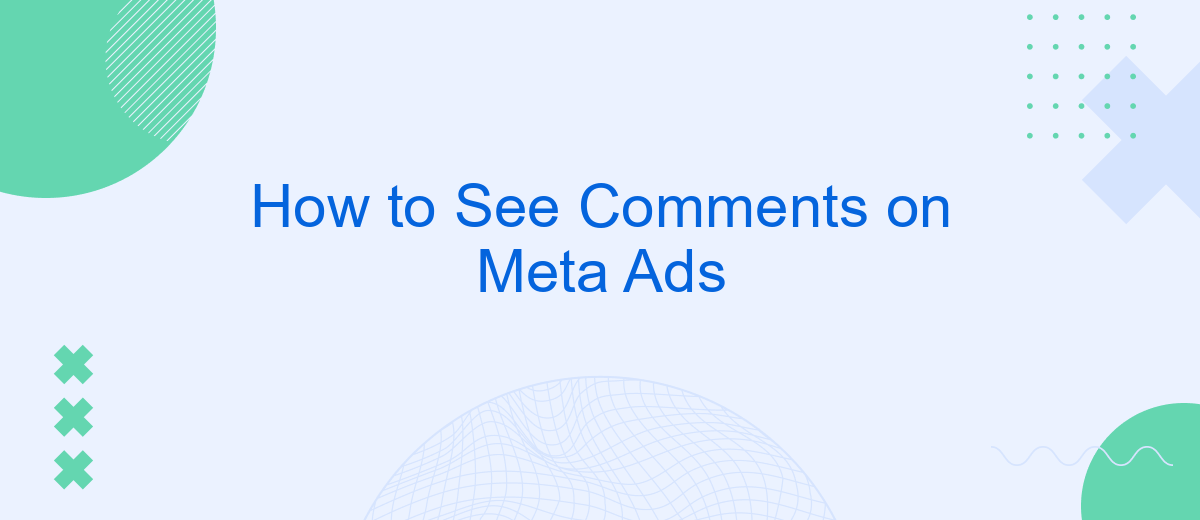Understanding how to view comments on your Meta Ads is crucial for effective social media management. These comments offer valuable insights into audience reactions, helping you gauge the success of your campaigns and engage with your community. In this guide, we'll walk you through the steps to easily access and review comments on your Meta Ads, ensuring you stay connected with your audience.
View Comments via Meta Ads Manager
To view comments on your Meta ads, you can use the Meta Ads Manager. This tool allows you to manage your ad campaigns and interact with your audience by viewing and responding to comments directly. Accessing comments through the Meta Ads Manager is straightforward and can be done in a few simple steps.
- Log in to your Meta Ads Manager account.
- Navigate to the "Ads" section in the left-hand menu.
- Select the specific ad campaign you want to review.
- Click on the ad to open its details.
- Scroll down to the "Comments" section to view and respond to comments.
Using the Meta Ads Manager to view comments helps you stay engaged with your audience and manage feedback effectively. For advanced integration and automation of your ad management processes, consider using services like SaveMyLeads. This platform can help streamline your workflow by integrating with various tools and automating routine tasks, ensuring you never miss an important comment on your ads.
Check Comments in Post Published Date
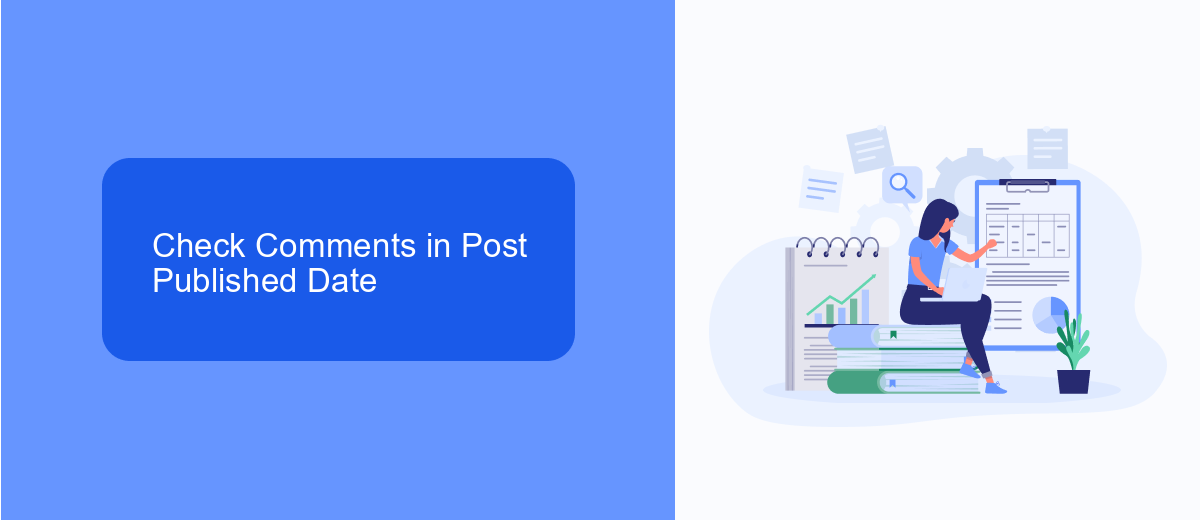
To check comments on a Meta ad based on the post's published date, start by navigating to the Ads Manager on your Meta account. Once there, locate the specific ad campaign and click on the ad set that contains the ad you are interested in. Next, click on the ad itself to open the ad preview. Here, you will find the post ID, which you can use to locate the exact post on your business's Facebook or Instagram page.
After locating the post, scroll to the comments section to see all user interactions. If you manage multiple ad campaigns and need a more streamlined approach, consider using integration services like SaveMyLeads. This platform can help automate the process of collecting and organizing comments from various Meta ads, ensuring you never miss important customer feedback. By leveraging such tools, you can efficiently monitor and engage with your audience, enhancing your ad performance and customer satisfaction.
Utilize SaveMyLeads to Monitor Comments
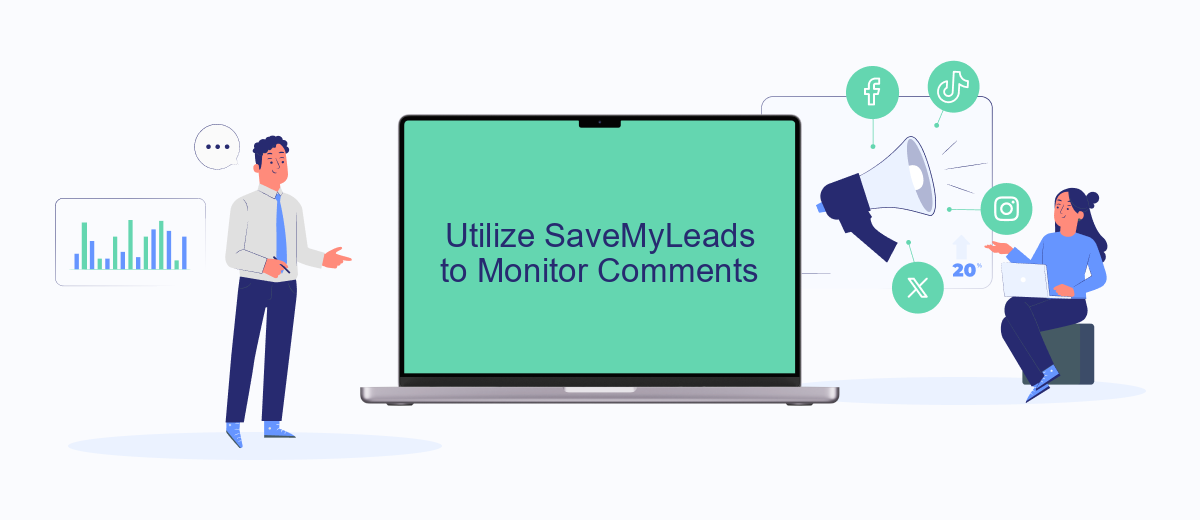
Monitoring comments on your Meta ads can be a time-consuming task, especially if you have multiple campaigns running simultaneously. SaveMyLeads offers an efficient solution to streamline this process by automating the monitoring and management of comments on your ads.
- Sign up for a SaveMyLeads account and log in to your dashboard.
- Connect your Meta ad account to SaveMyLeads by following the on-screen instructions.
- Set up a new automation by selecting the "Meta Ads" integration and configuring the parameters to monitor comments.
- Choose how you want to be notified about new comments—via email, Slack, or another preferred method.
- Save your settings and let SaveMyLeads handle the rest, providing real-time updates on all comments made on your Meta ads.
By utilizing SaveMyLeads, you can ensure that no comment goes unnoticed, allowing you to engage with your audience promptly and effectively. This not only saves time but also enhances your ad performance by fostering better communication with your potential customers.
Employ Third-Party Tools for Comment Tracking
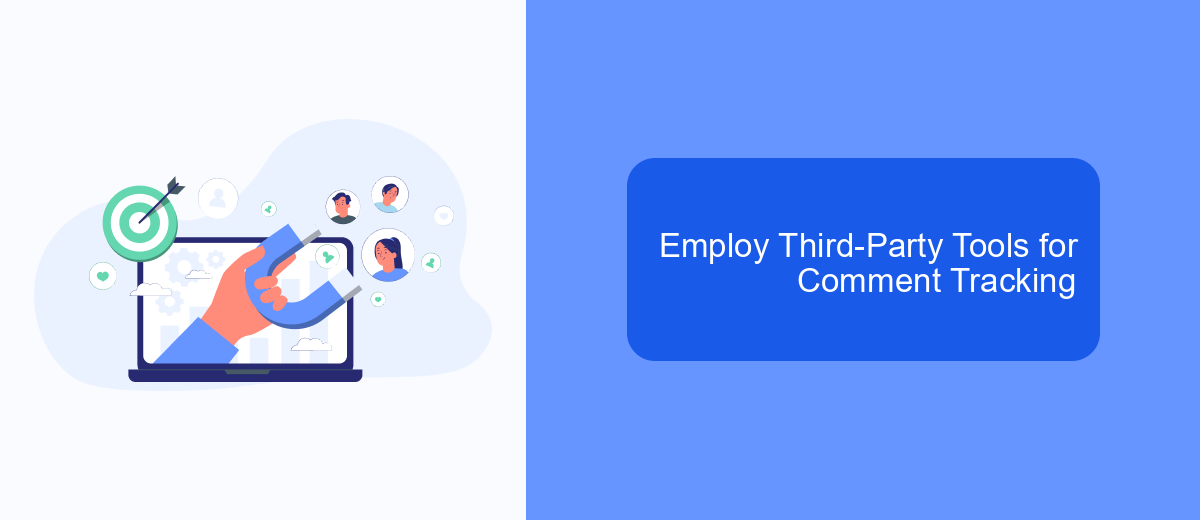
To efficiently manage and track comments on your Meta ads, consider employing third-party tools designed for this purpose. These tools can help streamline your workflow, ensuring that no comment goes unnoticed, and allowing for timely responses.
Third-party tools offer various features that can enhance your comment tracking capabilities. From real-time notifications to comprehensive dashboards, these tools provide a centralized platform for managing interactions across multiple ads and campaigns.
- Real-time notifications for new comments
- Comprehensive dashboards for easy management
- Automated responses to common queries
- Integration with CRM systems like SaveMyLeads for enhanced tracking
SaveMyLeads, for instance, can integrate with your Meta ads to automatically capture and organize comments, making it easier to analyze and respond to user feedback. By leveraging such tools, you can maintain a high level of engagement and ensure that your audience feels heard and valued.
Monitor Comments Using Mobile App
To monitor comments on your Meta ads using the mobile app, start by opening the Meta Ads Manager app on your smartphone. Once logged in, navigate to the "Ads" section where you will see a list of your active campaigns. Tap on the specific ad you wish to monitor. This will open a detailed view of the ad, including performance metrics and engagement data. Scroll down to the "Comments" section to see all user comments related to that ad. You can also reply to comments directly from this interface, making it easy to engage with your audience on the go.
For a more streamlined approach, consider integrating SaveMyLeads with your Meta Ads account. SaveMyLeads automatically collects and organizes comments from your ads, sending them directly to your preferred CRM or communication tool. This ensures you never miss an important interaction and can respond promptly, enhancing your ad performance and customer satisfaction. Setting up this integration is straightforward and can significantly improve your workflow, especially if you manage multiple ad campaigns simultaneously.
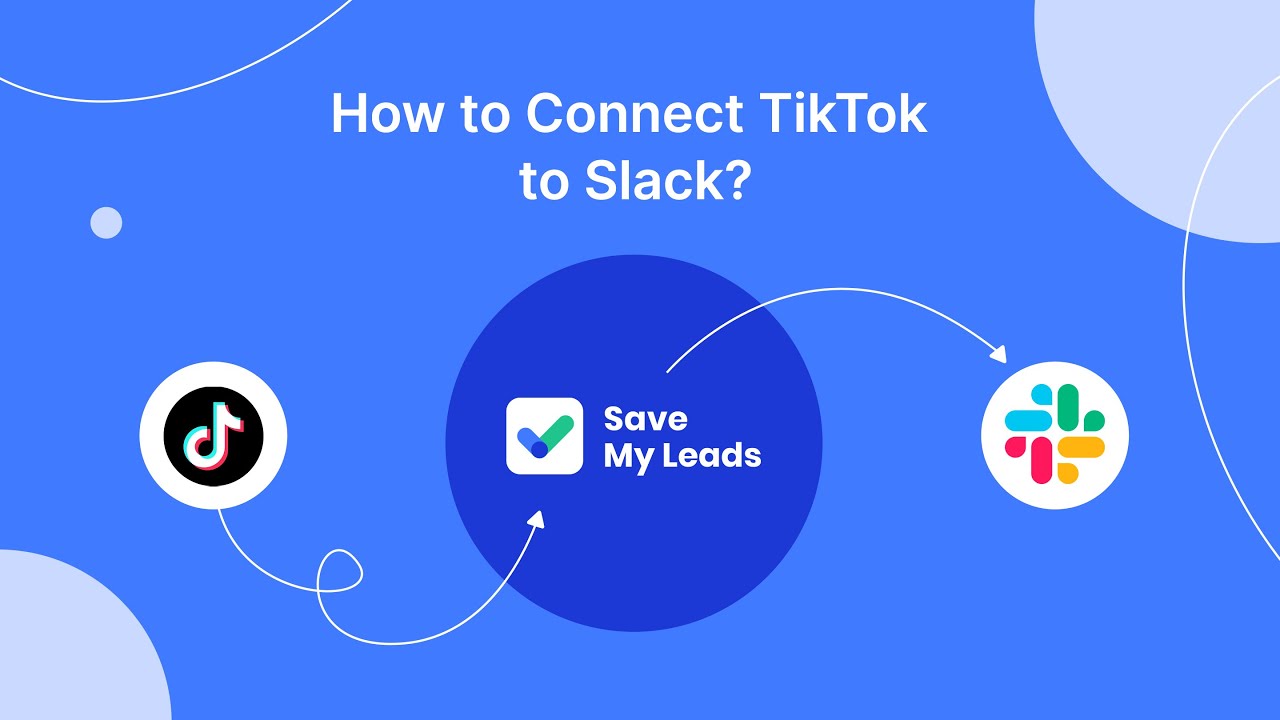
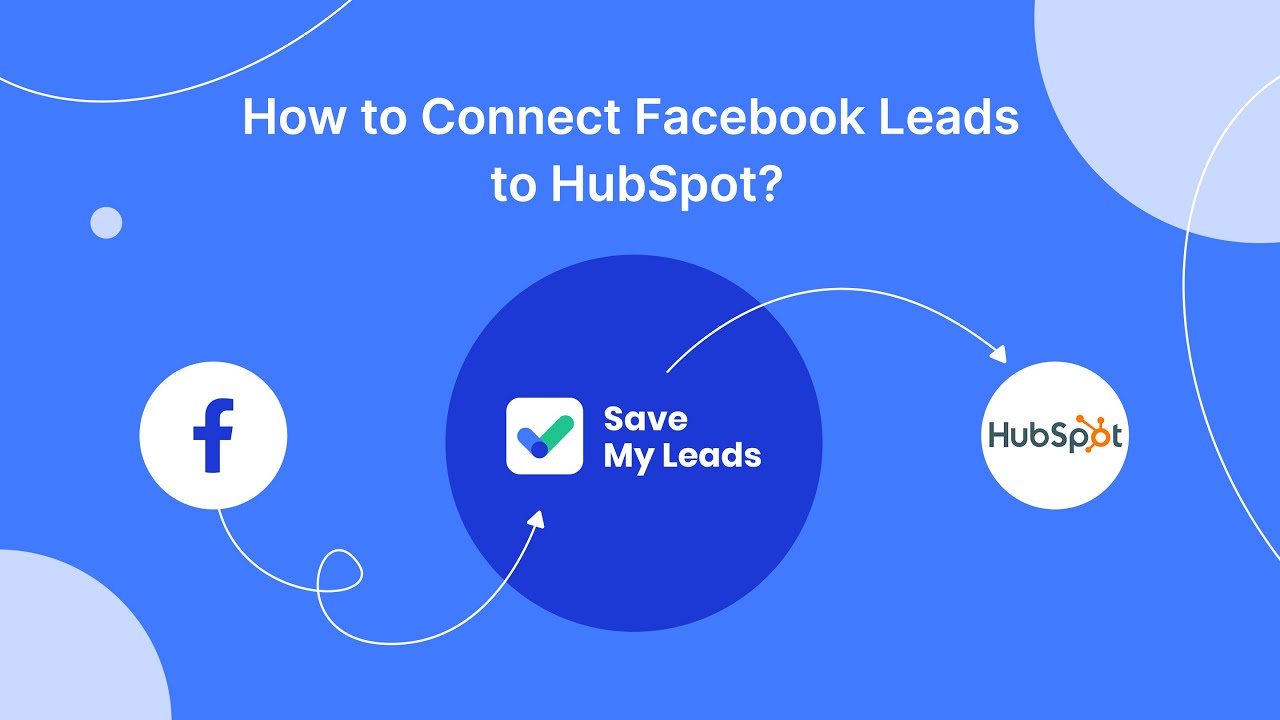
FAQ
How can I see comments on my Meta ads?
Can I respond to comments on my Meta ads?
Is there a way to get notified about new comments on my Meta ads?
Can I filter or sort comments on Meta ads?
How can I manage negative comments on my Meta ads?
Use the SaveMyLeads service to improve the speed and quality of your Facebook lead processing. You do not need to regularly check the advertising account and download the CSV file. Get leads quickly and in a convenient format. Using the SML online connector, you can set up automatic transfer of leads from Facebook to various services: CRM systems, instant messengers, task managers, email services, etc. Automate the data transfer process, save time and improve customer service.