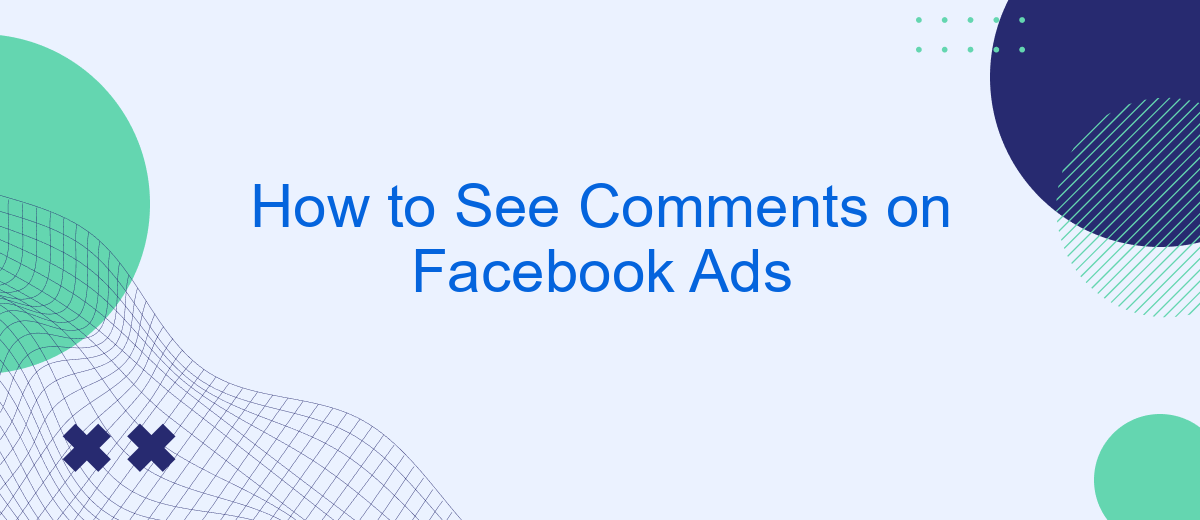Viewing comments on Facebook ads can provide valuable insights into how audiences are engaging with your content. Whether you're a marketer looking to gauge public reaction or a casual user interested in the conversation, knowing how to access these comments is essential. This article will guide you through the simple steps to see comments on Facebook ads, enhancing your social media experience.
Locate the Ad Post
To view comments on a Facebook ad, you first need to locate the specific ad post. This can be done through the Facebook Ad Library or directly on your Facebook Page if you have admin access. Follow these steps to find the ad post:
- Go to the Facebook Ad Library and search for the advertiser's name or the ad content.
- Navigate to your Facebook Page and click on "Ad Center" or "Publishing Tools".
- Use the "Page Transparency" section on the advertiser's Page to see active ads.
Once you have located the ad post, click on it to view the comments section. This is where users engage with the ad, and you can respond to their queries or feedback. For businesses looking to streamline ad management and track user interactions more effectively, integrating with services like SaveMyLeads can automate the process and enhance your ad performance insights.
View Page Transparency

Understanding Page Transparency on Facebook is crucial for gaining insights into the authenticity and credibility of any page running ads. To view Page Transparency, navigate to the Facebook page in question, and look for the "Page Transparency" section typically located on the right side of the page or under the "About" tab. Clicking on "See All" will provide detailed information about the page, including the date it was created, the primary country of people who manage the page, and any name changes the page has undergone. This feature helps users to identify whether the page is legitimate and offers transparency regarding its operations.
For businesses running Facebook ads, integrating tools like SaveMyLeads can streamline the process of managing and analyzing ad performance. SaveMyLeads allows for seamless integration of Facebook Lead Ads with various CRM systems, email marketing services, and other applications. By automating the lead data transfer, businesses can ensure that they respond to potential customers promptly and efficiently. Utilizing such services not only enhances the effectiveness of ad campaigns but also contributes to maintaining a transparent and trustworthy online presence.
Utilize Facebook's Search Bar
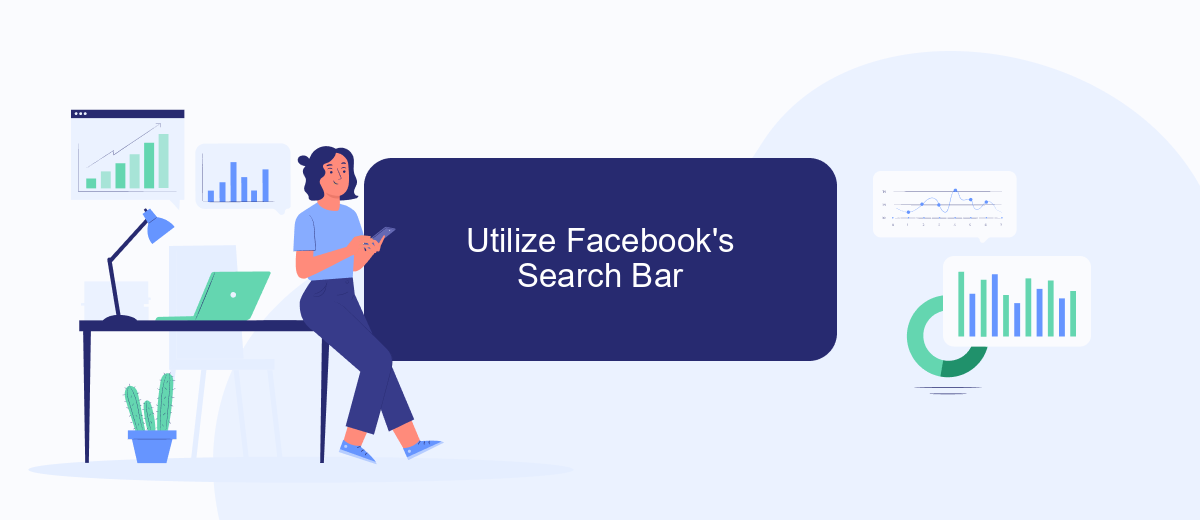
Facebook's search bar is a powerful tool that can help you locate comments on your ads quickly and efficiently. By utilizing this feature, you can streamline your workflow and ensure that you don't miss any critical feedback from your audience.
- Log in to your Facebook account and navigate to the search bar at the top of the page.
- Type in keywords related to your ad or the specific campaign you're interested in.
- Press Enter and browse through the search results to find the relevant comments.
- Use filters to narrow down the search results, such as selecting "Posts" or "Comments."
By following these steps, you can easily monitor and engage with comments on your Facebook ads. For an even more seamless experience, consider using integration services like SaveMyLeads, which can automate the process of collecting and managing comments from your ads. This way, you can focus more on crafting effective campaigns and less on manual monitoring.
Use SaveMyLeads to Extract Comments
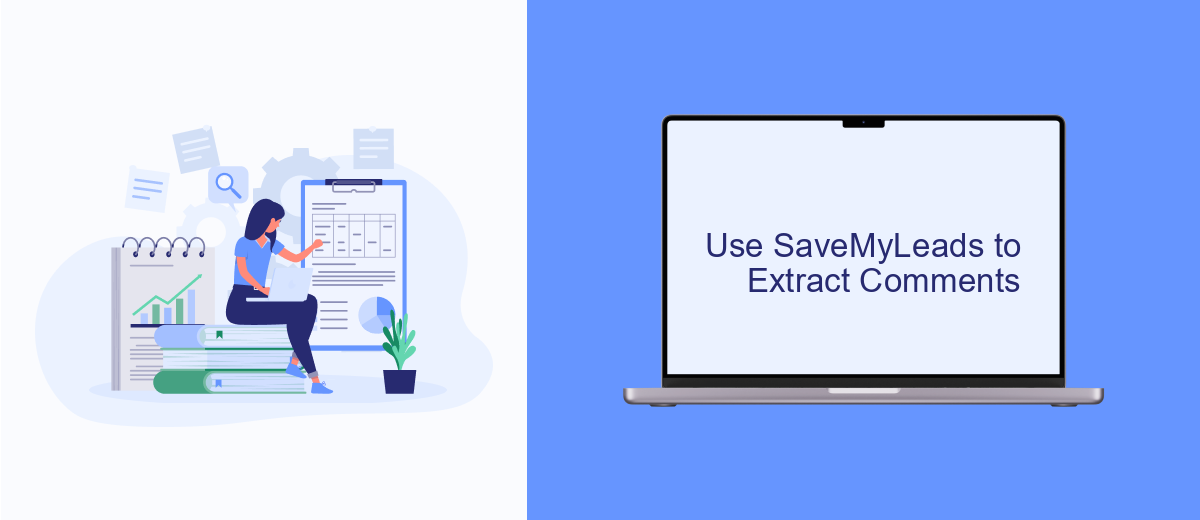
Using SaveMyLeads to extract comments from your Facebook Ads can significantly streamline your workflow. This powerful tool automates the process, saving you time and ensuring you don't miss any valuable feedback from your audience.
To get started, you'll need to set up an integration between your Facebook Ads account and SaveMyLeads. This process is straightforward and doesn't require any technical expertise. Once the integration is in place, SaveMyLeads will automatically pull comments from your ads and organize them for easy analysis.
- Sign up for a SaveMyLeads account.
- Connect your Facebook Ads account to SaveMyLeads.
- Configure the settings to specify which ads and comments to extract.
- Start receiving organized comments directly in your SaveMyLeads dashboard.
This automated extraction helps you keep track of audience engagement, identify trends, and respond to comments promptly. By leveraging SaveMyLeads, you can ensure that you are always in tune with your audience's feedback, leading to more effective ad campaigns and improved customer relationships.
Monitor Facebook Comments
To effectively monitor comments on your Facebook ads, it's essential to regularly check the ad's engagement section. Navigate to your Facebook Ads Manager and select the specific ad you want to review. Click on the "View Charts" button to access the ad's performance metrics, and then scroll down to the "Engagement" section. Here, you can see all the comments, likes, and shares your ad has received. This allows you to quickly respond to any questions or concerns, fostering a positive interaction with your audience.
For a more streamlined approach, consider using a service like SaveMyLeads. This platform automates the process of tracking and managing comments on your Facebook ads by integrating with your CRM or other marketing tools. SaveMyLeads can notify you in real-time whenever a new comment is posted, ensuring you never miss an opportunity to engage with your audience. By utilizing such integrations, you can maintain a high level of responsiveness and improve your overall ad performance.
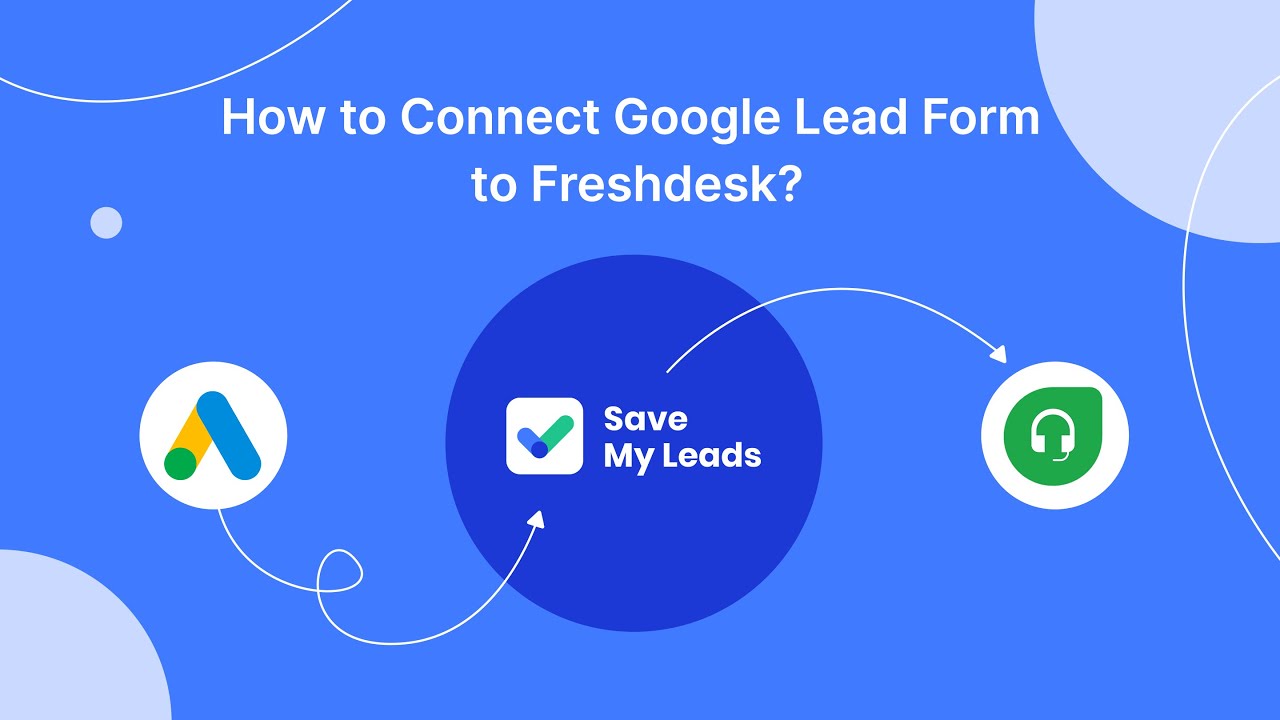
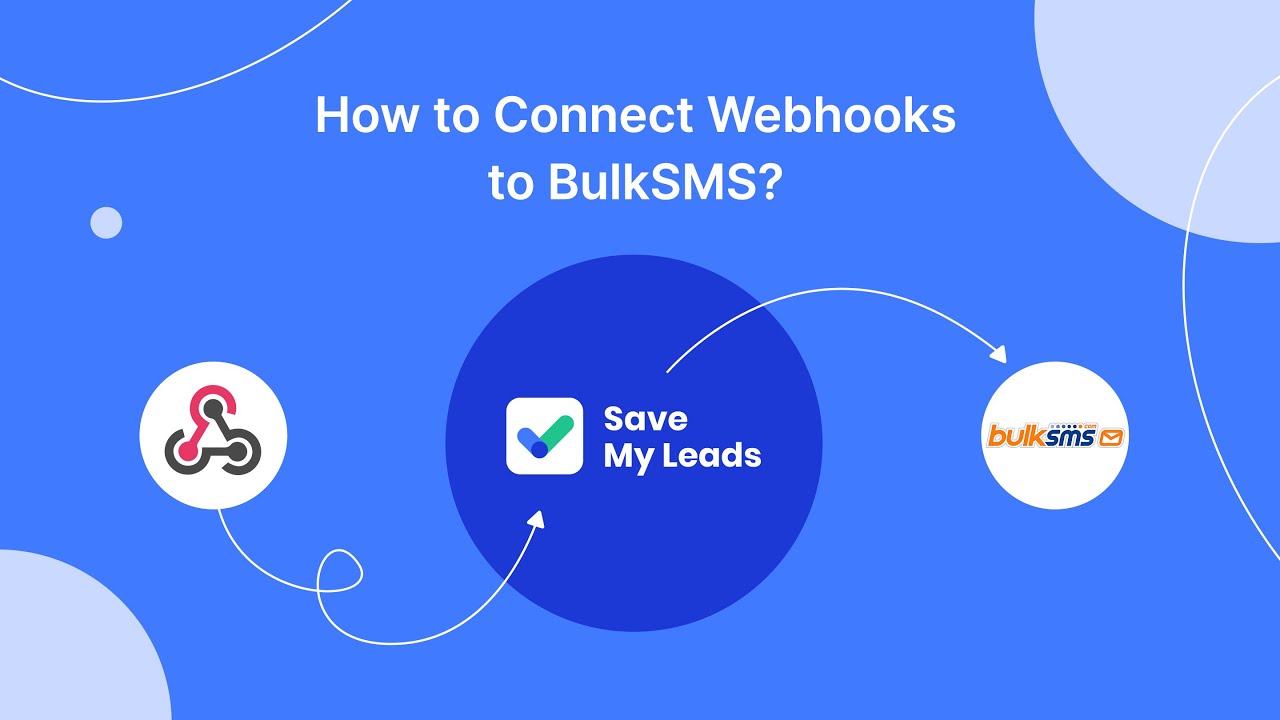
FAQ
How can I see comments on my Facebook ads?
Can I moderate comments on my Facebook ads?
How do I get notified about comments on my Facebook ads?
Is it possible to see comments on Facebook ads through third-party tools?
Why can't I see any comments on my Facebook ad?
Would you like your employees to receive real-time data on new Facebook leads, and automatically send a welcome email or SMS to users who have responded to your social media ad? All this and more can be implemented using the SaveMyLeads system. Connect the necessary services to your Facebook advertising account and automate data transfer and routine work. Let your employees focus on what really matters, rather than wasting time manually transferring data or sending out template emails.