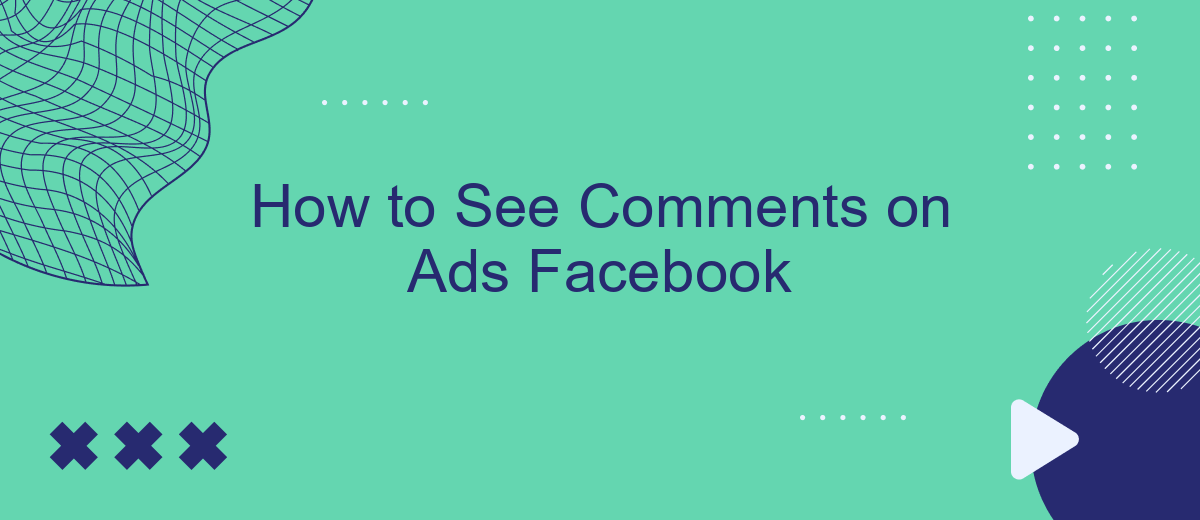Discovering how to view comments on Facebook ads can provide valuable insights into audience reactions and engagement. Whether you're a marketer aiming to gauge public sentiment or a casual user curious about the conversation, accessing these comments is straightforward. This guide will walk you through the simple steps to uncover the discussions happening around Facebook advertisements. Let's dive in and explore how to see comments on ads in just a few easy steps.
How to Access Ads Manager
To effectively manage your Facebook ads, you need to access the Ads Manager. This tool allows you to create, monitor, and optimize your ad campaigns. Below are the steps to access Ads Manager:
- Log in to your Facebook account.
- Click on the menu button (three horizontal lines) in the top-right corner.
- Select "Ads Manager" from the dropdown menu.
Once you’re in Ads Manager, you can start creating and managing your campaigns. For those looking to streamline their ad management process, consider using SaveMyLeads. This service helps integrate various tools and automate tasks, making it easier to manage leads and optimize ad performance. By using SaveMyLeads, you can save time and focus on creating effective ad strategies.
Identify the Specific Ad
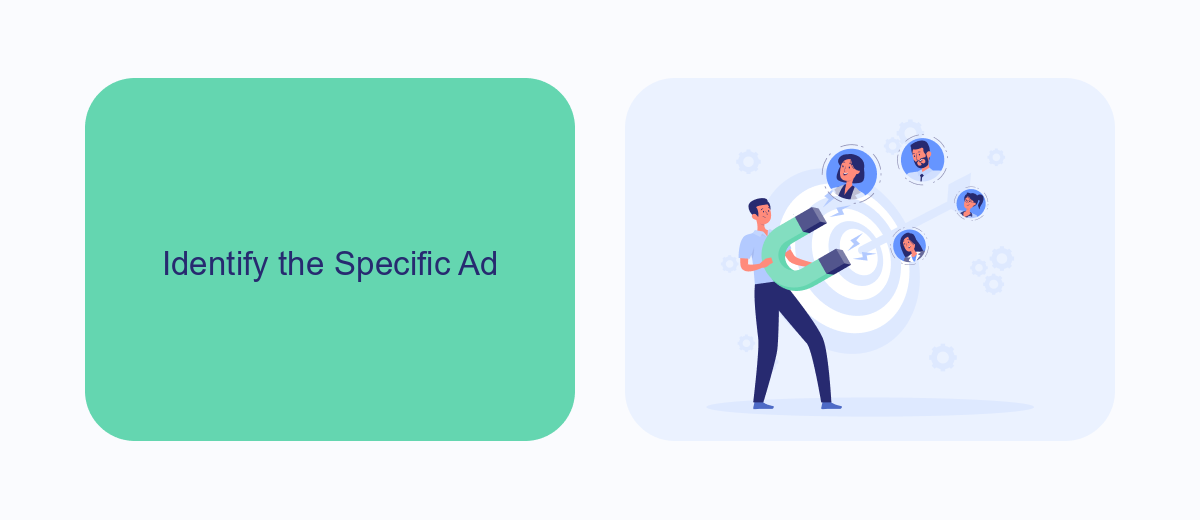
To identify the specific ad on Facebook for which you want to see comments, start by navigating to the Facebook Ads Manager. This platform allows you to manage all your ads in one place. Once you're in the Ads Manager, locate the campaign that contains the ad you are interested in. Click on the campaign to open it, then select the ad set, and finally, the specific ad. Each ad will have a unique identifier and preview, making it easier for you to pinpoint the exact one you need.
If you are running multiple ads and find it challenging to track comments manually, consider using a service like SaveMyLeads. SaveMyLeads can help you automate the process by integrating your Facebook Ads account with various CRM systems and other tools. This integration allows you to receive notifications and manage comments more efficiently, ensuring you never miss any valuable interactions with your audience. By streamlining your workflow, you can focus on engaging with your audience and optimizing your ad performance.
Locate the Comments Section
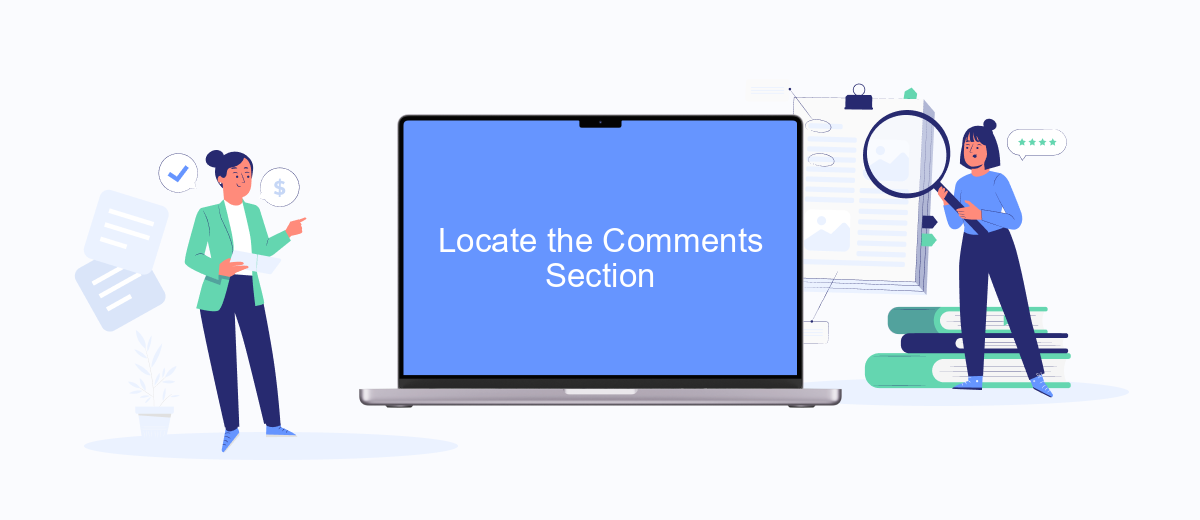
To find the comments section on Facebook ads, you need to follow a few simple steps. This will help you engage with your audience and respond to their feedback effectively. Whether you're managing ads for your business or just curious about the interaction on a particular ad, locating the comments is straightforward.
- Open Facebook and navigate to the ad you are interested in.
- Click on the ad to expand it if it is not already fully visible.
- Scroll down to the bottom of the ad where you will see the comments section.
- Click on "View more comments" if there are numerous comments to see all interactions.
For businesses looking to streamline their social media interactions, integrating services like SaveMyLeads can be highly beneficial. SaveMyLeads enables automated data collection from Facebook ads, ensuring that you never miss a comment or lead. By using such integrations, you can maintain a seamless and efficient workflow, keeping your audience engaged and your response times swift.
Configure SaveMyLeads Integration (Optional)
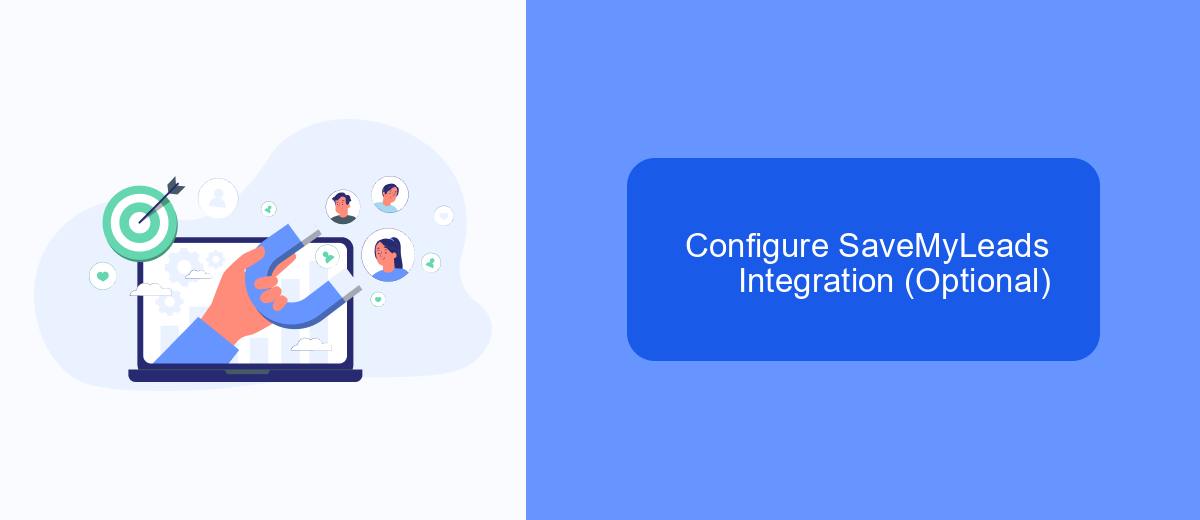
Integrating SaveMyLeads with your Facebook Ads account can streamline the process of managing and viewing comments on your ads. This optional integration allows you to automate the collection and organization of comments, ensuring that you never miss an important interaction.
To configure SaveMyLeads, you will first need to create an account on their platform. Once registered, follow the steps below to set up the integration with your Facebook Ads account:
- Log in to your SaveMyLeads account.
- Navigate to the "Integrations" section.
- Select "Facebook Ads" from the list of available integrations.
- Follow the on-screen instructions to connect your Facebook Ads account.
- Configure the settings to specify which ad comments you want to track and how you want to receive notifications.
Once the integration is set up, SaveMyLeads will automatically collect comments from your Facebook ads and organize them in a centralized dashboard. This makes it easier to monitor engagement and respond to your audience promptly. By leveraging this integration, you can enhance your ad management efficiency and ensure a better interaction with your potential customers.
Additional Tips
To enhance your experience with viewing comments on Facebook ads, consider setting up notifications for new comments. This way, you will be instantly alerted whenever someone interacts with your ad, allowing you to respond promptly and engage with your audience more effectively. Additionally, make use of Facebook's Ad Manager to filter and sort comments based on various criteria, such as engagement level or sentiment, to prioritize your responses.
For a more streamlined approach to managing comments, you can integrate third-party services like SaveMyLeads. This platform automates the process of collecting and organizing comments from your ads, saving you time and effort. SaveMyLeads can also help you track and analyze the performance of your ads by providing detailed insights and reports. By leveraging these tools, you can maintain a more organized and efficient workflow, ensuring that you never miss an important comment or interaction on your Facebook ads.
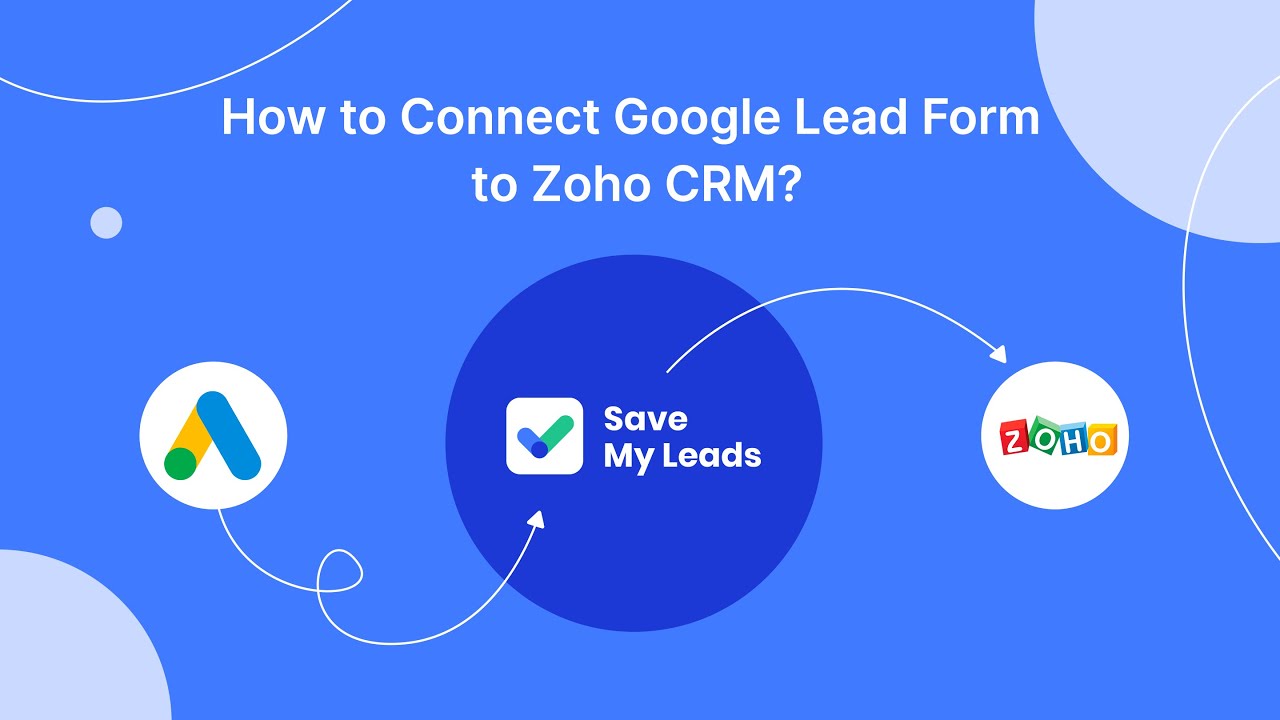
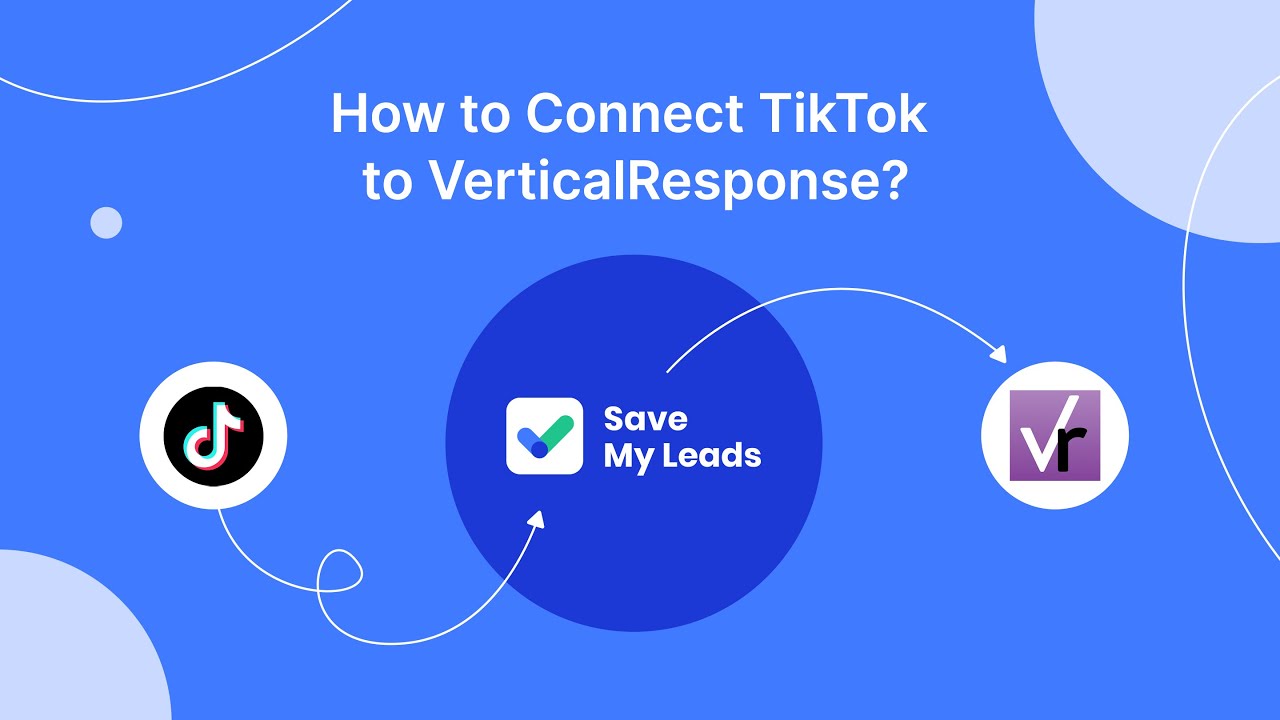
FAQ
How can I see comments on my Facebook ads?
Can I get notifications for comments on my Facebook ads?
Is there a way to filter or sort comments on my Facebook ads?
Can I reply to comments on my Facebook ads?
How can I automate the process of managing comments on my Facebook ads?
What do you do with the data you get from Facebook lead forms? Do you send them to the manager, add them to mailing services, transfer them to the CRM system, use them to implement feedback? Automate all of these processes with the SaveMyLeads online connector. Create integrations so that new Facebook leads are automatically transferred to instant messengers, mailing services, task managers and other tools. Save yourself and your company's employees from routine work.