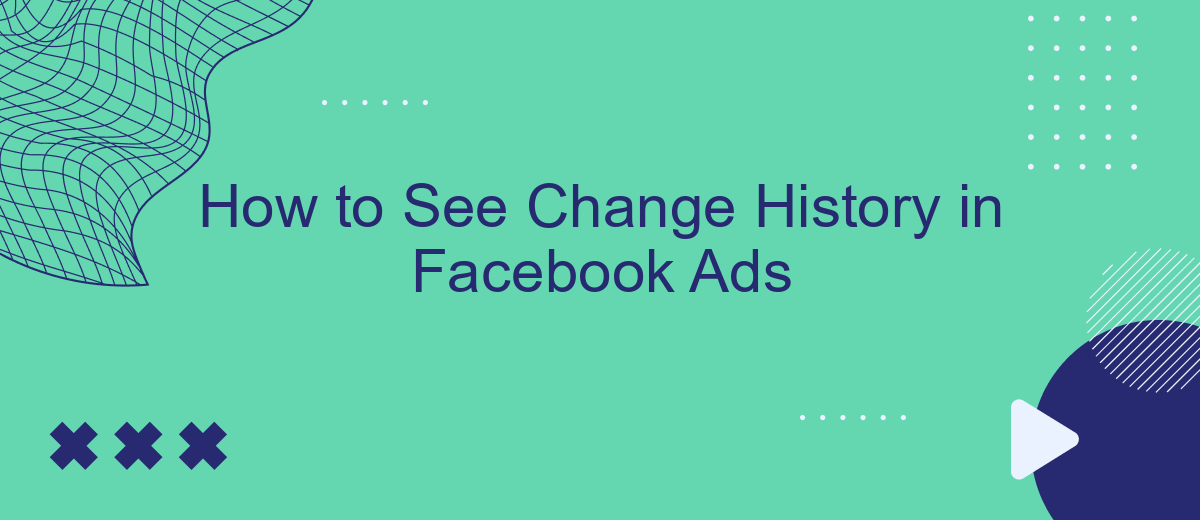Tracking the performance and modifications of your Facebook Ads is crucial for optimizing your marketing strategy. Understanding how to access and interpret the change history can provide valuable insights into what adjustments have been made and how they impact your campaign. In this article, we will guide you through the steps to view the change history in Facebook Ads, ensuring you stay informed and in control.
How to See Ad Change History
To track the changes made to your Facebook ads, you can use the Ad Change History feature available in Facebook Ads Manager. This feature allows you to see a log of all modifications, ensuring transparency and helping you analyze the impact of each change on your ad performance. Follow these steps to access your ad change history:
- Log in to your Facebook Ads Manager account.
- Select the campaign, ad set, or individual ad you want to review.
- Click on the "Edit" button to open the editing pane.
- In the editing pane, find and click on the "History" tab.
- Review the list of changes, including who made the changes and when.
For more advanced tracking and integration needs, consider using services like SaveMyLeads. This platform allows you to automate data transfer between Facebook Ads and other tools, ensuring you never miss an important update and can streamline your marketing processes effectively.
View Change History in Ads Manager
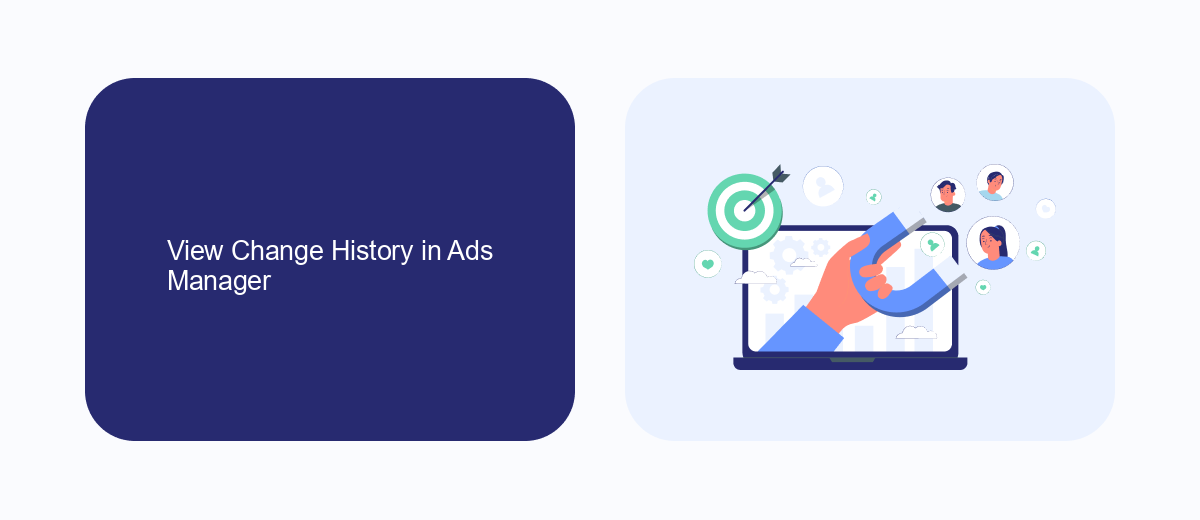
To view the change history in Facebook Ads Manager, start by navigating to your Ads Manager account. Once there, click on the "Account Overview" tab located in the top menu. From the dropdown menu, select "Change History." This will take you to a page where you can see a detailed log of all changes made to your ads, ad sets, and campaigns. The change history includes information such as the date and time of the change, the user who made the change, and a description of what was altered.
If you're managing multiple integrations and need a more streamlined way to keep track of changes, consider using a service like SaveMyLeads. SaveMyLeads allows you to automate data transfers between Facebook Ads and other platforms, ensuring that all your changes are synchronized across systems. This can be particularly useful for businesses that rely on multiple tools for their marketing efforts, as it helps maintain consistency and reduces the risk of errors.
Check Changes in Ad Details
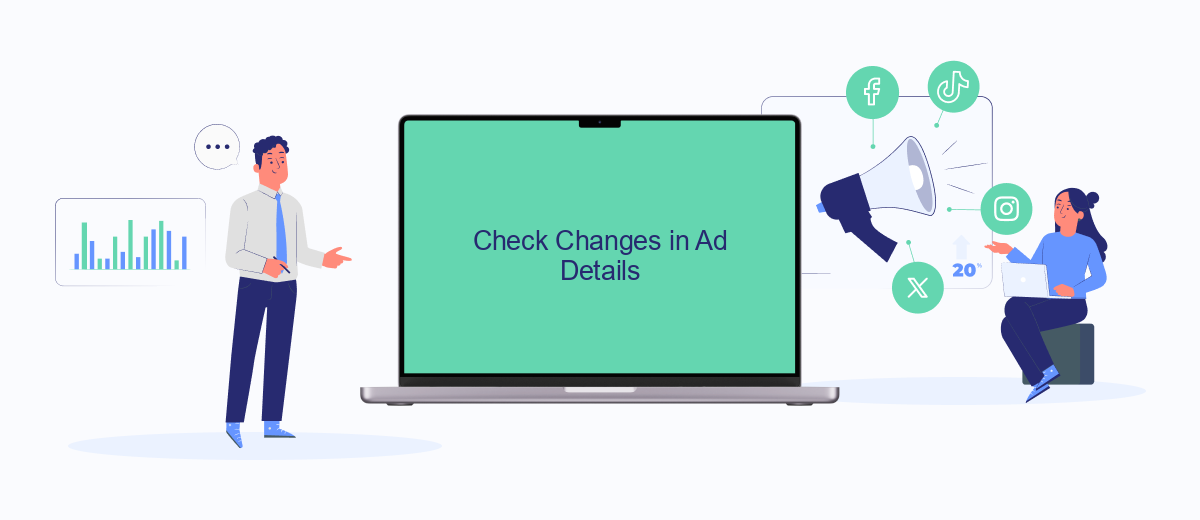
To effectively manage your Facebook Ads, it's essential to keep track of any changes made to your ad campaigns. This helps in understanding what modifications have been implemented and their impact on performance. Follow these steps to check changes in your ad details:
- Navigate to your Facebook Ads Manager and select the ad campaign you want to review.
- Click on the "Ad Set" or "Ads" tab, depending on the level of detail you wish to inspect.
- Select the specific ad or ad set, and click on the "Edit" button.
- In the editing pane, look for the "History" or "Activity" section to view a detailed log of all changes made to the ad.
- Review the changes, including adjustments to budget, targeting, creatives, and scheduling, to understand their impact on your ad's performance.
To streamline the process of managing and tracking changes, consider using integration services like SaveMyLeads. This tool allows you to automate data transfers and updates between Facebook Ads and other platforms, ensuring you have up-to-date information and can make informed decisions quickly.
Access Change Log for Ads
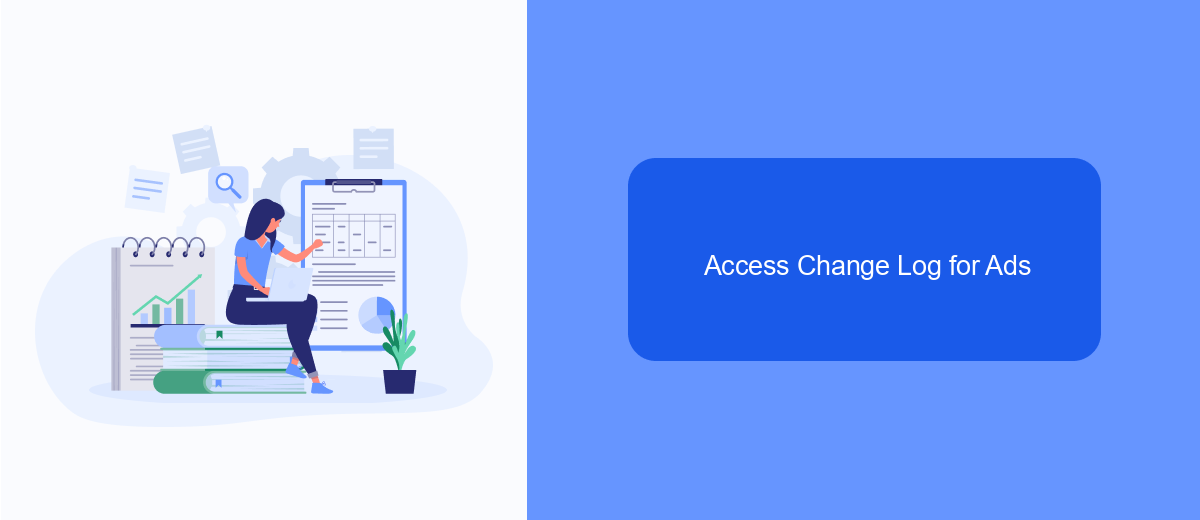
To ensure the effectiveness of your Facebook Ads, it's crucial to keep track of any changes made to your campaigns. The Change Log feature in Facebook Ads Manager provides a detailed history of all modifications, helping you understand what actions have been taken and their impact on performance.
Accessing the Change Log is straightforward. By following a few simple steps, you can review the history of changes and make informed decisions based on this data. This feature is especially useful for teams managing multiple campaigns, as it offers transparency and accountability.
- Open Facebook Ads Manager.
- Select the campaign, ad set, or ad you want to review.
- Click on the "Edit" button to open the editing pane.
- Find and click on the "History" tab to view the Change Log.
For those looking to streamline their ad management process, integrating with services like SaveMyLeads can be beneficial. SaveMyLeads automates data transfers between Facebook Ads and other platforms, ensuring that you have real-time access to important information and can act swiftly on any changes.
SaveMyLeads: Track Changes Automatically
Managing and tracking changes in your Facebook Ads can be a daunting task, especially when you have multiple campaigns running simultaneously. SaveMyLeads offers a seamless solution to this problem by automatically monitoring and recording any changes made to your ads. This service integrates effortlessly with your Facebook Ads account, ensuring that you have a comprehensive history of all modifications. Whether it's budget adjustments, targeting updates, or creative changes, SaveMyLeads captures every detail, providing you with a clear and organized log of your ad activity.
SaveMyLeads not only tracks changes but also sends real-time notifications, allowing you to stay informed about any updates as they happen. This feature is particularly useful for teams, as it ensures that everyone is on the same page and can respond quickly to any alterations. With SaveMyLeads, you can focus on optimizing your ad performance without worrying about missing any critical changes. The service's intuitive interface and reliable automation make it an indispensable tool for any marketer looking to maintain control over their Facebook Ads campaigns.
FAQ
How can I view the change history of my Facebook Ads?
What types of changes can I see in the change history?
Can I export the change history for my records?
Is it possible to integrate Facebook Ads change history with other tools?
How far back can I see the change history in Facebook Ads?
You probably know that the speed of leads processing directly affects the conversion and customer loyalty. Do you want to receive real-time information about new orders from Facebook and Instagram in order to respond to them as quickly as possible? Use the SaveMyLeads online connector. Link your Facebook advertising account to the messenger so that employees receive notifications about new leads. Create an integration with the SMS service so that a welcome message is sent to each new customer. Adding leads to a CRM system, contacts to mailing lists, tasks to project management programs – all this and much more can be automated using SaveMyLeads. Set up integrations, get rid of routine operations and focus on the really important tasks.