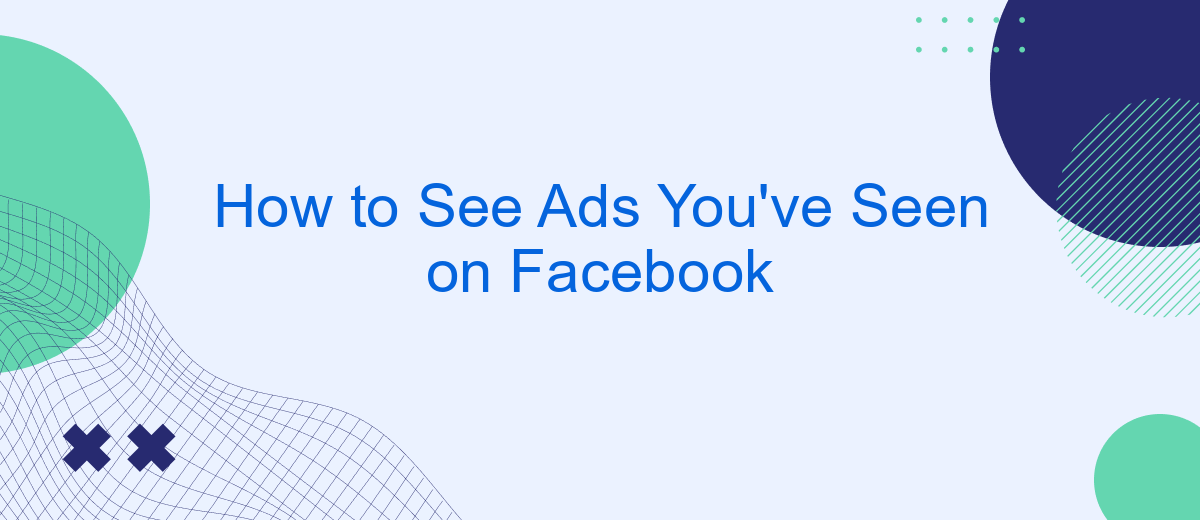Ever wondered how to revisit ads you've previously seen on Facebook? Whether it was a product that caught your eye or an offer you meant to explore later, knowing how to find these ads can be incredibly useful. This guide will walk you through the steps to easily access and review ads you've interacted with on Facebook.
Access Ad Library
Accessing the Facebook Ad Library is a straightforward process that allows you to view ads that are currently running on the platform. This tool is particularly useful for marketers, researchers, and anyone interested in transparency around advertising. Here’s a step-by-step guide to help you access the Ad Library:
- Go to the Facebook Ad Library website at https://www.facebook.com/ads/library.
- Select the country and ad category you are interested in.
- Use the search bar to find specific ads by entering keywords, advertiser names, or other relevant information.
- Filter the results by date range, ad type, and other criteria to narrow down your search.
- Click on any ad to view more details, including its performance metrics and targeting information.
For those managing multiple ad accounts or needing more advanced features, integrating services like SaveMyLeads can be beneficial. SaveMyLeads automates the process of collecting and organizing ad data from Facebook, making it easier to analyze and optimize your advertising strategies. This service can save you time and provide deeper insights into your ad performance.
Check Browsing History
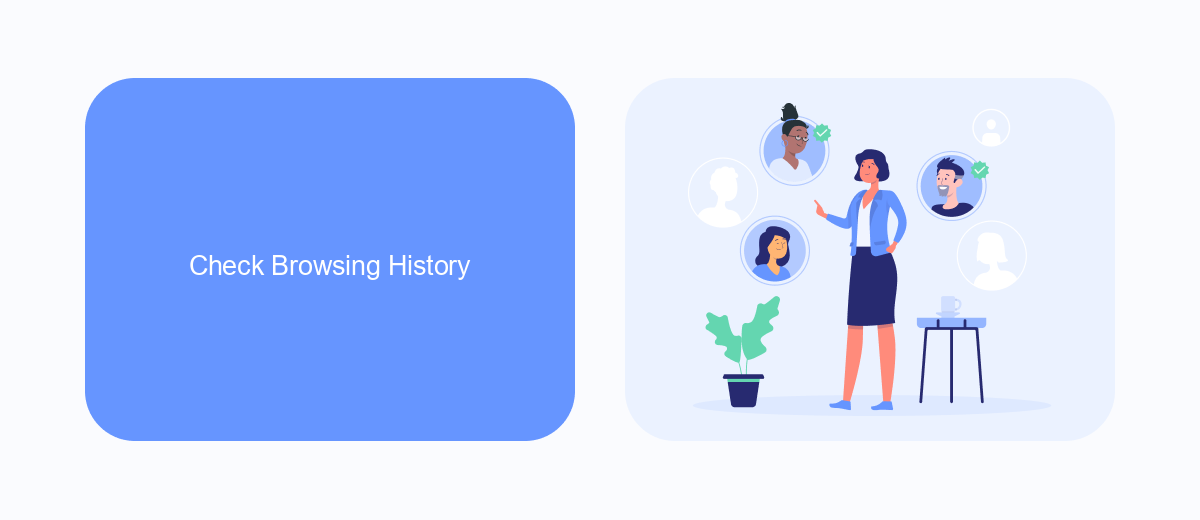
To check the ads you’ve seen on Facebook, one effective method is to review your browsing history. This can provide insights into the ads you interacted with and help you manage your ad preferences better. Start by opening your web browser and navigating to the history section. Here, you can search for Facebook URLs and identify the specific ads you viewed. This method works across different browsers like Chrome, Firefox, and Safari, allowing you to trace your steps and revisit the ads that caught your attention.
For a more streamlined approach, consider using integration services like SaveMyLeads. SaveMyLeads automates the process of capturing and organizing your interactions with Facebook ads. By connecting your Facebook account with SaveMyLeads, you can easily track and review all the ads you’ve seen in one centralized location. This not only saves time but also ensures that you don’t miss any important ads. With SaveMyLeads, managing your ad history becomes a hassle-free experience, enabling you to make more informed decisions about the ads you engage with.
Use a Browser Extension
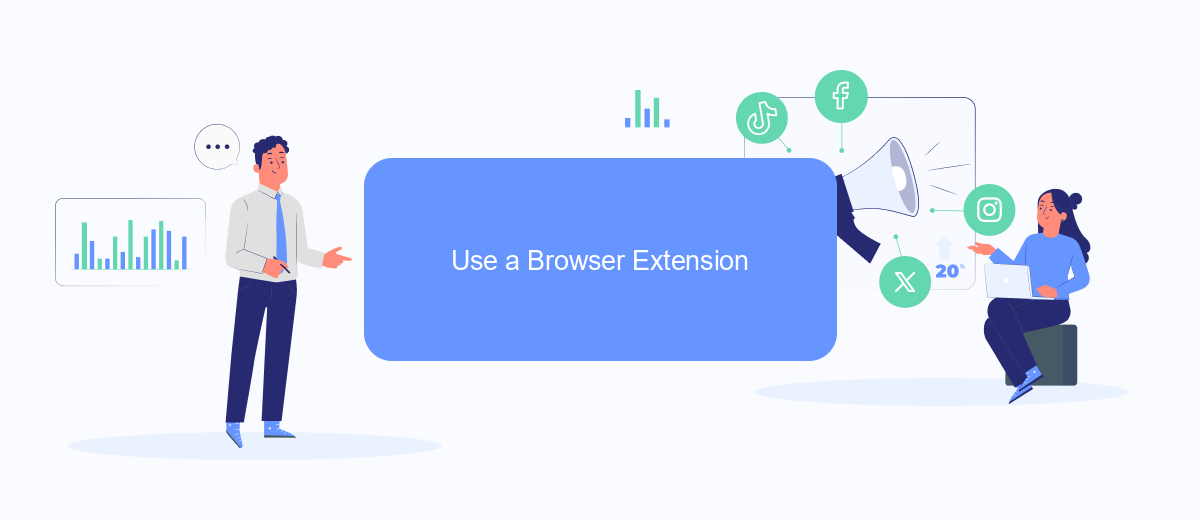
Using a browser extension can simplify the process of viewing the ads you've seen on Facebook. One such tool is SaveMyLeads, which helps streamline the integration of various services, including Facebook Ads. This extension can save you time and effort by automating the tracking and retrieval of ads.
- Download and install the SaveMyLeads browser extension from the official website or your browser's extension store.
- Open the extension and sign in with your SaveMyLeads account. If you don't have an account, you can create one quickly on their website.
- Navigate to the Facebook Ads section within the extension. Here, you can configure the settings to automatically save and track the ads you interact with on Facebook.
- Once configured, the extension will start logging the ads you see, allowing you to review them at any time through the SaveMyLeads dashboard.
By using the SaveMyLeads browser extension, you can effortlessly keep track of all the ads you encounter on Facebook. This tool not only helps you stay organized but also provides valuable insights into your ad preferences and history.
Inspect Page Source Code
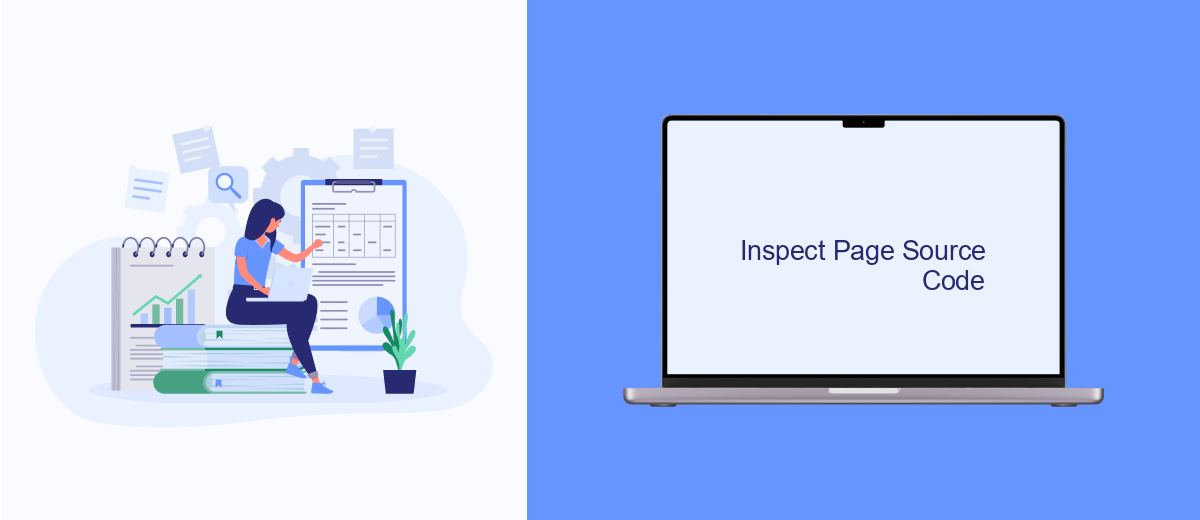
Inspecting the page source code can be a useful method to see the ads you've interacted with on Facebook. This approach requires some technical skills but can provide detailed insights into the ads displayed on your feed. By viewing the HTML and JavaScript code, you can identify elements related to advertisements.
To get started, open Facebook in your web browser and navigate to the page where you want to inspect the ads. Right-click anywhere on the page and select "View Page Source" or press Ctrl+U (Cmd+U on Mac). This will open a new tab displaying the page's HTML code.
- Look for sections labeled with "Sponsored" or "Ad" within the HTML code.
- Use the browser's search function (Ctrl+F or Cmd+F) to find keywords related to ads.
- Identify the ad elements and note any relevant data such as ad IDs or tracking codes.
For those looking to streamline their ad management and integrations, consider using services like SaveMyLeads. This platform helps automate the process of capturing and analyzing leads from Facebook ads, making it easier to manage your advertising efforts efficiently.
Contact Facebook Support
If you are experiencing issues or have questions about viewing the ads you've seen on Facebook, contacting Facebook Support can be a helpful solution. To reach out to Facebook Support, navigate to the Help Center by clicking on the drop-down menu in the top-right corner of your Facebook page and selecting "Help & Support." From there, you can choose "Help Center" to find articles and common solutions or "Report a Problem" to directly communicate your issue to Facebook. Make sure to provide all necessary details to help Facebook understand and resolve your concern effectively.
For more advanced support, especially if you're dealing with integration issues, consider using services like SaveMyLeads. SaveMyLeads offers tools to automate and streamline your Facebook ad data, ensuring that you can efficiently manage and analyze the performance of your ads. By using SaveMyLeads, you can integrate Facebook Ads with various CRM systems, email marketing platforms, and other services, making it easier to track and optimize your ad campaigns. This can significantly reduce the need for manual intervention and improve the overall effectiveness of your advertising efforts.
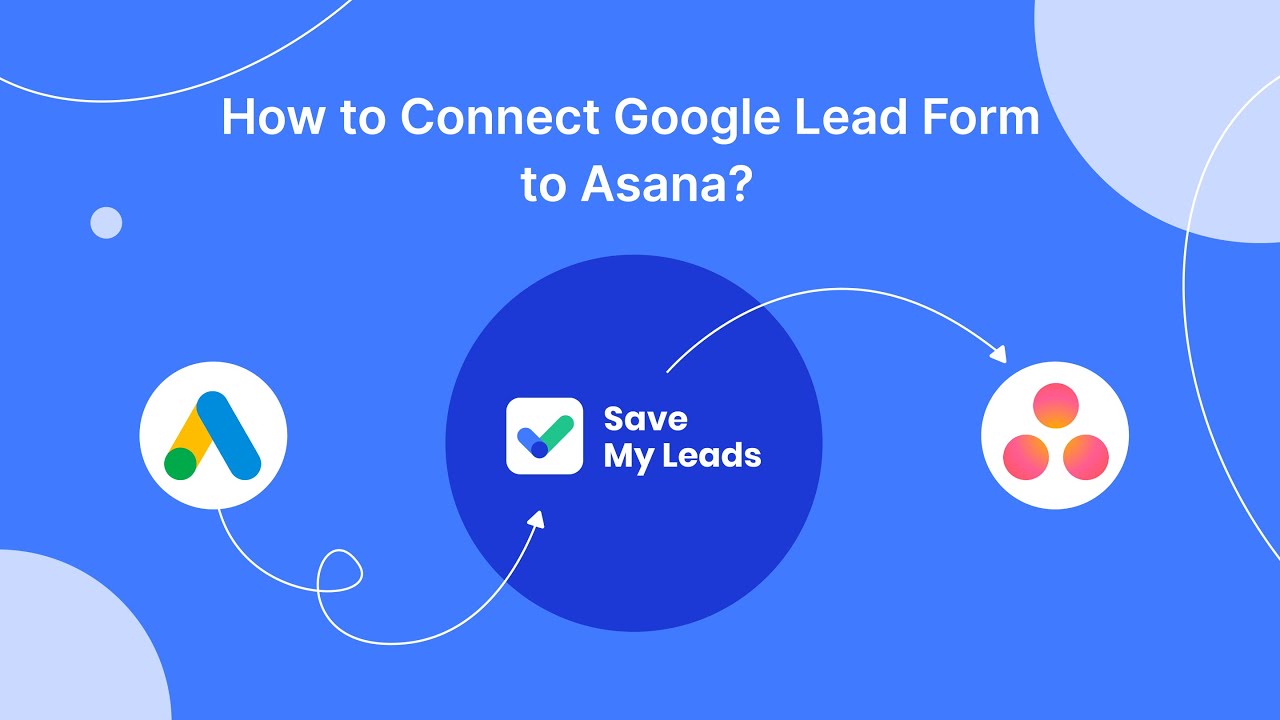
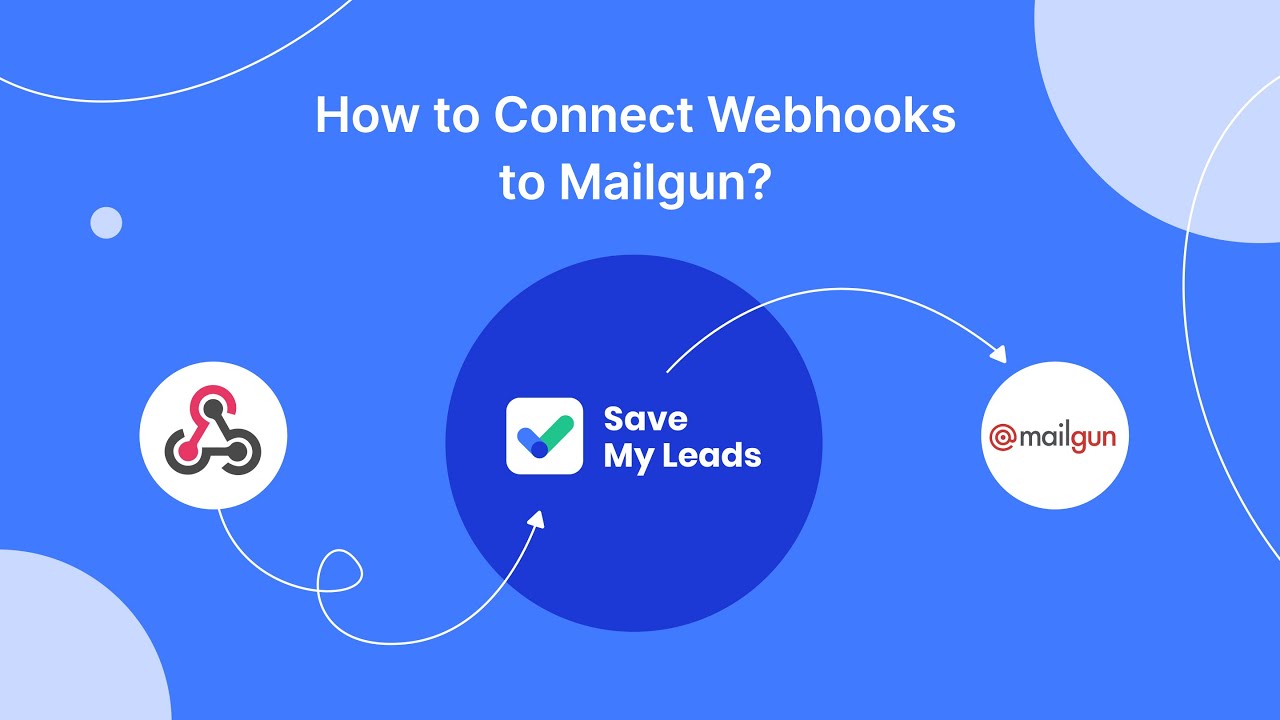
FAQ
How can I see the ads I've interacted with on Facebook?
Can I see ads I've seen but not interacted with on Facebook?
How far back can I see my ad activity on Facebook?
Can I download a list of ads I've interacted with on Facebook?
Is there a way to automate the tracking of ads I've seen on Facebook?
SaveMyLeads is a simple and effective service that will help you automate routine tasks and optimize business processes. Stop wasting time uploading leads from Facebook manually – you can do it automatically, saving a lot of time and money. Eliminate routine from workflows and achieve more with minimal investment of money, effort and human resources.