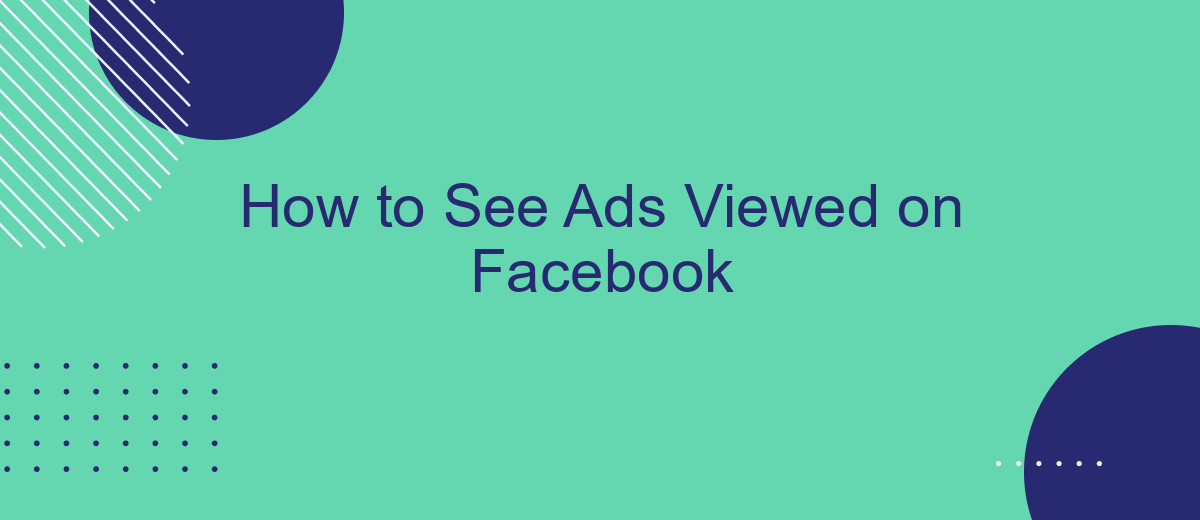Understanding which ads you've viewed on Facebook can help you manage your online experience and privacy settings more effectively. Whether you're curious about your ad interactions or want to refine your advertising preferences, this guide will walk you through the steps to access and review your ad activity on Facebook. Follow these simple instructions to stay informed and in control.
Use Facebook's Ad Library
Facebook's Ad Library is a powerful tool that allows you to see all the ads currently running on Facebook and Instagram. This can be particularly useful for marketers, researchers, and anyone interested in understanding ad trends or verifying ad transparency. To access the Ad Library, follow these steps:
- Go to the Facebook Ad Library website.
- Select the country you are interested in.
- Type in the name of the advertiser, keyword, or topic in the search bar.
- Browse through the list of active ads and click on any ad to see more details.
For advanced users, integrating Facebook's Ad Library data with other tools can provide deeper insights. Services like SaveMyLeads can help automate the process of collecting and analyzing ad data, making it easier to track ad performance and optimize marketing strategies. By leveraging such integrations, you can streamline your workflow and make more informed decisions based on comprehensive data analysis.
Install an Ad Blocker
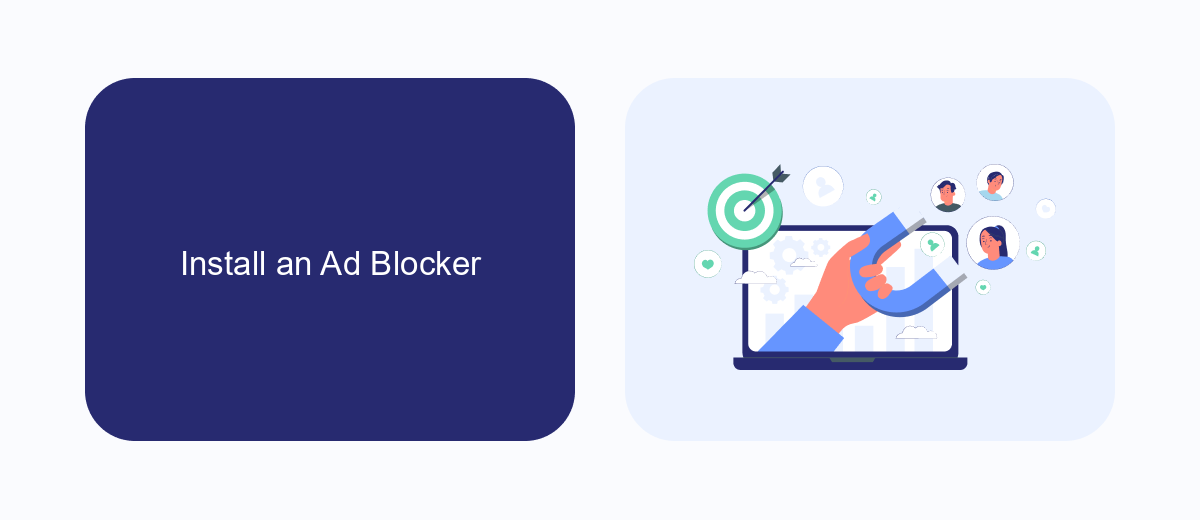
Installing an ad blocker is a straightforward way to prevent ads from appearing on Facebook and other websites. To get started, choose a reputable ad blocker extension such as AdBlock, uBlock Origin, or AdGuard. These extensions are available for most popular web browsers, including Chrome, Firefox, and Edge. Simply visit your browser's extension store, search for the ad blocker of your choice, and click the "Add to Browser" or "Install" button. Once installed, follow the on-screen instructions to enable the ad blocker and customize its settings according to your preferences.
For those who prefer a more integrated approach, SaveMyLeads offers a service that can help streamline your online experience by automating various tasks, including ad blocking. By connecting your Facebook account with SaveMyLeads, you can set up automated workflows that filter out unwanted content and ads. This not only enhances your browsing experience but also saves you time and effort. Visit the SaveMyLeads website to explore their integration options and learn how to set up your account for optimal ad management.
SaveMyLeads Integration
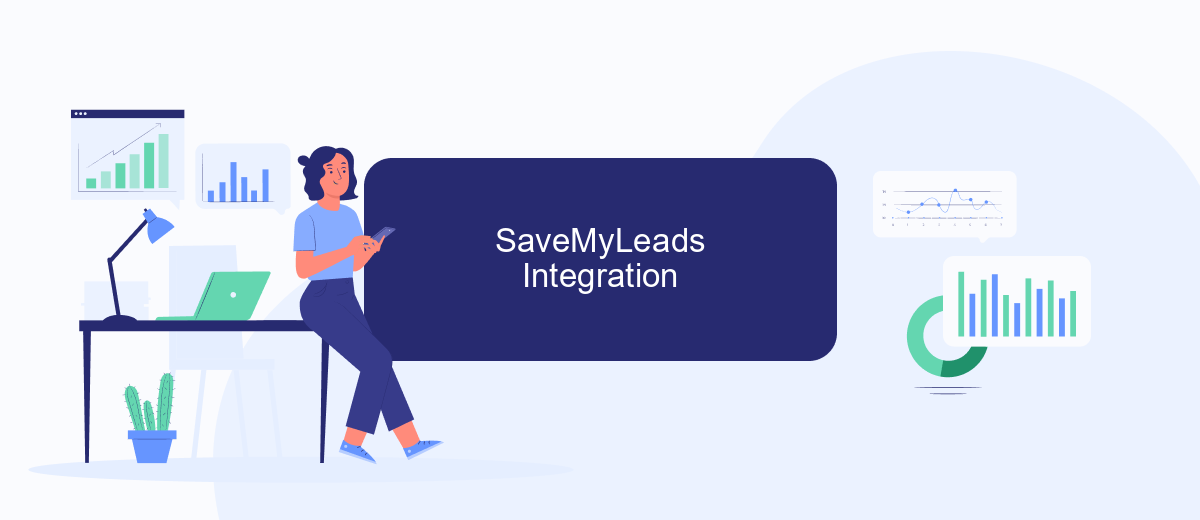
Integrating SaveMyLeads with your Facebook account can streamline the process of tracking and managing ads viewed on the platform. SaveMyLeads offers an automated solution to connect Facebook with various CRM systems, email marketing tools, and other applications, ensuring you never miss crucial data.
- Sign up for a SaveMyLeads account and log in.
- Select Facebook as the source application and choose the target application you want to integrate with.
- Follow the on-screen instructions to authorize the connection between Facebook and your selected application.
- Configure the data fields you want to sync, such as ad impressions, clicks, and conversions.
- Activate the integration and monitor the data flow through your SaveMyLeads dashboard.
By automating the data transfer from Facebook to your preferred tools, SaveMyLeads eliminates manual data entry and ensures real-time updates. This integration not only saves time but also enhances the accuracy of your marketing analytics, allowing you to make data-driven decisions more efficiently.
Examine Data with Business Manager
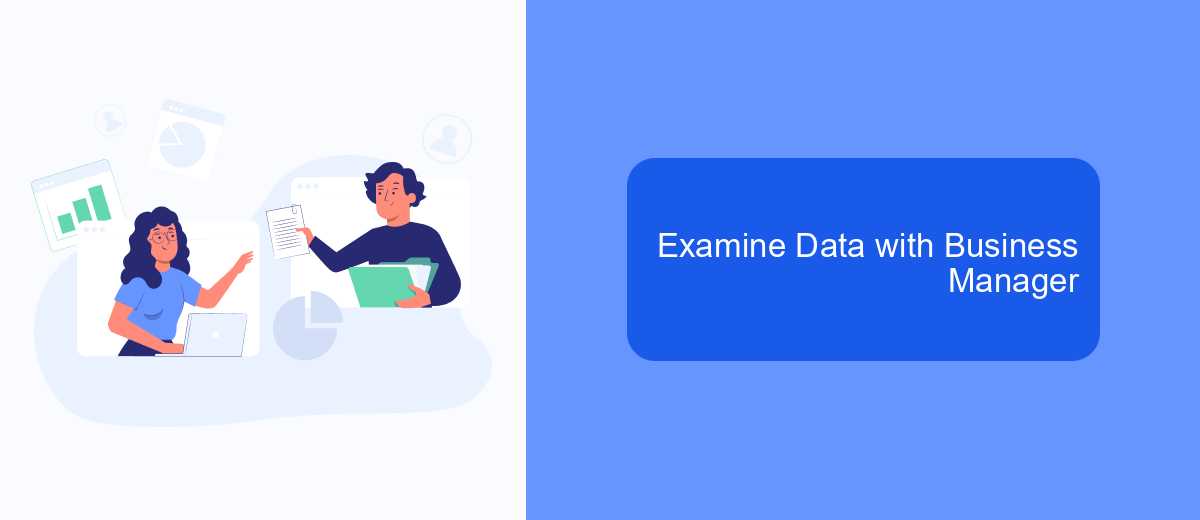
Business Manager is a powerful tool for examining the performance of your ads on Facebook. It provides a comprehensive interface to manage and analyze your advertising campaigns. By using Business Manager, you can dive deep into the data and understand how your ads are performing across different metrics.
To get started, you need to have access to Business Manager and be assigned the appropriate roles. Once you are logged in, navigate to the Ads Manager section. Here, you can view detailed reports and insights about your ad campaigns, including impressions, clicks, and conversions.
- Log in to Business Manager.
- Navigate to Ads Manager.
- Select the ad campaign you want to analyze.
- Review the performance metrics and insights.
For more advanced data analysis and integration, consider using services like SaveMyLeads. This tool helps automate the process of transferring lead data from Facebook ads to your CRM or other marketing tools, ensuring you have all the information you need to make informed decisions about your ad strategy.
Monitor Ads with SproutSocial
SproutSocial is a powerful tool that allows you to monitor ads viewed on Facebook efficiently. With its comprehensive dashboard, you can track ad performance, engagement metrics, and audience demographics in real-time. This enables you to make data-driven decisions to optimize your ad campaigns. Setting up SproutSocial is straightforward; simply connect your Facebook account to the platform and start tracking your ads immediately.
For those looking to streamline the integration process, SaveMyLeads offers a seamless solution. This service automates the connection between your Facebook account and SproutSocial, ensuring that your ad data is synced without any manual effort. By using SaveMyLeads, you can focus more on analyzing your ad performance and less on technical setup. This combination of SproutSocial and SaveMyLeads provides a robust framework for monitoring and optimizing your Facebook ads effectively.
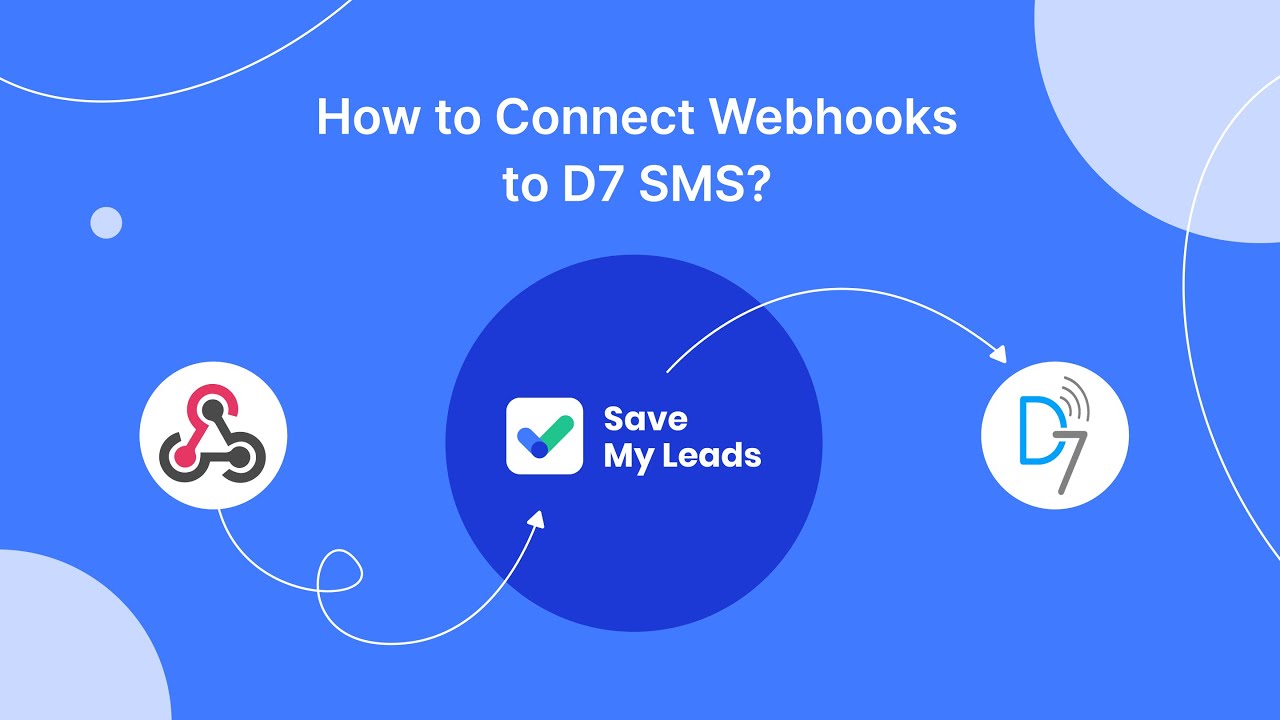
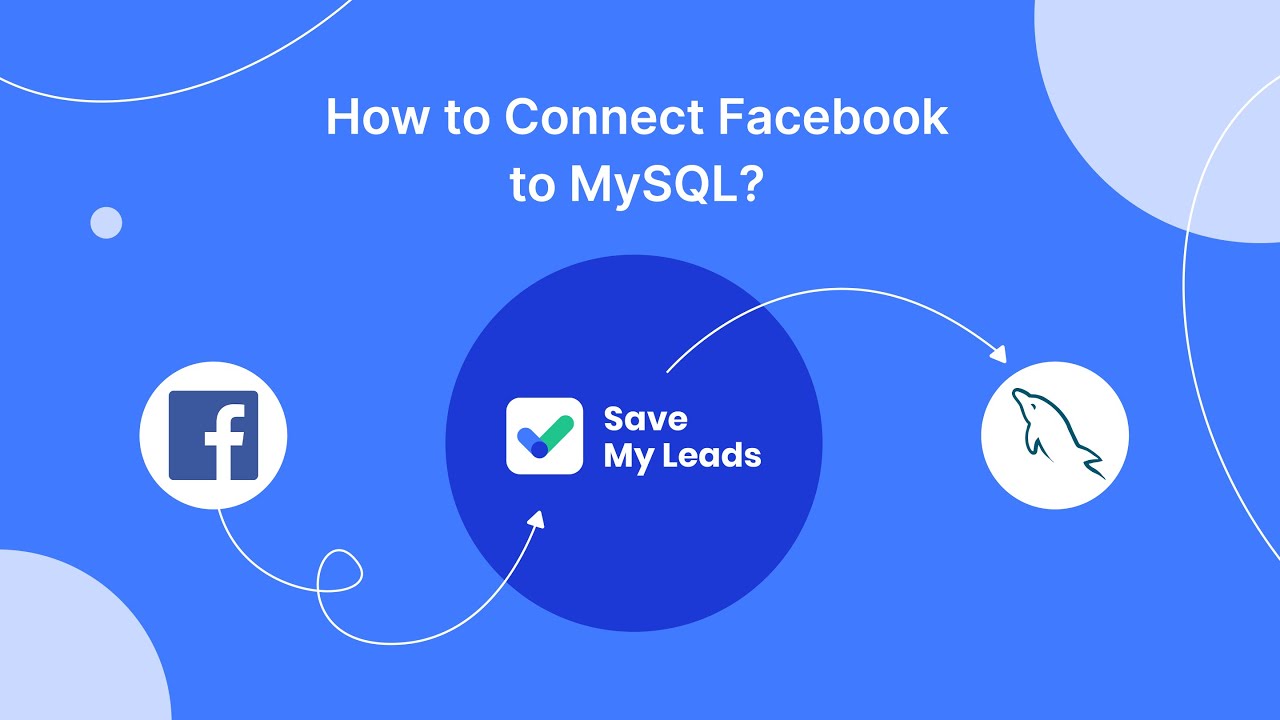
FAQ
How can I see the ads I have interacted with on Facebook?
Can I view ads I have seen but not interacted with?
Is there a way to track my ad interactions automatically?
Can I see the ads I've interacted with on Instagram through Facebook?
How often is the Ad Activity section updated?
Don't waste another minute manually transferring leads from Facebook to other systems. SaveMyLeads is a simple and effective tool that will allow you to automate this process so that you don't have to spend time on the routine. Try SaveMyLeads features, make sure that this tool will relieve your employees and after 5 minutes of settings your business will start working faster.