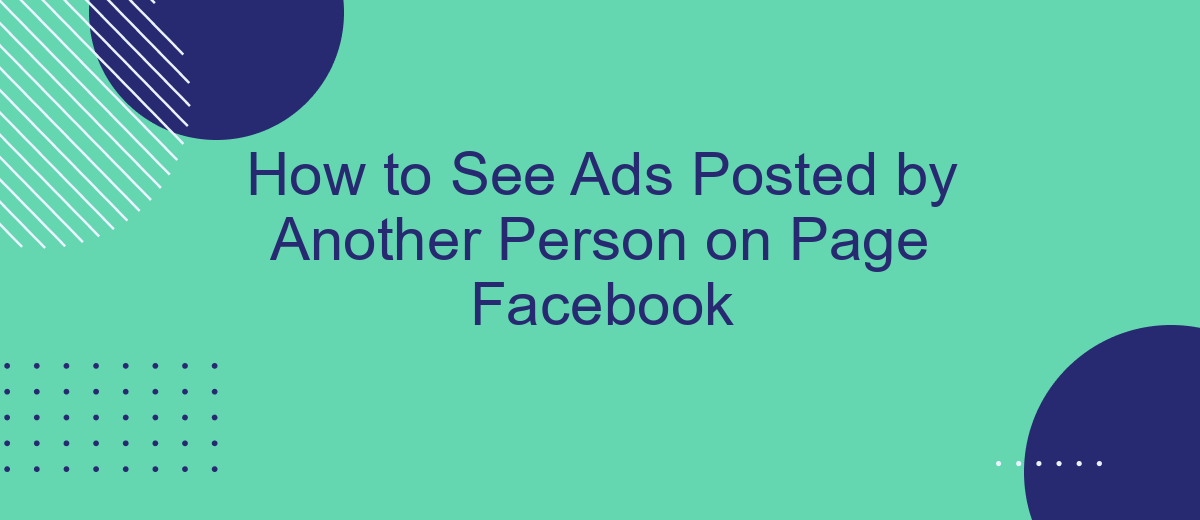In today's digital age, understanding how to view ads posted by others on Facebook can provide valuable insights into market trends and competitor strategies. Whether you're a business owner looking to refine your advertising tactics or simply curious about the ads circulating in your network, this guide will walk you through the steps to access and analyze these advertisements effectively.
Login to Facebook
To begin viewing ads posted by another person on Facebook, you first need to log in to your Facebook account. This is a straightforward process that ensures you have access to all the features Facebook offers, including ad transparency tools.
- Open your web browser and go to the Facebook homepage.
- Enter your email address or phone number in the first field.
- Type your password into the second field.
- Click the "Log In" button to access your account.
If you encounter any issues while logging in, make sure your credentials are correct and try again. For enhanced functionality and integration with other services, consider using SaveMyLeads, a platform that simplifies the process of connecting Facebook with other tools you may use for ad management and analysis. This can streamline your workflow and provide more comprehensive insights into your ad performance.
Navigate to the Person's Page
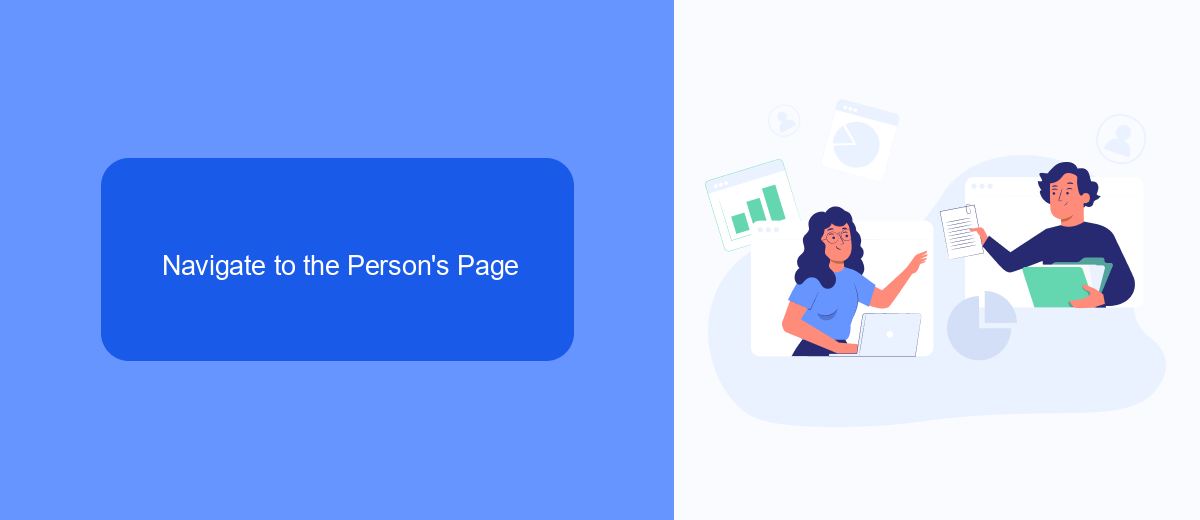
To begin, open your Facebook app or navigate to the Facebook website on your browser. Use the search bar located at the top of the page to enter the name of the person whose ads you want to see. Click on their profile from the search results to go to their page. Ensure you are on the correct profile by checking their profile picture and other identifying information.
Once you are on the person's page, look for the "About" section, which is usually located below their profile picture and cover photo. Scroll down to find the "Page Transparency" section. Click on "See All" to view detailed information about the ads they are running. This section provides insights into the ads, including their active status and the platforms they are displayed on. If you manage multiple integrations and need to streamline your ad monitoring process, consider using a service like SaveMyLeads. SaveMyLeads simplifies the integration process, allowing you to efficiently manage and track ads across various platforms.
Find the Ads Section
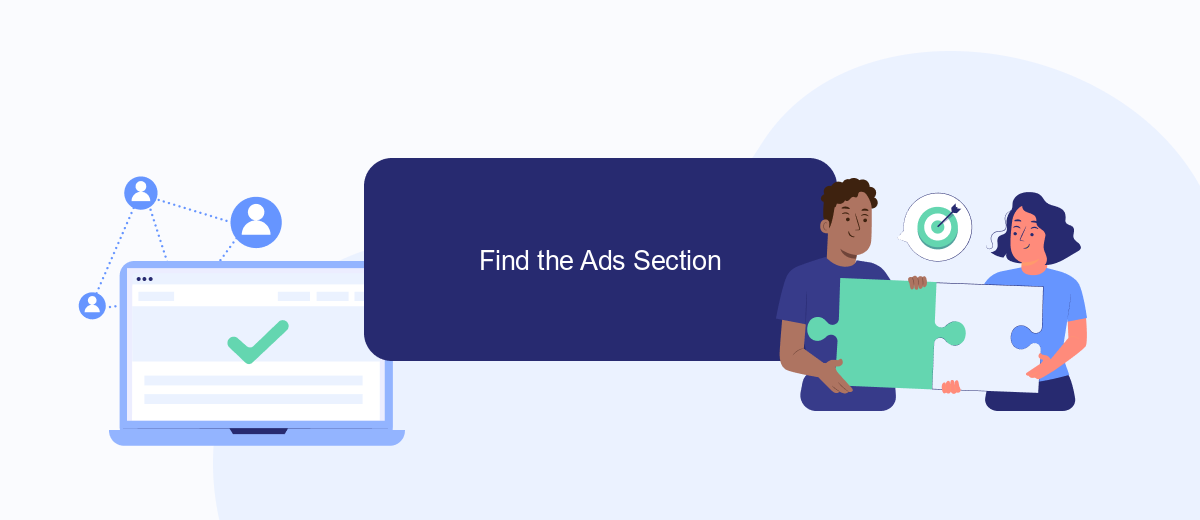
Finding the ads section on a Facebook page is straightforward if you know where to look. This feature allows you to see the ads a specific page is currently running, providing valuable insights into their marketing strategies. Follow these steps to locate the ads section on a Facebook page:
- Open Facebook and navigate to the page you are interested in.
- Scroll down the page until you find the section labeled "Page Transparency" on the right-hand side.
- Click on "See All" under the "Page Transparency" section to open more details.
- In the expanded view, look for the "Ads From This Page" section and click on "Go to Ad Library."
- Once in the Ad Library, you can browse all the ads currently being run by the page.
By following these steps, you can easily access the ads section and analyze the advertising efforts of any Facebook page. For businesses looking to streamline their ad management and integrate it with other tools, services like SaveMyLeads can be incredibly helpful. SaveMyLeads allows you to automate and optimize your lead generation processes, making your advertising efforts more efficient and effective.
Using Ads Manager
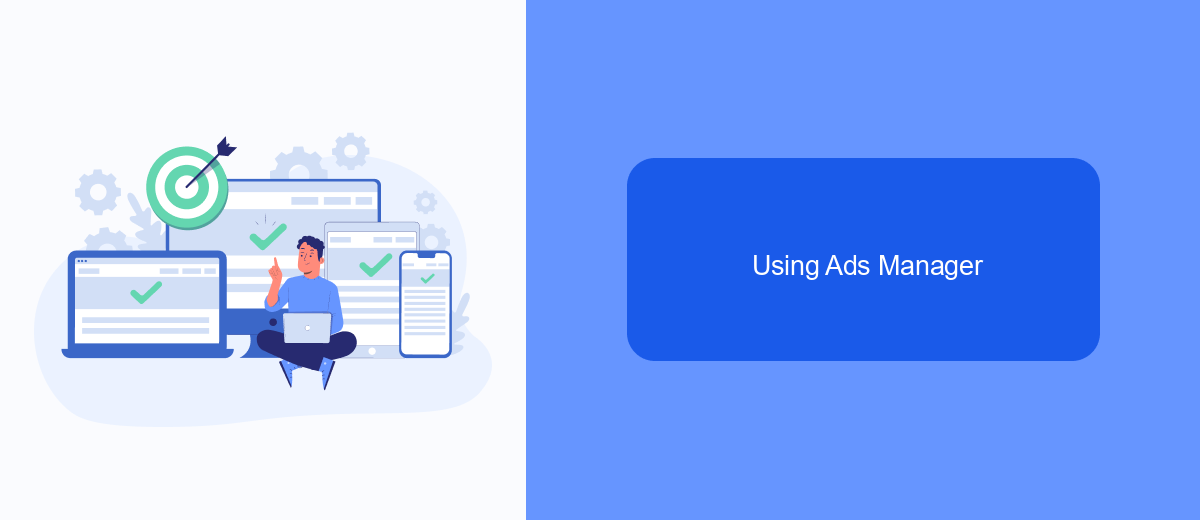
To see ads posted by another person on a Facebook page, you can utilize the Ads Manager tool. This powerful feature allows you to monitor and analyze the performance of various ads, including those posted by others. By accessing Ads Manager, you can gain valuable insights into the strategies and techniques used in these ads.
First, log in to your Facebook account and navigate to the Ads Manager. Once there, you can use the search functionality to find the specific page or person whose ads you want to view. This will display all the active and inactive ads associated with that page or individual.
- Log in to Facebook and go to Ads Manager.
- Use the search bar to find the desired page or person.
- Browse the list of active and inactive ads.
- Click on individual ads for detailed performance metrics.
For more advanced monitoring and integration of ad data, consider using services like SaveMyLeads. This tool can automate the process of collecting and analyzing ad performance data, making it easier to keep track of multiple campaigns and gain deeper insights into their effectiveness.
Using SaveMyLeads
SaveMyLeads is an efficient tool designed to streamline the process of viewing ads posted by another person on a Facebook page. By using SaveMyLeads, you can automate the collection and analysis of ad data, making it easier to track and monitor the ads of competitors or other pages of interest. This service integrates seamlessly with Facebook, allowing you to set up automated workflows that capture ad information and deliver it directly to your preferred data storage or analysis tools.
To get started, simply create an account on the SaveMyLeads platform and connect your Facebook account. Once connected, you can configure specific triggers and actions to collect ad data. For example, you can set up a workflow to capture all new ads posted by a particular page and send this information to a Google Sheets document for easy tracking and analysis. SaveMyLeads simplifies the integration process, ensuring you have up-to-date and organized data at your fingertips without the need for manual monitoring.
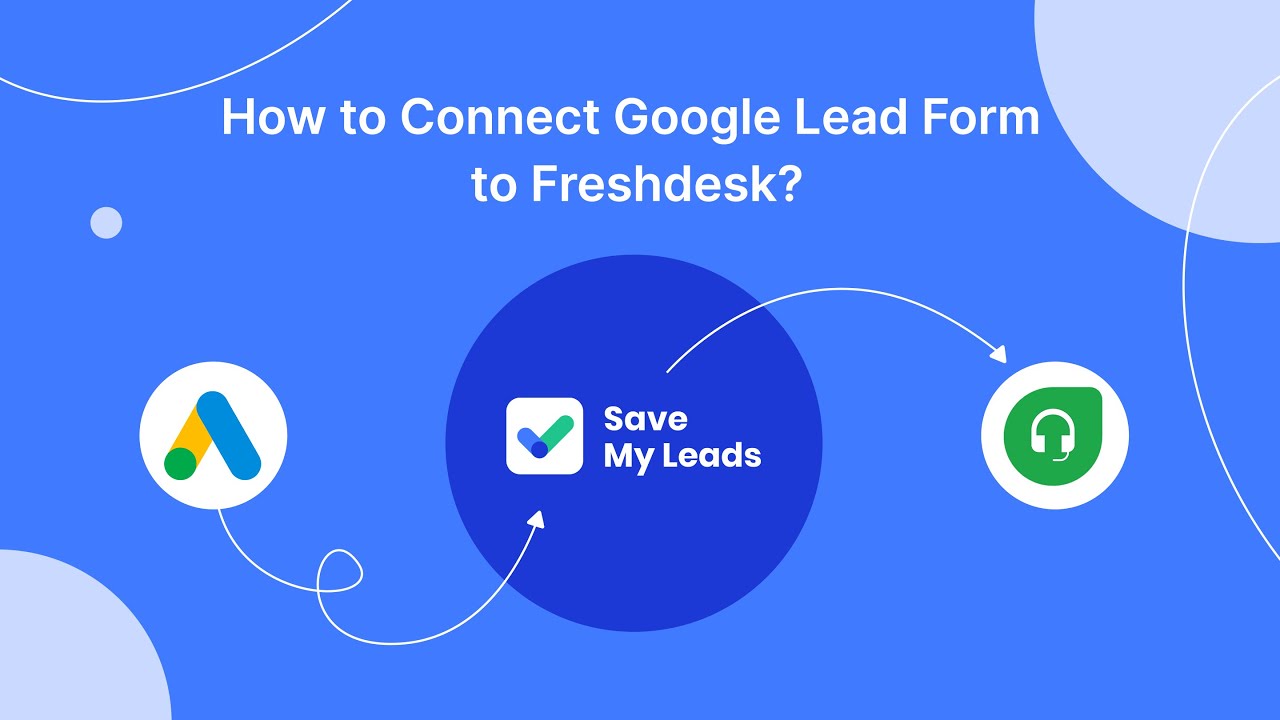
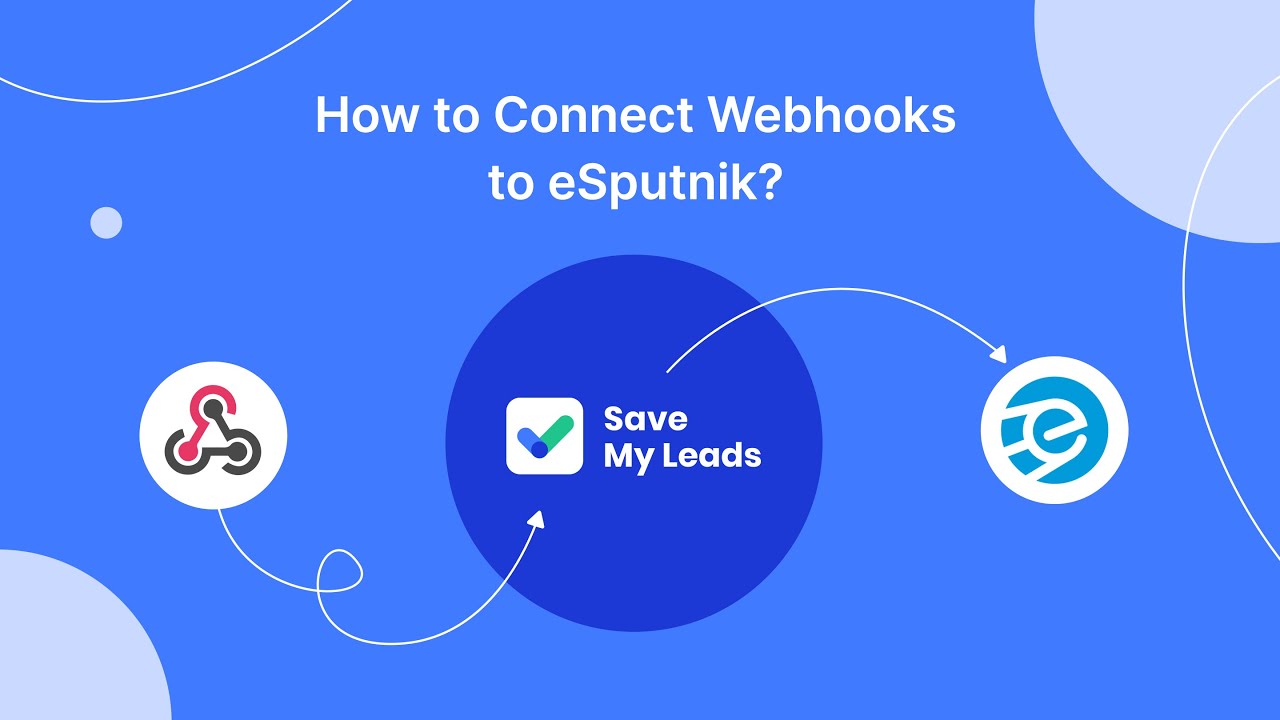
FAQ
How can I see the ads posted by another person on their Facebook page?
Can I see historical ads that were posted by another person on their Facebook page?
Is there a way to get notified whenever a new ad is posted by a specific Facebook page?
Can I see the targeting details of the ads posted by another person on Facebook?
Are there any tools that can help me analyze the performance of ads posted by another person on Facebook?
If you use Facebook Lead Ads, then you should know what it means to regularly download CSV files and transfer data to various support services. How many times a day do you check for new leads in your ad account? How often do you transfer data to a CRM system, task manager, email service or Google Sheets? Try using the SaveMyLeads online connector. This is a no-code tool with which anyone can set up integrations for Facebook. Spend just a few minutes and you will receive real-time notifications in the messenger about new leads. Another 5-10 minutes of work in SML, and the data from the FB advertising account will be automatically transferred to the CRM system or Email service. The SaveMyLeads system will do the routine work for you, and you will surely like it.