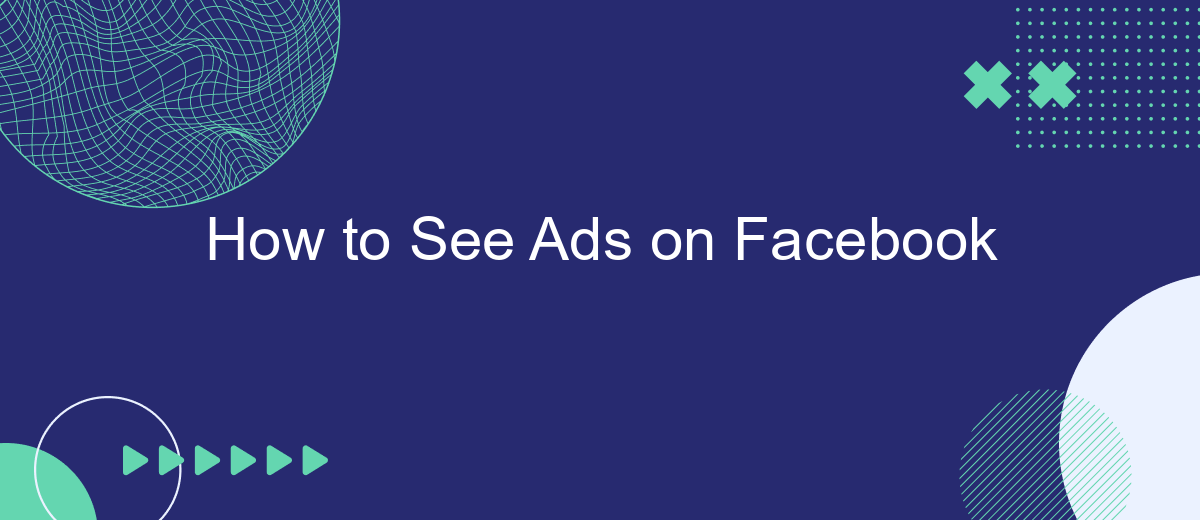Facebook is a powerful platform for both users and advertisers, offering a dynamic space where targeted ads can reach specific audiences. If you're curious about how to see ads on Facebook, whether for personal insight or business strategy, this guide will walk you through the steps. Discover how to navigate ad settings, explore ad transparency, and make the most of your Facebook experience.
Open the Facebook website
To start viewing ads on Facebook, the first step is to open the Facebook website. This can be done easily through any web browser on your desktop or laptop. Ensure you have a stable internet connection for a smooth experience. If you don't already have a Facebook account, you will need to create one by following the on-screen instructions.
- Open your preferred web browser (e.g., Chrome, Firefox, Safari).
- Type "facebook.com" into the address bar and press Enter.
- If prompted, log in with your Facebook credentials.
- Navigate to the homepage to start exploring the platform.
Once you are logged in, you can start seeing ads on your News Feed, Marketplace, and other sections of Facebook. For businesses looking to manage their advertising efforts more efficiently, integrating with services like SaveMyLeads can be beneficial. SaveMyLeads helps automate the process of capturing and organizing leads from your Facebook ads, making it easier to follow up and convert potential customers.
Create a Facebook Advertisement
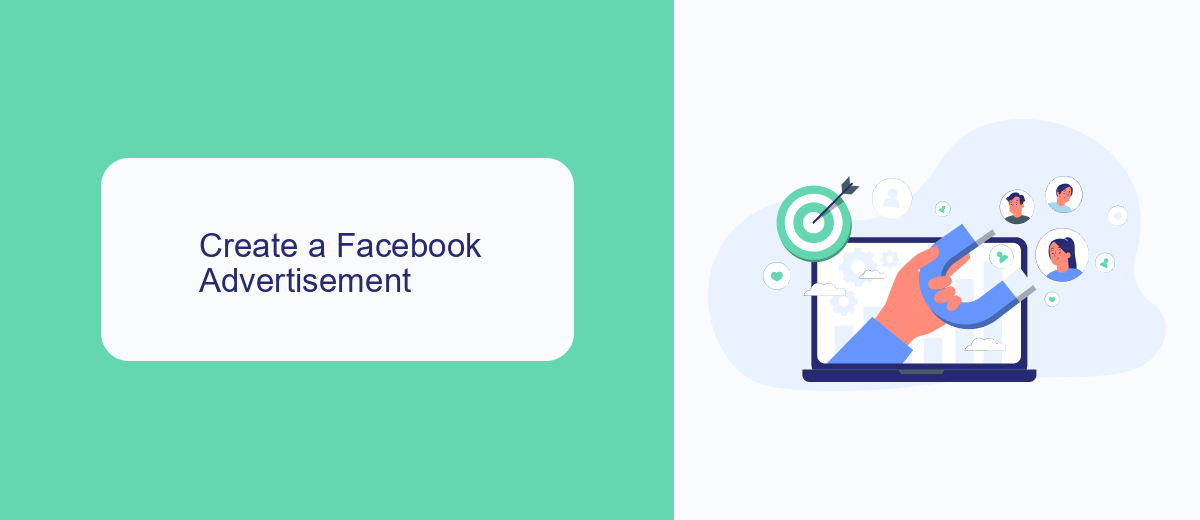
Creating a Facebook advertisement is a straightforward process that begins with accessing Facebook Ads Manager. Once logged in, click on the "Create" button to start a new campaign. You'll be prompted to choose an objective that aligns with your business goals, such as increasing brand awareness, driving traffic to your website, or generating leads. After selecting your objective, you'll move on to defining your target audience by setting parameters like location, age, gender, and interests. This ensures your ad reaches the right people.
Next, you'll set your budget and schedule, determining how much you're willing to spend and how long you want your ad to run. The final step involves creating the ad itself, where you can upload images or videos, write compelling ad copy, and include a call-to-action button. For enhanced functionality, consider integrating SaveMyLeads to automate lead generation and streamline your marketing efforts. Once everything is set, review your ad and submit it for approval. Facebook will then review your ad to ensure it meets their guidelines before making it live.
Use a Facebook Ads Manager
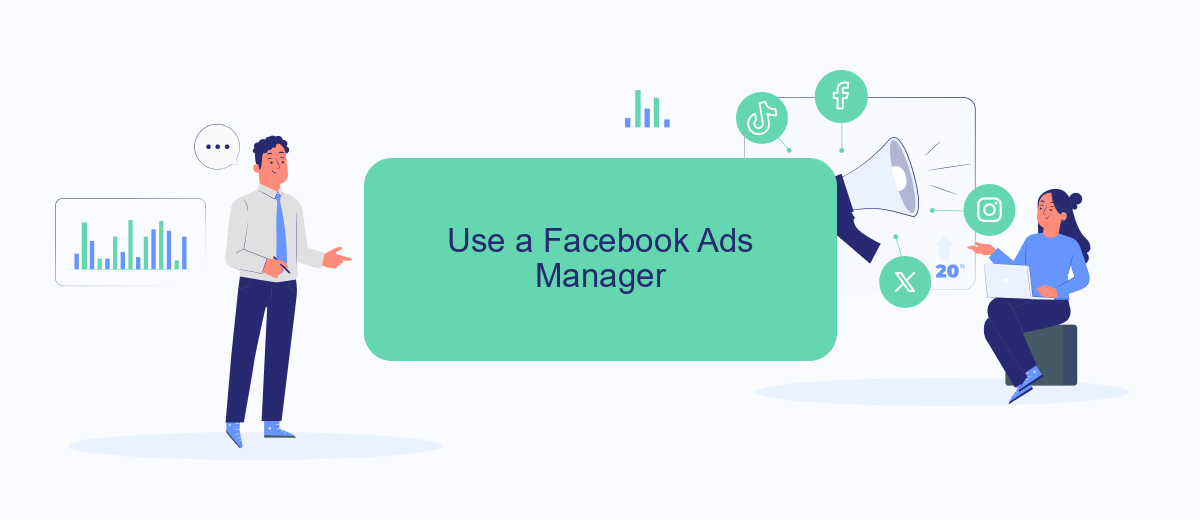
Using Facebook Ads Manager is an effective way to create, manage, and analyze your ad campaigns on Facebook. This tool offers a comprehensive suite of features that allow you to target specific audiences, set budgets, and track performance. To get started, follow these steps:
- Log in to your Facebook account and navigate to the Ads Manager.
- Click on the "Create" button to start a new campaign.
- Select your campaign objective, such as brand awareness, traffic, or conversions.
- Define your target audience by setting parameters like location, age, gender, and interests.
- Set your budget and schedule for the campaign.
- Create your ad by choosing the format, adding images or videos, and writing compelling ad copy.
- Review your campaign settings and click "Publish" to launch your ad.
For those looking to streamline their ad management and integrate with other services, SaveMyLeads offers a powerful solution. This platform allows you to automate lead data transfer from Facebook to various CRM systems, email marketing tools, and other applications, ensuring you never miss a potential customer. By utilizing SaveMyLeads, you can focus more on optimizing your ad campaigns and less on manual data entry.
Set up ad targeting and budget
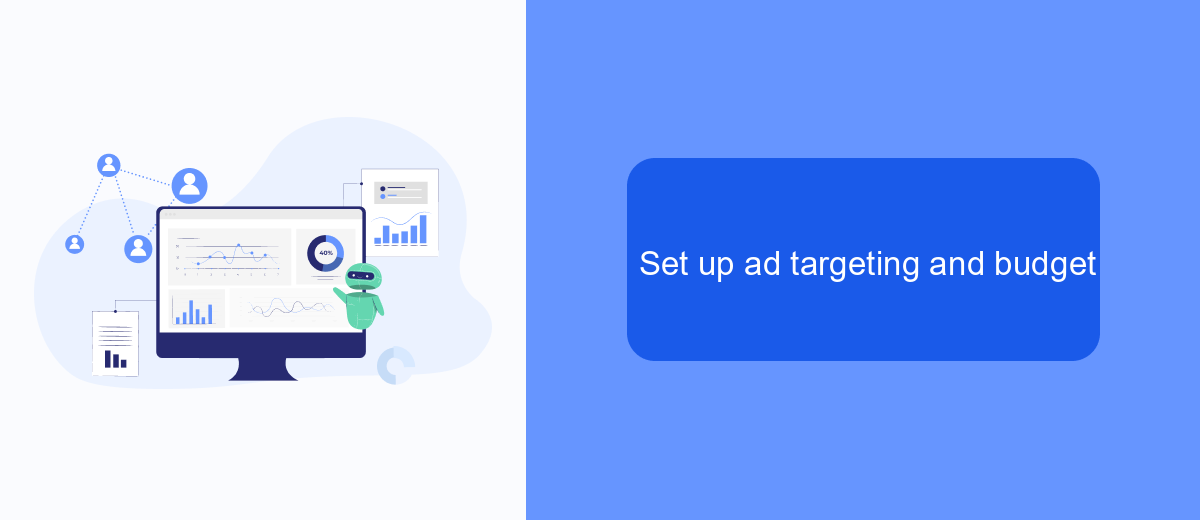
Setting up ad targeting and budget on Facebook is crucial for reaching the right audience and optimizing your ad spend. To begin, navigate to the Ads Manager and create a new campaign. Select your campaign objective, which could range from brand awareness to conversions, depending on your goals.
Next, define your target audience. Facebook provides a variety of targeting options, including demographics, interests, and behaviors. Utilize these options to narrow down your audience to those most likely to engage with your ad. You can also use custom audiences by uploading your own customer lists or using data from your website traffic.
- Choose your audience’s location, age, gender, and language.
- Select detailed targeting options like interests and behaviors.
- Use custom or lookalike audiences for more precise targeting.
- Set your ad placements or let Facebook choose them automatically.
After setting your targeting, it's time to allocate your budget. Decide between a daily or lifetime budget and set your bid strategy to control how much you're willing to pay per result. To streamline this process, consider integrating SaveMyLeads, a service that automates lead data transfer, ensuring your campaigns are always up-to-date and efficient.
Save and review ad
To save and review your ads on Facebook, start by navigating to the Facebook Ads Manager. Here, you can create new campaigns or manage existing ones. Once you’ve crafted your ad, click on the “Save Draft” button. This allows you to store your ad without publishing it immediately, giving you the opportunity to review and make any necessary adjustments before it goes live. You can access your saved drafts anytime from the Ads Manager under the “Drafts” section.
For those who want to streamline the process of saving and reviewing ads, integrating third-party services like SaveMyLeads can be highly beneficial. SaveMyLeads automates the process of transferring lead data from your Facebook ads to various CRM systems, ensuring that you never miss a lead. By using SaveMyLeads, you can focus more on optimizing your ad campaigns and less on manual data entry. Simply set up the integration, and let SaveMyLeads handle the rest, making your ad management process more efficient and effective.
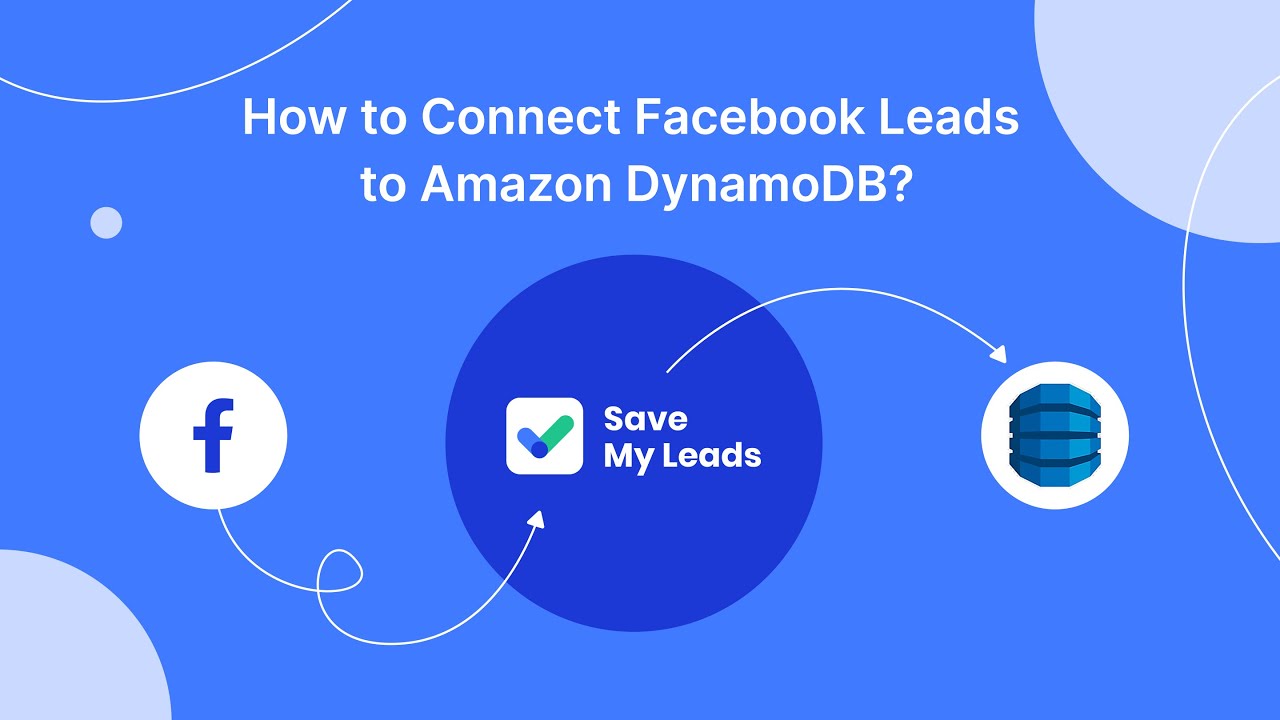
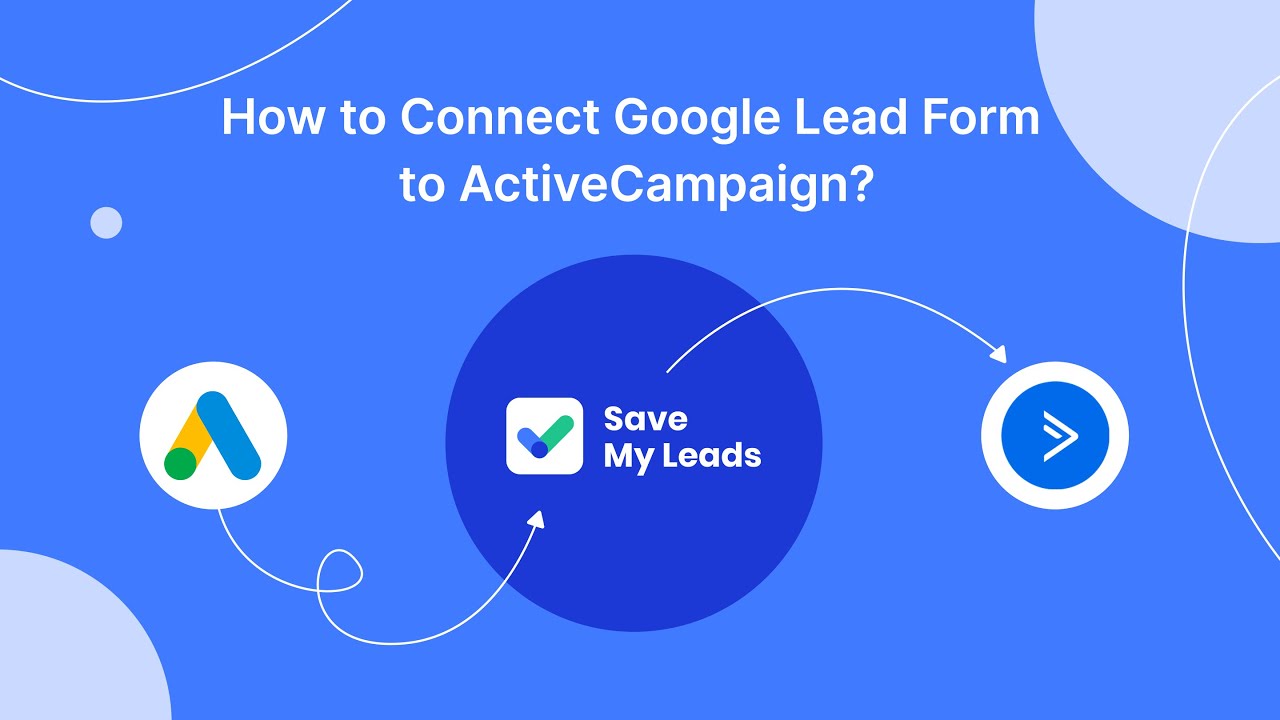
FAQ
How can I start seeing ads on Facebook?
Why am I not seeing any ads on Facebook?
Can I control the types of ads I see on Facebook?
How can I see ads from a specific advertiser on Facebook?
Is there a way to automate the process of seeing relevant ads on Facebook?
You probably know that the speed of leads processing directly affects the conversion and customer loyalty. Do you want to receive real-time information about new orders from Facebook and Instagram in order to respond to them as quickly as possible? Use the SaveMyLeads online connector. Link your Facebook advertising account to the messenger so that employees receive notifications about new leads. Create an integration with the SMS service so that a welcome message is sent to each new customer. Adding leads to a CRM system, contacts to mailing lists, tasks to project management programs – all this and much more can be automated using SaveMyLeads. Set up integrations, get rid of routine operations and focus on the really important tasks.