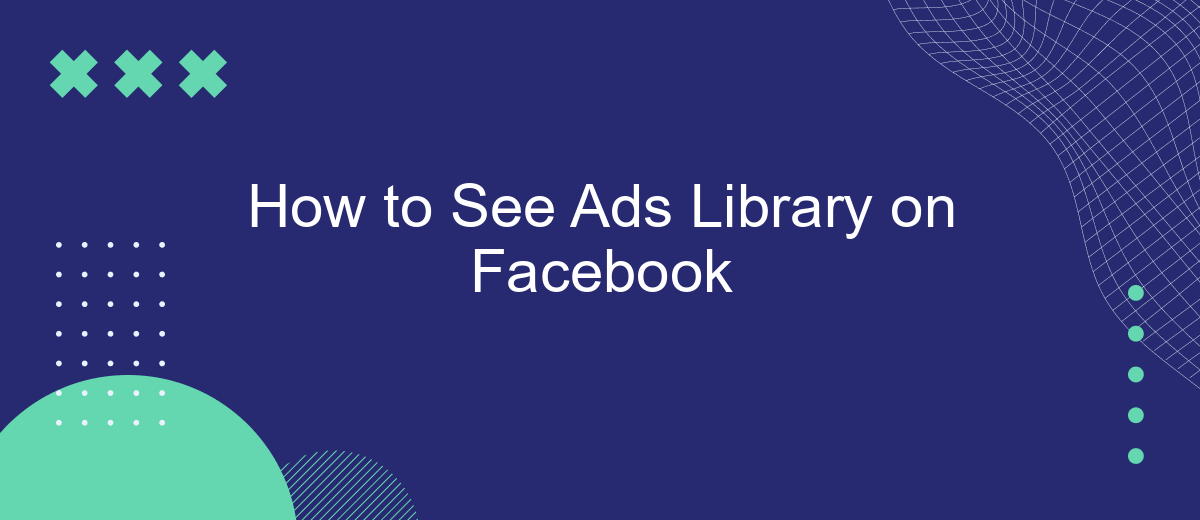Discovering the Ads Library on Facebook is a powerful way to gain insights into the advertising strategies used by various brands and organizations. This comprehensive tool allows users to explore active and inactive ads, providing transparency and valuable data. In this article, we'll guide you through the steps to access and navigate the Ads Library, helping you make the most of this resource.
Log in to Facebook
To access the Facebook Ads Library, the first step is to log in to your Facebook account. This ensures that you have the necessary permissions and access to view the ads and their details. If you don't have a Facebook account, you'll need to create one by visiting the Facebook homepage and following the sign-up instructions.
- Open your web browser and go to Facebook.com.
- Enter your email address or phone number and password in the respective fields.
- Click on the "Log In" button.
- If prompted, complete any additional security checks.
Once logged in, you can navigate to the Ads Library by typing "Facebook Ads Library" in the search bar or directly visiting https://www.facebook.com/ads/library. If you manage multiple accounts or need to set up integrations for streamlined access, consider using services like SaveMyLeads to automate and simplify the process. This can save you time and ensure you have seamless access to the tools you need.
Go to the Ad Library
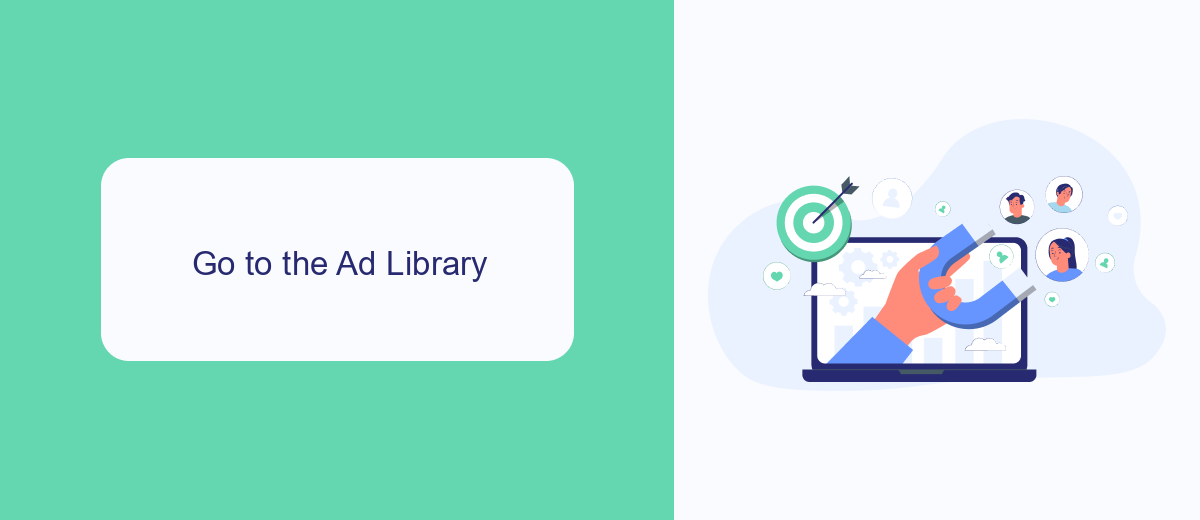
To access the Ad Library on Facebook, first open your web browser and navigate to the Facebook homepage. If you are not already logged in, enter your credentials to sign into your account. Once logged in, locate the search bar at the top of the page. Type "Ad Library" into the search bar and press Enter. This will bring up a list of search results; click on the official Facebook Ad Library link to proceed.
Upon entering the Ad Library, you will see a search bar where you can input the name of a Facebook page, political issue, or advertiser you are interested in. You can filter your search results by country and ad category to narrow down your search. If you frequently need to monitor ads for business purposes, consider using services like SaveMyLeads to automate the integration of Facebook Ad Library data with your marketing tools, streamlining your workflow and saving valuable time.
Search for specific ads
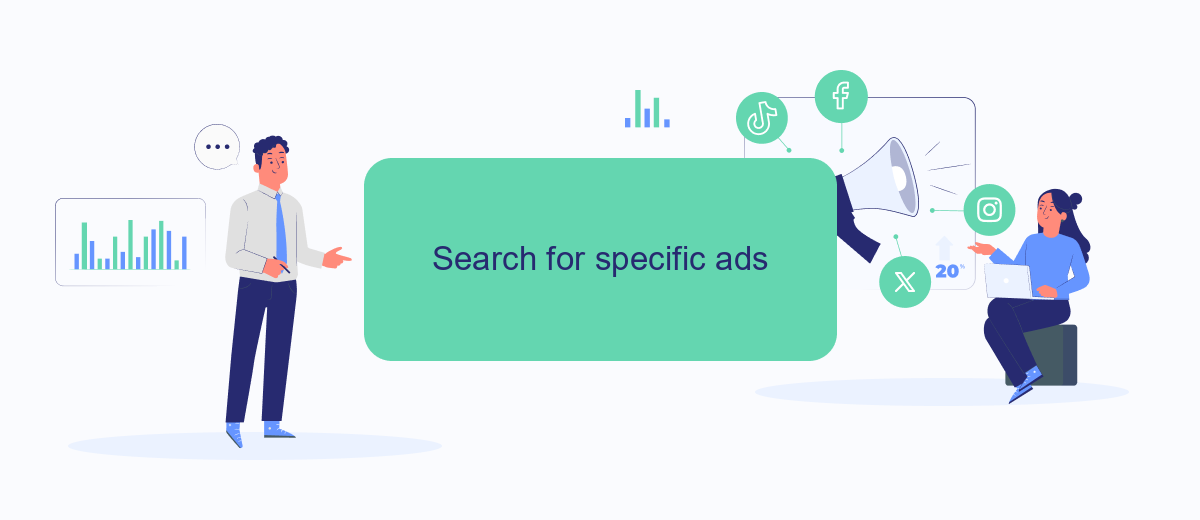
Searching for specific ads in Facebook's Ads Library is a straightforward process that allows you to target your queries efficiently. Here’s how you can do it:
- Go to the Facebook Ads Library website.
- Select the country you are interested in.
- Use the search bar to enter keywords related to the ad you are looking for. You can search by advertiser name, topic, or other relevant keywords.
- Filter the results by selecting specific criteria such as ad type, platform, or date range.
- Review the filtered ads to find the specific ones you are interested in.
For businesses looking to streamline their ad management and integration processes, services like SaveMyLeads can be incredibly useful. SaveMyLeads automates the transfer of leads from Facebook Ads to various CRM systems, ensuring that you never miss an opportunity to follow up with potential customers. By utilizing such tools, you can enhance your ad targeting efforts and improve overall campaign efficiency.
View ad details and insights
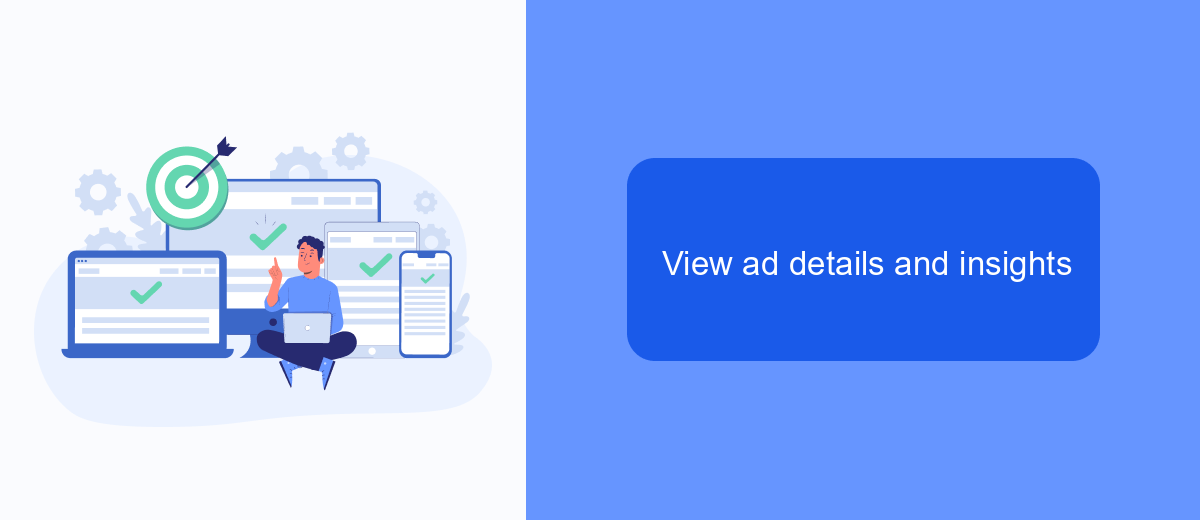
Once you have accessed the Ads Library on Facebook, you can view detailed information about each ad. This includes the ad's performance metrics, such as impressions, reach, and engagement. To see these details, simply click on the ad you are interested in.
In addition to basic metrics, Facebook provides insights into the demographics of the audience that interacted with the ad. This includes age, gender, and location data. Such insights can help you understand how well your ad is resonating with different segments of your target audience.
- Click on the ad to open its details.
- Review performance metrics like impressions and reach.
- Analyze audience demographics such as age, gender, and location.
- Use insights to refine future ad campaigns.
For those looking to automate the process of tracking and analyzing ad performance, services like SaveMyLeads can be extremely useful. SaveMyLeads allows you to integrate Facebook Ads data with other platforms, making it easier to monitor and optimize your campaigns in real-time.
Filter and download ads
To filter and download ads from the Facebook Ads Library, start by navigating to the library's homepage. Use the search bar to enter keywords, advertiser names, or specific topics related to the ads you are interested in. Once the search results appear, you can utilize the filtering options provided on the left-hand side of the screen. These options allow you to narrow down the ads based on criteria such as country, ad type, and active status. This helps you find the most relevant ads quickly and efficiently.
After filtering the ads, you might want to download them for further analysis or reporting. Facebook Ads Library provides an option to download the filtered results in a CSV format. Simply click on the "Download" button located at the top of the results page. For more advanced integration and automation of your ad data, consider using services like SaveMyLeads. This platform can help you seamlessly connect your Facebook Ads Library data with other tools and systems, ensuring that you have a streamlined workflow for managing your advertising insights.
FAQ
How do I access the Facebook Ads Library?
Can I see ads from all countries in the Facebook Ads Library?
Is it possible to see inactive ads in the Facebook Ads Library?
Can I automate the process of tracking ads from the Facebook Ads Library?
What information can I see in the Facebook Ads Library?
SaveMyLeads is a simple and effective service that will help you automate routine tasks and optimize business processes. Stop wasting time uploading leads from Facebook manually – you can do it automatically, saving a lot of time and money. Eliminate routine from workflows and achieve more with minimal investment of money, effort and human resources.