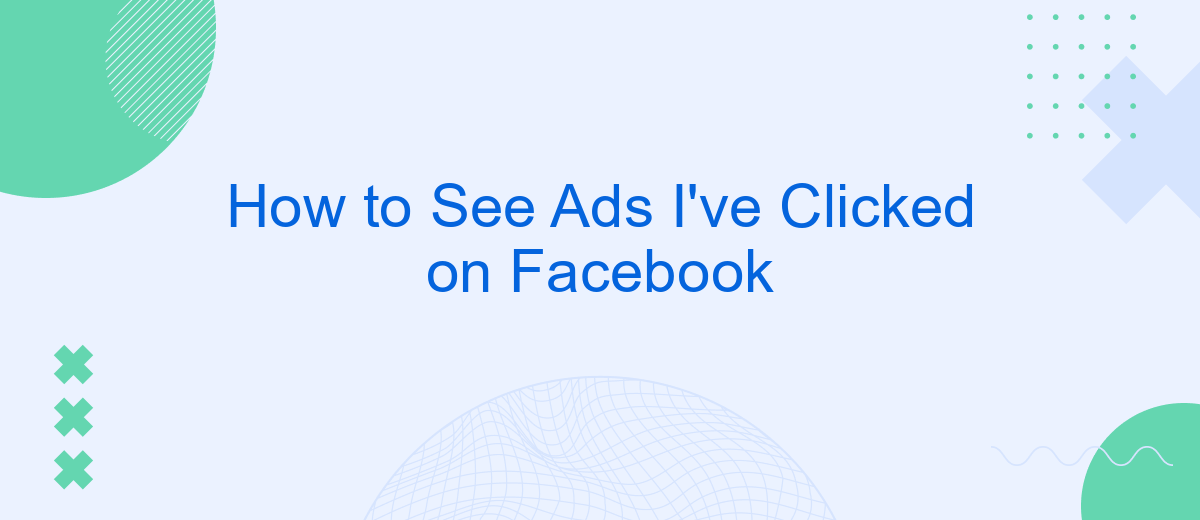Navigating through Facebook's myriad features can sometimes be overwhelming, especially when trying to track down specific actions like viewing ads you've clicked on. Whether you're looking to revisit a product, compare prices, or simply review your browsing history, knowing how to access this information is crucial. This guide will walk you through the steps to easily find and review ads you've interacted with on Facebook.
Find Ads Activity
To keep track of the advertisements you've interacted with on Facebook, you can easily access your Ads Activity. This feature allows you to review all the ads you’ve clicked on, providing a useful overview of your interests and interactions. Here’s how you can find your Ads Activity:
- Open the Facebook app or visit the Facebook website on your desktop.
- Tap on the menu icon (three horizontal lines) in the bottom right corner of the app or the top right corner of the website.
- Scroll down and select "Settings & Privacy," then tap on "Settings."
- Under the "Your Facebook Information" section, tap on "Ads Activity."
By regularly checking your Ads Activity, you can better understand your ad preferences and manage them accordingly. For those looking to integrate Facebook Ads data with other services, SaveMyLeads offers a seamless solution. This platform automates the process of transferring leads from Facebook Lead Ads to various CRM systems, email marketing services, and other applications, ensuring you never miss out on potential opportunities.
Filter Ads by Status
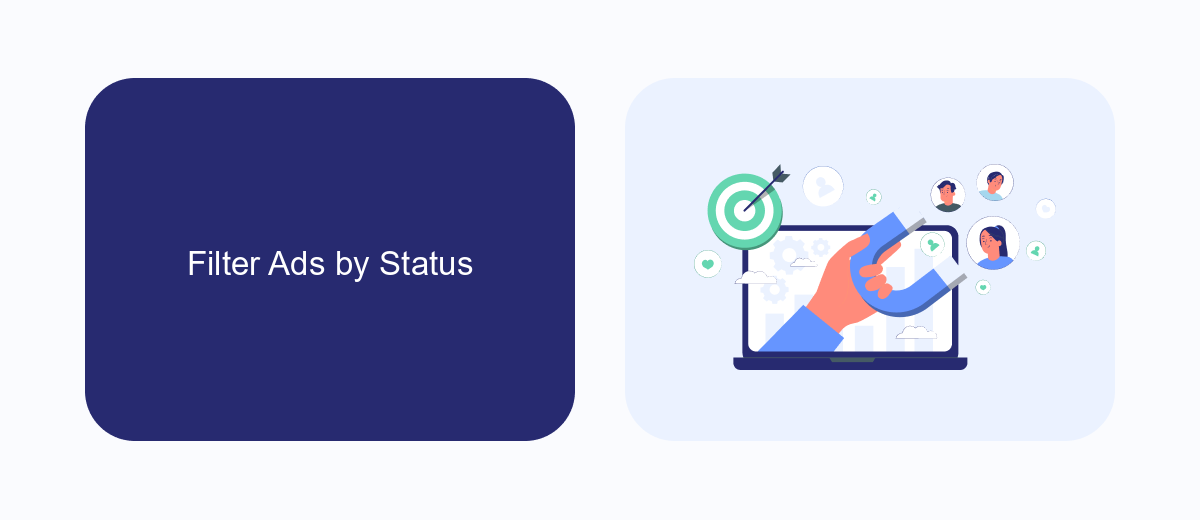
Filtering ads by status on Facebook can help you better manage and analyze your interactions with advertisements. To filter ads, go to your Facebook account settings and navigate to the "Ads" section. Here, you can view a list of all the ads you have interacted with. Use the filter options to sort ads by their status, such as "Clicked," "Viewed," or "Ignored." This allows you to focus on the ads that matter most to you and ignore the rest.
If you're looking for a more advanced way to manage and filter your ad interactions, consider using a service like SaveMyLeads. SaveMyLeads offers powerful integration tools that can help you automate the process of tracking and filtering ads based on various criteria. With SaveMyLeads, you can set up custom filters and workflows to ensure that you only see the ads that are relevant to you. This can save you time and improve your overall ad experience on Facebook.
Check Ad Results in SaveMyLeads
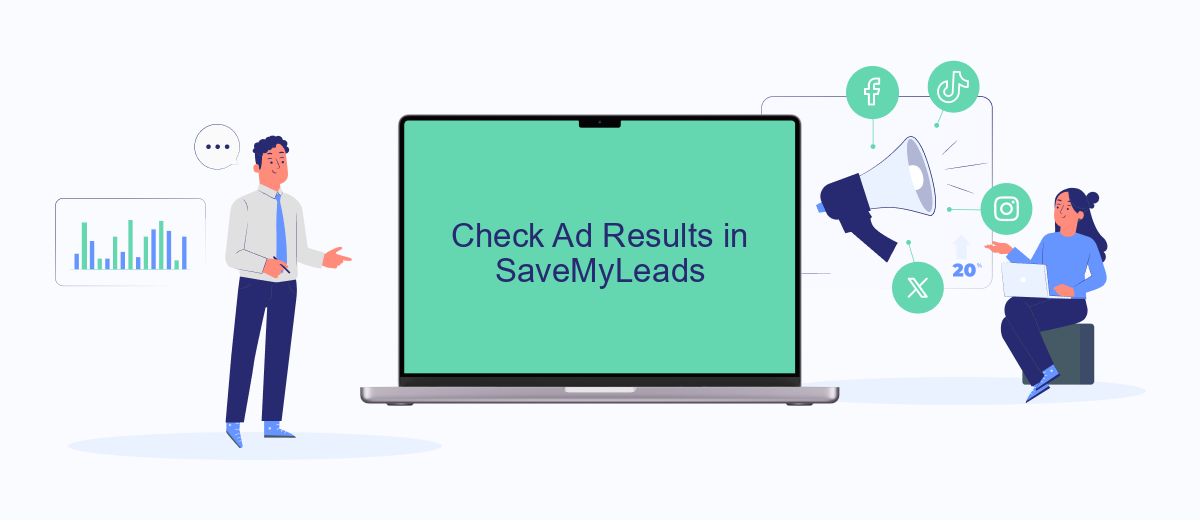
SaveMyLeads makes it easy to track the results of your Facebook ads by integrating your ad data with various CRM systems and other tools. This way, you can see all the interactions and conversions generated by your ads in one place.
- First, sign up for a SaveMyLeads account and connect it to your Facebook Ads account.
- Next, choose the CRM or tool you want to integrate with SaveMyLeads. Popular options include Salesforce, HubSpot, and Google Sheets.
- Follow the prompts to authorize the integration and map the data fields you want to track.
- Once the integration is set up, SaveMyLeads will automatically sync your Facebook ad data to your chosen CRM or tool.
- Finally, monitor the performance of your ads directly in your CRM or tool to see which ads are generating the most clicks and conversions.
By using SaveMyLeads, you can streamline your ad tracking process and gain valuable insights into your ad performance. This allows you to make data-driven decisions and optimize your ad campaigns for better results.
Export Ads Data
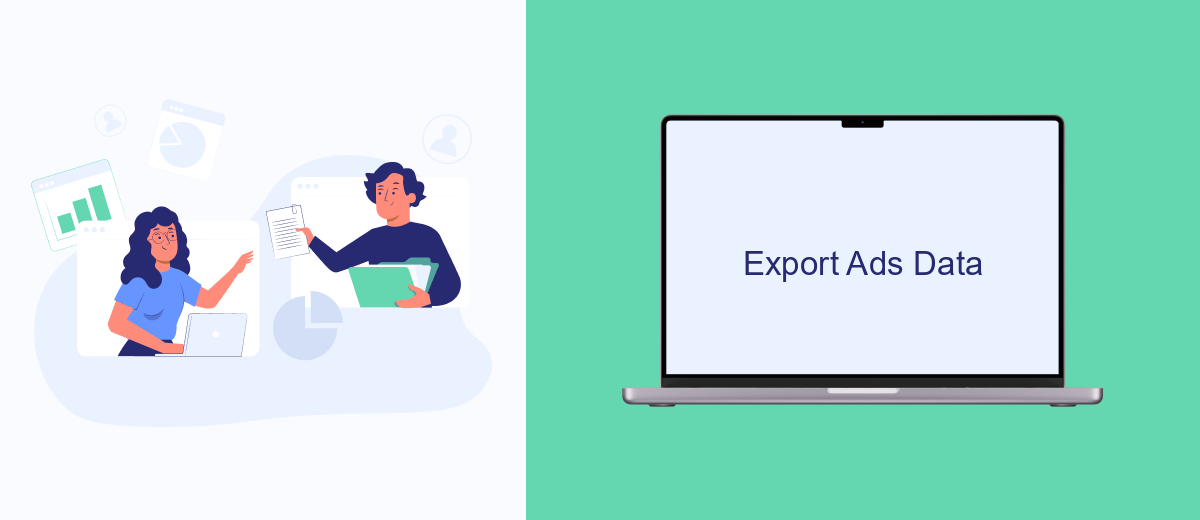
Exporting your ads data on Facebook can be a valuable way to analyze your ad interactions and gain insights into your marketing efforts. By exporting this data, you can keep a record of your ad performance and make data-driven decisions for future campaigns.
To export your ads data, you can use Facebook's built-in tools or third-party services like SaveMyLeads. SaveMyLeads simplifies the process by automating data export and integration with other platforms, saving you time and effort.
- Log in to your Facebook account and navigate to the Ads Manager.
- Select the campaigns, ad sets, or ads you want to export.
- Click on the "Export" button and choose your preferred format (CSV, Excel, etc.).
- Alternatively, set up an integration with SaveMyLeads to automate the export process.
By using SaveMyLeads, you can seamlessly integrate your Facebook ads data with other marketing tools and CRM systems, ensuring that your data is always up-to-date and easily accessible. This allows you to focus on optimizing your campaigns and achieving better results.
Analyze Ads Performance
Analyzing the performance of the ads you've clicked on Facebook is crucial for understanding their impact and effectiveness. By reviewing your interaction history, you can gain insights into which ads resonate with you and why. Start by navigating to the "Ads Activity" section on Facebook, where you can see a detailed list of ads you've interacted with. Each ad entry provides information about the advertiser, the ad content, and the date of interaction, allowing you to assess patterns and preferences in your ad engagement.
For a more comprehensive analysis, consider using integration services like SaveMyLeads to automate data collection and reporting. SaveMyLeads can help you seamlessly connect your Facebook ad data with other marketing tools, providing a centralized platform for tracking and analyzing ad performance. By leveraging such integrations, you can enhance your understanding of ad effectiveness, optimize future ad strategies, and make data-driven decisions to improve your overall marketing efforts.
- Automate the work with leads from the Facebook advertising account
- Empower with integrations and instant transfer of leads
- Don't spend money on developers or integrators
- Save time by automating routine tasks
FAQ
How can I see the ads I've clicked on Facebook?
Can I view the ads I've clicked on Facebook through the mobile app?
How far back can I see the ads I've clicked on Facebook?
Is there a way to automate the tracking of ads I've clicked on Facebook?
Can I delete the history of ads I've clicked on Facebook?
Use the SaveMyLeads service to improve the speed and quality of your Facebook lead processing. You do not need to regularly check the advertising account and download the CSV file. Get leads quickly and in a convenient format. Using the SML online connector, you can set up automatic transfer of leads from Facebook to various services: CRM systems, instant messengers, task managers, email services, etc. Automate the data transfer process, save time and improve customer service.