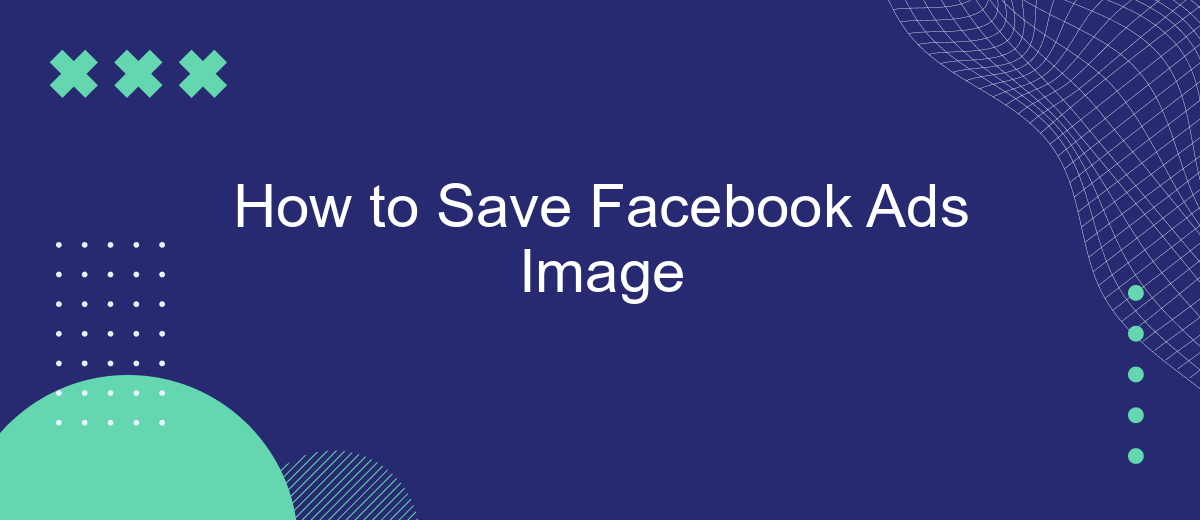Saving images from Facebook ads can be essential for marketers and business owners looking to analyze and improve their advertising strategies. Whether you want to keep a record of successful campaigns or study competitors' visuals, knowing how to save these images efficiently can be a valuable skill. This guide will walk you through the simple steps to save Facebook ads images effortlessly.
Download Facebook Ad Image
Downloading an image from a Facebook ad can be a straightforward process if you follow the right steps. Whether you want to save it for inspiration or for reporting purposes, here's how you can do it efficiently.
- Open Facebook and navigate to the ad whose image you want to download.
- Right-click on the ad image.
- Select "Open image in new tab" from the context menu.
- Once the image opens in a new tab, right-click on it again and select "Save image as..."
- Choose your desired location and click "Save."
For those managing multiple ad campaigns, integrating tools like SaveMyLeads can streamline the process. SaveMyLeads automates the data transfer between Facebook and other platforms, ensuring that you have all your marketing assets, including ad images, readily available. This can save you time and help maintain organized records of your ad creatives.
Use a Browser Extension
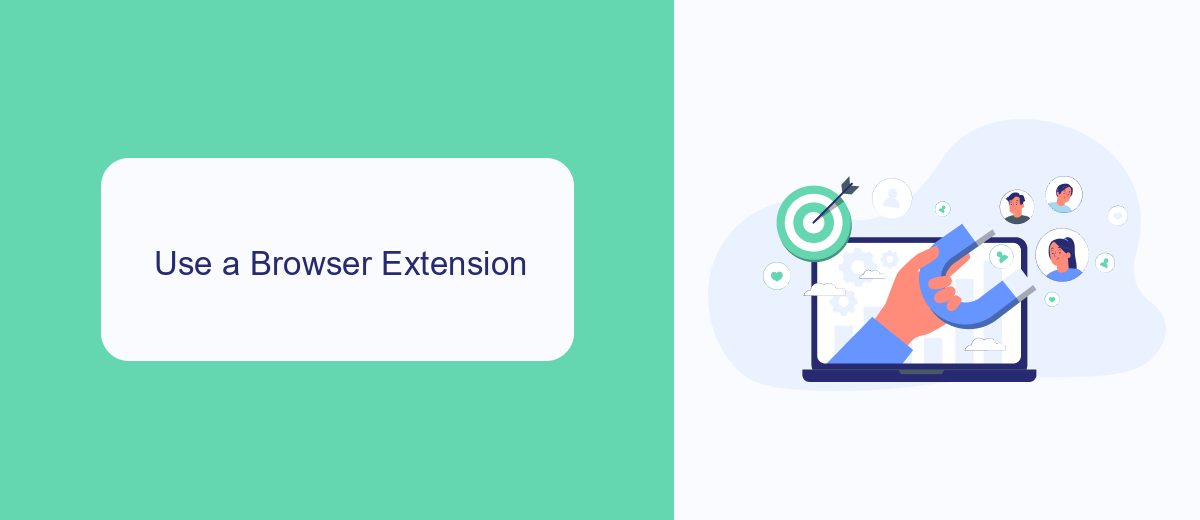
Using a browser extension is one of the simplest ways to save Facebook ads images. There are numerous extensions available for popular browsers like Chrome and Firefox that allow you to download images directly from web pages. To get started, search for an extension like "Image Downloader" in your browser's web store, install it, and follow the on-screen instructions to add it to your browser. Once installed, navigate to the Facebook ad whose image you want to save, click on the extension icon, and select the image you wish to download. This method is quick and efficient, making it a popular choice for many users.
For those who regularly work with Facebook ads and need to automate the process of saving images, integrating a service like SaveMyLeads can be particularly useful. SaveMyLeads allows you to set up automated workflows that can capture and store data from your Facebook ads, including images. By using SaveMyLeads, you can streamline your workflow, ensuring that all your ad images are saved and organized without manual intervention. This can be especially beneficial for businesses and marketers looking to optimize their time and resources.
Screenshot the Image
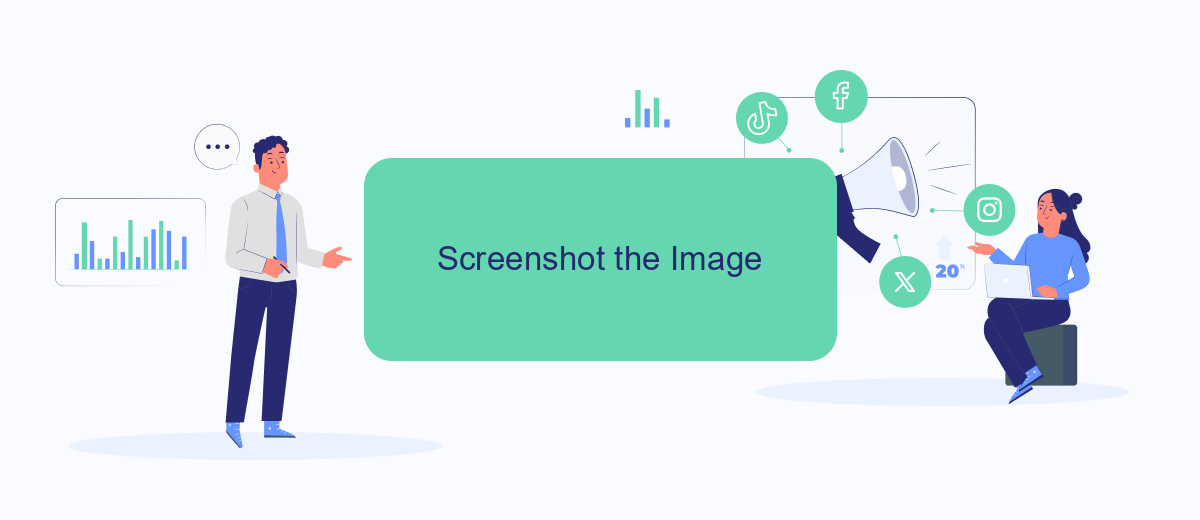
Taking a screenshot of an image from a Facebook ad is a straightforward process that can be done on most devices. This method is useful when you want to quickly save an image without downloading it directly. Below are the steps to take a screenshot on different devices:
- On Windows: Press the "PrtScn" button on your keyboard to capture the entire screen. You can also use "Alt + PrtScn" to capture the active window. Paste the screenshot into an image editor like Paint and save it.
- On macOS: Press "Shift + Command + 4" to capture a selected portion of your screen. Drag to select the area you want to capture. The screenshot will be saved to your desktop by default.
- On iOS: Press the "Side Button" and the "Volume Up" button simultaneously. The screenshot will be saved to your Photos app.
- On Android: Press the "Power" and "Volume Down" buttons at the same time. The screenshot will be saved in your Gallery app.
Using these methods, you can easily capture any Facebook ad image you want. For more advanced integrations and automations, consider using services like SaveMyLeads to streamline your workflow and save time.
Use SaveMyLeads
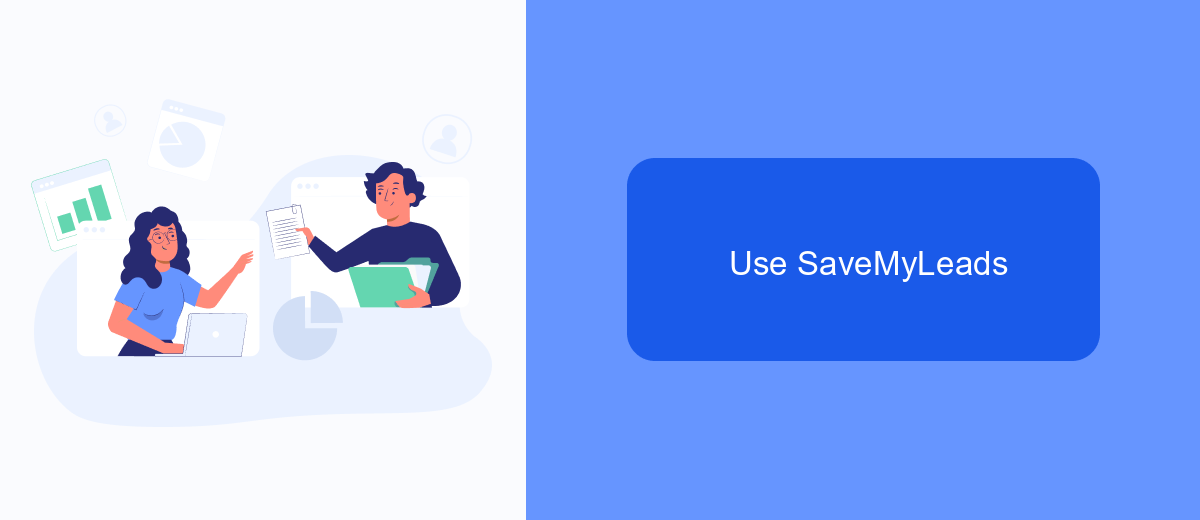
Using SaveMyLeads to save your Facebook Ads images can streamline your workflow and ensure that you never lose valuable creative assets. This powerful tool allows for seamless integration between Facebook Ads and various cloud storage services, automating the process of saving your images.
SaveMyLeads offers a user-friendly interface, making it easy to set up and manage your integrations. By connecting your Facebook Ads account with SaveMyLeads, you can automatically transfer images to your preferred storage location without any manual effort.
- Automate image saving from Facebook Ads to cloud storage
- Easy setup and user-friendly interface
- Secure and reliable data transfer
- Supports multiple cloud storage options
By leveraging SaveMyLeads, you can focus on creating compelling ad content while the tool takes care of preserving your images. This ensures that your creative assets are always organized and readily accessible, enhancing your overall advertising efficiency.
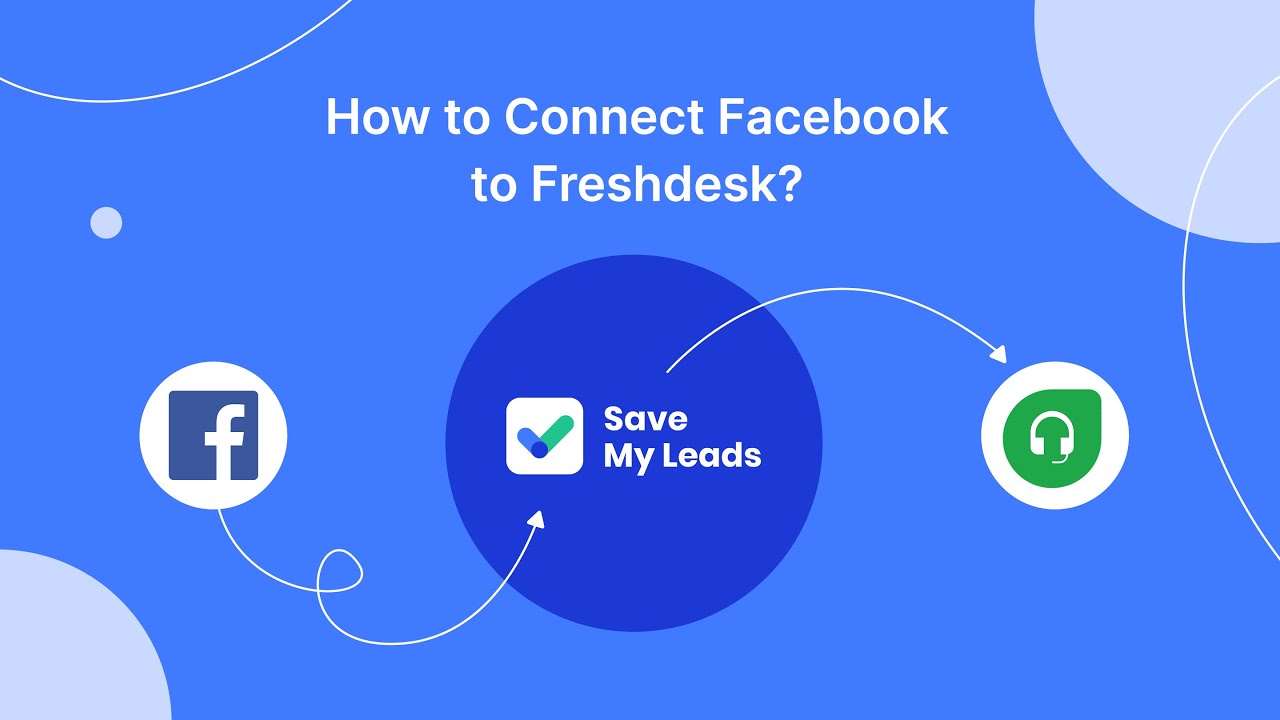
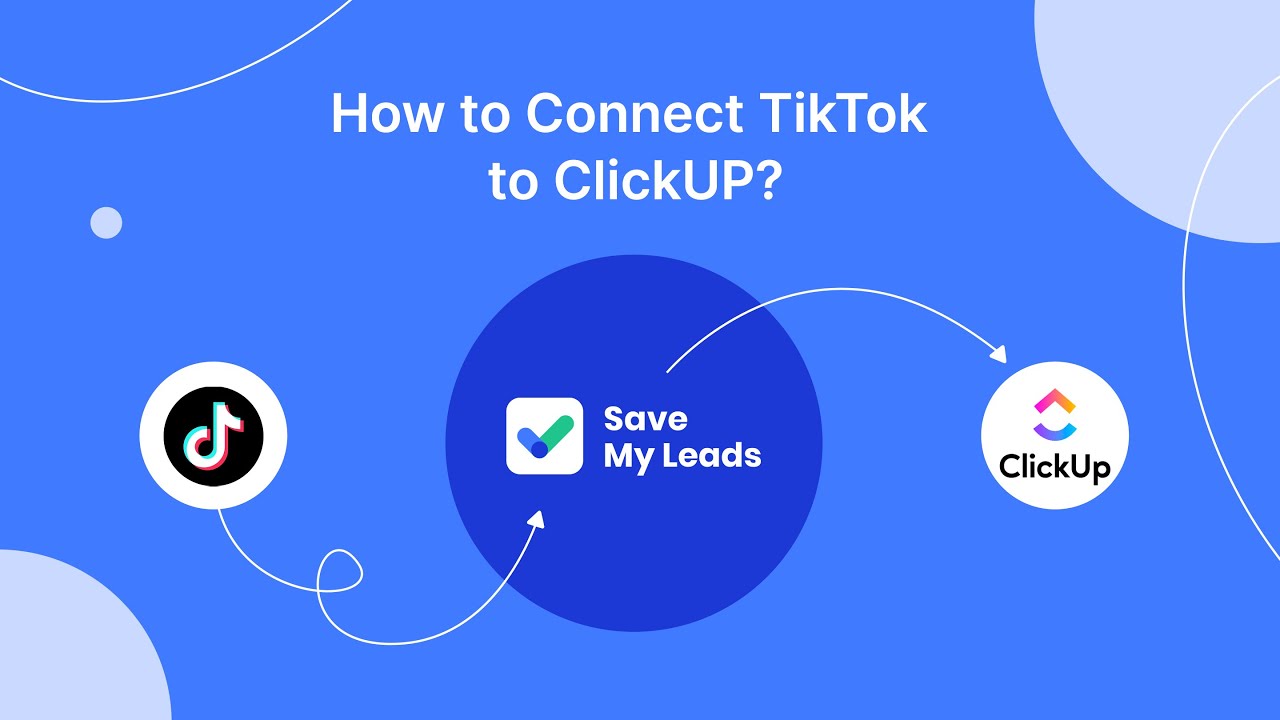
Web Page Screenshot
Taking a screenshot of a web page is one of the simplest ways to save an image from a Facebook ad. To do this, you can use built-in tools on your computer or third-party extensions. For instance, on a Windows PC, you can press the "PrtScn" button to capture the entire screen and then paste it into an image editing tool like Paint. On a Mac, you can press "Command + Shift + 4" to capture a selected portion of the screen. Alternatively, browser extensions like "Full Page Screen Capture" for Chrome can capture the entire web page, including parts that are not visible on the screen.
For those who need to save Facebook ad images regularly, integrating automation tools can be highly beneficial. SaveMyLeads is a service that allows you to automate the process of capturing and saving Facebook ad images directly into your preferred storage or CRM. This can save time and ensure that you never miss an important ad. By setting up an integration with SaveMyLeads, you can streamline your workflow and focus on analyzing the ad performance rather than manually saving each image.
FAQ
How can I save images from my Facebook ads?
Can I automatically save Facebook ad images to a cloud service?
Is there a way to save Facebook ad images in bulk?
What format are Facebook ad images saved in?
Can I save Facebook ad images directly to my phone?
Use the SaveMyLeads service to improve the speed and quality of your Facebook lead processing. You do not need to regularly check the advertising account and download the CSV file. Get leads quickly and in a convenient format. Using the SML online connector, you can set up automatic transfer of leads from Facebook to various services: CRM systems, instant messengers, task managers, email services, etc. Automate the data transfer process, save time and improve customer service.