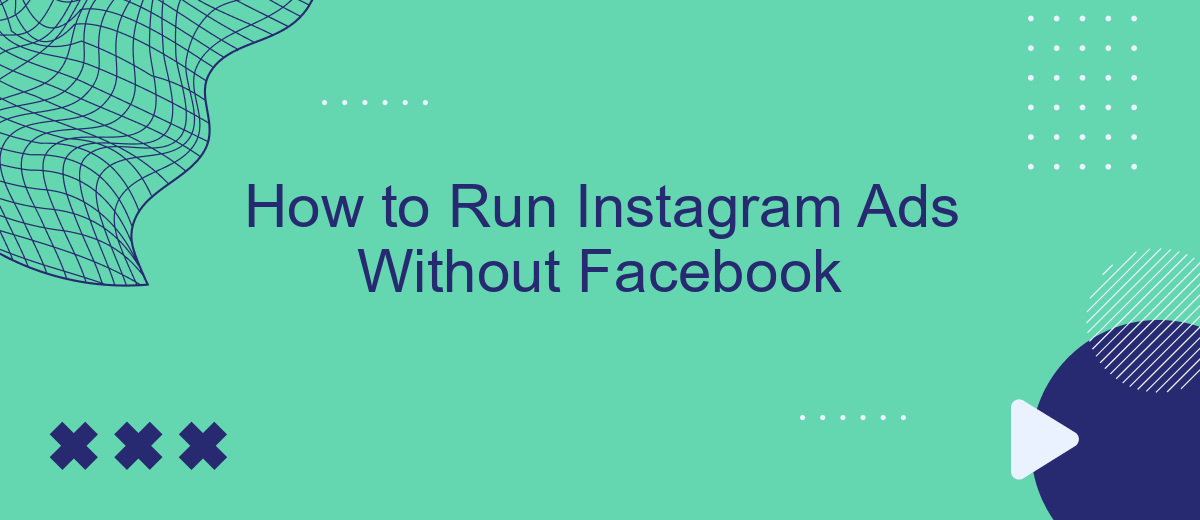Running Instagram ads without a Facebook account might seem challenging, but it's entirely possible and can be beneficial for those who prefer to keep their social media marketing streamlined. This guide will walk you through the steps to create and manage Instagram ads independently, ensuring you can reach your target audience effectively while bypassing the need for a Facebook presence.
Create Instagram Ad Account
Creating an Instagram ad account is a straightforward process that allows you to manage and run ads directly on Instagram without needing a Facebook account. To get started, you'll need to set up an Instagram Business account and ensure you have access to the necessary settings.
- Open the Instagram app and go to your profile.
- Tap the menu icon in the top right corner and select "Settings."
- Navigate to "Account" and choose "Switch to Professional Account."
- Select "Business" and follow the prompts to complete the setup.
- Once your Business account is set up, go to the "Ads" section in your settings to create and manage ads.
For enhanced ad management and integration, consider using SaveMyLeads. This service helps automate lead data transfer from Instagram ads to your CRM or other tools, streamlining your workflow and improving efficiency. By using SaveMyLeads, you can ensure that your advertising efforts are seamlessly integrated with your business operations.
Set Up Facebook Business Manager Account
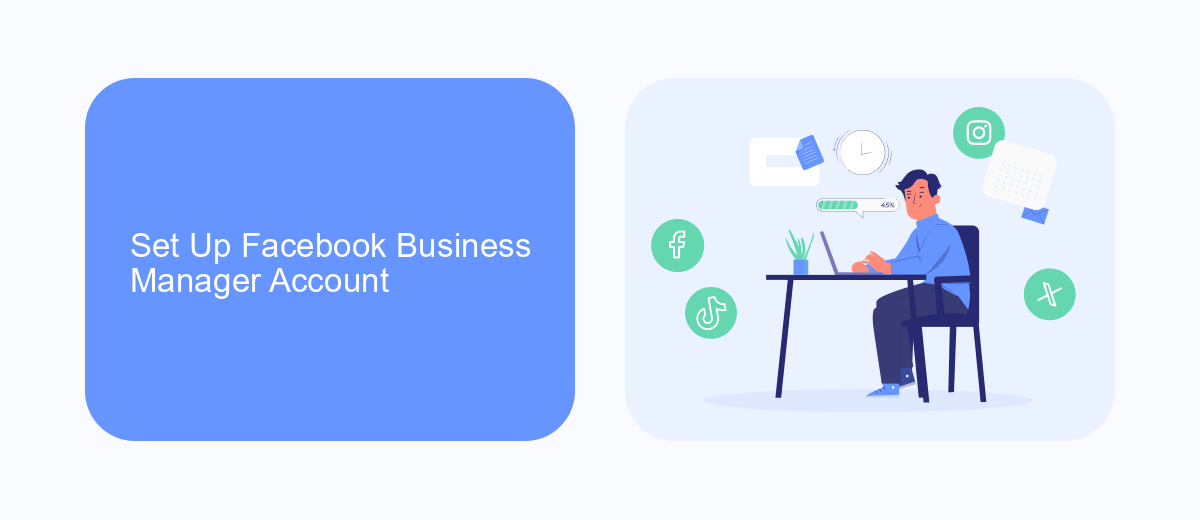
To get started with Instagram ads, you need to set up a Facebook Business Manager account. This platform allows you to manage your Instagram and Facebook ad campaigns in one place. First, go to the Facebook Business Manager website and click on the "Create Account" button. Follow the prompts to enter your business name, your name, and your business email. Once you've completed these steps, you'll receive a confirmation email. Click on the link in the email to verify your account.
After setting up your account, you can integrate various tools to streamline your ad management. One such tool is SaveMyLeads, which automates the process of capturing leads from your Instagram ads and transferring them to your CRM or email marketing system. To integrate SaveMyLeads, go to the integrations section in your Facebook Business Manager account, find SaveMyLeads, and follow the instructions to connect it with your ad account. This will help you efficiently manage and track your leads, ensuring that you make the most out of your Instagram ad campaigns.
Install SaveMyLeads Integration
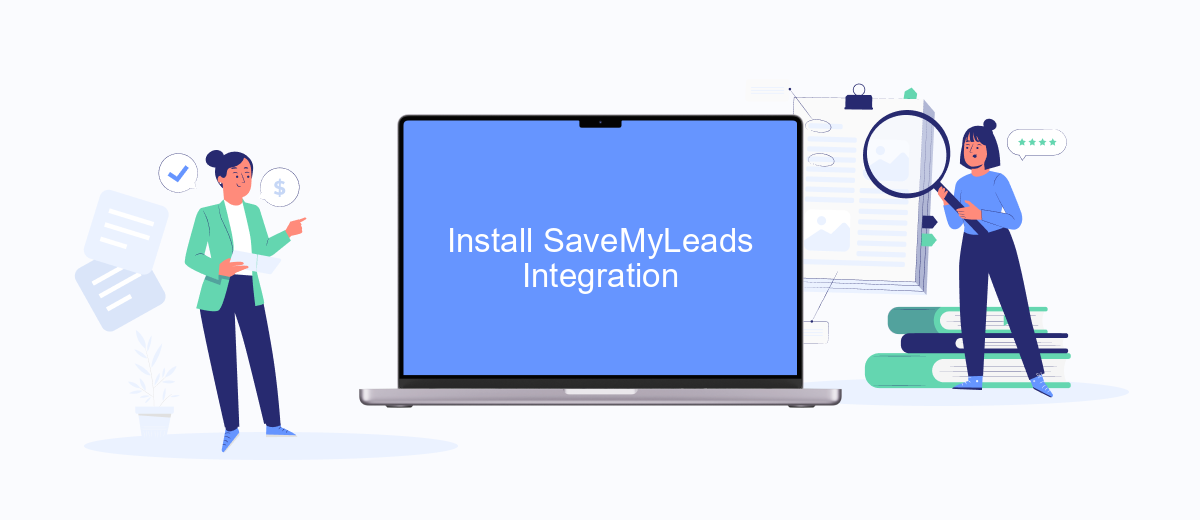
Integrating SaveMyLeads with your Instagram Ads can streamline your marketing efforts by automating data transfer and improving your ad performance. SaveMyLeads allows you to connect various applications and services to your Instagram Ads, ensuring that your leads are efficiently managed and followed up on. Here’s how you can install and set up the SaveMyLeads integration:
- Sign up for a SaveMyLeads account at savemyleads.com.
- Log in to your account and navigate to the dashboard.
- Select "Create Connection" and choose Instagram Ads as your source application.
- Follow the prompts to authorize SaveMyLeads to access your Instagram Ads account.
- Choose your target application (e.g., CRM, email marketing service) to which you want to send your leads.
- Map the fields between Instagram Ads and your target application to ensure accurate data transfer.
- Save your settings and activate the integration.
Once the integration is active, SaveMyLeads will automatically transfer leads from your Instagram Ads to your chosen application, allowing you to focus on optimizing your ad campaigns and nurturing your leads. This seamless integration not only saves time but also enhances your marketing efficiency.
Create Instagram Ad Campaign
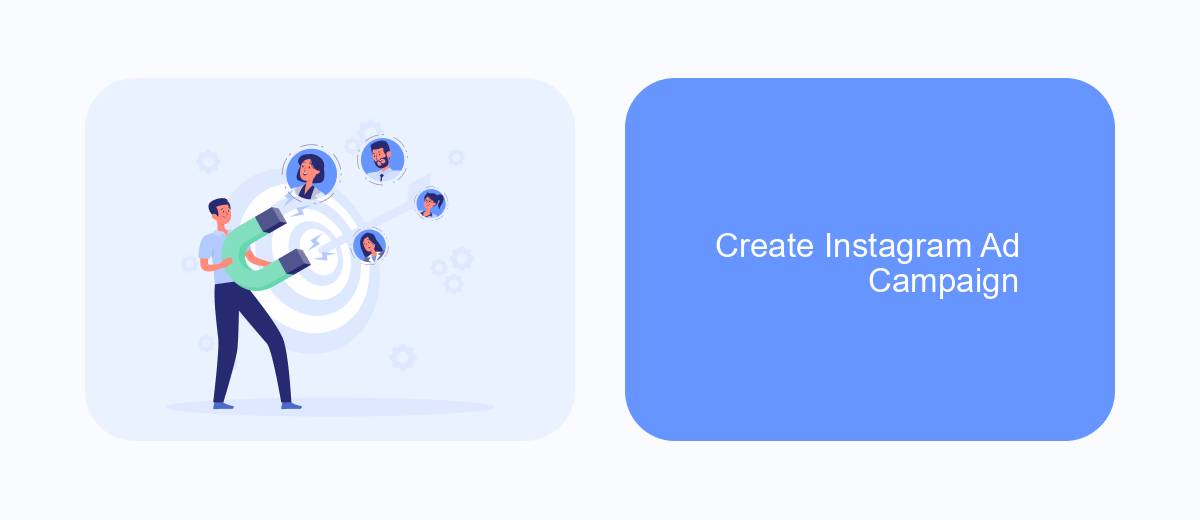
Creating an Instagram ad campaign without using Facebook is entirely possible and can be done through Instagram's native tools. First, ensure you have a business account on Instagram. This will give you access to Instagram's advertising features and insights. If you don't have one, you can easily switch your personal account to a business account in the settings.
Once your business account is set up, navigate to your profile and click on the "Promotions" button. Here, you can select a post you want to promote or create a new one. Instagram will guide you through the process of setting up your ad campaign, including selecting your target audience, budget, and duration.
- Select a post to promote or create a new one.
- Define your target audience based on location, interests, and demographics.
- Set your budget and campaign duration.
- Review and confirm your ad settings.
For more advanced integrations and automation, consider using SaveMyLeads. This service can help you streamline your ad campaigns by connecting Instagram with other platforms, ensuring you capture leads efficiently and effectively. With these tools, running a successful Instagram ad campaign without Facebook is straightforward and efficient.
Monitor and Optimize
Once your Instagram ad campaign is up and running, it's crucial to monitor its performance regularly. Utilize Instagram's built-in analytics tools to track key metrics such as engagement, reach, and conversions. By keeping an eye on these metrics, you can identify which ads are performing well and which ones need adjustments. If you notice that certain ads are underperforming, consider tweaking elements like the ad copy, visuals, or targeting parameters to improve their effectiveness.
To further optimize your ad campaigns, consider integrating third-party tools like SaveMyLeads. This service allows you to automate lead data collection and streamline your marketing processes. By connecting Instagram with your CRM or email marketing platform through SaveMyLeads, you can ensure that no potential customer slips through the cracks. Regularly review the data collected and use it to make informed decisions about future ad strategies, ensuring continuous improvement and maximized ROI.
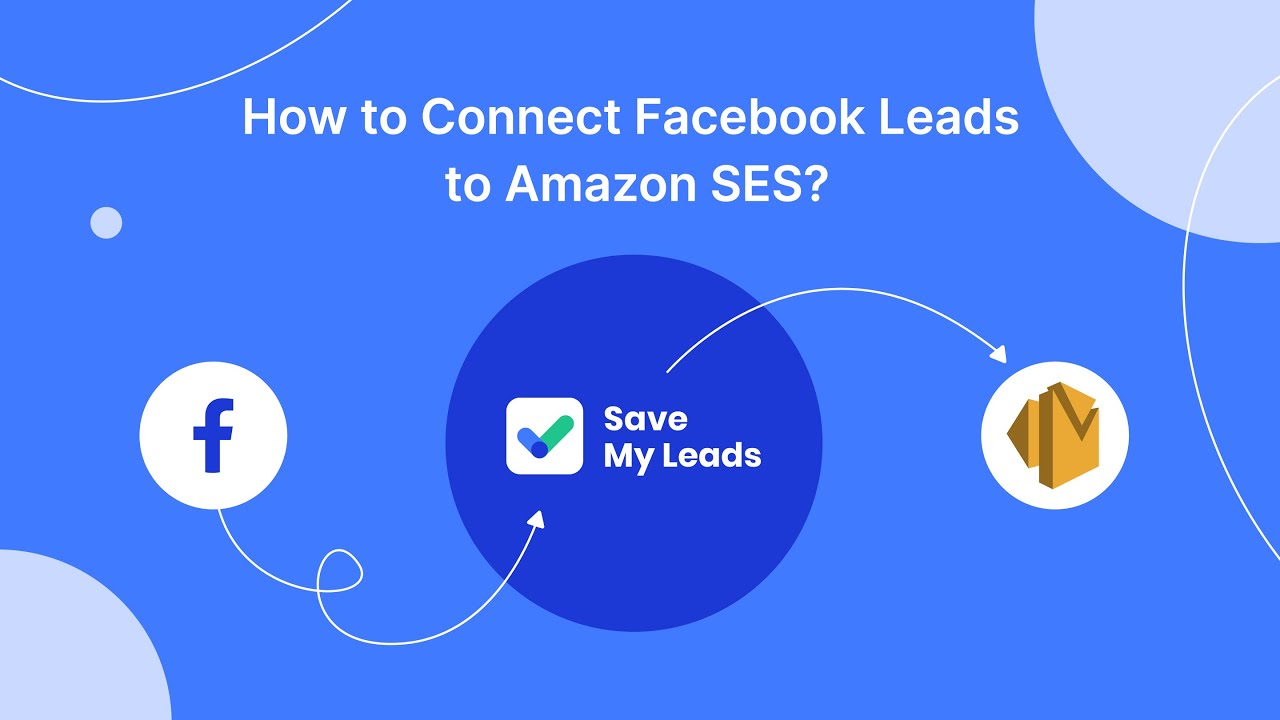
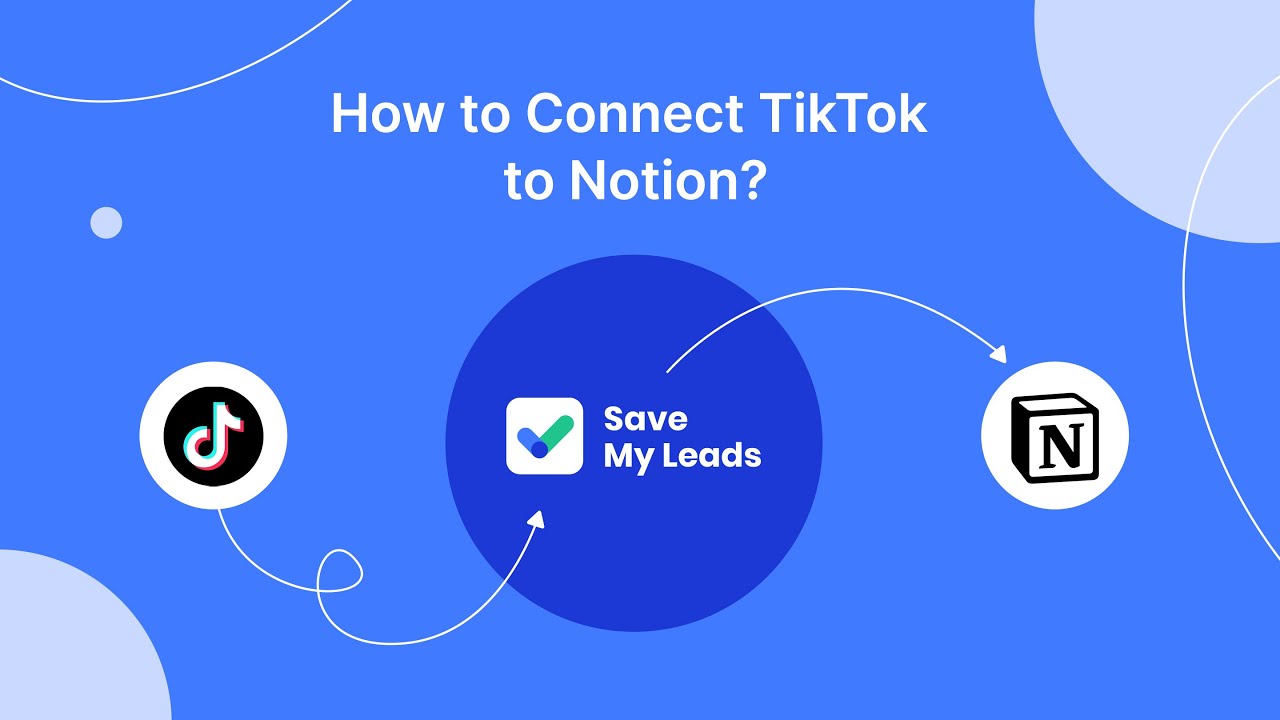
FAQ
How can I run Instagram ads without a Facebook account?
Is it possible to target Instagram ads without using Facebook Ads Manager?
Can I use third-party tools to manage Instagram ads without Facebook?
What are the benefits of using a service like SaveMyLeads for Instagram ads?
Do I need a Facebook Page to run Instagram ads?
Don't waste another minute manually transferring leads from Facebook to other systems. SaveMyLeads is a simple and effective tool that will allow you to automate this process so that you don't have to spend time on the routine. Try SaveMyLeads features, make sure that this tool will relieve your employees and after 5 minutes of settings your business will start working faster.