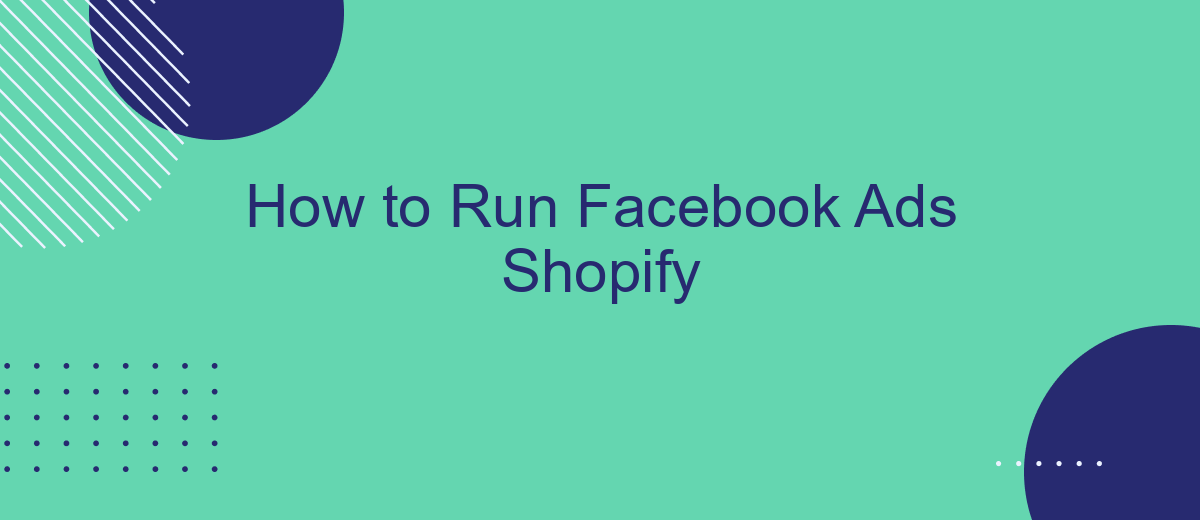Running Facebook ads for your Shopify store can significantly boost your sales and brand visibility. This guide will walk you through the essential steps to create, manage, and optimize Facebook ad campaigns tailored to your Shopify business. From setting up your Facebook Ads Manager account to analyzing performance metrics, you'll learn how to leverage Facebook's powerful advertising tools to drive traffic and increase conversions.
Create a Facebook Business Manager Account
To get started with Facebook Ads for your Shopify store, the first step is to create a Facebook Business Manager account. This account will serve as the central hub for managing your Facebook assets, including ad accounts, pages, and more. It's essential to have this set up before you proceed with creating and running ads.
- Go to the Facebook Business Manager website and click on "Create Account."
- Fill in your business name, your name, and your business email address.
- Follow the prompts to complete the setup, including verifying your email address.
- Once your account is set up, add your Facebook Page and ad account to the Business Manager.
- Optionally, integrate with SaveMyLeads to automatically sync leads from Facebook Ads to your Shopify store.
By setting up a Facebook Business Manager account, you centralize your Facebook marketing efforts, making it easier to manage and track your campaigns. Additionally, integrating with services like SaveMyLeads can streamline your lead management process, ensuring you never miss an opportunity to engage with potential customers.
Set Up Your Shopify Store
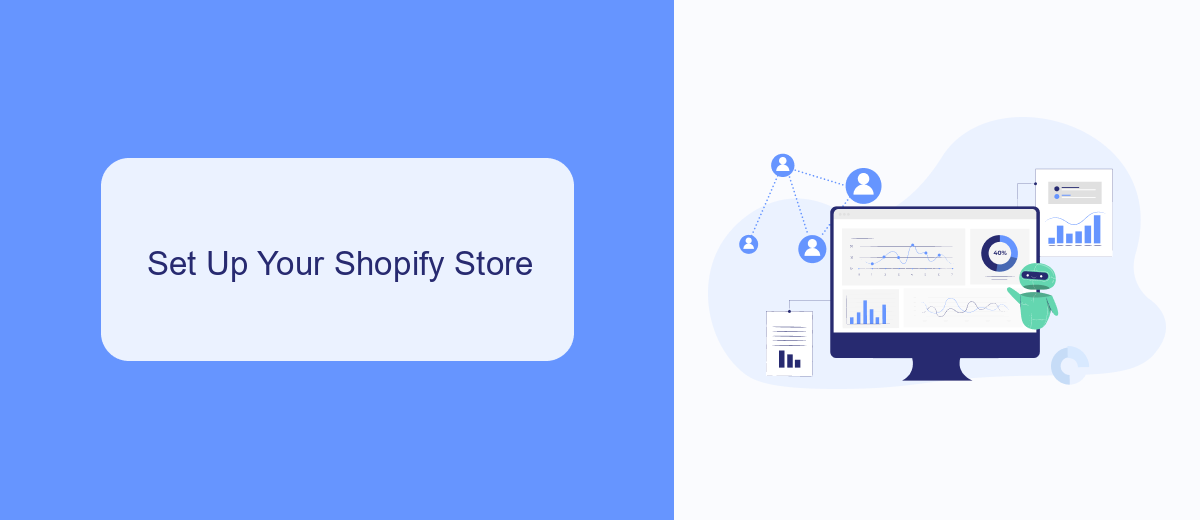
Before you can start running Facebook ads for your Shopify store, it's crucial to have your Shopify store set up correctly. Begin by signing up for a Shopify account and selecting a plan that suits your business needs. Once you have an account, choose a theme for your store that aligns with your brand's aesthetics. Customize your store by adding your logo, setting up navigation menus, and creating essential pages such as 'About Us' and 'Contact Us'. Ensure that your product listings are detailed with high-quality images, compelling descriptions, and accurate pricing.
Next, integrate your Shopify store with essential tools and services to streamline your operations. One such tool is SaveMyLeads, which allows you to automate the transfer of leads from Facebook ads directly into your Shopify store. This integration helps you manage your leads efficiently, ensuring that no potential customer is missed. To set up this integration, sign up for SaveMyLeads, connect your Facebook account, and configure the settings to match your lead management preferences. With your Shopify store and integrations in place, you're now ready to launch your Facebook ad campaigns effectively.
Install the SaveMyLeads Facebook Pixel
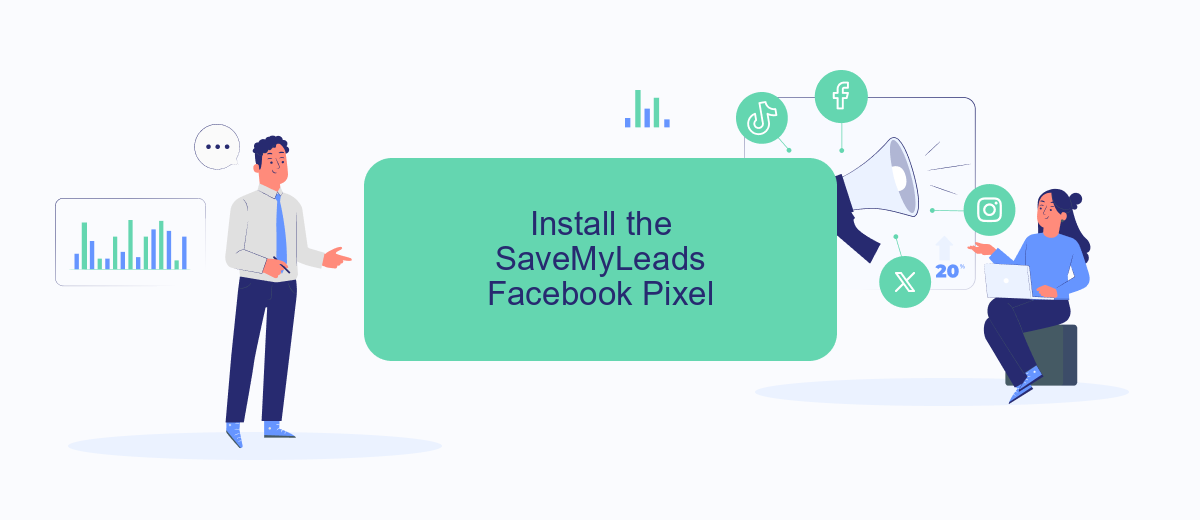
Installing the SaveMyLeads Facebook Pixel on your Shopify store is a straightforward process that can significantly enhance your marketing efforts by providing valuable insights into customer behavior. Follow these steps to get started:
- Sign up for an account on SaveMyLeads and log in to the dashboard.
- Navigate to the "Integrations" section and select Facebook Pixel from the list of available integrations.
- Follow the on-screen instructions to connect your Facebook account and grant the necessary permissions.
- Copy the Facebook Pixel ID provided by SaveMyLeads.
- Log in to your Shopify admin panel and go to the "Online Store" section, then click on "Preferences."
- Paste the Facebook Pixel ID into the "Facebook Pixel" field and save your changes.
By integrating SaveMyLeads with your Shopify store, you can automate the process of tracking customer interactions and conversions. This will allow you to optimize your ad campaigns more effectively and make data-driven decisions to boost your sales and marketing performance.
Create Your First Facebook Ad
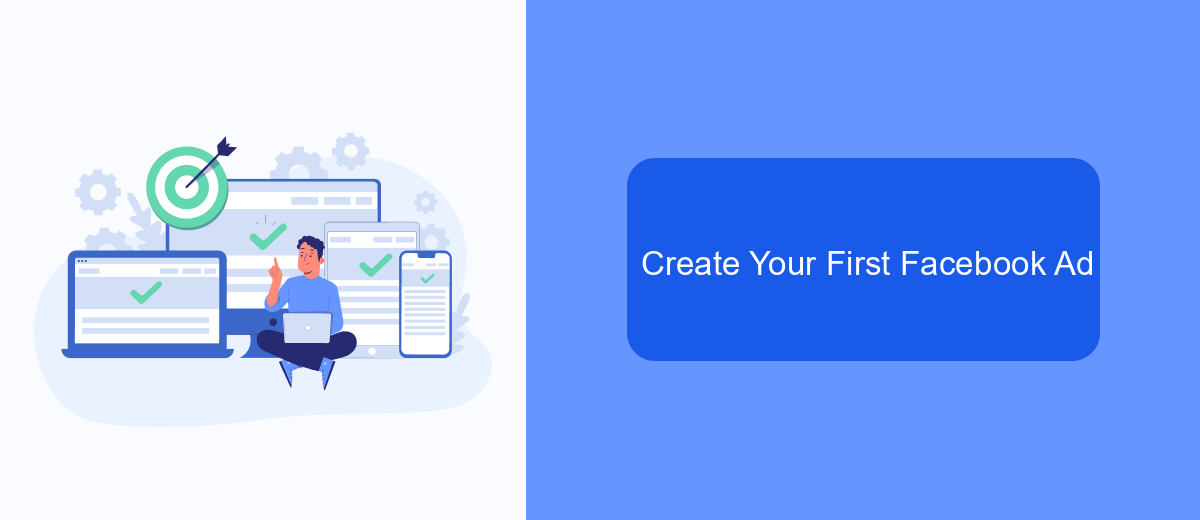
Creating your first Facebook ad for your Shopify store is a straightforward process that can drive significant traffic and sales. First, ensure that your Facebook Business Manager and Shopify store are properly linked. This connection will allow you to seamlessly manage your ads and track their performance.
Once your accounts are linked, head over to the Facebook Ads Manager. Click on the "Create" button to start a new campaign. Choose your marketing objective, whether it’s to increase traffic, generate leads, or boost conversions. Set your budget and schedule, then move on to the ad set level where you'll define your target audience and ad placements.
- Select your ad format: single image, carousel, or video.
- Upload high-quality images or videos that resonate with your audience.
- Craft compelling ad copy with a clear call-to-action.
- Review your ad settings and confirm your budget.
- Click "Publish" to launch your ad campaign.
For seamless integration and automation, consider using SaveMyLeads. This service helps you connect Facebook Lead Ads with your Shopify store, ensuring that leads are automatically imported and managed efficiently. By leveraging such tools, you can focus more on optimizing your ads and less on manual data entry.
Track and Optimize Your Results
Tracking and optimizing your Facebook ad results is crucial for maximizing your return on investment. Start by utilizing Facebook Ads Manager to monitor key metrics such as click-through rates, conversion rates, and cost per acquisition. Regularly reviewing these metrics will help you identify which ads are performing well and which need adjustments. Additionally, consider setting up Facebook Pixel on your Shopify store to gain deeper insights into customer behavior and track conversions more accurately.
For a more streamlined approach, integrate your Facebook Ads with Shopify using services like SaveMyLeads. SaveMyLeads allows you to automate data transfer between Facebook and Shopify, ensuring that you have real-time access to your ad performance metrics. This integration can help you quickly identify trends and make data-driven decisions to optimize your ad campaigns. By continuously tracking and refining your strategies, you can improve your ad performance and achieve better results.
- Automate the work with leads from the Facebook advertising account
- Empower with integrations and instant transfer of leads
- Don't spend money on developers or integrators
- Save time by automating routine tasks
FAQ
How do I set up Facebook Ads for my Shopify store?
What budget should I start with for Facebook Ads?
How can I track the performance of my Facebook Ads on Shopify?
What are some best practices for creating effective Facebook Ads for Shopify?
How can I automate and integrate Facebook Ads with my Shopify store?
What do you do with the data you get from Facebook lead forms? Do you send them to the manager, add them to mailing services, transfer them to the CRM system, use them to implement feedback? Automate all of these processes with the SaveMyLeads online connector. Create integrations so that new Facebook leads are automatically transferred to instant messengers, mailing services, task managers and other tools. Save yourself and your company's employees from routine work.