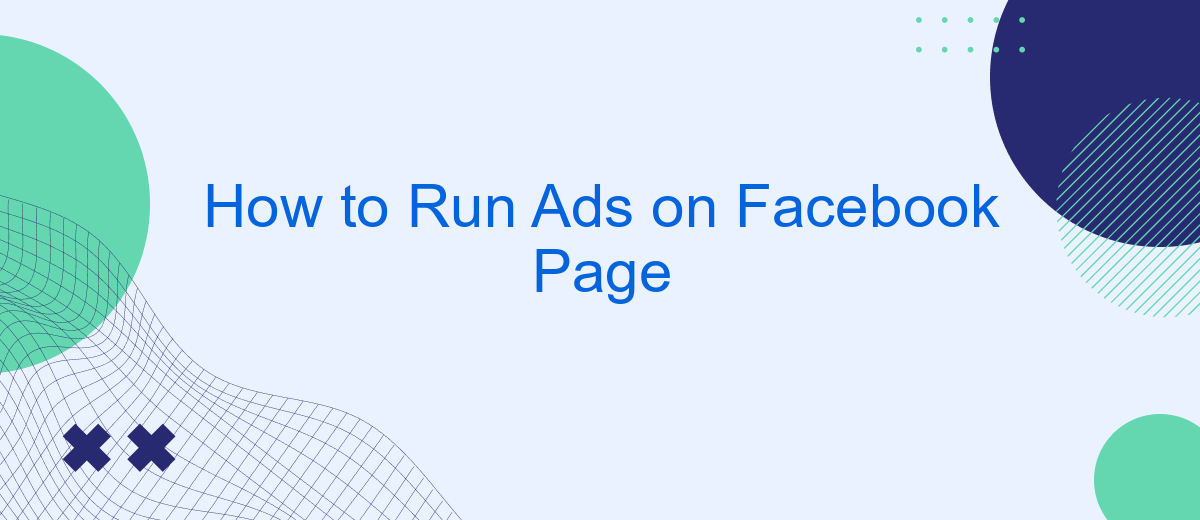Running ads on a Facebook page can significantly boost your business's visibility and engagement. Whether you're a small business owner or a marketing professional, understanding the basics of Facebook advertising is crucial. This guide will walk you through the essential steps to create, manage, and optimize your Facebook ads, ensuring you reach your target audience effectively and maximize your return on investment.
Create Facebook Business Manager Account
To start running ads on Facebook, the first essential step is to create a Facebook Business Manager account. This platform helps you manage your ad accounts, Pages, and the people who work on them, all in one place. It also provides a secure environment to manage your business assets and data.
- Go to the Facebook Business Manager website.
- Click on the "Create Account" button.
- Fill in your business name, your name, and your business email address.
- Follow the prompts to complete your profile setup.
- Confirm your email address to finalize the account creation.
Once your Business Manager account is set up, you can start adding your Facebook Pages and ad accounts. For seamless integration of your leads and customer data, consider using SaveMyLeads. This service helps you automate data transfer from Facebook Lead Ads to various CRM systems and other applications, ensuring you never miss a potential customer.
Set Up Facebook Business Page
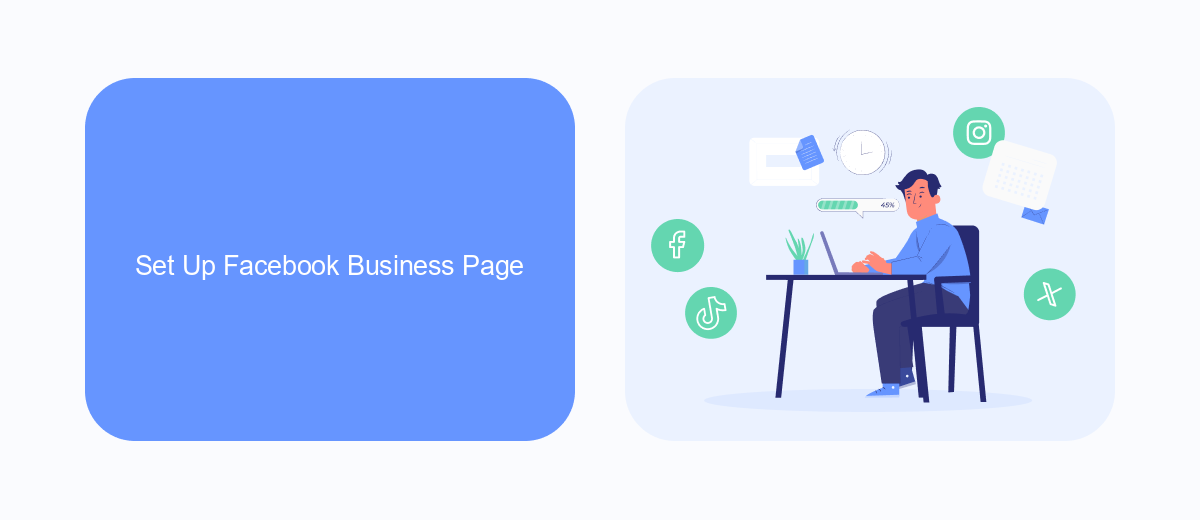
Creating a Facebook Business Page is the first step to running successful ads. To get started, log in to your personal Facebook account and click on the "Create" button in the top right corner. Select "Page" and choose the type of page that best fits your business—either "Business or Brand" or "Community or Public Figure." Fill in the necessary details such as your Page Name, Category, and Description. Once you've entered all the information, click "Create Page" to finish the setup process.
After your page is created, it's essential to optimize it for your business needs. Add a profile picture and cover photo that represent your brand. Complete the "About" section with relevant information like your business hours, contact details, and website URL. To enhance your advertising efforts, consider integrating with services like SaveMyLeads. This platform helps automate lead generation by connecting your Facebook ads to various CRM systems, allowing you to manage and track leads more efficiently. With your Facebook Business Page set up and optimized, you're now ready to start running ads and reaching your target audience.
Create Facebook Ad Campaign
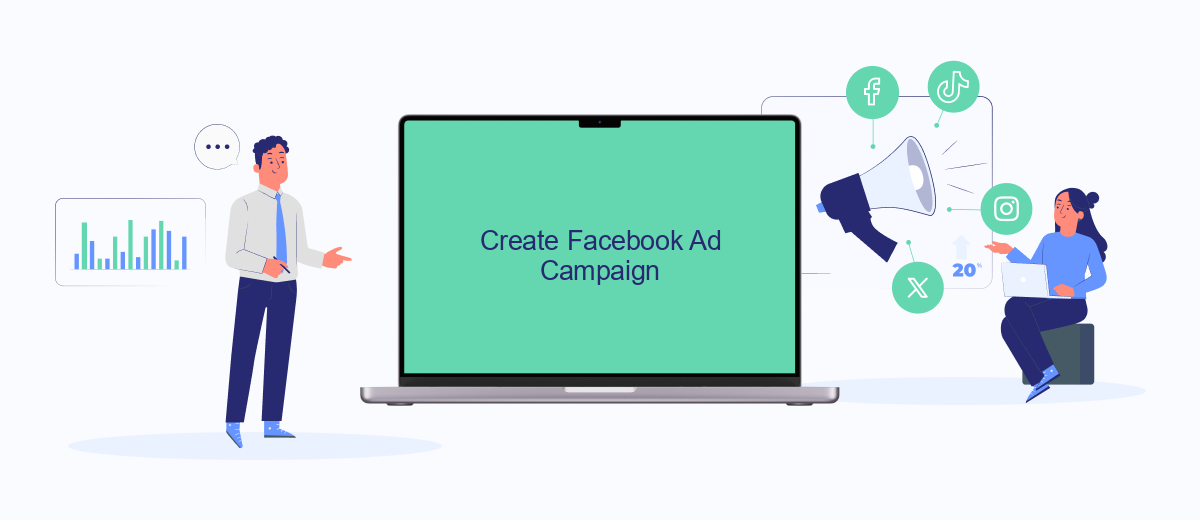
Creating a Facebook ad campaign is a strategic way to reach your target audience and achieve your marketing goals. To get started, you need to set up your campaign through Facebook Ads Manager. Follow these steps to create an effective ad campaign:
- Log in to your Facebook Ads Manager account.
- Click on the "Create" button to start a new campaign.
- Select your campaign objective, such as brand awareness, traffic, or conversions.
- Define your target audience by specifying demographics, interests, and behaviors.
- Choose your ad placements, including Facebook, Instagram, and Audience Network.
- Set your budget and schedule for the campaign.
- Create your ad by selecting the ad format, adding images or videos, and writing compelling ad copy.
- Review your campaign settings and click "Publish" to launch your ad.
For businesses looking to streamline their lead management, integrating Facebook Ads with CRM tools can be highly beneficial. Services like SaveMyLeads can help automate the process, ensuring that leads generated from your ads are efficiently captured and managed. This allows you to focus on optimizing your campaigns and driving better results.
Target Your Audience
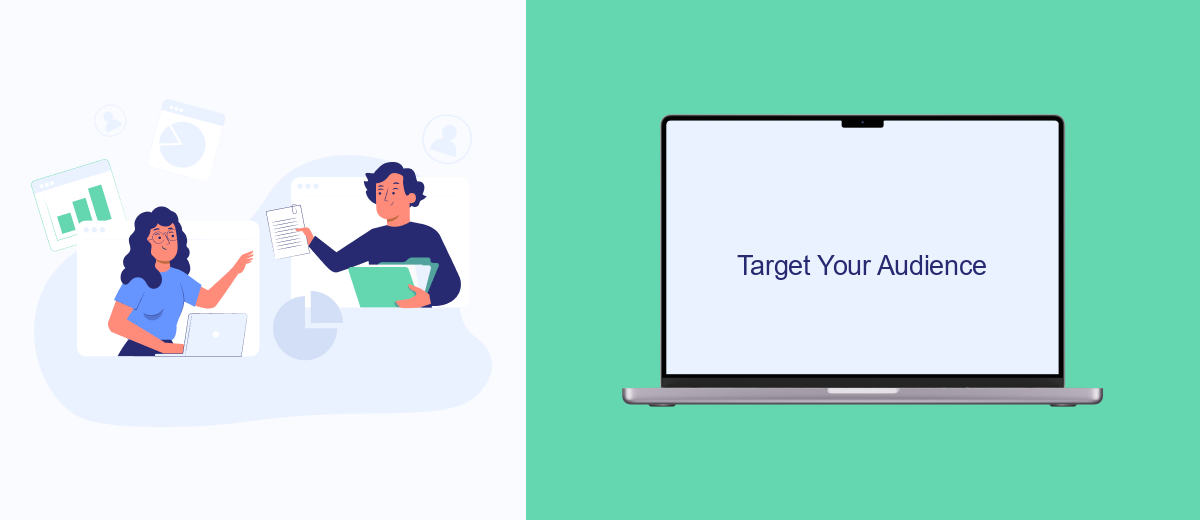
Understanding your audience is crucial for running successful Facebook ads. By targeting the right people, you ensure that your ads are seen by those who are most likely to be interested in your products or services. Facebook provides a variety of tools to help you define and reach your ideal audience.
Firstly, you can use Facebook's built-in audience targeting options. These include demographic filters like age, gender, location, and interests. Additionally, you can target people based on their online behavior and past interactions with your page or website.
- Use Facebook's Audience Insights tool to gather data about your current audience.
- Create Custom Audiences based on your existing customer lists or website traffic.
- Utilize Lookalike Audiences to find new people similar to your best customers.
- Integrate with services like SaveMyLeads to automate and optimize your lead generation process.
By leveraging these tools and integrating with services like SaveMyLeads, you can create highly targeted ad campaigns that maximize your return on investment. Remember to continuously monitor and adjust your targeting criteria based on performance data to ensure your ads remain effective.
Track and Analyze Results
Tracking and analyzing the results of your Facebook ads is crucial for optimizing your campaigns and maximizing ROI. Start by utilizing Facebook's built-in analytics tools such as Facebook Insights and Ads Manager. These tools provide detailed metrics including reach, engagement, and conversion rates, allowing you to assess the performance of your ads. Regularly monitor these metrics to identify trends and make data-driven decisions to improve your ad strategies.
For more advanced tracking and integration, consider using services like SaveMyLeads. SaveMyLeads allows you to automate the process of collecting and analyzing data from your Facebook ads, integrating seamlessly with your CRM or email marketing platforms. This ensures that you capture every lead and follow up efficiently, ultimately enhancing your marketing efforts. By leveraging these tools, you can gain deeper insights into your audience's behavior and continuously refine your campaigns for better results.
FAQ
How do I create a Facebook ad for my page?
What is the best budget for running Facebook ads?
How can I target the right audience for my Facebook ads?
How do I measure the success of my Facebook ads?
Can I automate my Facebook ad campaigns?
Personalized responses to new clients from Facebook/Instagram. Receiving data on new orders in real time. Prompt delivery of information to all employees who are involved in lead processing. All this can be done automatically. With the SaveMyLeads service, you will be able to easily create integrations for Facebook Lead Ads and implement automation. Set up the integration once and let it do the chores every day.