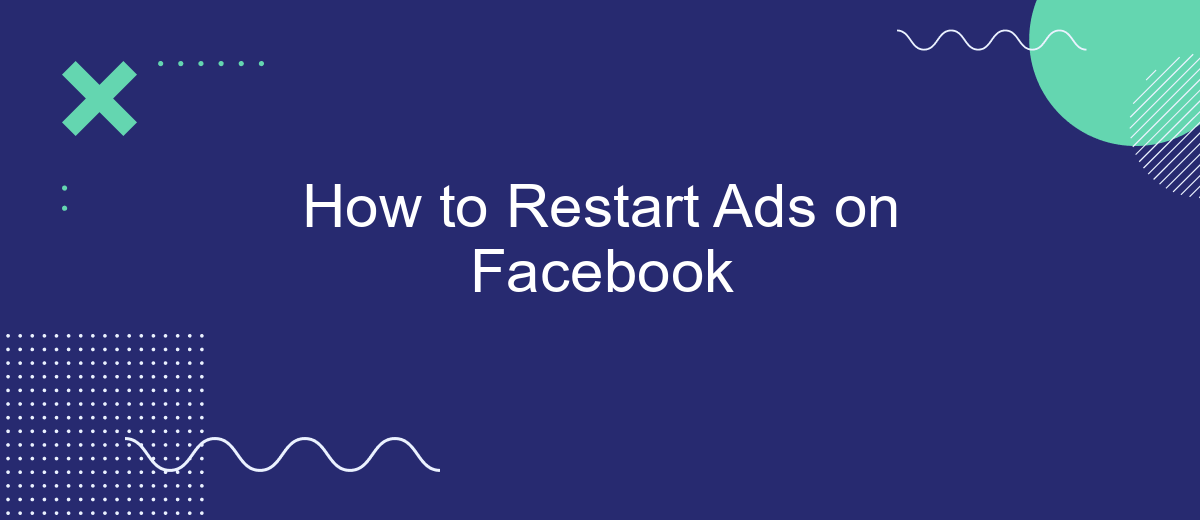If your Facebook ads have been paused or stopped, restarting them can help you regain visibility and drive engagement for your business. This guide will walk you through the simple steps to get your ads back up and running, ensuring that your marketing efforts continue to reach your target audience effectively. Follow these instructions to restart your Facebook ads seamlessly.
Identify the Ad Account
To successfully restart your ads on Facebook, it's crucial to first identify the correct ad account. This ensures that any changes or updates you make are applied to the right campaigns and ads. By knowing which ad account you are working with, you can avoid unnecessary complications and maintain a smooth advertising process.
- Log in to your Facebook Business Manager.
- Navigate to the "Ad Accounts" section.
- Check the list of available ad accounts and select the one you want to manage.
- Verify the account details to ensure it's the correct one.
If you manage multiple ad accounts or have integrated your Facebook ads with external services like SaveMyLeads, it becomes even more important to accurately identify the ad account. SaveMyLeads can help streamline this process by automating lead data transfers, ensuring that your ad account remains organized and efficient. Once you've identified the correct ad account, you can proceed with restarting your ads without any issues.
Specify the Ad Set
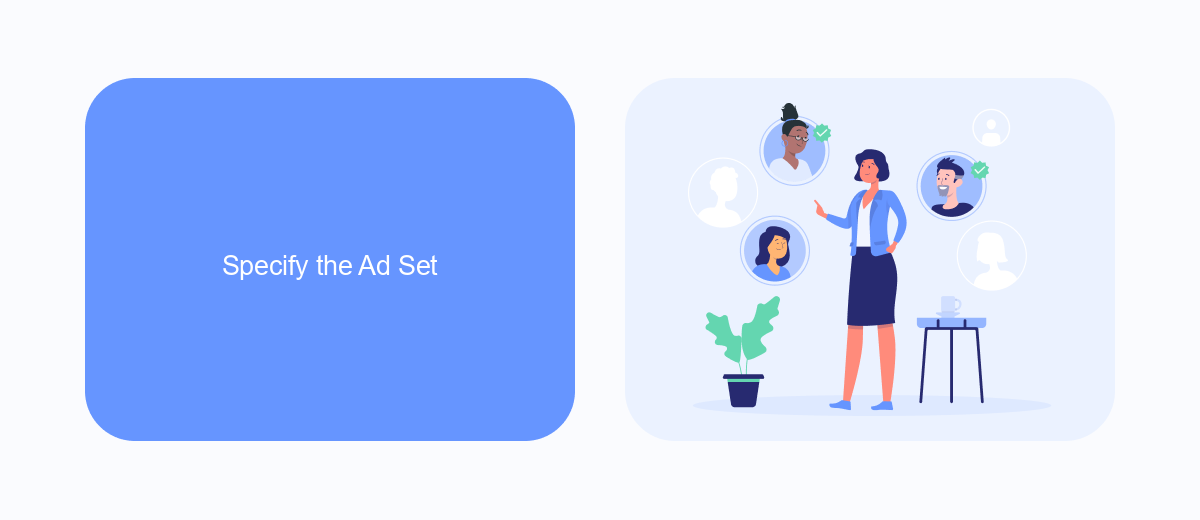
To specify the ad set in your Facebook Ads Manager, navigate to the campaign you wish to restart and click on the ad set tab. Here, you can define the audience, budget, schedule, and placements for your ads. Make sure to review your target audience parameters such as age, gender, location, and interests to ensure they align with your campaign goals. Adjust the budget to match your advertising spend and set a schedule that optimizes ad delivery during peak engagement times.
For those looking to streamline the process and integrate your ad set with external services, consider using SaveMyLeads. This platform allows you to automate lead data transfers directly from Facebook to your CRM or other marketing tools. By integrating SaveMyLeads, you can ensure that your ad set is continuously optimized based on real-time data, enhancing your campaign's effectiveness. Simply set up the integration once, and let SaveMyLeads handle the ongoing data synchronization, saving you time and improving your ad performance.
Reselect the Target Audience
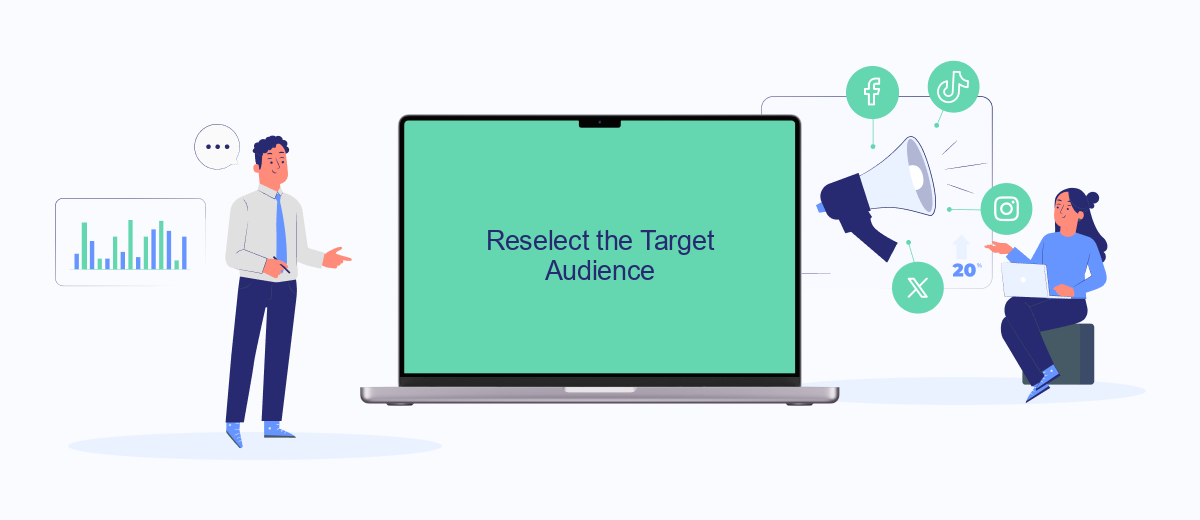
After pausing your ads, it's crucial to reassess and potentially reselect your target audience to ensure your campaigns are reaching the most relevant users. Analyzing audience insights and adjusting your targeting parameters can significantly improve the performance of your ads.
- Navigate to your Facebook Ads Manager and select the campaign you wish to edit.
- Click on the "Ad Set" tab and locate the "Audience" section.
- Review your current targeting options, including demographics, interests, and behaviors.
- Utilize Facebook's Audience Insights tool to gather data on your potential audience.
- Adjust your audience parameters based on the insights gathered, ensuring you target users who are most likely to engage with your ads.
- Consider integrating tools like SaveMyLeads to automate the process of collecting and analyzing audience data from various sources, allowing for more precise targeting.
By taking the time to reselect and refine your target audience, you can enhance the effectiveness of your Facebook ads and achieve better results. Regularly reviewing and updating your audience targeting strategy is key to maintaining successful ad campaigns.
Edit the Ad Text
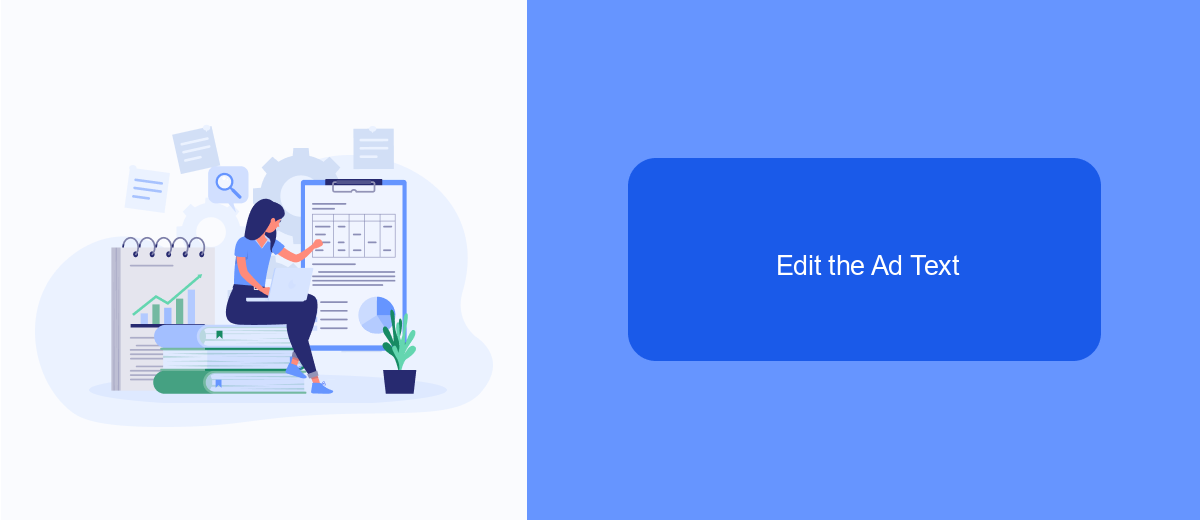
Editing the ad text on Facebook is a crucial step to ensure your message resonates with your target audience. Your ad copy should be clear, engaging, and aligned with your marketing goals. To start, go to your Facebook Ads Manager and select the campaign containing the ad you want to edit.
Once you've located the ad, click on the "Edit" button to open the ad settings. Here, you can modify the headline, primary text, and description. Make sure your text is concise and includes a strong call to action. Additionally, consider testing different variations to see which one performs best.
- Navigate to Facebook Ads Manager.
- Select the campaign and ad you wish to edit.
- Click "Edit" to modify the ad text.
- Update the headline, primary text, and description.
- Save your changes and monitor performance.
If you are looking for ways to streamline your ad management process, consider using SaveMyLeads. This service helps automate and integrate your Facebook Ads with various other platforms, making it easier to manage and optimize your campaigns effectively.
Budget and Timing
When restarting ads on Facebook, it's crucial to carefully consider your budget and timing. Start by evaluating your previous ad performance to determine an optimal budget. Allocate funds based on your campaign goals, whether it's brand awareness, lead generation, or conversions. Be mindful of your daily and lifetime budgets to avoid overspending. Utilize Facebook's budget optimization tools to ensure your ads are cost-effective and reach the right audience.
Timing is also key to a successful ad campaign. Analyze your audience's activity patterns to schedule your ads for maximum visibility. Use Facebook's ad scheduling feature to run your ads during peak engagement times. For seamless integration and efficient budget management, consider using services like SaveMyLeads. This platform automates lead data transfers, ensuring your ad spend is effectively utilized and your campaigns are synchronized with your CRM systems. By strategically managing your budget and timing, you can maximize the impact of your Facebook ads.
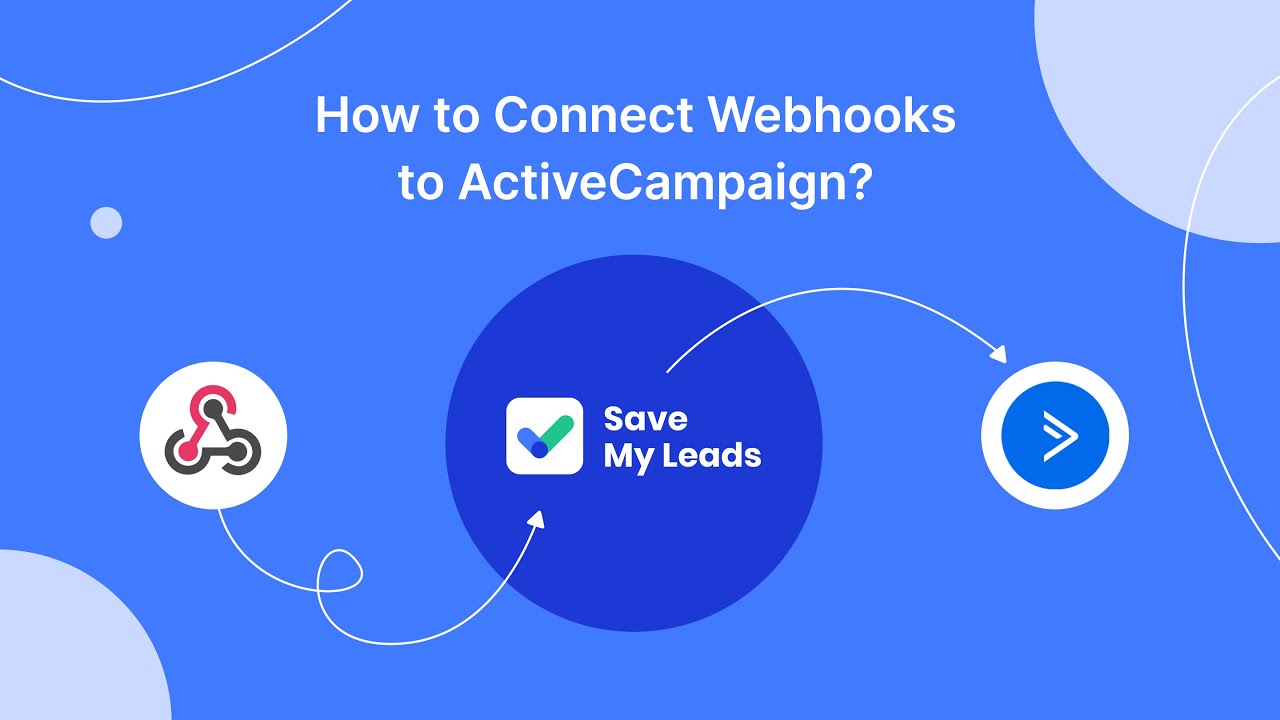
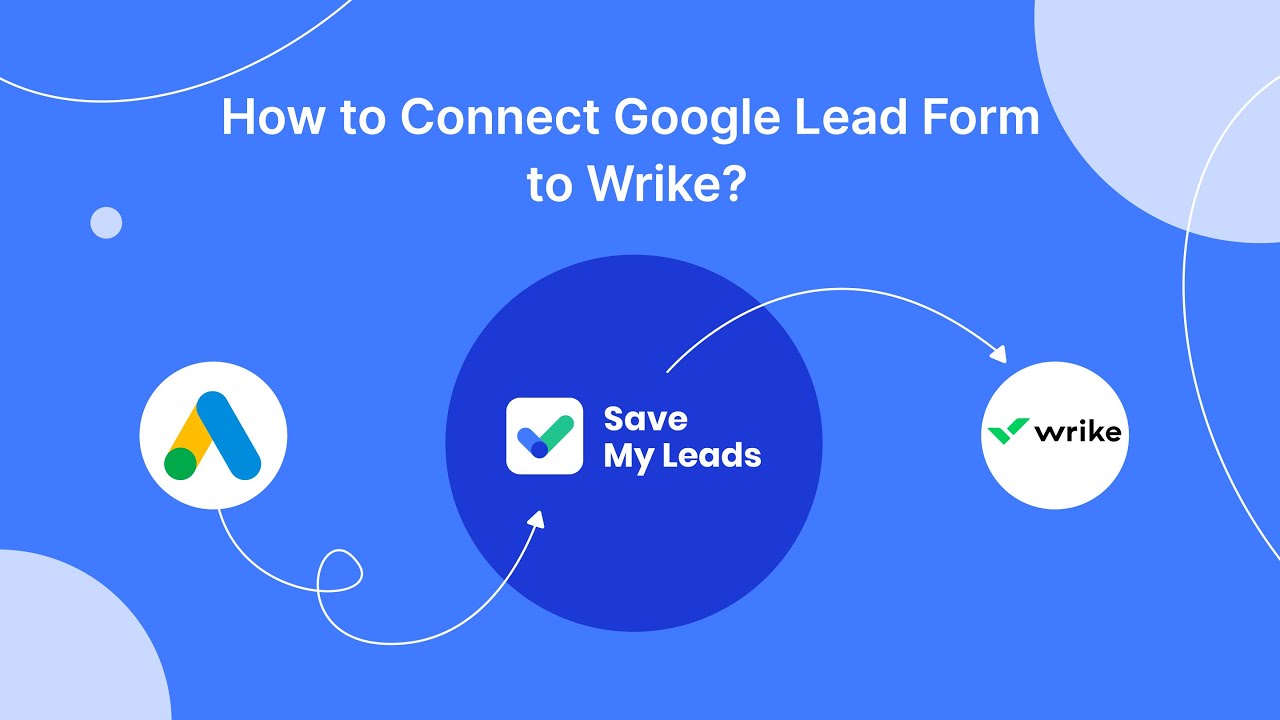
FAQ
How do I restart my Facebook ads after pausing them?
Why are my Facebook ads not delivering after restarting them?
Can I automate the process of restarting Facebook ads?
What should I do if my ads are still under review after restarting?
Will restarting my ads affect their performance?
Are you using Facebook Lead Ads? Then you will surely appreciate our service. The SaveMyLeads online connector is a simple and affordable tool that anyone can use to set up integrations for Facebook. Please note that you do not need to code or learn special technologies. Just register on our website and create the necessary integration through the web interface. Connect your advertising account with various services and applications. Integrations are configured in just 5-10 minutes, and in the long run they will save you an impressive amount of time.