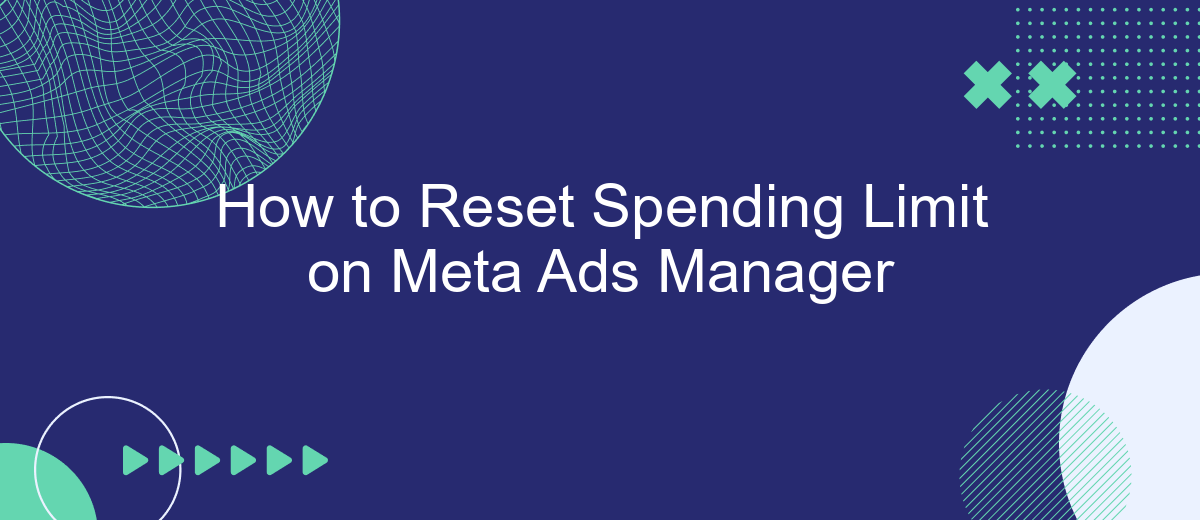Resetting the spending limit in Meta Ads Manager can be crucial for maintaining control over your advertising budget. Whether you're looking to increase your ad spend for a new campaign or need to lower it to stay within budget, this guide will walk you through the steps to effectively reset your spending limit, ensuring your ads continue to run smoothly and efficiently.
How to Access Spending Limit Settings
Accessing the spending limit settings in Meta Ads Manager is essential for controlling your advertising budget. By setting a spending limit, you can ensure that your campaigns do not exceed your desired budget, helping you manage your finances more effectively.
- Log into your Meta Ads Manager account.
- Navigate to the "Billing" section in the main menu.
- Click on "Payment Settings" to access your financial settings.
- Find the "Account Spending Limit" section and click "Set Limit."
- Enter your desired spending limit and save the changes.
For those who manage multiple ad accounts or need to automate their advertising processes, services like SaveMyLeads can be incredibly useful. SaveMyLeads offers seamless integration with Meta Ads Manager, allowing you to automate the monitoring and adjusting of spending limits based on your predefined criteria. This can save you time and ensure that your advertising budget is always under control.
Check Your Current Spending Limit
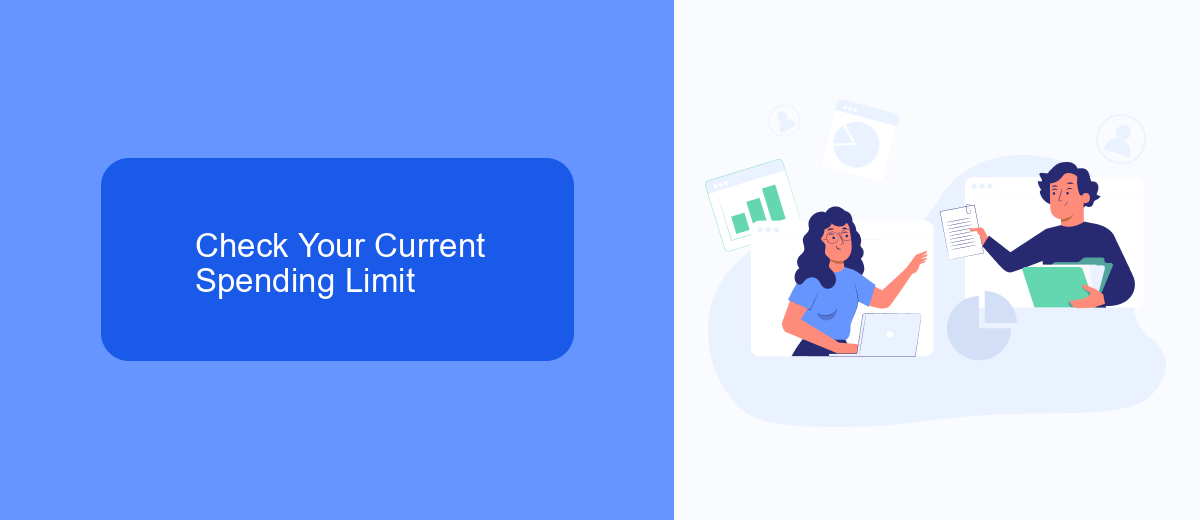
Before you can reset your spending limit on Meta Ads Manager, it's crucial to first check your current spending limit. To do this, log in to your Meta Ads Manager account and navigate to the billing section. Here, you will find a detailed summary of your spending, including your current spending limit, how much you have spent so far, and your remaining balance. Understanding these details will help you manage your budget more effectively and make informed decisions about your advertising campaigns.
In case you are using third-party services like SaveMyLeads to integrate and automate your marketing efforts, ensure they are also aligned with your spending limits. SaveMyLeads can help you streamline your ad campaigns by automating data transfers and lead management, making it easier to stay within your budget. Regularly checking your spending limit and adjusting your strategies accordingly can prevent overspending and ensure that your advertising efforts remain cost-effective.
Adjust Your Spending Limit
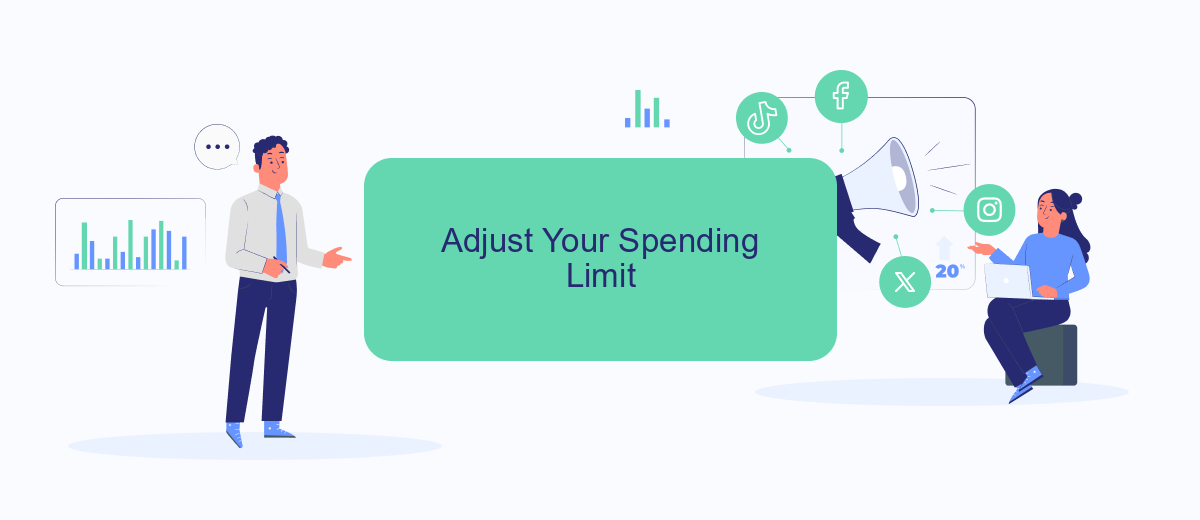
Adjusting your spending limit in Meta Ads Manager is a crucial step to ensure you stay within your budget and avoid unexpected charges. By setting a spending limit, you can control your ad expenses and manage your campaign more effectively.
- Log in to your Meta Ads Manager account.
- Navigate to the "Billing" section in the main menu.
- Click on "Payment Settings" and locate the "Account Spending Limit" option.
- Click "Set Limit" and enter your desired spending limit amount.
- Save your changes and confirm the new spending limit.
For businesses looking to automate their ad management and integrate various marketing tools, services like SaveMyLeads can be incredibly useful. SaveMyLeads allows seamless integration with Meta Ads Manager, helping you streamline your marketing efforts and maintain control over your advertising budget. By using such services, you can focus more on strategy and less on manual adjustments, ensuring a more efficient and effective ad campaign.
Save Changes and Confirm Reset
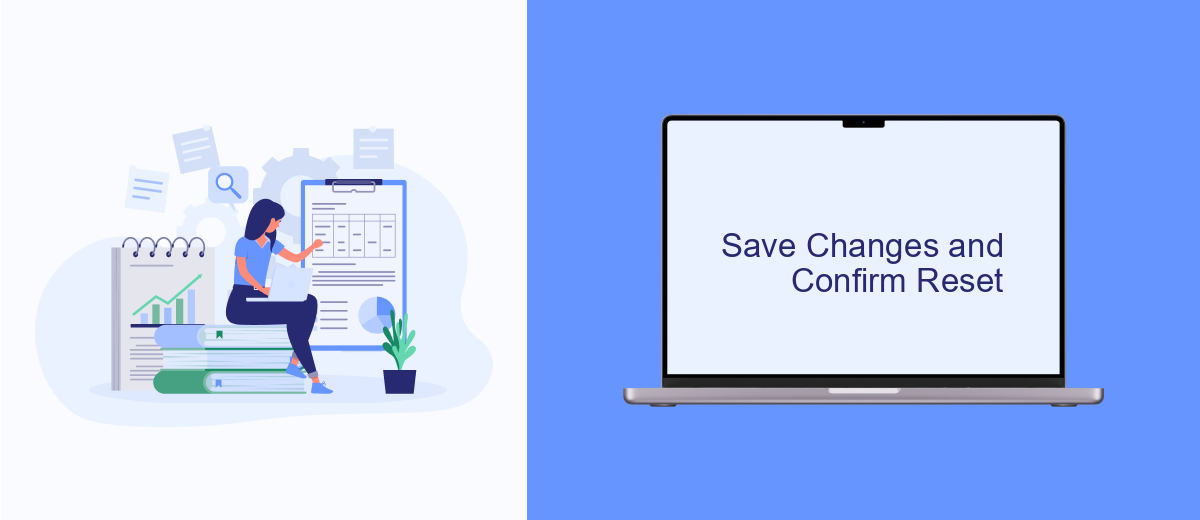
Once you have adjusted your spending limits in the Meta Ads Manager, it is crucial to save your changes to ensure they are applied. Navigate to the bottom of the settings page where you will find the "Save" button. Clicking this button will prompt a confirmation dialog to appear.
In the confirmation dialog, review the changes you have made. Ensure everything is accurate before proceeding. This step is important to avoid any unintended modifications that could impact your ad campaigns.
- Click the "Save" button at the bottom of the settings page.
- Review the confirmation dialog that appears.
- Ensure all changes are correct.
- Click "Confirm" to finalize the reset of your spending limit.
After confirming, your new spending limits will be active. If you use integration services like SaveMyLeads, ensure that your new spending limits are reflected across all connected platforms. This helps in maintaining consistency and avoiding any disruptions in your ad campaigns.
- Automate the work with leads from the Facebook advertising account
- Empower with integrations and instant transfer of leads
- Don't spend money on developers or integrators
- Save time by automating routine tasks
Additional Tips for Managing Spending Limits
When managing your spending limits on Meta Ads Manager, it's crucial to regularly review and adjust your budget based on the performance of your ads. Keep an eye on key metrics such as cost per click (CPC), return on ad spend (ROAS), and conversion rates. This will help you make informed decisions about increasing or decreasing your spending limits to maximize your return on investment. Additionally, setting up alerts for reaching certain spending thresholds can prevent overspending and keep your campaigns within budget.
Integrating third-party tools like SaveMyLeads can further streamline your ad management process. SaveMyLeads allows you to automate data transfers between Meta Ads Manager and other platforms, ensuring you have real-time insights into your ad performance and spending. By leveraging such tools, you can set up automated workflows that adjust spending limits based on predefined criteria, helping you maintain control over your budget while optimizing ad performance. Regularly reviewing these automations can help you stay agile and responsive to changes in your campaign dynamics.
FAQ
How do I reset my spending limit on Meta Ads Manager?
What happens if I reach my spending limit on Meta Ads Manager?
Can I automate the process of resetting my spending limit?
Is there a way to set different spending limits for different campaigns?
What should I do if I can't reset my spending limit?
What do you do with the data you get from Facebook lead forms? Do you send them to the manager, add them to mailing services, transfer them to the CRM system, use them to implement feedback? Automate all of these processes with the SaveMyLeads online connector. Create integrations so that new Facebook leads are automatically transferred to instant messengers, mailing services, task managers and other tools. Save yourself and your company's employees from routine work.