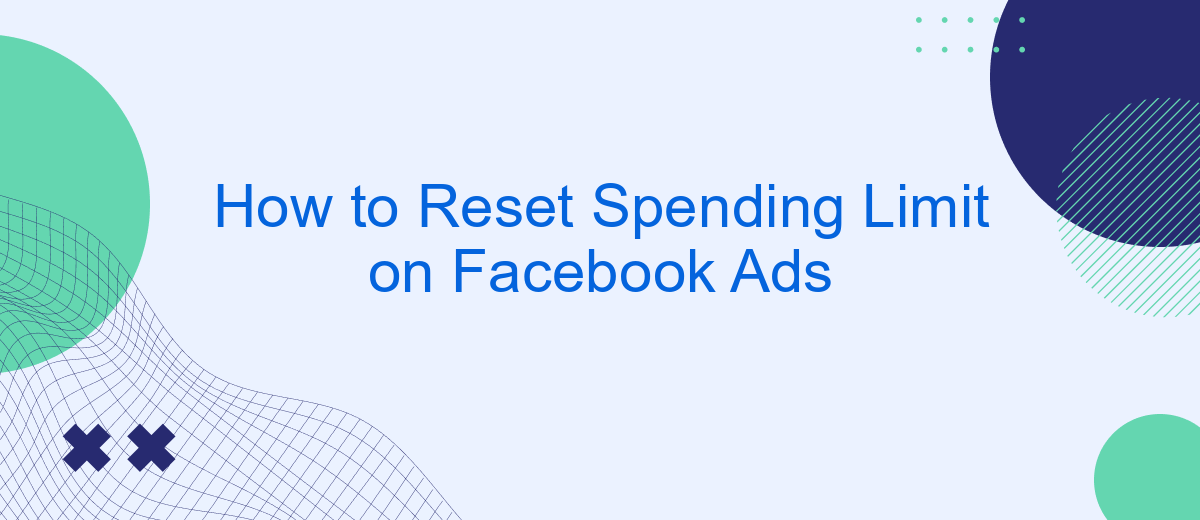Resetting the spending limit on your Facebook Ads account is a crucial step to manage your advertising budget effectively. Whether you're scaling up your campaigns or need to adjust your financial constraints, understanding how to reset this limit can help you stay in control. This guide will walk you through the simple steps to reset your Facebook Ads spending limit, ensuring your marketing efforts remain on track.
Navigate to Ads Manager
To begin the process of resetting your spending limit on Facebook Ads, you first need to navigate to the Ads Manager. This platform is where you can manage all aspects of your Facebook advertising campaigns, including budget settings.
- Log in to your Facebook account.
- Click on the menu icon (three horizontal lines) in the top-right corner.
- Select "Ads Manager" from the dropdown menu.
- If you don't see "Ads Manager," click on "See More" to expand the list of available tools.
- Once in Ads Manager, locate the "Billing" section to access your spending limit settings.
By following these steps, you will be able to access the Ads Manager, where you can adjust your spending limits and other budget-related settings. For more advanced integrations and automated workflows, consider using services like SaveMyLeads. This tool can help streamline your advertising operations by connecting Facebook Ads with various other platforms, ensuring seamless data synchronization and efficient campaign management.
Select Billing and Payments
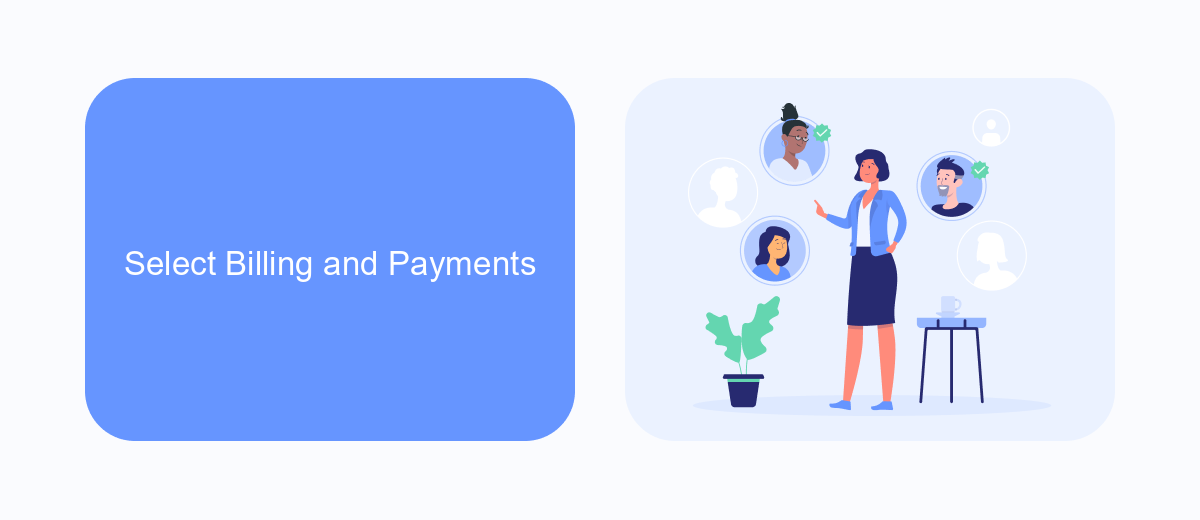
To begin resetting your spending limit on Facebook Ads, first navigate to your Facebook Ads Manager. Once you're there, locate the menu icon in the top left corner and click on it. From the dropdown menu, select "Billing & Payment Methods." This will take you to a dedicated section where you can manage all your billing information and payment methods associated with your Facebook Ads account.
In the Billing & Payment Methods section, you'll see various options related to your account's financial settings. Here, you can view your current spending limit, update your payment methods, and review your billing history. For those who need help with integrating payment systems or automating billing processes, services like SaveMyLeads can be incredibly useful. SaveMyLeads allows you to streamline your billing setup and ensure that all transactions are handled efficiently, giving you more time to focus on your advertising strategies.
Find the Ad Account with the Limit
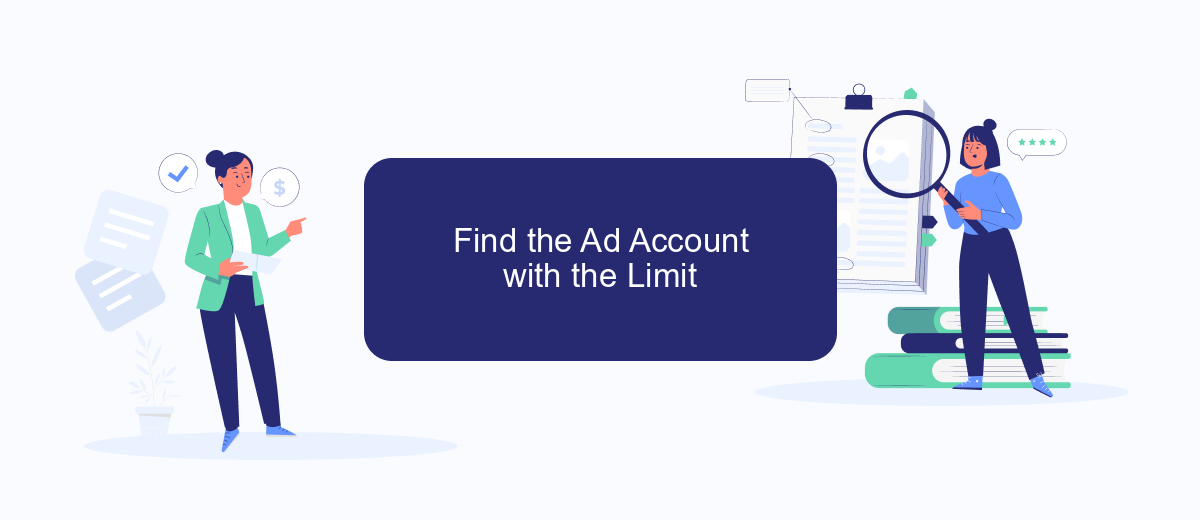
To reset the spending limit on your Facebook Ads, you first need to locate the ad account that has the limit set. This is essential for managing your budget effectively and ensuring that your ads run smoothly without unexpected interruptions.
- Log in to your Facebook Ads Manager account.
- Navigate to the "Ad Accounts" section from the main menu.
- Identify the ad account with the spending limit you wish to reset.
- Click on the ad account to view its settings and spending details.
If you are managing multiple ad accounts or need to integrate your ad account data with other platforms, consider using a service like SaveMyLeads. This tool can help automate the process of tracking and managing your ad accounts, making it easier to keep an eye on spending limits and other critical settings.
Scroll Down to Spending Limit
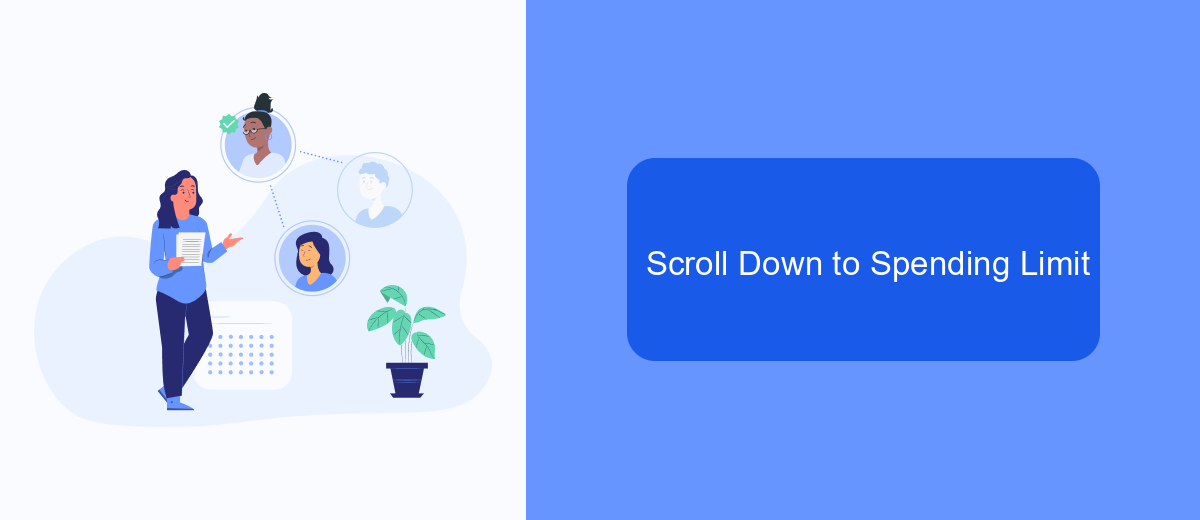
Once you have accessed your Facebook Ads Manager, the next step is to navigate to the section where you can adjust your spending limit. This is crucial for managing your advertising budget effectively and ensuring that you don't overspend.
To find the spending limit option, you'll need to scroll down through the settings. This section is designed to give you control over your ad expenditures and help you stay within your budget. Follow these steps to locate and adjust your spending limit:
- Open Facebook Ads Manager.
- Go to the Billing section.
- Scroll down to find the Spending Limit option.
- Click on Edit to adjust your spending limit.
- Enter your desired spending limit and save the changes.
For those who are managing multiple integrations and need a streamlined way to handle their advertising data, consider using SaveMyLeads. This service simplifies the process by automating data transfers between Facebook Ads and your other tools, ensuring that your campaigns run smoothly and efficiently.
Click Edit Limit
To adjust your spending limit on Facebook Ads, start by navigating to your Ads Manager. Once there, locate the Billing section, which you can usually find in the main menu. Click on the "Payment Settings" option to access your current spending limit. Here, you will see an option labeled "Edit Limit." Click on this to proceed with making changes.
In the "Edit Limit" section, you can either increase or decrease your spending limit based on your advertising needs. If you're looking to integrate additional tools for better ad management, consider using SaveMyLeads. This service allows seamless integration with various platforms, helping you automate your ad campaigns and manage your budget more effectively. After making your desired changes, don't forget to save them to ensure your new spending limit is applied. This will help you maintain better control over your advertising expenses on Facebook.
FAQ
How can I reset my spending limit on Facebook Ads?
What should I do if I can't find the option to reset my spending limit?
Will resetting my spending limit affect my ongoing campaigns?
Can I automate the process of resetting my spending limit?
What happens if I reach my spending limit?
Are you using Facebook Lead Ads? Then you will surely appreciate our service. The SaveMyLeads online connector is a simple and affordable tool that anyone can use to set up integrations for Facebook. Please note that you do not need to code or learn special technologies. Just register on our website and create the necessary integration through the web interface. Connect your advertising account with various services and applications. Integrations are configured in just 5-10 minutes, and in the long run they will save you an impressive amount of time.