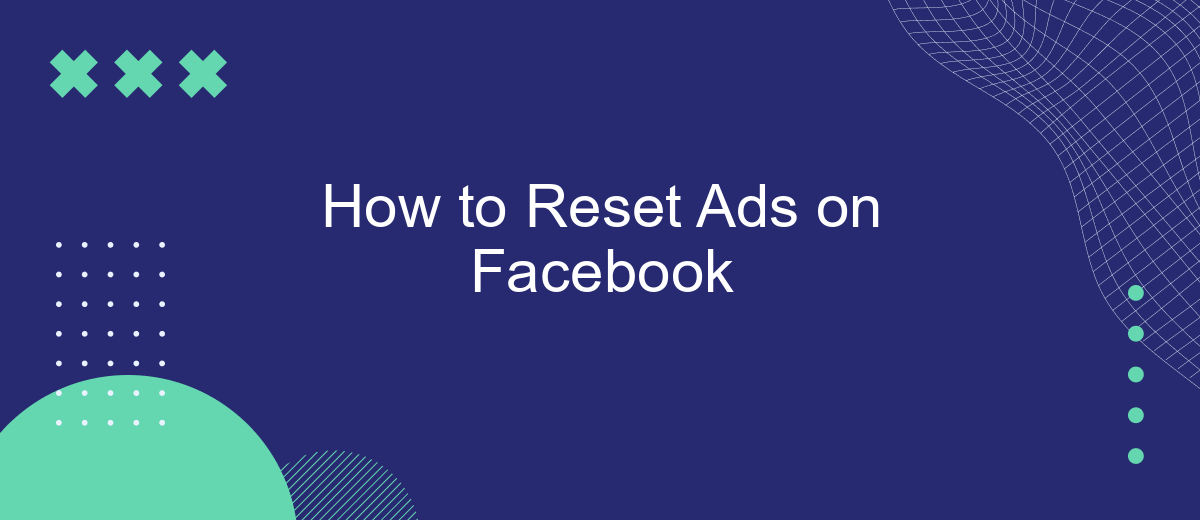Resetting ads on Facebook can help you fine-tune your advertising strategy and ensure your campaigns are reaching the right audience. Whether you're looking to start fresh or make adjustments to improve performance, understanding how to reset your ads is crucial. In this guide, we'll walk you through the steps to reset your ads effectively and optimize your Facebook advertising efforts.
Identify Reason for Ad Reset
Before you reset your ads on Facebook, it’s crucial to identify the reason behind the need for a reset. Understanding the root cause can help you avoid similar issues in the future and improve the performance of your campaigns.
- Performance Decline: If your ads are not performing as expected, it might be due to audience fatigue or ineffective targeting.
- Policy Violations: Facebook has strict advertising policies. If your ads are disapproved or your account is restricted, a reset might be necessary after addressing the violations.
- Budget Issues: Inefficient budget allocation can impact ad performance. Resetting your ads can help you reallocate your budget more effectively.
- Integration Problems: If your ads are not syncing properly with other platforms, consider using a service like SaveMyLeads to streamline your integrations.
By identifying the specific reason for resetting your ads, you can take targeted actions to resolve the issues. This proactive approach ensures that your future ad campaigns are more effective and aligned with your marketing goals.
Pause or Delete Existing Ads
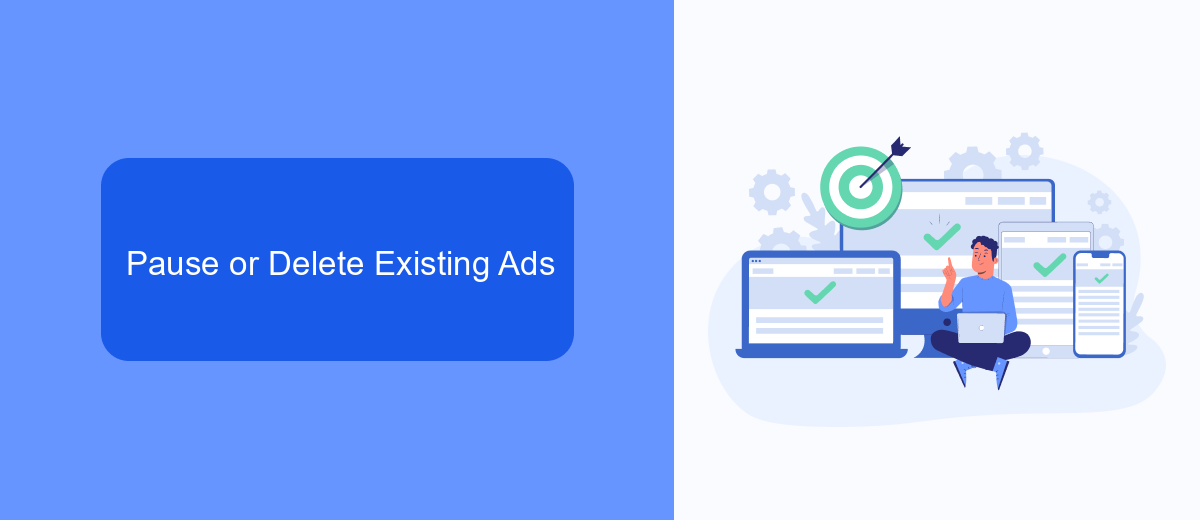
If you find that your Facebook ads are not performing as expected or you simply need to halt them temporarily, you have the option to either pause or delete them. To pause an ad, navigate to your Facebook Ads Manager, locate the specific ad campaign, ad set, or individual ad you wish to pause, and toggle the switch to the off position. This will stop the ad from running but keep all the associated data intact, allowing you to resume it later if needed.
On the other hand, if you decide that an ad is no longer needed and you want to remove it completely, you can delete it. Deleting an ad is also done through the Facebook Ads Manager. Select the ad campaign, ad set, or individual ad you wish to delete, click on the options menu, and choose the delete option. Keep in mind that once an ad is deleted, all the data associated with it will be permanently removed. For those who are managing multiple integrations and need a more streamlined approach, services like SaveMyLeads can help automate and simplify the process, ensuring your ad management is efficient and effective.
Create New Ads with Updated Content
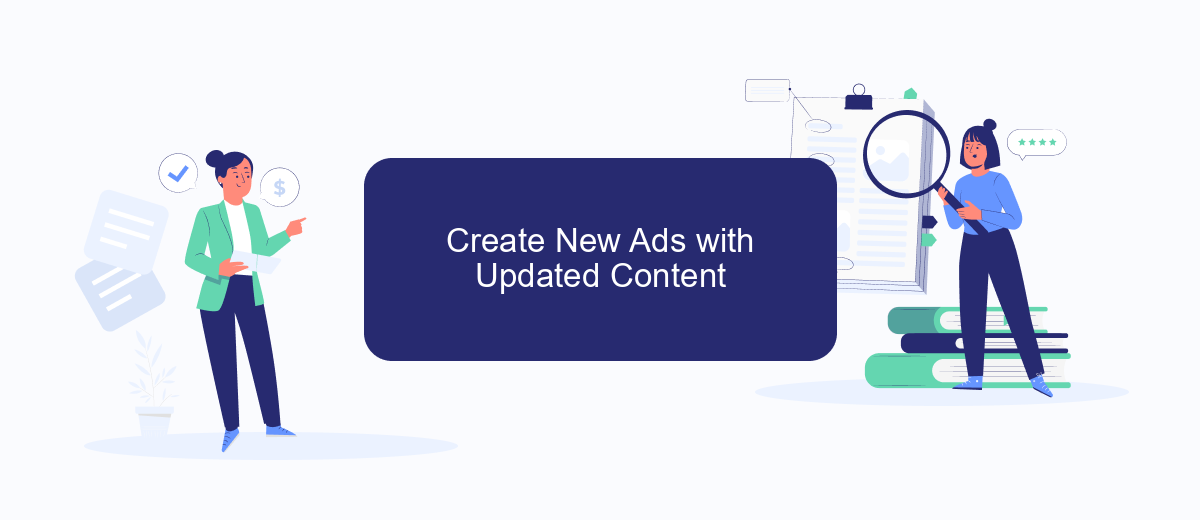
Creating new ads with updated content is essential to keeping your audience engaged and ensuring your marketing efforts remain effective. By refreshing your ads, you can capture the attention of new users and re-engage existing ones. Here are some steps to help you create compelling new ads on Facebook:
- Analyze Your Previous Ads: Review the performance of your previous ads to understand what worked and what didn't. Look at metrics such as click-through rates, conversion rates, and audience engagement.
- Update Your Content: Based on your analysis, update your ad content. This could mean changing the visuals, rewriting the copy, or highlighting different features of your product or service.
- Utilize SaveMyLeads: Integrate SaveMyLeads to automate your lead generation process. This service helps you connect Facebook Lead Ads with various CRM systems, ensuring that your leads are captured and managed efficiently.
- Set Up Targeting: Define your audience by setting up targeting parameters such as demographics, interests, and behaviors. This ensures your ads reach the right people.
- Monitor and Adjust: Once your new ads are live, continuously monitor their performance. Make adjustments as needed to optimize results and maximize your return on investment.
By following these steps, you can create new, engaging ads that resonate with your audience and drive better results. Remember to keep testing and refining your approach to stay ahead in the competitive landscape of Facebook advertising.
Monitor Ad Performance
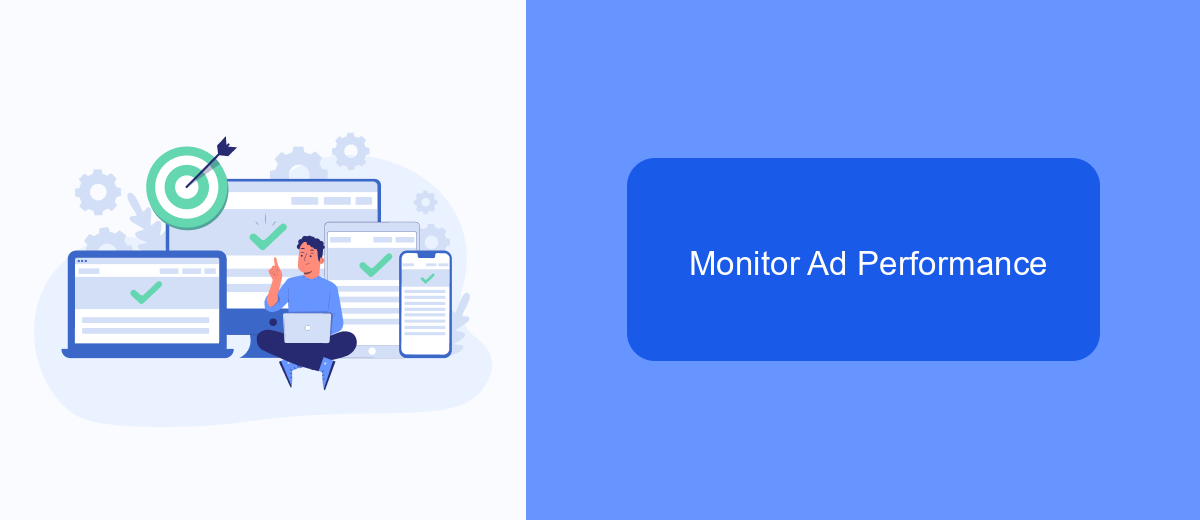
Monitoring the performance of your ads on Facebook is crucial for optimizing your campaigns and ensuring you achieve your marketing goals. By keeping a close eye on key metrics, you can make data-driven decisions to improve your ad effectiveness.
Start by regularly checking the Facebook Ads Manager, where you can track various performance indicators such as reach, engagement, and conversion rates. This tool provides comprehensive insights into how your ads are performing and helps you identify areas for improvement.
- Use SaveMyLeads to integrate Facebook Ads with your CRM for seamless data transfer.
- Set up automated reports to receive regular updates on ad performance.
- Analyze audience demographics to refine your targeting strategies.
- Monitor ad spend to ensure you are staying within budget.
By leveraging these tools and strategies, you can maintain a high level of control over your Facebook ad campaigns. Continuous monitoring and adjustment will help you maximize your return on investment and achieve better results over time.
Utilize SaveMyLeads to Automate
Managing Facebook ads can be a time-consuming task, but utilizing automation tools like SaveMyLeads can significantly streamline the process. SaveMyLeads allows you to automate the flow of data between Facebook Ads and other platforms, enabling you to focus on more strategic tasks. By setting up automated workflows, you can ensure that your ad data is consistently updated and accurately reported, reducing the margin for error and saving valuable time.
To get started, simply connect your Facebook Ads account to SaveMyLeads. The platform offers a user-friendly interface that makes it easy to set up integrations without any coding knowledge. Once connected, you can create custom workflows to automate tasks such as lead data transfer, ad performance tracking, and customer engagement. This not only improves efficiency but also ensures that you are always working with the most current data, helping you make informed decisions for your ad campaigns.
- Automate the work with leads from the Facebook advertising account
- Empower with integrations and instant transfer of leads
- Don't spend money on developers or integrators
- Save time by automating routine tasks
FAQ
How do I reset my Facebook ad preferences?
Can I reset my Facebook ad account if it gets disabled?
How do I reset the learning phase for my Facebook ads?
Is there a way to automate the resetting of Facebook ads?
What should I do if I want to reset my Facebook Pixel data?
SaveMyLeads is a simple and effective service that will help you automate routine tasks and optimize business processes. Stop wasting time uploading leads from Facebook manually – you can do it automatically, saving a lot of time and money. Eliminate routine from workflows and achieve more with minimal investment of money, effort and human resources.