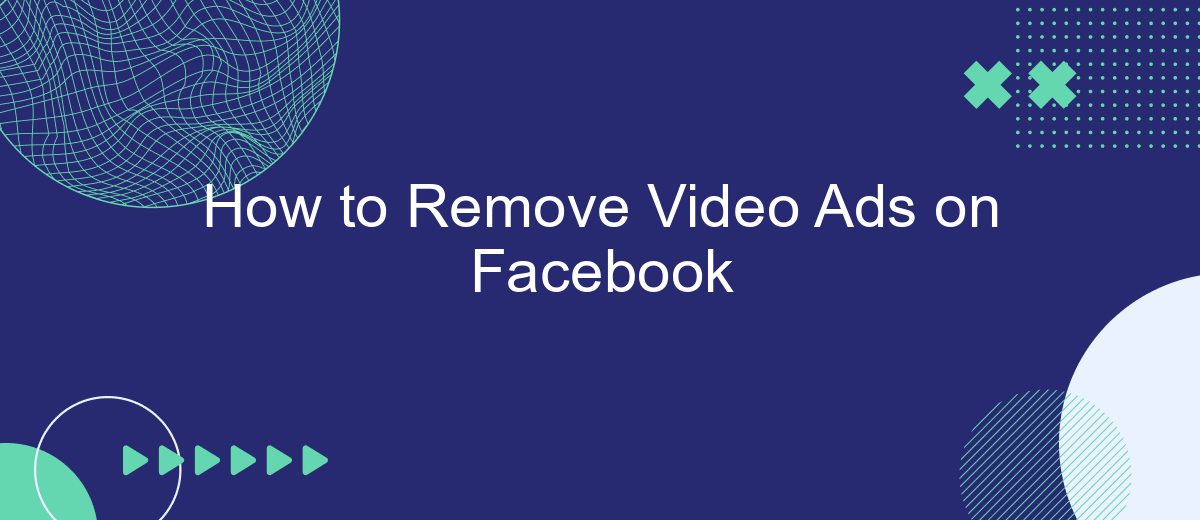Struggling with intrusive video ads on Facebook? You're not alone. These ads can disrupt your browsing experience and consume valuable time. Fortunately, there are effective methods to minimize or even eliminate these interruptions. In this article, we'll guide you through simple steps to remove video ads on Facebook, so you can enjoy a smoother, more enjoyable social media experience.
Identify Video Ad Triggers
Identifying video ad triggers on Facebook is essential for understanding when and why ads appear in your feed. Video ads are typically triggered by user interactions and browsing behavior. By recognizing these triggers, you can take steps to minimize or avoid them.
- Engagement with similar content: Liking, commenting, or sharing videos can prompt Facebook to show more video ads.
- Browsing history: Facebook tracks your activity across the web, including video content you've watched on other sites.
- Interests and demographics: Advertisers target users based on their interests, age, gender, and other demographic information.
- Third-party integrations: Services like SaveMyLeads can help you manage your data and reduce ad exposure by controlling what information is shared with Facebook.
By being aware of these triggers, you can adjust your online behavior to reduce the frequency of video ads. Additionally, utilizing services like SaveMyLeads can help you manage your data privacy and control the types of ads you see. This proactive approach can lead to a more enjoyable browsing experience on Facebook.
Block Video Ads Using Browser Extensions
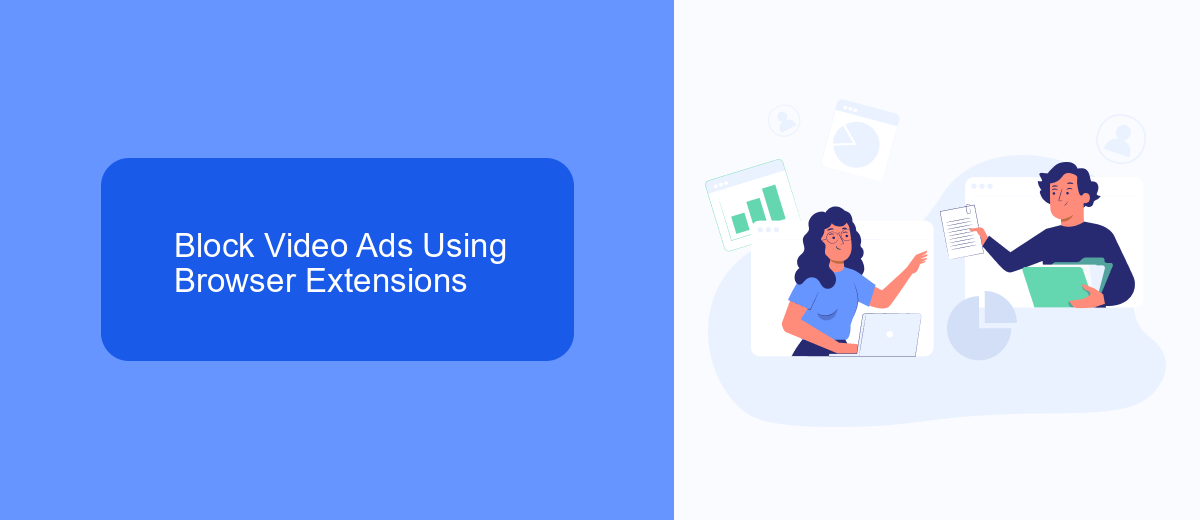
One effective way to block video ads on Facebook is by using browser extensions. Extensions like AdBlock Plus, uBlock Origin, and others can be installed on most popular web browsers such as Chrome, Firefox, and Edge. Once installed, these extensions can automatically detect and block ads, including video ads, as you browse Facebook. This not only enhances your browsing experience but also speeds up page loading times by preventing unwanted content from being downloaded.
If you are looking for a more integrated solution, consider using services like SaveMyLeads. SaveMyLeads helps in setting up and managing integrations that can streamline your online experience. By utilizing such services, you can automate various tasks and improve your overall productivity, including blocking disruptive video ads. SaveMyLeads offers an easy-to-use interface and supports multiple platforms, making it a versatile tool for managing your online activities effectively.
Utilize Facebook Settings to Mute Ads
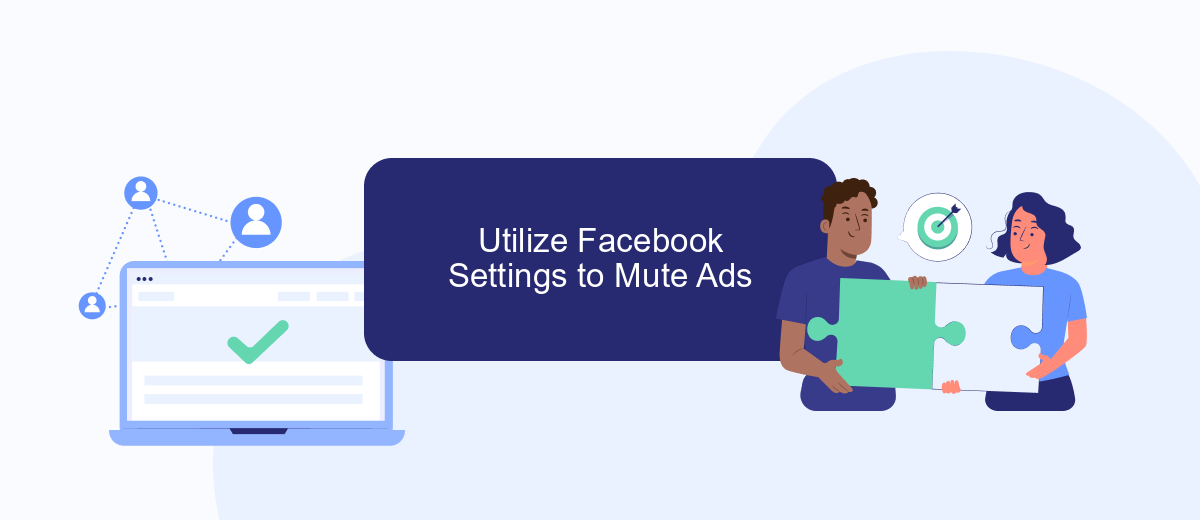
One of the simplest ways to reduce the number of video ads you see on Facebook is by adjusting your account settings. By doing so, you can mute or limit the ads that appear on your feed, making your browsing experience more enjoyable.
- Open the Facebook app or website and log into your account.
- Navigate to the settings menu by clicking on the downward arrow at the top right corner of the screen.
- Select "Settings & Privacy," then click on "Settings."
- Scroll down and click on "Ad Preferences."
- Under "Ad Settings," you can adjust various options, such as turning off ads based on data from partners or ads based on your activity on Facebook Company Products that you see elsewhere.
- Additionally, you can mute specific advertisers by clicking on "Advertisers and Businesses" and selecting the ones you want to mute.
For a more advanced approach, consider using integration services like SaveMyLeads. This platform allows you to automate and customize your ad preferences even further, giving you more control over the types of ads you encounter. By leveraging such tools, you can significantly enhance your Facebook experience by reducing unwanted video ads.
Employ Adblockers for Desktop and Mobile
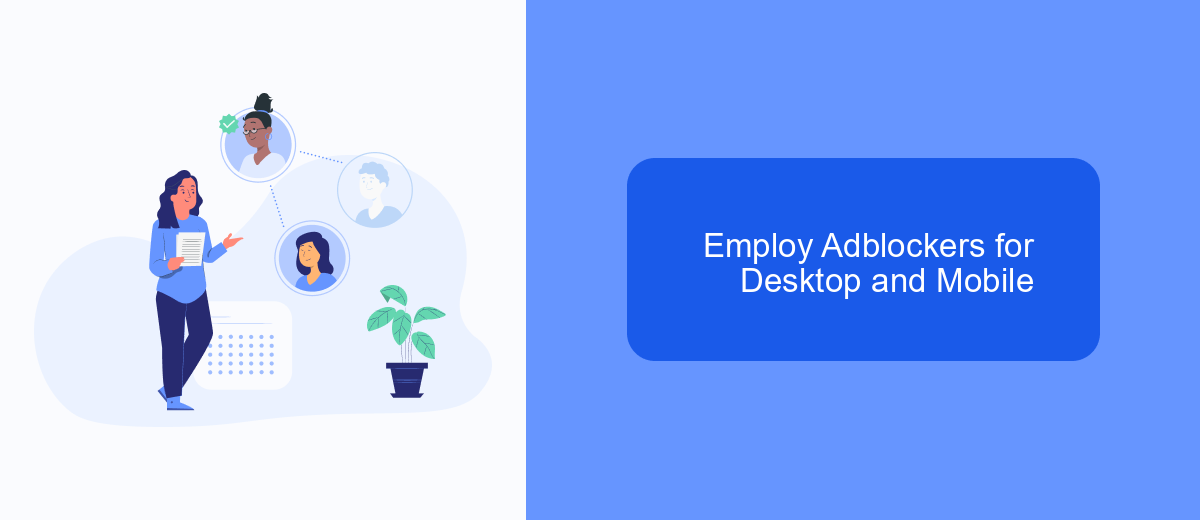
Adblockers are a popular solution for eliminating video ads on Facebook, both on desktop and mobile devices. These tools work by detecting and blocking ad scripts, ensuring a smoother and more enjoyable browsing experience. To get started, you need to install a reliable adblocker that is compatible with your device and browser.
For desktop users, there are several adblockers available as browser extensions. These extensions are easy to install and configure, offering immediate relief from intrusive ads. Mobile users can also benefit from adblockers, though the process may vary depending on the operating system and browser used.
- Install an adblocker extension such as Adblock Plus or uBlock Origin for your browser.
- For mobile devices, download a dedicated adblocker app from the App Store or Google Play.
- Configure the adblocker settings to ensure it is active on Facebook.
If you're looking to streamline the integration of adblocking solutions across multiple devices, consider using a service like SaveMyLeads. This platform allows you to automate and manage integrations efficiently, ensuring consistent adblocking performance across all your devices. By employing adblockers and leveraging integration services, you can significantly enhance your Facebook browsing experience.
Integrate SaveMyLeads to Remove Ads Automatically
Integrating SaveMyLeads can simplify the process of removing video ads on Facebook. SaveMyLeads is an automation tool that allows you to connect various services and streamline tasks without manual intervention. By setting up specific triggers and actions within SaveMyLeads, you can automate the process of blocking or skipping video ads, ensuring a smoother and more enjoyable browsing experience on Facebook.
To get started, sign up for an account on SaveMyLeads and connect your Facebook account. Next, create a new automation by selecting the appropriate triggers related to video ads. Configure the actions to be taken when these triggers are activated, such as muting the ad or skipping it entirely. Save and activate your automation, and SaveMyLeads will handle the rest, automatically managing video ads on your Facebook feed with minimal effort on your part.
FAQ
How can I stop video ads from playing automatically on Facebook?
Are there any browser extensions that can help block video ads on Facebook?
Can I use automation tools to manage and block video ads on Facebook?
Is it possible to block video ads on Facebook using mobile apps?
Why am I still seeing video ads even after making changes to my settings?
Personalized responses to new clients from Facebook/Instagram. Receiving data on new orders in real time. Prompt delivery of information to all employees who are involved in lead processing. All this can be done automatically. With the SaveMyLeads service, you will be able to easily create integrations for Facebook Lead Ads and implement automation. Set up the integration once and let it do the chores every day.