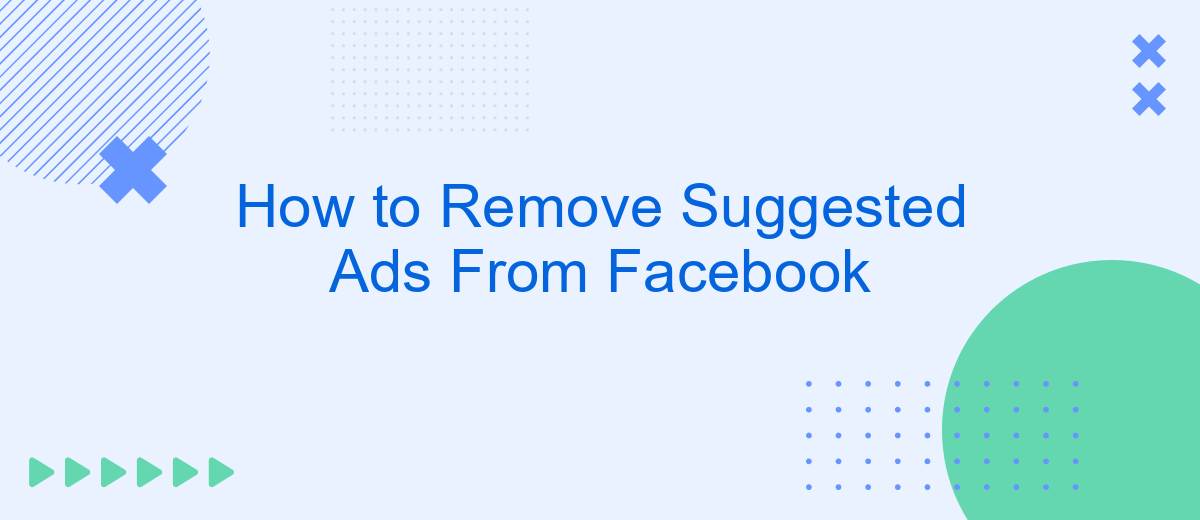Are you tired of seeing suggested ads cluttering your Facebook feed? You're not alone. Many users find these ads intrusive and distracting. Fortunately, there are several strategies you can employ to minimize or even eliminate these unwanted advertisements. In this article, we'll guide you through simple steps to take control of your Facebook experience and enjoy a cleaner, more personalized feed.
Disable Suggested Ads
Facebook's suggested ads can be intrusive and disrupt your browsing experience. Fortunately, you can take steps to minimize or disable these ads. Follow the steps below to manage your ad preferences and improve your Facebook experience:
- Open your Facebook account and go to Settings & Privacy.
- Select Settings and then click on Ads in the left-hand menu.
- Under Ad Settings, you can adjust your preferences for Ad Topics and Ad Settings.
- Turn off ads based on data from partners, ads based on your activity on Facebook Company Products, and ads that include your social actions.
- Use browser extensions or third-party services like SaveMyLeads to further customize and filter your Facebook ads experience.
By following these steps, you can significantly reduce the number of suggested ads that appear in your Facebook feed. Additionally, using services like SaveMyLeads can help you automate the process and integrate better ad management solutions. This will make your time on Facebook more enjoyable and less cluttered with unwanted advertisements.
Hide Ads Using Ad Blocker
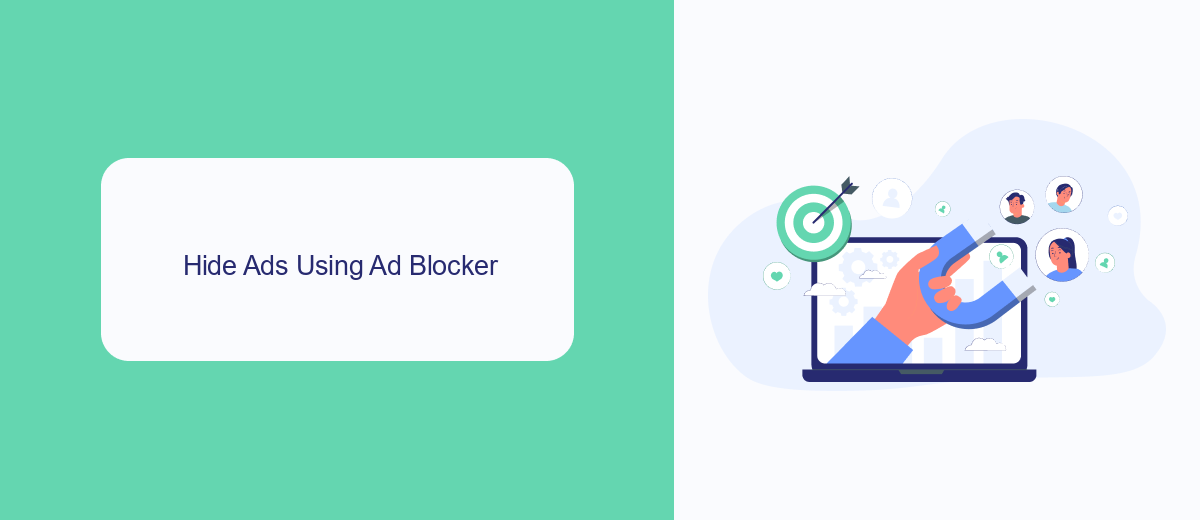
Ad blockers are a popular solution for hiding unwanted ads on Facebook. These browser extensions work by filtering out advertisements before they even load on your page. To get started, you need to download and install a reputable ad blocker, such as AdBlock or uBlock Origin, from your browser's extension store. Once installed, the ad blocker will automatically start filtering out ads, providing you with a cleaner and more streamlined Facebook experience.
For those who are looking for more advanced control over their ad settings, integrating an ad blocker with a service like SaveMyLeads can be beneficial. SaveMyLeads offers automation tools that allow you to customize your ad blocking preferences and manage them more efficiently. By setting up specific filters and rules, you can ensure that only relevant content appears on your feed, making your Facebook browsing more enjoyable and less cluttered with unwanted ads.
Unlink Third-Party Apps
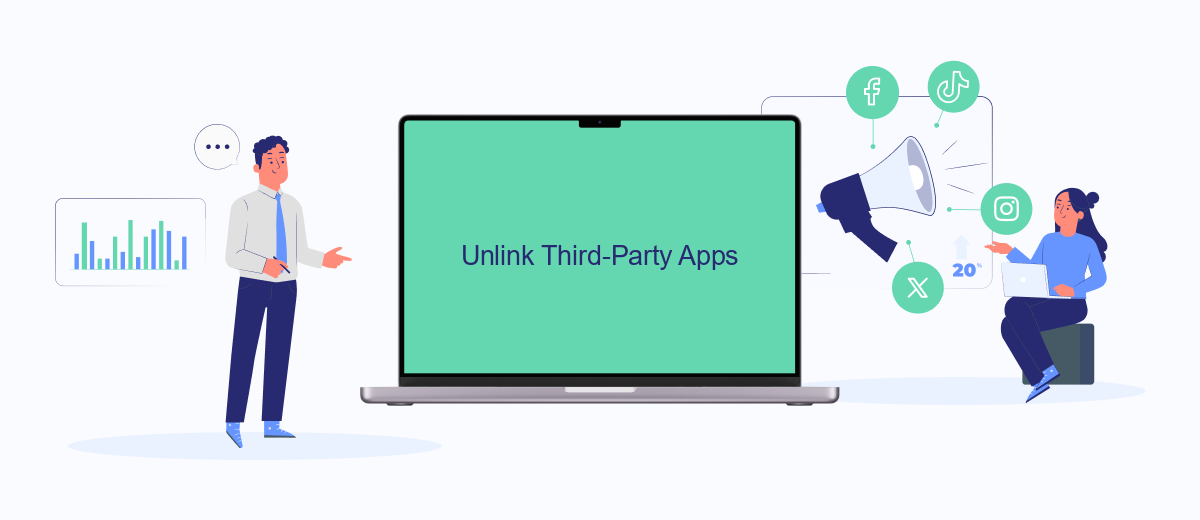
Unlinking third-party apps from your Facebook account can help reduce the number of suggested ads you see. These apps often share your data with advertisers, influencing the ads displayed on your feed. To take control of your privacy and minimize targeted ads, follow these steps:
- Open Facebook and go to the settings menu by clicking on the downward arrow in the top right corner of the screen.
- Navigate to "Settings & Privacy" and then select "Settings."
- In the left-hand column, click on "Apps and Websites."
- Here, you'll see a list of active apps and websites connected to your Facebook account. Review the list and click the checkboxes next to the apps you want to remove.
- Click the "Remove" button to unlink these apps from your account.
By unlinking third-party apps, you can significantly reduce the amount of data shared with advertisers, leading to fewer personalized ads. For a more streamlined approach to managing integrations, consider using services like SaveMyLeads, which can help you automate and control the data flow between your apps and Facebook.
Use News Feed Eraser
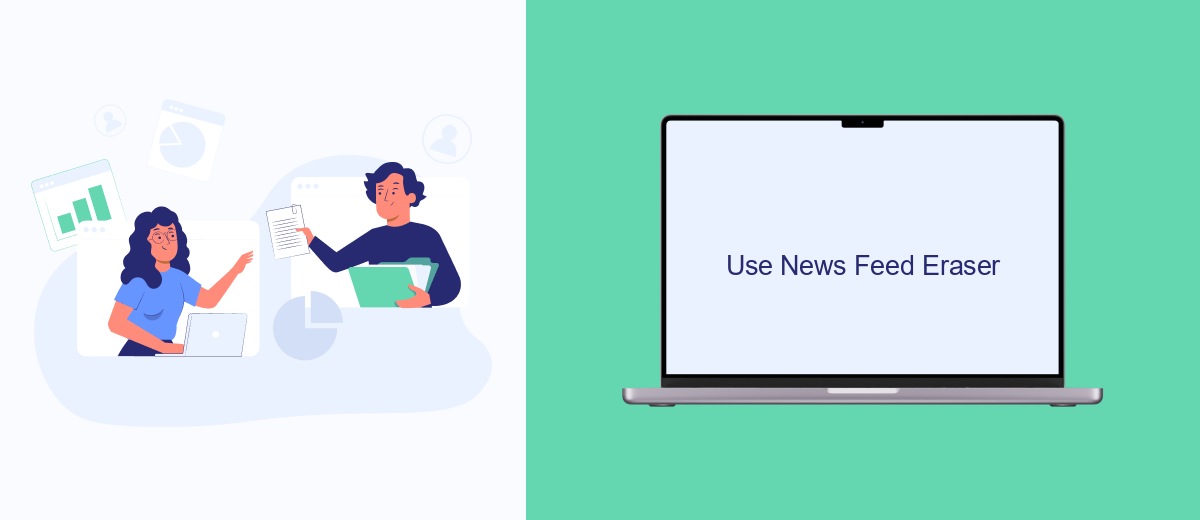
One effective way to remove suggested ads from your Facebook feed is to use the News Feed Eraser browser extension. This tool is designed to help you customize your Facebook experience by filtering out unwanted content, including ads and suggested posts. By installing News Feed Eraser, you can enjoy a cleaner and more focused social media experience.
To get started with News Feed Eraser, you'll need to install the extension on your preferred browser. The extension is available for major browsers like Chrome, Firefox, and Edge. Once installed, you can easily configure it to block ads and other distractions from your Facebook feed.
- Visit the News Feed Eraser website or your browser's extension store.
- Download and install the extension.
- Open the extension settings and customize your preferences.
- Enable the ad-blocking feature to remove suggested ads from your feed.
Additionally, you can use integration services like SaveMyLeads to automate and enhance your social media management. SaveMyLeads allows you to connect Facebook with various other tools and platforms, streamlining your workflow and ensuring a more efficient social media strategy. By combining News Feed Eraser with SaveMyLeads, you can create a more enjoyable and productive Facebook experience.
Restrict Data Collection
To minimize the data Facebook collects about you, start by adjusting your privacy settings. Navigate to the "Settings & Privacy" section, then select "Privacy Shortcuts." From there, you can manage who sees your posts, who can send you friend requests, and more. Additionally, you can limit ad tracking by opting out of interest-based ads and adjusting your ad preferences. This will help reduce the amount of data Facebook uses to show you targeted ads.
Another effective way to restrict data collection is by using integration services like SaveMyLeads. SaveMyLeads allows you to control and automate the flow of your data between various applications and platforms, ensuring that only necessary information is shared. By setting up specific rules and filters, you can significantly reduce the amount of personal data that gets collected and used for advertising purposes. This approach not only enhances your privacy but also streamlines your online experience.
FAQ
How can I stop seeing suggested ads on Facebook?
Can I completely remove all ads from my Facebook feed?
What are ad preferences on Facebook?
How do I hide specific advertisers on Facebook?
Is there a way to automate the process of adjusting ad preferences on Facebook?
What do you do with the data you get from Facebook lead forms? Do you send them to the manager, add them to mailing services, transfer them to the CRM system, use them to implement feedback? Automate all of these processes with the SaveMyLeads online connector. Create integrations so that new Facebook leads are automatically transferred to instant messengers, mailing services, task managers and other tools. Save yourself and your company's employees from routine work.