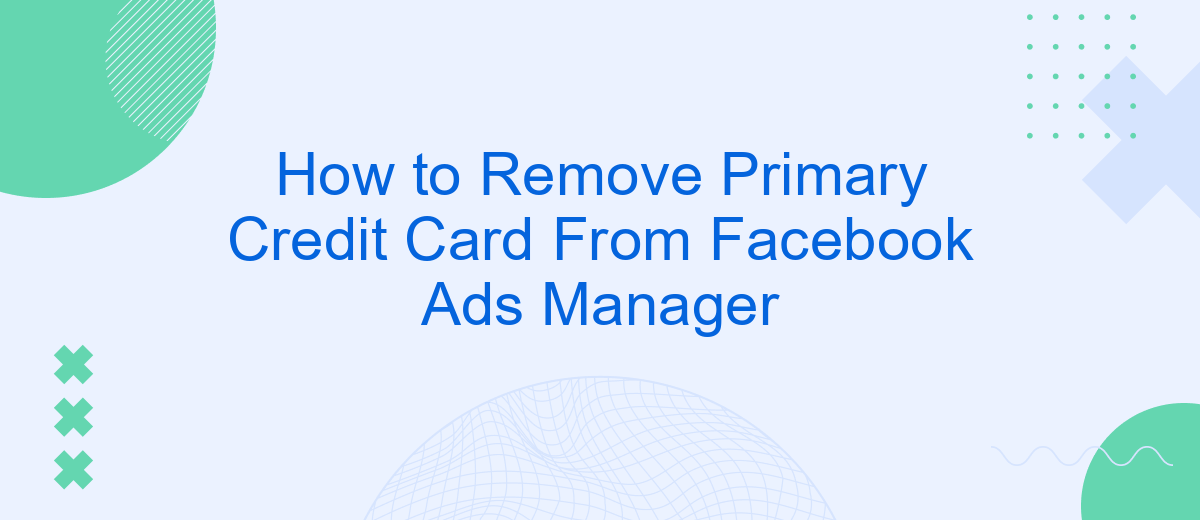Managing finances for your Facebook ad campaigns is crucial, and sometimes that involves updating or removing your primary credit card from Facebook Ads Manager. Whether you're switching to a new payment method or simply need to update your financial details, this guide will walk you through the steps to efficiently remove your primary credit card, ensuring a seamless transition and uninterrupted ad services.
Log in to Facebook Ads Manager
To begin managing your Facebook Ads, you first need to log in to Facebook Ads Manager. This platform allows you to create, manage, and track your ads, ensuring you reach your target audience effectively. Follow these simple steps to access your account:
- Open your web browser and go to the Facebook Ads Manager website.
- Enter your Facebook account credentials (email and password) in the login fields.
- Click the "Log In" button to access your Ads Manager dashboard.
Once logged in, you can navigate through various sections to manage your ad campaigns, set budgets, and analyze performance metrics. If you require additional integrations to streamline your ad management, consider using SaveMyLeads. This service automates the process of connecting your Facebook Ads Manager with other platforms, saving you time and ensuring seamless data synchronization.
Choose Billing from Menu
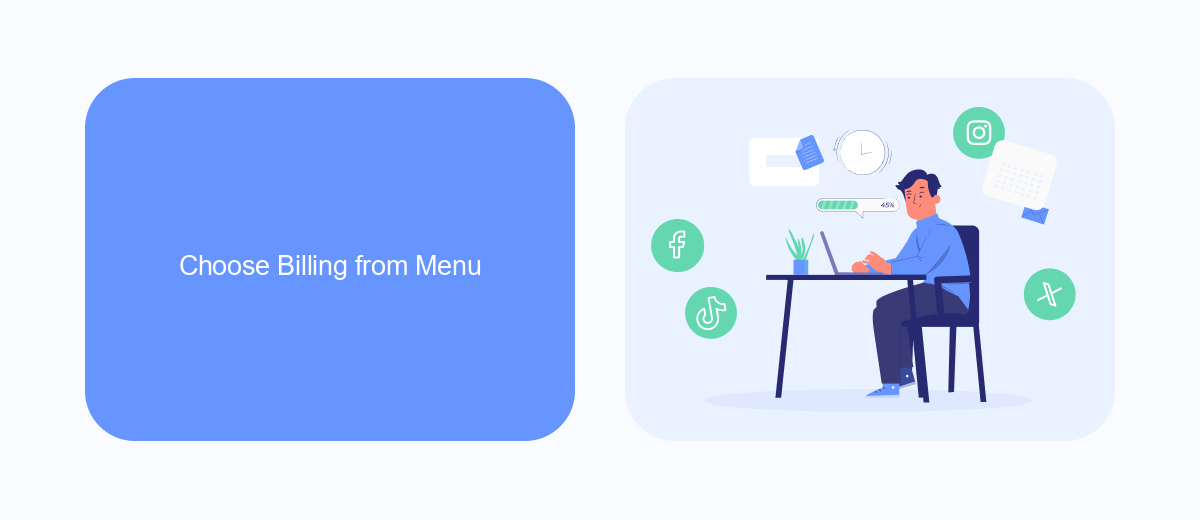
To begin the process of removing your primary credit card from Facebook Ads Manager, you first need to access the billing settings. Start by logging into your Facebook Ads Manager account. Once you're logged in, navigate to the top left corner of the screen and click on the menu icon, which looks like three horizontal lines. From the dropdown menu, select "Billing." This will take you to the billing section where you can manage your payment methods and view your billing history.
In the billing section, you'll see a list of all your active payment methods. Locate your primary credit card and click on the "Remove" button next to it. If you encounter any issues or need additional help, consider using a service like SaveMyLeads. SaveMyLeads offers seamless integrations and can assist with automating various tasks, including managing your billing settings. This can save you time and ensure that your payment methods are always up to date, allowing you to focus on running your ad campaigns more effectively.
Select Payment Methods
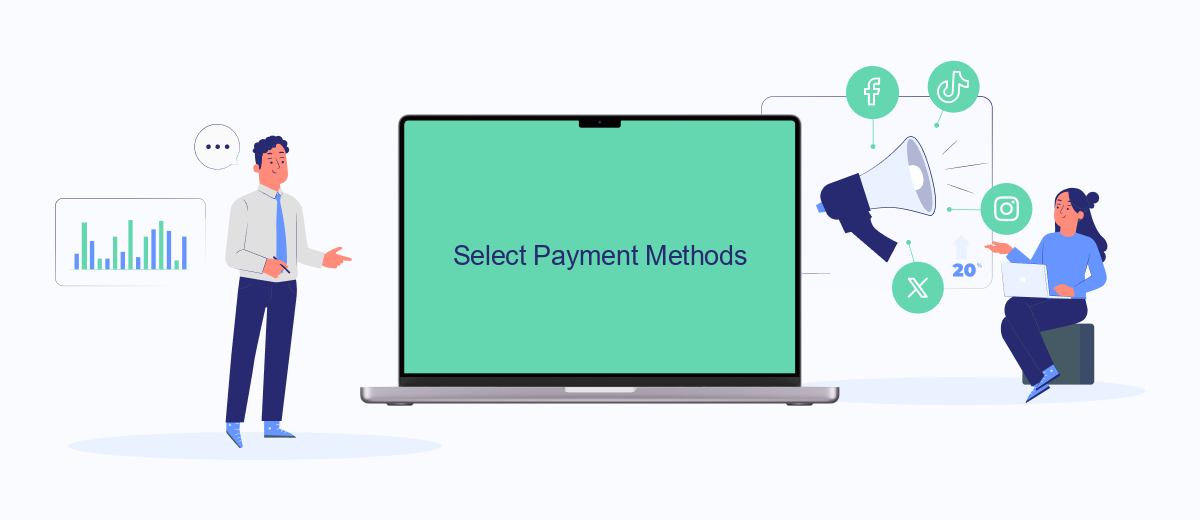
To manage your payment methods in Facebook Ads Manager, you need to follow a few straightforward steps. This will allow you to update, add, or remove credit cards as needed to ensure smooth operations for your ad campaigns.
- Log in to your Facebook account and navigate to the Ads Manager.
- Click on the "Billing" section located in the menu on the left-hand side.
- In the Billing section, find and click on "Payment Settings."
- Here, you will see a list of all your current payment methods. Click on the "Manage" button next to the credit card you want to update or remove.
- Follow the prompts to either remove the card or add a new one.
By keeping your payment methods up-to-date, you can avoid any interruptions in your ad campaigns. For more advanced integrations and automated workflows, consider using services like SaveMyLeads. This platform helps you connect Facebook Ads Manager with various other tools, ensuring seamless data transfer and efficient ad management.
Find Primary Credit Card
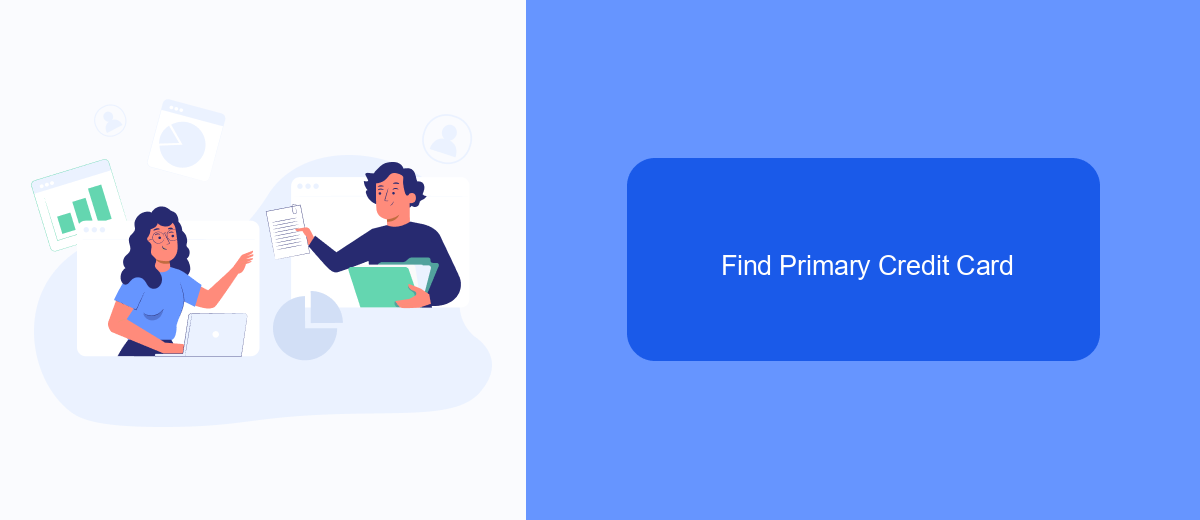
To manage your payment methods in Facebook Ads Manager, you first need to locate your primary credit card. This card is the default payment method used for your ad campaigns. Ensuring you know where to find this information is crucial for managing your advertising expenses effectively.
Start by logging into your Facebook Ads Manager account. Once you're in, navigate to the billing section where all your payment methods are listed. Here, you will be able to see your primary credit card along with any other payment methods you may have added.
- Log into Facebook Ads Manager.
- Click on the "Billing" tab in the main menu.
- Look for the "Payment Methods" section.
- Identify the card marked as "Primary" or "Default".
If you are using integration services like SaveMyLeads, you can automate the process of managing your payment methods. SaveMyLeads helps streamline the integration of various services, making it easier to keep track of your financial transactions and ensure your primary credit card is always up to date.
Remove Primary Credit Card
To remove your primary credit card from Facebook Ads Manager, start by logging into your Facebook account and navigating to the Ads Manager. Once there, click on the "Billing" section located in the main menu. You will see a list of all your payment methods. Locate your primary credit card and click on the "Remove" button next to it. Facebook will prompt you to confirm the removal; follow the on-screen instructions to complete the process. Note that you must have at least one active payment method on file to remove the primary credit card, so add a new payment method if necessary before proceeding.
For businesses looking to streamline their Facebook Ads management, integrating with services like SaveMyLeads can be highly beneficial. SaveMyLeads automates the process of transferring leads from Facebook Ads to your CRM or other marketing tools, ensuring that you never miss an opportunity. By using such integrations, you can focus more on your advertising strategy rather than manual data entry, making your campaigns more efficient and effective.
- Automate the work with leads from the Facebook advertising account
- Empower with integrations and instant transfer of leads
- Don't spend money on developers or integrators
- Save time by automating routine tasks
FAQ
How do I remove my primary credit card from Facebook Ads Manager?
Can I remove my primary credit card if it's the only payment method on my account?
What should I do if I can't remove my primary credit card?
Is there a way to automate the process of changing payment methods in Facebook Ads Manager?
Will removing my primary credit card affect my active ads?
Would you like your employees to receive real-time data on new Facebook leads, and automatically send a welcome email or SMS to users who have responded to your social media ad? All this and more can be implemented using the SaveMyLeads system. Connect the necessary services to your Facebook advertising account and automate data transfer and routine work. Let your employees focus on what really matters, rather than wasting time manually transferring data or sending out template emails.