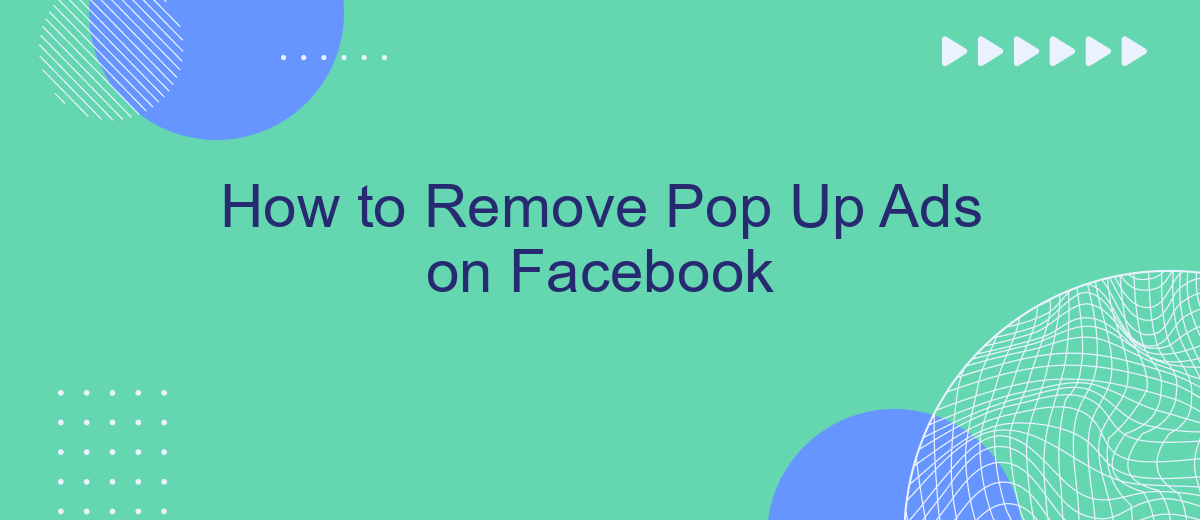Pop-up ads on Facebook can be incredibly annoying, disrupting your browsing experience and cluttering your screen. Fortunately, there are several effective strategies to minimize or eliminate these intrusive advertisements. In this article, we'll guide you through simple steps to remove pop-up ads on Facebook, ensuring a smoother and more enjoyable social media experience. Say goodbye to unwanted interruptions and hello to seamless browsing!
Check browser settings
To ensure a smooth browsing experience on Facebook, it's crucial to check your browser settings for any configurations that might allow pop-up ads. Pop-up ads can be annoying and disruptive, but fortunately, most modern browsers offer settings to manage and block them effectively. Here’s how you can adjust your browser settings to minimize or eliminate pop-up ads:
- Google Chrome: Go to Settings > Privacy and Security > Site Settings > Pop-ups and redirects. Ensure the setting is set to "Blocked."
- Mozilla Firefox: Navigate to Preferences > Privacy & Security > Permissions. Check the box next to "Block pop-up windows."
- Microsoft Edge: Open Settings > Cookies and site permissions > Pop-ups and redirects. Make sure the option is set to "Block."
- Safari: Go to Preferences > Websites > Pop-up Windows. Set the option to "Block and Notify."
Clear browser cookies
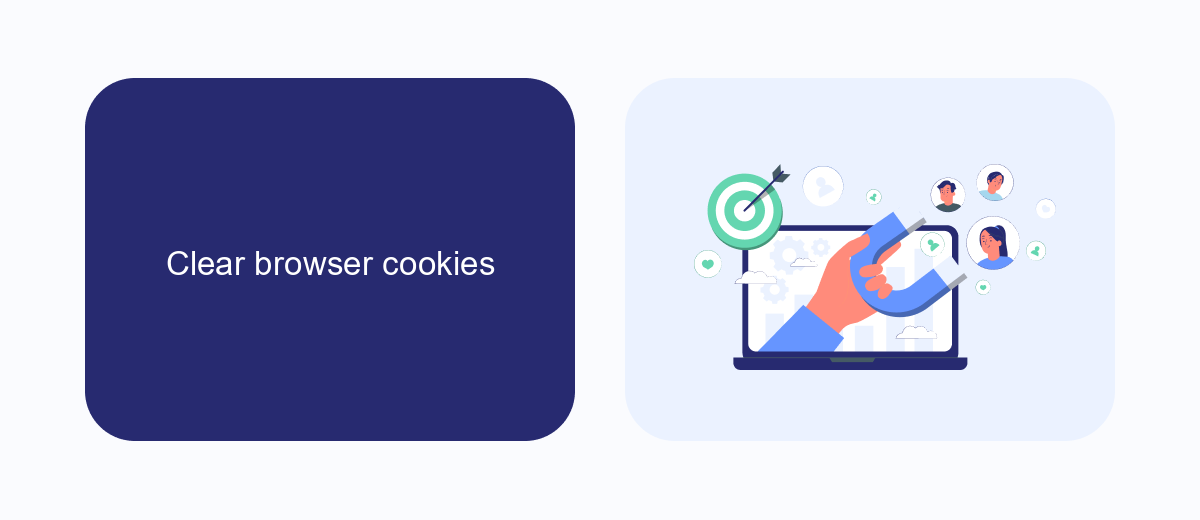
Clearing your browser cookies can be an effective way to remove pop-up ads on Facebook. Cookies are small pieces of data stored by your browser that help websites remember information about your visit. Over time, these cookies can accumulate and lead to unwanted ads and tracking. To clear your cookies, go to your browser's settings or preferences menu, find the privacy or security section, and select the option to clear browsing data. Make sure to choose cookies and other site data before confirming the action.
In addition to clearing cookies, consider using services like SaveMyLeads to manage and optimize your Facebook integrations. SaveMyLeads helps automate data transfers between Facebook and other platforms, reducing the need for manual input and minimizing the risk of errors. By streamlining your workflows and maintaining a clean browsing environment, you can enhance your overall Facebook experience and reduce the likelihood of encountering disruptive pop-up ads.
Use an ad blocker
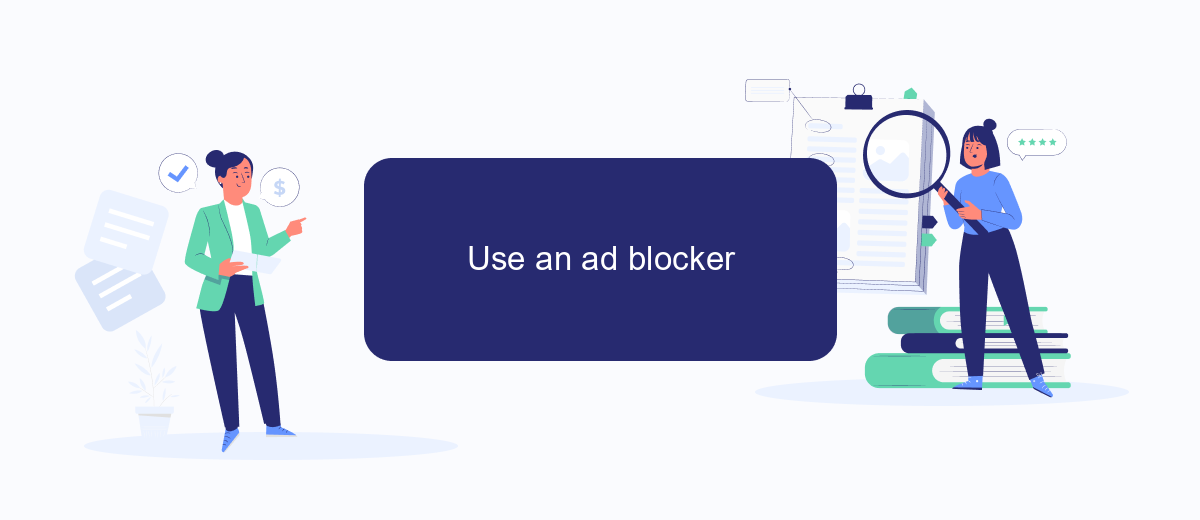
Using an ad blocker is an effective way to remove pop-up ads on Facebook. Ad blockers are browser extensions or software that prevent advertisements from appearing on web pages, providing a cleaner and faster browsing experience. Here are the steps to set up an ad blocker:
- Choose a reliable ad blocker such as Adblock Plus, uBlock Origin, or another reputable option.
- Download and install the ad blocker extension from the browser’s extension store (e.g., Chrome Web Store for Google Chrome).
- Follow the installation prompts and grant necessary permissions.
- Configure the ad blocker settings according to your preferences, such as enabling acceptable ads or whitelisting specific sites.
- Refresh your Facebook page to see the changes and enjoy an ad-free experience.
For those who manage business pages or run ads on Facebook, integrating with services like SaveMyLeads can help streamline your marketing efforts. SaveMyLeads allows you to automate lead generation and integrate various CRM systems, making it easier to manage your campaigns without the distraction of pop-up ads. By using an ad blocker and leveraging automation tools, you can focus on what truly matters: engaging with your audience and growing your business.
Review browser extensions
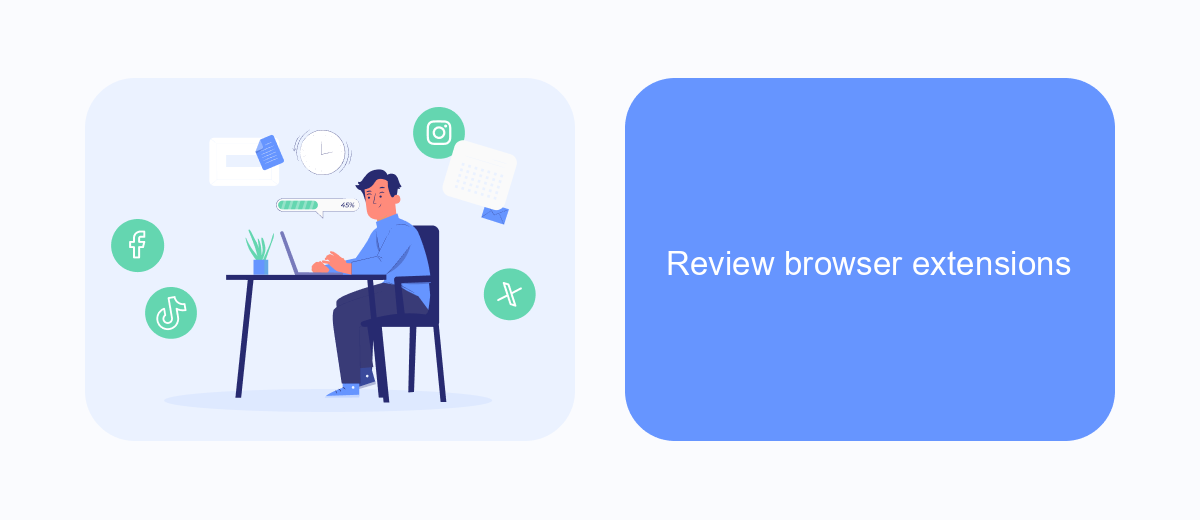
One effective method to combat pop-up ads on Facebook is to review and utilize browser extensions. These extensions can help block unwanted advertisements, enhance your browsing experience, and maintain your online privacy. Many of these tools are available for free and are compatible with popular browsers like Chrome, Firefox, and Edge.
When choosing a browser extension, it's essential to select one that is reputable and has positive user reviews. Some extensions offer additional features such as tracking protection, malware blocking, and performance optimization. Here are a few recommended browser extensions to consider:
- AdBlock Plus
- uBlock Origin
- Ghostery
- Privacy Badger
Additionally, for those who manage multiple online services and need to streamline their workflow, tools like SaveMyLeads can be invaluable. SaveMyLeads helps automate the integration of various services, ensuring that your browser remains uncluttered and your focus stays on important tasks. By leveraging these resources, you can significantly reduce the annoyance of pop-up ads and improve your overall online experience.
Contact Facebook support
If you're encountering persistent pop-up ads on Facebook and standard troubleshooting steps haven't resolved the issue, it may be time to contact Facebook support for assistance. To do this, navigate to the Facebook Help Center and search for the specific issue you're experiencing. You can find a variety of resources and troubleshooting guides that may provide a solution. If these resources do not resolve your issue, you can report the problem directly to Facebook through the "Report a Problem" feature found in the settings menu of the Facebook app or website.
Additionally, for businesses and individuals looking to streamline their Facebook experience and manage integrations more effectively, consider using services like SaveMyLeads. SaveMyLeads allows you to automate lead processing and integrate various services seamlessly with Facebook. This can help reduce the clutter and potential sources of unwanted pop-up ads, ensuring a smoother and more efficient use of Facebook for your marketing and communication needs. By leveraging such tools, you can maintain a cleaner, more focused user experience on the platform.
FAQ
How can I stop pop-up ads on Facebook?
Why am I seeing so many pop-up ads on Facebook?
Can browser extensions help in blocking Facebook pop-up ads?
Is there a way to report intrusive ads on Facebook?
Can automation tools help in managing Facebook ad preferences?
Use the SaveMyLeads service to improve the speed and quality of your Facebook lead processing. You do not need to regularly check the advertising account and download the CSV file. Get leads quickly and in a convenient format. Using the SML online connector, you can set up automatic transfer of leads from Facebook to various services: CRM systems, instant messengers, task managers, email services, etc. Automate the data transfer process, save time and improve customer service.