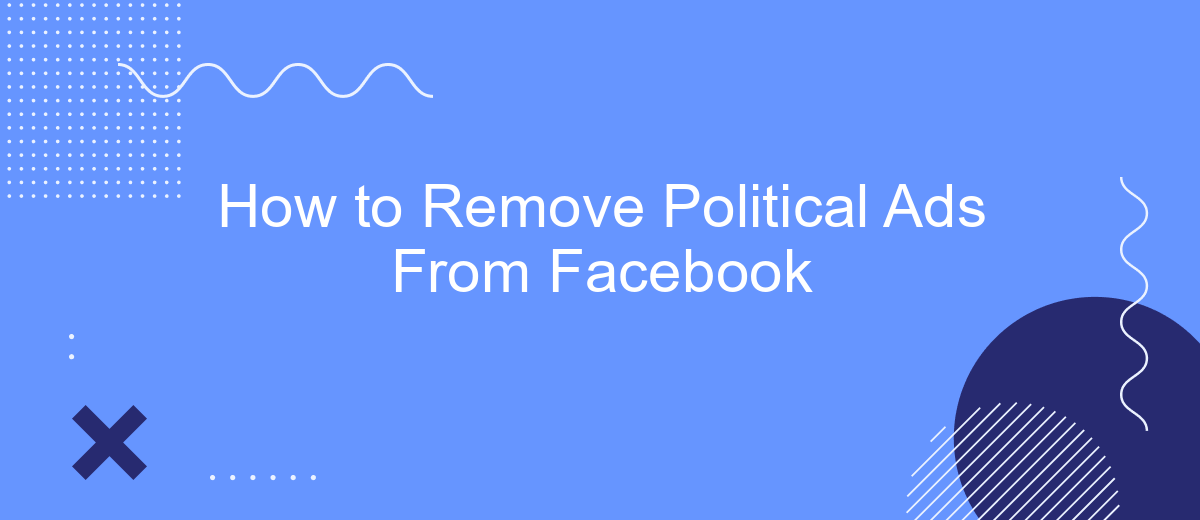In today's digital age, social media platforms like Facebook have become inundated with political advertisements, often disrupting our online experience. Whether you're seeking a break from the constant barrage of campaign messages or simply prefer a more personalized feed, learning how to remove political ads from Facebook can greatly enhance your browsing. This guide will walk you through the steps to achieve a cleaner, ad-free experience.
Open Facebook Settings
To begin removing political ads from your Facebook feed, you first need to access your Facebook settings. This is where you can manage various aspects of your account, including ad preferences. By adjusting these settings, you can create a more personalized and enjoyable experience on the platform.
- Open the Facebook app or website and log into your account.
- Click on the menu icon, usually represented by three horizontal lines or a down arrow.
- Scroll down and select "Settings & Privacy," then click on "Settings."
- Navigate to "Ad Preferences" under the "Ads" section.
Once you are in the Ad Preferences section, you can customize the types of ads you see, including opting out of political ads. Additionally, if you use services like SaveMyLeads, you can automate and streamline these settings to ensure a more tailored ad experience. SaveMyLeads allows seamless integration with various platforms, making it easier to manage your preferences and maintain a clutter-free feed.
Navigate to Ads Settings
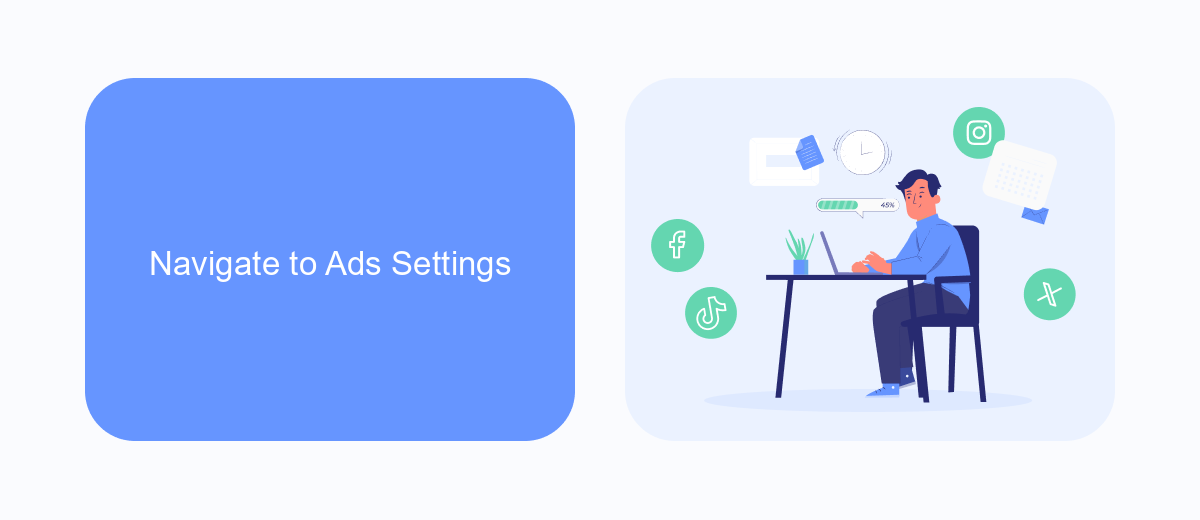
To begin the process of removing political ads from your Facebook feed, you first need to navigate to the Ads Settings section of your account. Start by logging into your Facebook account and clicking on the downward-facing arrow in the top-right corner of the homepage. From the drop-down menu, select "Settings & Privacy" and then click on "Settings." This will take you to the main settings page where you can manage various aspects of your account.
Once you are in the settings menu, look for the "Ads" section in the left-hand column and click on it. This will open up the Ads Settings page where you can customize your ad preferences. Here, you will find options to manage the types of ads you see, including political ads. If you are using a service like SaveMyLeads, you can also integrate it to streamline the process of filtering out unwanted content, ensuring a more personalized and pleasant browsing experience.
Enable Ad Blockers
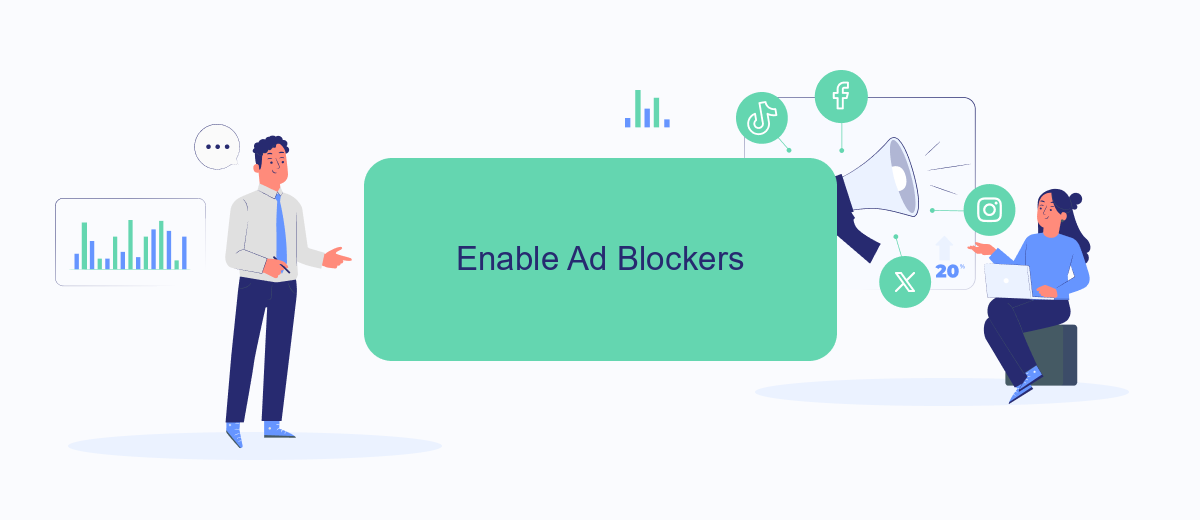
Ad blockers can be a highly effective way to remove political ads from your Facebook feed. These tools help you filter out unwanted content, providing a cleaner and more focused browsing experience. Here’s how you can enable ad blockers to achieve this:
- Install an ad blocker extension: Popular choices include AdBlock Plus, uBlock Origin, and AdGuard. These can be easily added to your web browser from their respective websites or browser extension stores.
- Configure the ad blocker: Once installed, open the extension's settings and customize the filters. Most ad blockers have options to block specific types of ads, including political ads.
- Use SaveMyLeads: Integrate SaveMyLeads with your Facebook account to automate the process of filtering out political ads. This service helps you set up and manage integrations more efficiently, ensuring that unwanted ads are removed seamlessly.
By following these steps, you can significantly reduce the number of political ads you see on Facebook. This will help you maintain a more pleasant and distraction-free social media experience.
Use SaveMyLeads Integration
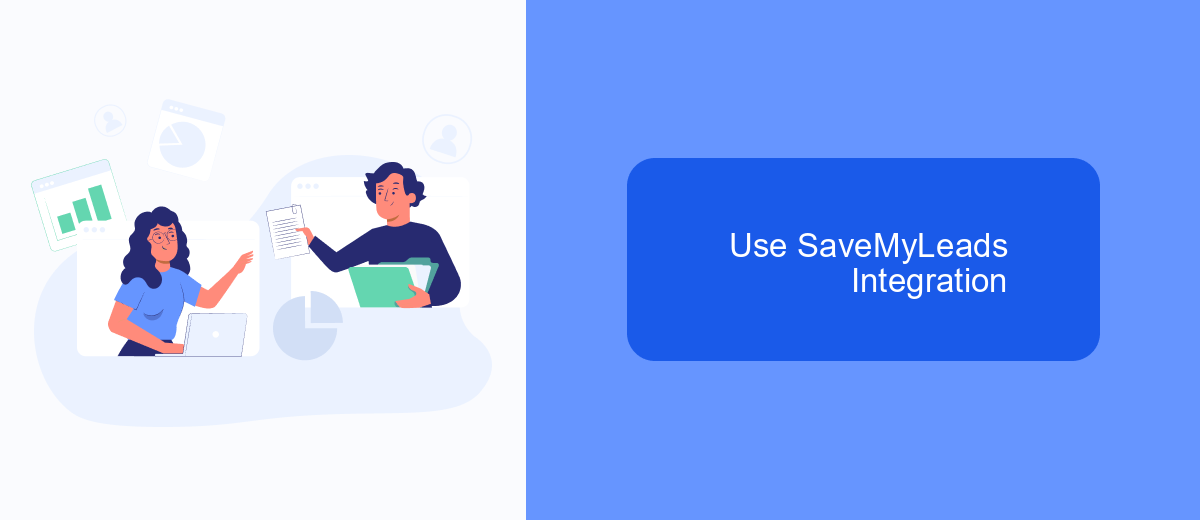
SaveMyLeads is a powerful tool that allows you to automate the process of managing your Facebook ads, including political ads. With its user-friendly interface, you can set up integrations that automatically filter out political content, ensuring a more tailored and relevant ad experience for your audience.
By using SaveMyLeads, you can save time and effort by streamlining the ad management process. This tool integrates seamlessly with Facebook, allowing you to focus on other important aspects of your business while it handles the complexities of ad filtering.
- Automate the removal of political ads from your Facebook feed.
- Ensure a more relevant and engaging experience for your audience.
- Save time and reduce manual effort in managing ads.
- Seamlessly integrate with your existing Facebook ad account.
To get started, simply sign up for an account on SaveMyLeads, connect your Facebook ad account, and configure the filters to exclude political ads. The intuitive interface makes it easy to customize your settings and monitor the performance of your ad campaigns without the distraction of unwanted political content.
Install Browser Extensions
One effective way to remove political ads from your Facebook feed is by installing browser extensions specifically designed for ad blocking. These extensions can be added to popular browsers like Chrome, Firefox, and Edge. Some well-known ad blockers include AdBlock, Adblock Plus, and uBlock Origin. Once installed, these extensions can be configured to block political ads by adding specific filters or lists that target such content. This approach not only helps in decluttering your feed but also enhances your overall browsing experience by blocking other unwanted ads.
In addition to traditional ad blockers, you can use services like SaveMyLeads to automate and customize your ad preferences. SaveMyLeads allows you to set up integrations that can filter and manage the types of ads you see on Facebook. By leveraging its intuitive interface, you can easily configure settings to block political ads, ensuring a more personalized and enjoyable social media experience. This service is particularly useful for users who want a seamless and automated way to control their ad exposure without constant manual adjustments.
- Automate the work with leads from the Facebook advertising account
- Empower with integrations and instant transfer of leads
- Don't spend money on developers or integrators
- Save time by automating routine tasks
FAQ
How can I stop seeing political ads on Facebook?
Can I block political ads from specific candidates or parties?
Is there a way to automate the process of hiding political ads on Facebook?
Will hiding political ads affect the other types of ads I see on Facebook?
Can I provide feedback on political ads I find inappropriate?
If you use Facebook Lead Ads, then you should know what it means to regularly download CSV files and transfer data to various support services. How many times a day do you check for new leads in your ad account? How often do you transfer data to a CRM system, task manager, email service or Google Sheets? Try using the SaveMyLeads online connector. This is a no-code tool with which anyone can set up integrations for Facebook. Spend just a few minutes and you will receive real-time notifications in the messenger about new leads. Another 5-10 minutes of work in SML, and the data from the FB advertising account will be automatically transferred to the CRM system or Email service. The SaveMyLeads system will do the routine work for you, and you will surely like it.