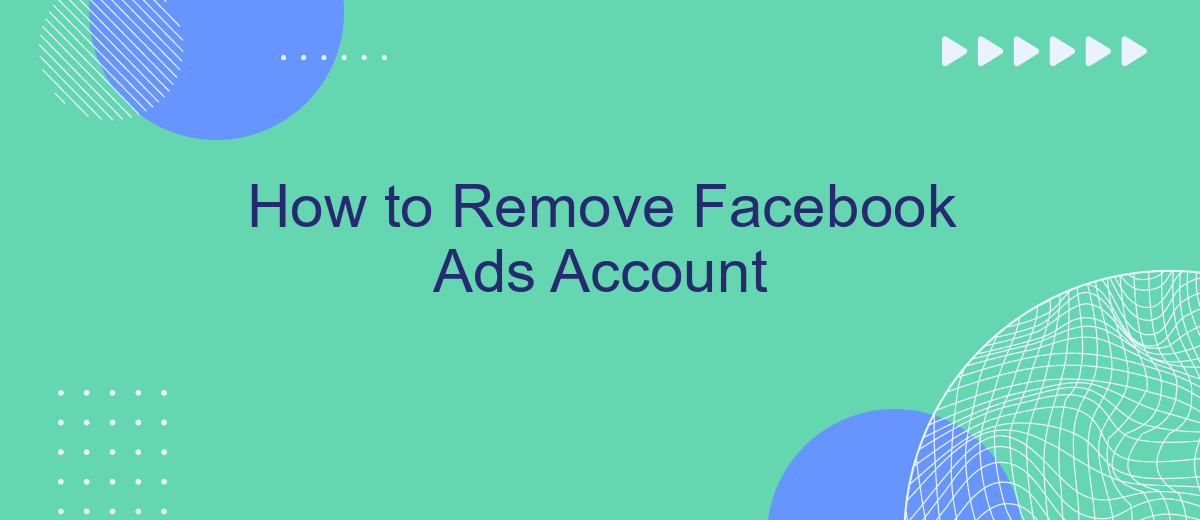Managing your online presence can be challenging, especially when it comes to dealing with unwanted advertisements. If you're looking to streamline your social media experience, knowing how to remove your Facebook Ads account is essential. This guide will walk you through the necessary steps to deactivate your account, ensuring a cleaner, ad-free Facebook environment. Let's get started on simplifying your digital life.
Submit a Request to Remove Account
To submit a request to remove your Facebook Ads account, you need to follow a few straightforward steps. This process ensures that your request is properly documented and handled by Facebook's support team. Before you proceed, make sure you have all necessary information and credentials at hand.
- Log in to your Facebook account and navigate to the Facebook Help Center.
- Search for "Remove Ads Account" in the help center search bar.
- Select the relevant article and click on the "Contact Support" link.
- Fill out the form with required details such as your account ID, email address, and reason for removal.
- Submit the form and wait for a confirmation email from Facebook.
If you use integration services like SaveMyLeads, ensure that all data and connections are properly backed up before initiating the removal process. SaveMyLeads can help you automate and streamline the data transfer, making it easier to manage your marketing efforts across different platforms.
Check for Outstanding Balances
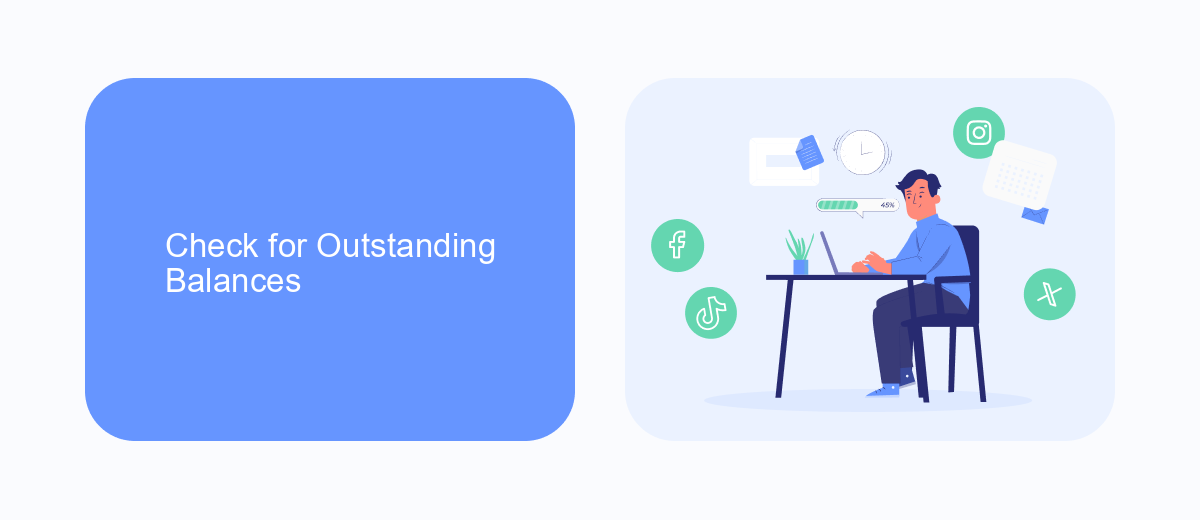
Before you can successfully remove your Facebook Ads account, it's crucial to check for any outstanding balances. Navigate to your Facebook Ads Manager and review your billing summary. Ensure that all invoices are paid and there are no pending charges. If you find any outstanding balances, make sure to settle them promptly to avoid any interruptions or issues during the account removal process.
For those who use integration services like SaveMyLeads to manage their advertising data, it's equally important to verify that all linked accounts and services are up to date. SaveMyLeads can help you automate the process of checking and settling your balances by syncing your financial data across platforms. This ensures a seamless experience when you decide to remove your Facebook Ads account, giving you peace of mind that all financial obligations are met.
Remove Business Manager Access
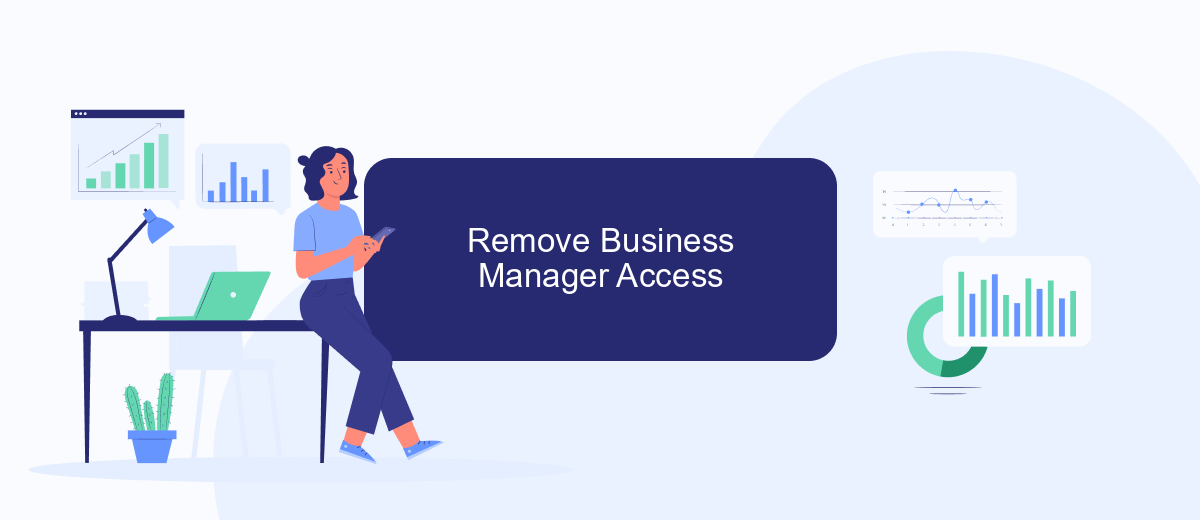
Removing Business Manager access from your Facebook Ads account is a straightforward process but requires careful attention to detail. This guide will help you revoke access efficiently, ensuring that only the necessary parties have control over your ads and business data.
- Log in to your Facebook Business Manager account.
- Navigate to the "Business Settings" by clicking the menu icon in the top left corner.
- In the "Users" section, click on "People" to view a list of individuals with access to your Business Manager.
- Select the person whose access you want to remove and click "Remove" next to their name.
- Confirm the removal by following the on-screen instructions.
Additionally, if you are using integration services like SaveMyLeads to manage your Facebook Ads data, ensure to update or disconnect the integration settings accordingly. This will help maintain the integrity of your data and prevent unauthorized access through third-party services.
Delete Personal Facebook Account
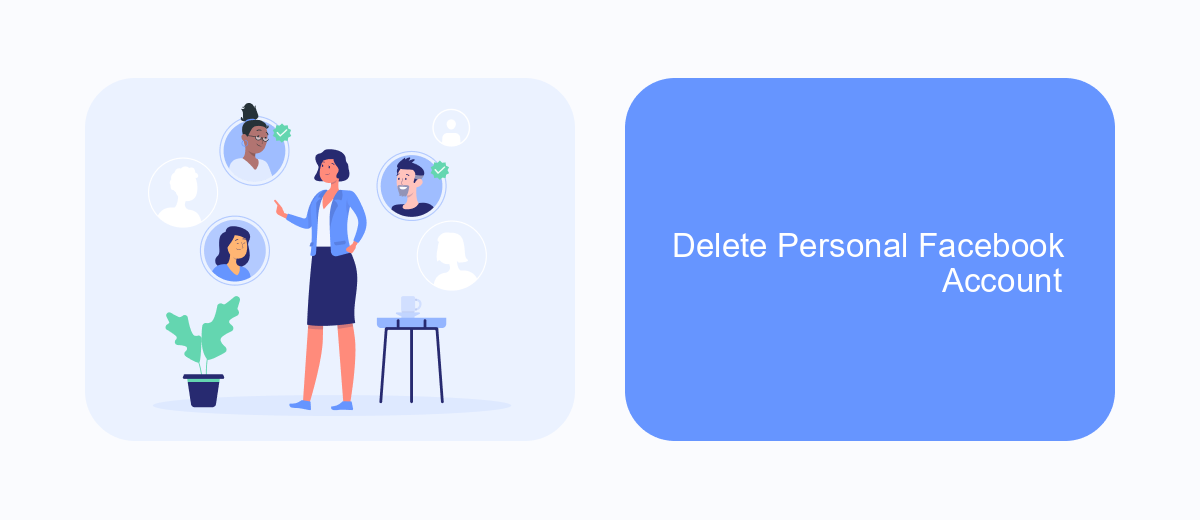
Deleting your personal Facebook account is a straightforward process, but it is important to understand that this action is permanent and cannot be undone. Before proceeding, make sure to back up any data or photos you wish to keep, as they will be permanently deleted along with your account.
To delete your personal Facebook account, follow these steps:
- Log into your Facebook account.
- Go to the top right corner of the page and click on the downward arrow to open the settings menu.
- Select "Settings & Privacy" and then click on "Settings".
- In the left-hand column, click on "Your Facebook Information".
- Click on "Deactivation and Deletion".
- Select "Permanently Delete Account" and follow the prompts to confirm your decision.
After completing these steps, your account will be scheduled for deletion. If you are using services like SaveMyLeads for integration purposes, ensure that you have disconnected any integrations and saved necessary data before proceeding. This will help you avoid any disruptions in your workflows and maintain data integrity across other platforms.
Use Third-Party App for Automation
Using a third-party app for automation can significantly streamline the process of managing your Facebook Ads account. One such service is SaveMyLeads, which offers seamless integration and automation solutions. SaveMyLeads allows you to automate various tasks related to your Facebook Ads account, such as lead data collection, notifications, and data synchronization with other platforms. This can save you a considerable amount of time and reduce the likelihood of human error, ensuring that your advertising efforts are more efficient and effective.
To get started with SaveMyLeads, you need to sign up and connect your Facebook Ads account to the platform. Once connected, you can set up various automation scenarios tailored to your specific needs. For example, you can configure SaveMyLeads to automatically send new lead information to your CRM or email marketing service. This not only helps in maintaining an organized workflow but also ensures that you can quickly follow up with potential customers. By leveraging the automation capabilities of SaveMyLeads, you can focus more on strategic planning and creative aspects of your advertising campaigns.
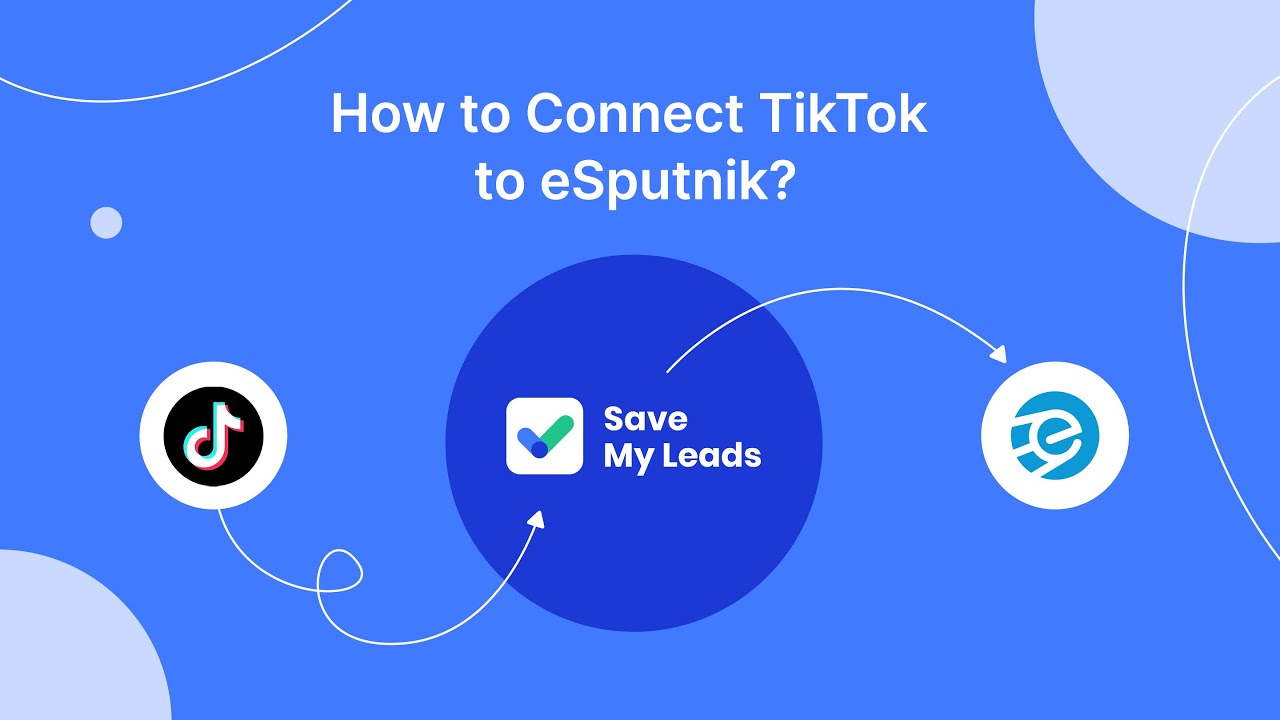
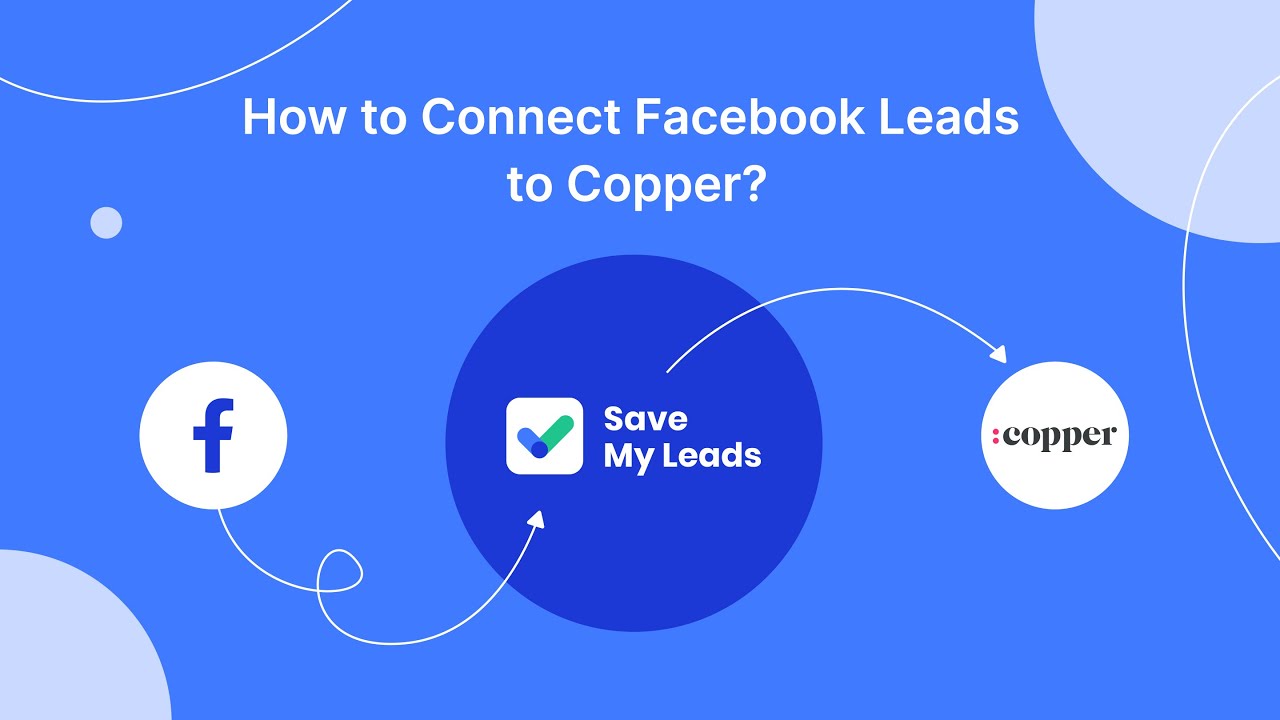
FAQ
How do I permanently delete my Facebook Ads account?
Can I reactivate a deactivated Facebook Ads account?
Will deleting my Facebook Ads account affect my personal Facebook account?
What happens to my active ads if I delete my Facebook Ads account?
How can I automate the process of managing my Facebook Ads?
Are you using Facebook Lead Ads? Then you will surely appreciate our service. The SaveMyLeads online connector is a simple and affordable tool that anyone can use to set up integrations for Facebook. Please note that you do not need to code or learn special technologies. Just register on our website and create the necessary integration through the web interface. Connect your advertising account with various services and applications. Integrations are configured in just 5-10 minutes, and in the long run they will save you an impressive amount of time.