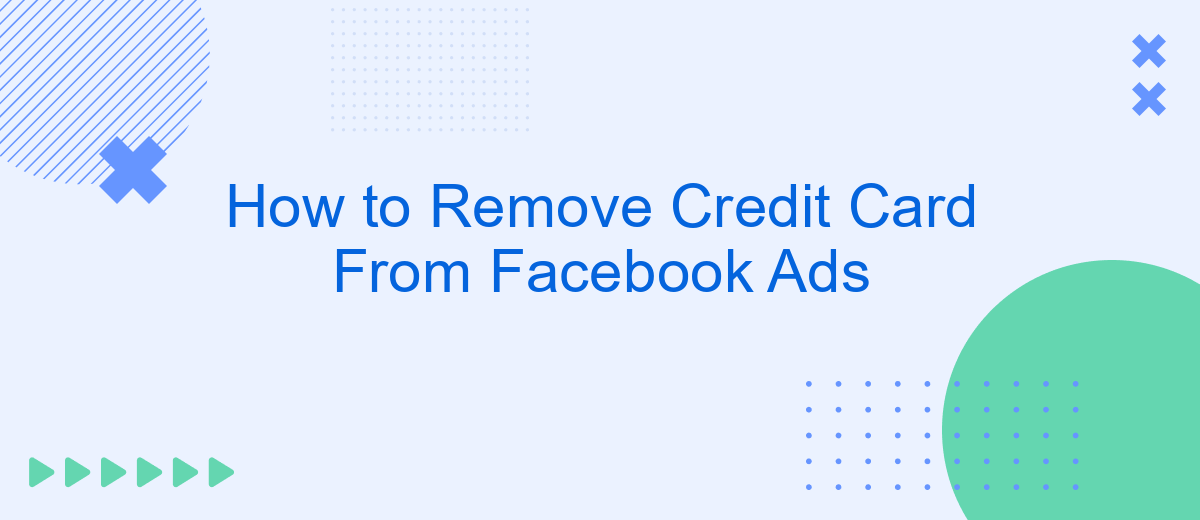Managing your payment methods on Facebook Ads is crucial for maintaining control over your advertising expenses. Whether you're looking to update your billing information or simply remove an outdated credit card, the process is straightforward. This guide will walk you through the steps to successfully remove a credit card from your Facebook Ads account, ensuring your financial details remain accurate and secure.
Access Billing Settings
To remove your credit card from Facebook Ads, you first need to access your billing settings. This is where you manage all your payment methods and billing information for your ad account. Follow these steps to navigate to your billing settings:
- Log in to your Facebook account and go to the Ads Manager.
- Click on the menu icon in the top left corner and select "Billing & Payment Methods."
- In the Billing section, you will see all the payment methods linked to your account.
Once you are in the billing settings, you can easily remove or update your credit card information. If you are using integration services like SaveMyLeads, ensure that your payment methods are updated there as well to avoid any disruptions in your ad campaigns. Properly managing your billing settings ensures a smooth advertising experience on Facebook.
Select Payment Methods
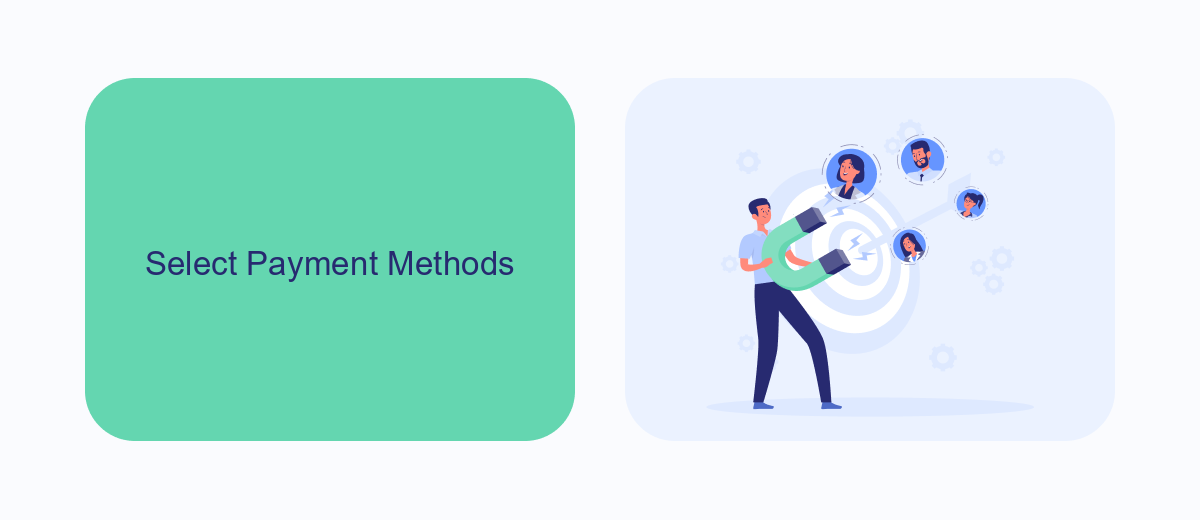
To select your payment methods on Facebook Ads, first navigate to the Facebook Ads Manager. Once you're in the Ads Manager, click on the hamburger menu in the top left corner and select "Billing" from the dropdown menu. Here, you will see an overview of your current payment methods. Click on the "Payment Settings" button to manage your payment options. This will lead you to a page where you can add, remove, or edit your payment methods, ensuring that your preferred credit card is always ready for transactions.
If you're looking to streamline this process and integrate your payment methods more efficiently, consider using a service like SaveMyLeads. SaveMyLeads allows you to automate the transfer of lead data from Facebook Ads directly to your CRM or other tools, ensuring you never miss a beat. By using SaveMyLeads, you can focus on optimizing your ad campaigns while the service handles the backend integrations, making your advertising efforts more efficient and effective.
Locate the Credit Card
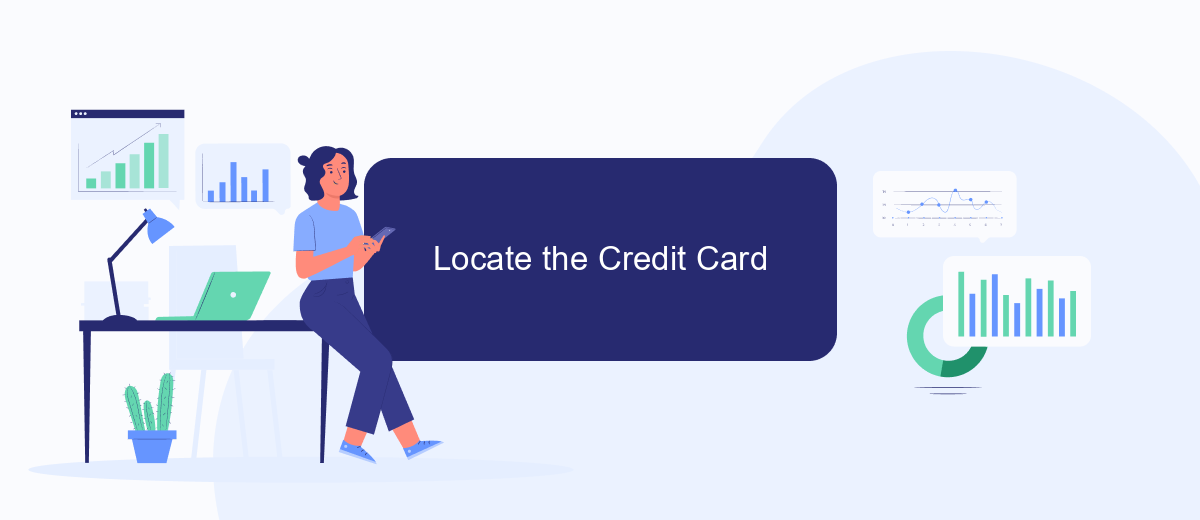
To begin the process of removing your credit card from Facebook Ads, you first need to locate the payment method within your Facebook Ads Manager. This is crucial as it ensures that you are modifying the correct settings and not affecting other financial details associated with your account.
- Log in to your Facebook account and navigate to the Facebook Ads Manager.
- Click on the menu icon (three horizontal lines) located at the top-left corner of the screen.
- From the dropdown menu, select "Billing & Payment Methods."
- Under the Payment Methods section, you will see a list of all the credit cards and payment methods linked to your account.
Once you have located the credit card you wish to remove, you can proceed with the necessary steps to delete it. If you are managing multiple ad accounts or need to automate the process of updating payment methods, consider using a service like SaveMyLeads. This tool can help streamline your workflow, allowing you to focus on more critical aspects of your business.
Click Remove
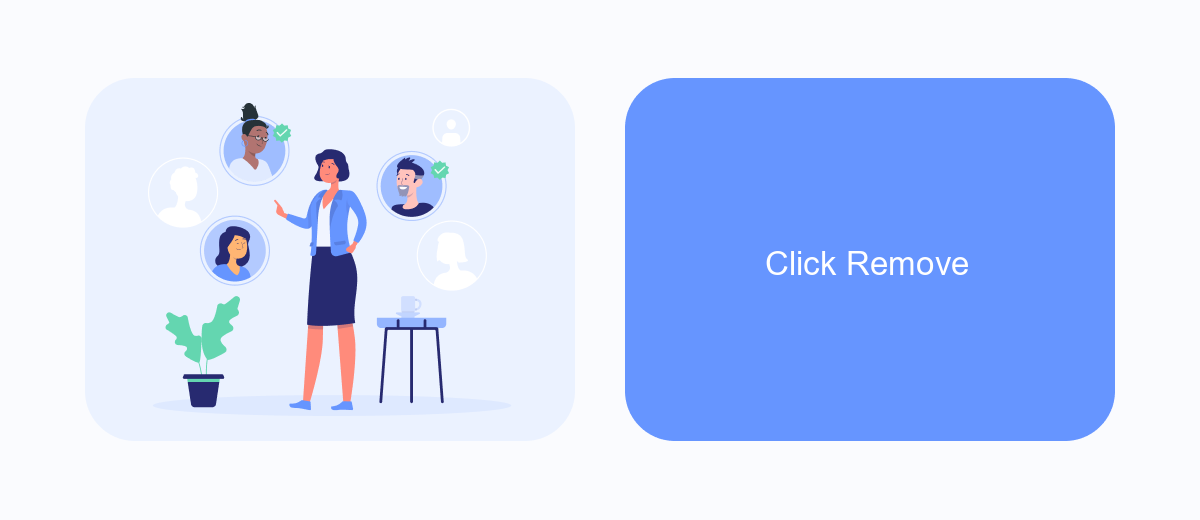
Once you have accessed your Facebook Ads account and navigated to the payment settings, you will see a list of all the payment methods linked to your account. To proceed with removing a credit card, you need to locate the specific card you wish to remove.
Click on the card to highlight it. You will then see an option to remove the card from your account. This step is crucial to ensure that the card is no longer used for any future ad payments.
- Navigate to the payment settings in your Facebook Ads account.
- Locate the credit card you want to remove.
- Click on the card to highlight it.
- Select the "Remove" option to delete the card from your account.
By following these steps, you can easily manage and update your payment methods. For more streamlined integration and automation of your business processes, consider using services like SaveMyLeads, which can help you connect various platforms and simplify your workflow.
Confirm Removal
After initiating the removal process for your credit card from Facebook Ads, you will need to confirm the action. This step is crucial to ensure that no unauthorized changes are made to your billing information. You will receive a confirmation prompt asking you to verify your decision. Carefully review the details and confirm the removal to proceed. If you encounter any issues during this process, you may want to double-check your account settings or contact Facebook support for assistance.
For those managing multiple integrations and looking for a more streamlined approach, consider using services like SaveMyLeads. SaveMyLeads helps automate and simplify the process of managing your digital marketing tools, including Facebook Ads. By integrating SaveMyLeads, you can efficiently handle your billing information and other critical settings, reducing the risk of errors and ensuring a smoother experience. This can be particularly beneficial for businesses that rely on multiple platforms and need a reliable way to manage their data and financial details.
- Automate the work with leads from the Facebook advertising account
- Empower with integrations and instant transfer of leads
- Don't spend money on developers or integrators
- Save time by automating routine tasks
FAQ
How do I remove my credit card from Facebook Ads?
What if I can't remove my credit card from Facebook Ads?
Can I remove my credit card if I have an outstanding balance?
Will removing my credit card stop my active ads?
How can I automate the management of my Facebook Ads payment methods?
Personalized responses to new clients from Facebook/Instagram. Receiving data on new orders in real time. Prompt delivery of information to all employees who are involved in lead processing. All this can be done automatically. With the SaveMyLeads service, you will be able to easily create integrations for Facebook Lead Ads and implement automation. Set up the integration once and let it do the chores every day.