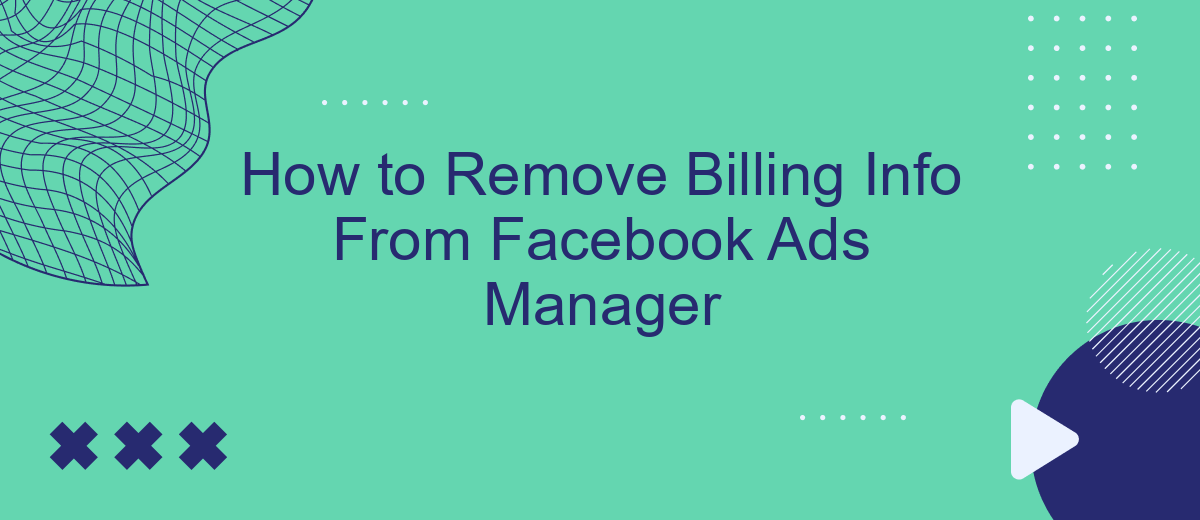Removing your billing information from Facebook Ads Manager can be a necessary step for various reasons, such as closing an account or switching payment methods. This guide will walk you through the process, ensuring that your financial details are safely and efficiently removed. By following these steps, you can manage your Facebook ad expenses with greater control and peace of mind.
Access Ads Manager
To begin the process of removing your billing information from Facebook Ads Manager, you first need to access the Ads Manager interface. This is the central hub where you can manage all aspects of your Facebook advertising campaigns, including billing and payment settings.
- Log in to your Facebook account.
- Click on the menu icon (three horizontal lines) in the top-right corner of the screen.
- From the dropdown menu, select "Ads Manager" under the "Manage Business" section.
- You will be redirected to the Facebook Ads Manager dashboard.
Once you are in the Ads Manager, you can navigate to the billing section to update or remove your billing information. If you are using integration services like SaveMyLeads, you can automate and streamline this process, making it easier to manage your ad campaigns and billing details without manual intervention.
Locate Billing Info
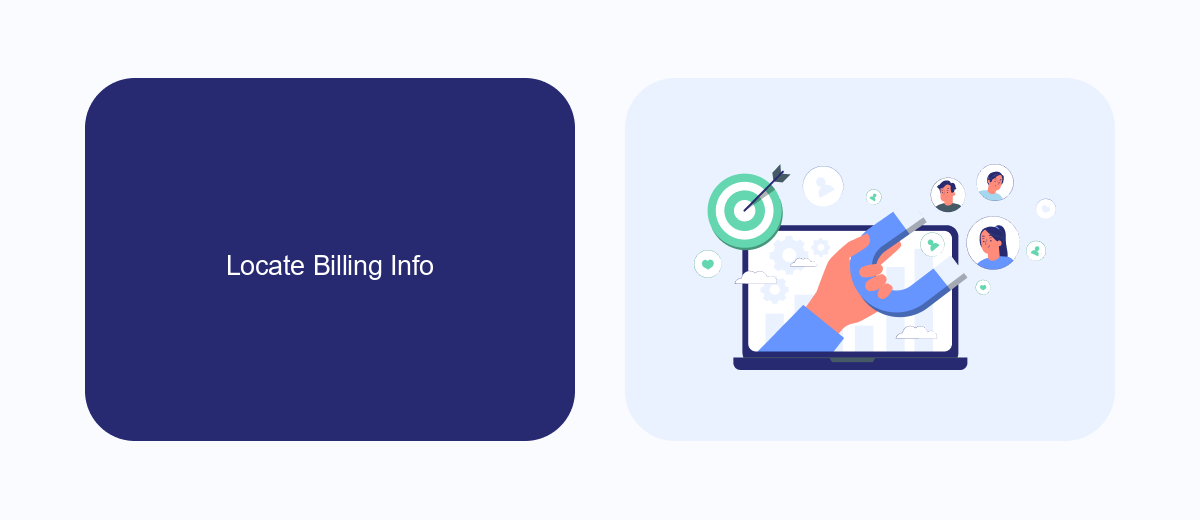
To locate your billing information in Facebook Ads Manager, start by logging into your Facebook account. Once you're logged in, navigate to the top right corner of the page and click on the downward-facing arrow to open the drop-down menu. From the menu, select "Ads Manager" to access your advertising account. In the Ads Manager interface, look for the menu on the left side of the screen and click on "Billing" to proceed to the billing section.
In the Billing section, you'll find a detailed overview of your billing information, including your current balance, payment history, and any pending charges. If you need to manage your billing settings or update your payment methods, click on the "Payment Settings" tab. For seamless integration and automation of your billing data, consider using a service like SaveMyLeads. SaveMyLeads helps you automate the transfer of leads and other data between Facebook Ads Manager and various CRM systems, ensuring that your billing information is always up-to-date and accurate.
Remove Billing Method
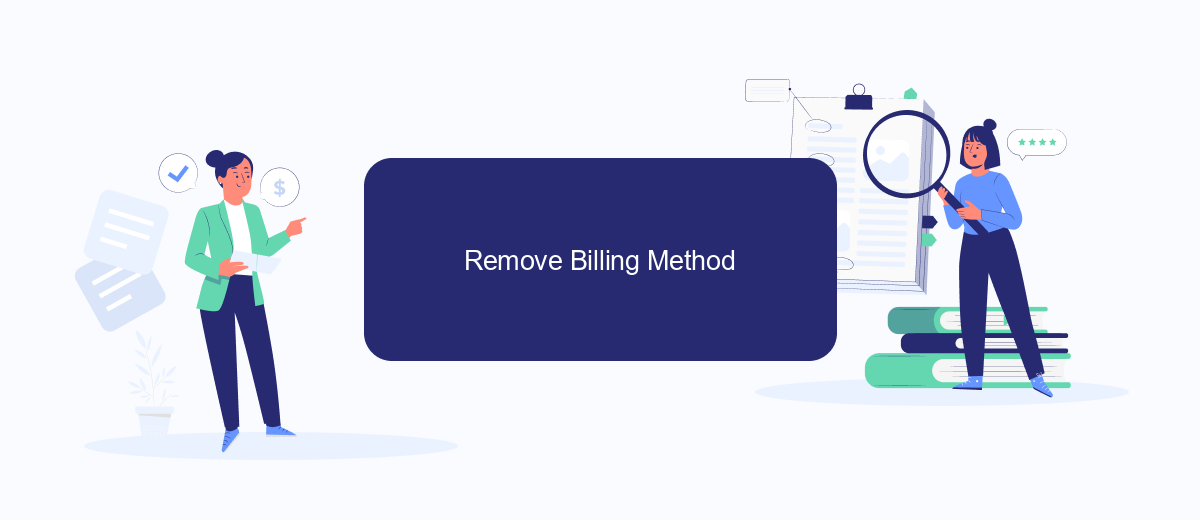
Removing your billing method from Facebook Ads Manager is a straightforward process, but it requires careful attention to ensure that your advertising activities are not disrupted. Before you proceed, make sure you have an alternative payment method set up if you plan to continue running ads.
- Log in to your Facebook Ads Manager account.
- Navigate to the 'Billing' section from the main menu.
- Click on 'Payment Settings' to view your current billing methods.
- Select the billing method you wish to remove and click 'Remove.'
- Confirm the removal by following the on-screen instructions.
If you are using third-party services like SaveMyLeads to automate your ad campaigns, ensure that your new billing information is updated across all integrated platforms. SaveMyLeads helps streamline the process by automatically syncing your data, which can prevent any interruptions in your ad campaigns. Always double-check your settings to maintain seamless operations.
Confirm Removal
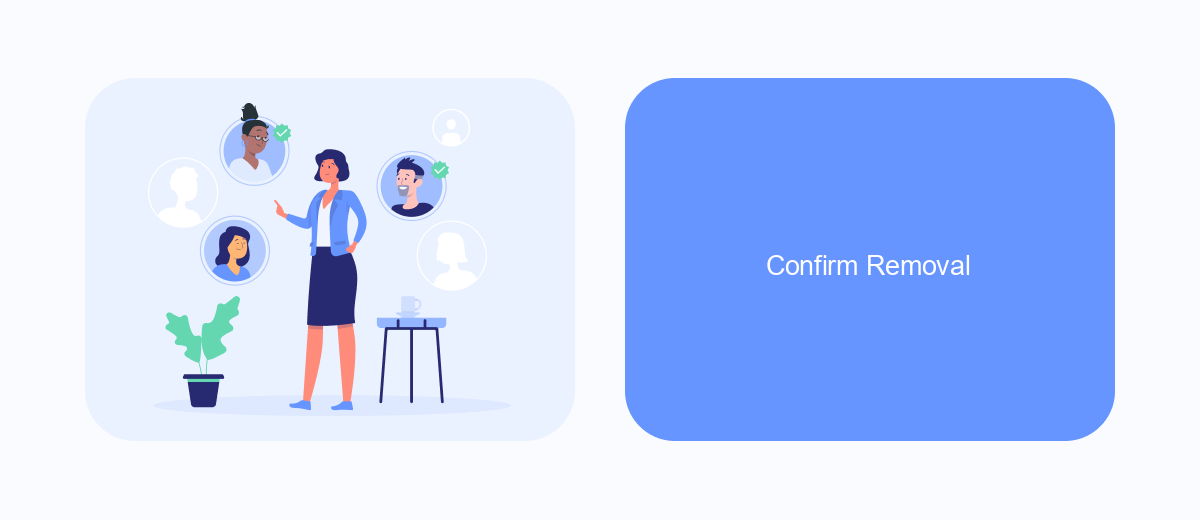
After you've navigated to the billing settings in your Facebook Ads Manager, the next step is to confirm the removal of your billing information. This is a crucial step to ensure that no further charges are made to your account.
To proceed, carefully review all the details related to your billing information. Make sure that you have no outstanding payments or active campaigns that might require immediate attention. Once everything is in order, you can move forward with the removal process.
- Navigate to the billing section in your Facebook Ads Manager.
- Select the payment method you wish to remove.
- Click on the 'Remove' option next to the selected payment method.
- Confirm the removal by clicking 'Confirm' in the pop-up window.
For those who manage multiple integrations and need a streamlined way to handle billing information across different platforms, consider using SaveMyLeads. This service can automate the process of managing your billing details, ensuring that your information is up-to-date and secure across all your integrated services.
Update Payment Info
To update your payment information in Facebook Ads Manager, navigate to the billing section by clicking on the three horizontal lines in the top-left corner of your Ads Manager dashboard. From the dropdown menu, select "Billing" and then click on "Payment Settings." Here, you will see all your current payment methods. To update your payment info, click on "Add Payment Method" and enter the new payment details. Once you've entered the necessary information, click "Save" to update your payment method.
For those looking to streamline and automate their payment updates, consider using a service like SaveMyLeads. SaveMyLeads offers seamless integration with Facebook Ads Manager, allowing you to automatically sync and update your billing information. This service not only saves time but also reduces the risk of errors that can occur with manual updates. By setting up these integrations, you can ensure that your payment information is always up-to-date, allowing you to focus on creating and managing your ad campaigns more efficiently.
FAQ
How do I remove my billing information from Facebook Ads Manager?
Can I remove my billing information if I have an outstanding balance?
What happens to my active ads if I remove my billing information?
Is there a way to automate the process of updating billing information in Facebook Ads Manager?
Can I use a different payment method for each ad account in Facebook Ads Manager?
SaveMyLeads is a simple and effective service that will help you automate routine tasks and optimize business processes. Stop wasting time uploading leads from Facebook manually – you can do it automatically, saving a lot of time and money. Eliminate routine from workflows and achieve more with minimal investment of money, effort and human resources.