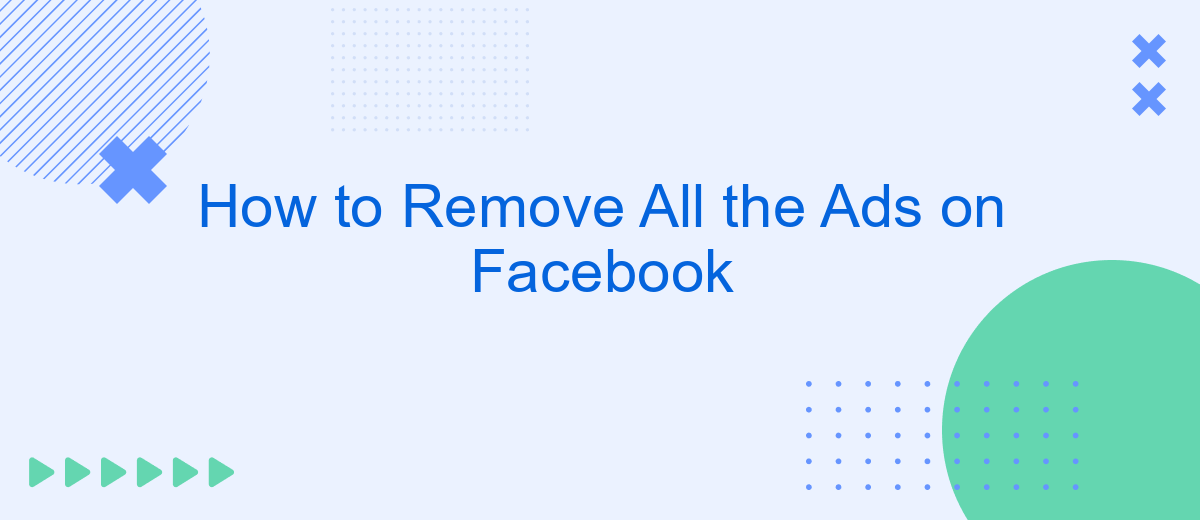Are you tired of the constant barrage of ads cluttering your Facebook feed? You're not alone. Many users are seeking ways to enjoy a cleaner, ad-free experience on the platform. In this article, we'll explore effective methods to remove all the ads on Facebook, allowing you to focus on the content that truly matters to you.
Disable Facebook's Ad Tracking
Disabling Facebook's ad tracking can significantly reduce the number of personalized ads you see. This process involves adjusting your ad preferences and limiting Facebook's ability to track your online activities.
- Go to Facebook's settings and navigate to the "Ad Preferences" section.
- Under "Ad Settings," turn off options such as "Ads based on data from partners" and "Ads based on your activity on Facebook Company Products."
- Consider using browser extensions or privacy-focused browsers that block tracking cookies.
For those looking for a more automated approach, services like SaveMyLeads can help manage your ad settings and integrations more efficiently. SaveMyLeads provides tools to streamline your privacy settings, ensuring that your data is protected without the need for manual adjustments. By leveraging such services, you can maintain better control over your online privacy and reduce the intrusion of targeted ads.
Use an Ad Blocker Extension
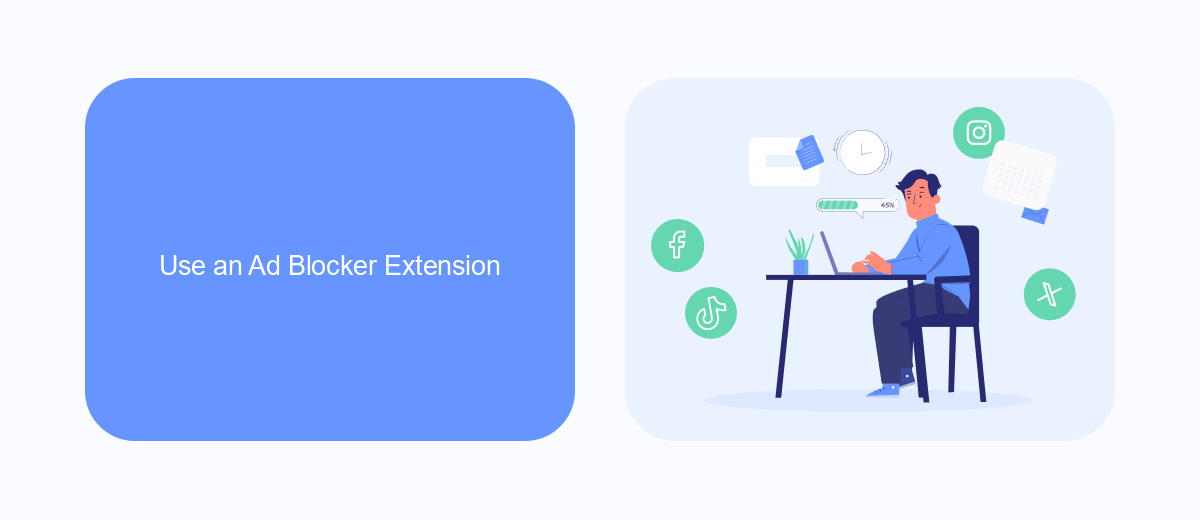
One effective way to remove ads on Facebook is by using an ad blocker extension. Ad blockers are browser extensions that filter out advertisements, preventing them from being displayed on websites you visit. Popular ad blocker extensions include AdBlock, AdBlock Plus, and uBlock Origin. These tools are easy to install and configure. Simply visit the extension store for your browser, search for the ad blocker of your choice, and click "Add to Browser" or "Install." Once installed, the ad blocker will automatically start filtering out ads on Facebook and other websites.
In addition to blocking ads, some ad blockers offer customization options to enhance your browsing experience further. For instance, you can whitelist certain websites if you want to support them by allowing their ads or block specific types of ads that you find particularly intrusive. While ad blockers are highly effective, it's important to note that they may not block 100% of ads, as advertisers continually develop new ways to bypass these tools. Nevertheless, using an ad blocker is a simple and efficient method to significantly reduce the number of ads you see on Facebook.
Install an Ad-Blocking App
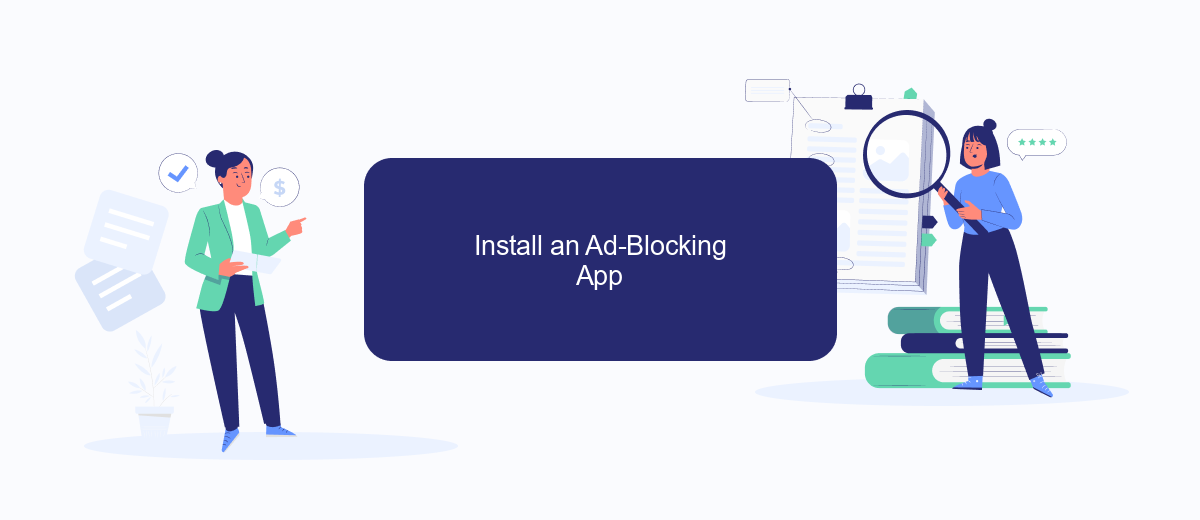
One of the most effective ways to eliminate ads on Facebook is by installing an ad-blocking app. These apps are designed to filter out advertisements, providing a cleaner and more enjoyable browsing experience. Here’s how you can do it:
- Download a reputable ad-blocking app from your device’s app store. Popular options include AdBlock, AdGuard, and uBlock Origin.
- Install the app and follow the on-screen instructions to configure it. You may need to grant the app permissions to access your browser or network settings.
- Once installed, open the app and enable ad-blocking for Facebook. Some apps offer customizable settings, allowing you to block specific types of ads or trackers.
- Regularly update the app to ensure it continues to block the latest ads and maintains compatibility with Facebook’s updates.
For those looking to automate their ad-blocking and enhance their online experience, consider using integration services like SaveMyLeads. This platform allows you to set up automated workflows and manage your digital tools more efficiently, ensuring your ad-blocking apps are always up-to-date and functioning optimally.
Use SaveMyLeads to Filter Ads
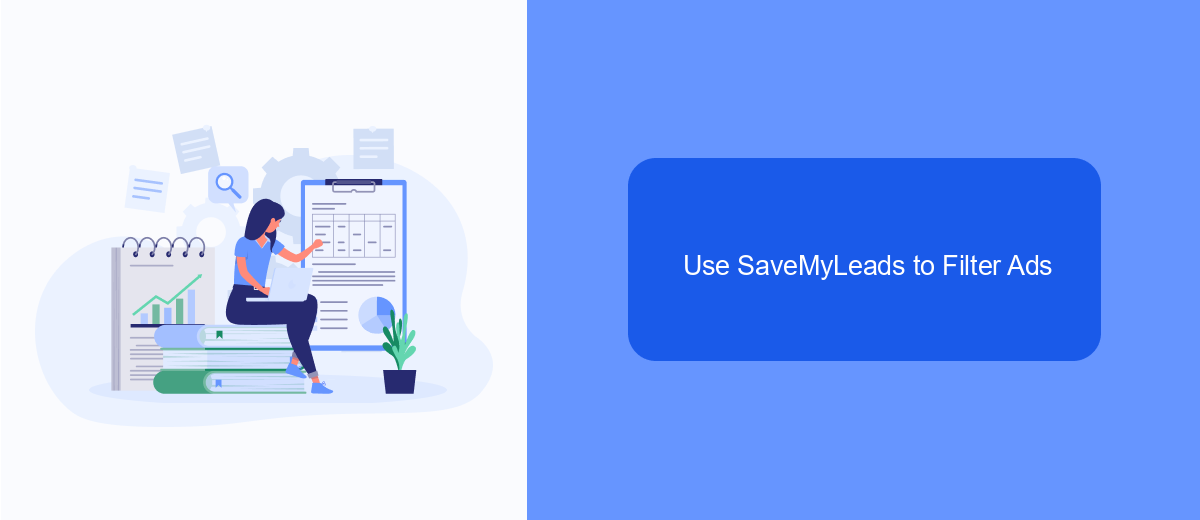
SaveMyLeads is an efficient tool that can help you filter out ads on Facebook by automating various processes and integrating different services. This platform is designed to make your digital experience smoother by reducing the clutter of unwanted advertisements.
By using SaveMyLeads, you can set up specific filters and rules that target the types of ads you want to avoid. The service connects seamlessly with your Facebook account, allowing for real-time updates and adjustments to keep your feed clean and relevant.
- Automate ad filtering with customizable rules
- Integrate with multiple services for enhanced functionality
- Receive real-time updates and adjustments
- Improve your overall Facebook experience
SaveMyLeads offers a user-friendly interface that simplifies the setup process, making it accessible even for those who are not tech-savvy. By leveraging this tool, you can enjoy a more streamlined and enjoyable social media experience, free from the distraction of unwanted ads.
Configure Facebook's Privacy Settings
To begin configuring your Facebook privacy settings, navigate to the settings menu by clicking on the downward arrow in the top right corner of your Facebook homepage. Select "Settings & Privacy" and then "Settings." From here, you can access the "Privacy" tab on the left-hand side. This section allows you to control who can see your posts, who can send you friend requests, and how people can find you on Facebook. Adjust these settings to your comfort level to ensure that your personal information is only visible to those you trust.
For more advanced privacy control, consider using third-party services like SaveMyLeads. SaveMyLeads helps you automate and manage your Facebook interactions more efficiently. By integrating your Facebook account with SaveMyLeads, you can streamline your privacy settings and ensure that your data is protected from unwanted ads and intrusions. This service offers a range of customization options that allow you to tailor your Facebook experience to your specific privacy needs, giving you peace of mind while using the platform.
- Automate the work with leads from the Facebook advertising account
- Empower with integrations and instant transfer of leads
- Don't spend money on developers or integrators
- Save time by automating routine tasks
FAQ
How can I remove ads from my Facebook feed?
Is there a way to customize the types of ads I see on Facebook?
Can I report inappropriate ads on Facebook?
Are there third-party tools to help manage Facebook ads?
Will using an ad blocker violate Facebook's terms of service?
Are you using Facebook Lead Ads? Then you will surely appreciate our service. The SaveMyLeads online connector is a simple and affordable tool that anyone can use to set up integrations for Facebook. Please note that you do not need to code or learn special technologies. Just register on our website and create the necessary integration through the web interface. Connect your advertising account with various services and applications. Integrations are configured in just 5-10 minutes, and in the long run they will save you an impressive amount of time.